Just imagine that you come across a wonderful song, will you share it to your friends as you may feel lonely while listening to music alone sometimes? As the leader of worldwide streaming music service, Spotify rolled out several, Remote Group Session and Listening Party on Discord. You might can't help wondering the detailed tutorial on how to listen to Spotify with friends now. Just follow me and I will show you 4 efficient ways to listen to Spotify together with friends in this post.
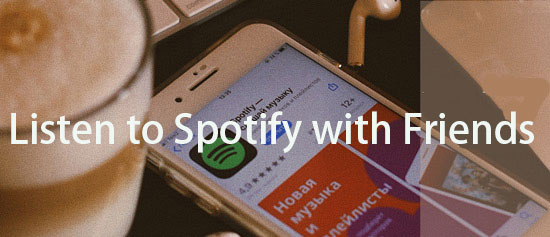
Part 1. How to Listen to Spotify with Friends Through Spotify Blend?
When it comes to listening to Spotify with friends, through the mind of many Spotify users may flashed Spotify Blend, an easy feature launched by Spotify available for both Spotify Free and Premium on desktops and mobiles. Spotify Blend merges your musical tastes and preference with that of your friends or family members even your favorite artists into a shared playlist specially tailored for you. But how to make a Blend on Spotify with friends?
In general, there are two alternatives for you to Blend with your friends on Spotify:
The First Way: Create a Blend and invite your friends later.
Step 1. Click "Search" on Spotify window and find out "Made For You" bar, and tap into it.
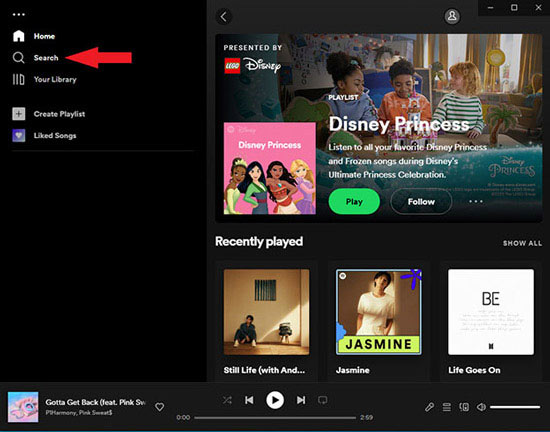
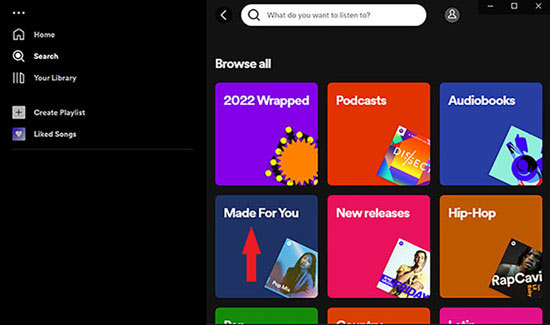
Step 2. Press "+" icon to create a Blend.
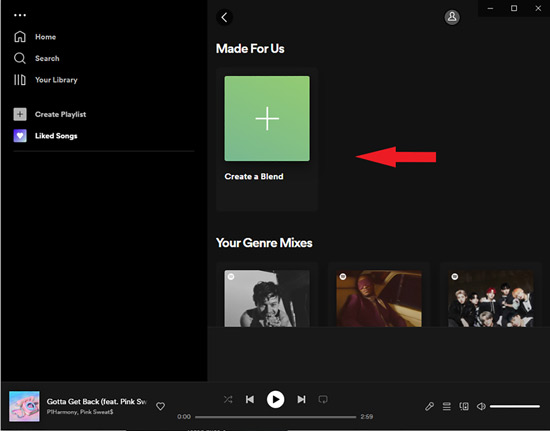
Step 3. Start to invite friends to Blend with you. Then you can listen to music on Spotify with friends.
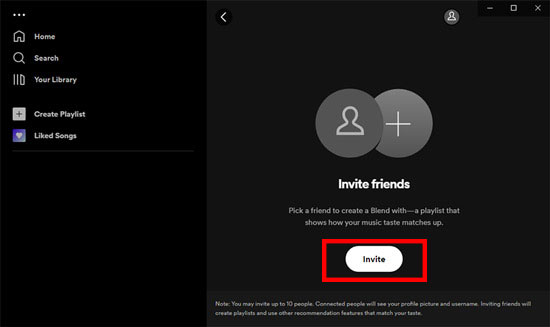
The Second Way: Add fiends to your created playlist.
Step 1. Open one of your playlists on Spotify you want to listen together with friends.
Step 2. Click "+" icon and start to add friends to join your playlist and collaborate with you. Then you can listen to Spotify together.
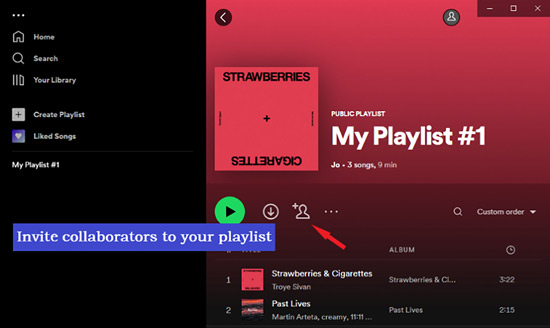
Part 2. How to Listen to Spotify with Friends Through Group Session?
Remote Group Session is a pretty nice shot for you to listen to Spotify together with your friends on mobile, only if you subscribe a Spotify Premium.
2.1 What is Spotify Group Session?
Group Session was launched by Spotify on May, 2020. Different from Spotify Blend, this feature is designed only for Spotify Premium and is only available to Spotify mobile app. With Group Session, you are allowed to listen the same song or podcast simultaneously with up to seven friends with sharing a link through texts or social media apps. once your friends accept the invite link, no matter where they are, they get access to control what plays, choose a song or add the song to the playlist and leave the Group Session whenever they like, which resembles musical conference online.
2.2 How to Start a Group Session on Spotify?
Before starting a Group Session on Spotify, you must have to subscribe a Spotify Premium and use Spotify mobile version. Then just with several simple steps can you start it.
Step 1. Open Spotify app on your Android or iOS device and play something.
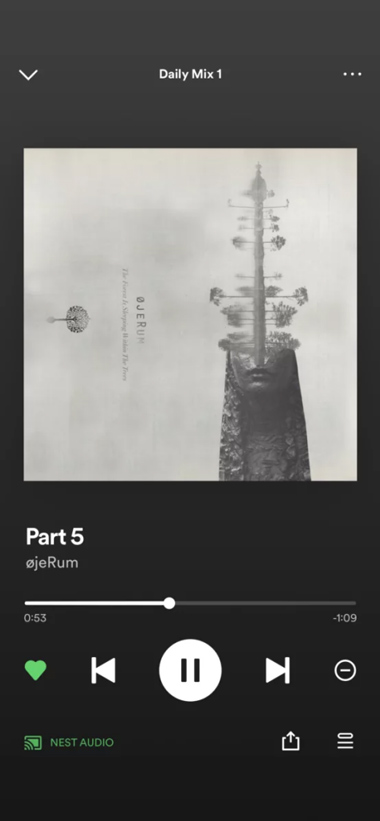
Step 2. Tap Connect Device icon on the currently playing bar.
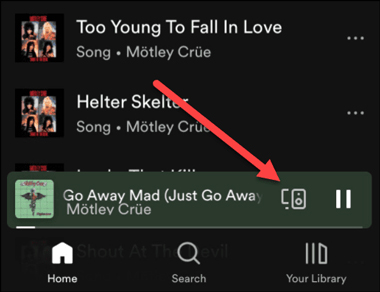
Step 3. Click "+" icon of the bottom option " Start a remote Group session".
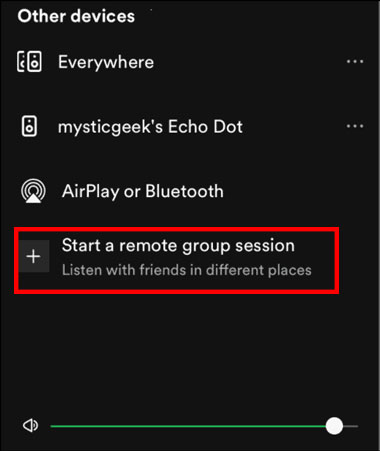
Step 4. Proceed to press "Invite friends" at the bottom to add friends on Spotify and share invite link via Messages, WhatsApp or Copy link, Spotify Code etc. Note that you are supported to invite up to seven friends. Once then accept your invite and join your Group Session, you can play music and podcast with them together.
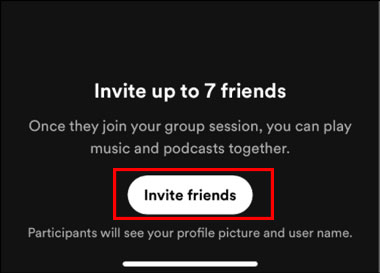
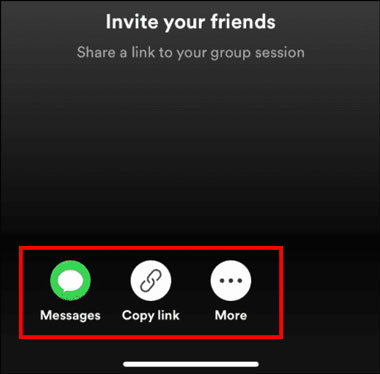
Part 3. How to Listen to Spotify with Friends on Discord?
One other new way on how to listen to Spotify together is using Spotify Listening Party feature with Discord.
3.1 What is Discord?
Discord serves as a smart voice, video and text chat software. It's a home for people to talk about anything daily, ranging from homework to art. By connecting Discord to Spotify, users are able to integrate listen, game chat and party all with Discord and allowed to listen with friends together on Spotify.
3.2 How to Listen to Spotify Together via Discord?
A Discord account is connected to Spotify and a Spotify premium underlie Spotify Listening Party feature with Discord. With Listen Alone feature, you can host Spotify listening parties on desktop, which resembles Group Session. However, compared with Remote Group Session, it is available for Spotify desktop app and it's a host that controls everything and invite limitless people. Here are the detailed steps to listen to Spotify with friends on Discord:
Step 1. Launch both Spotify and Discord desktop apps. (Premise: Connect Spotify to Discord)
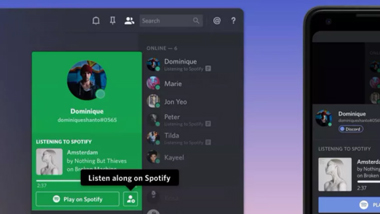
Step 2. Go to a Discord channel in which you can text messages including private messages. Then find a grey "+" icon where you type text.
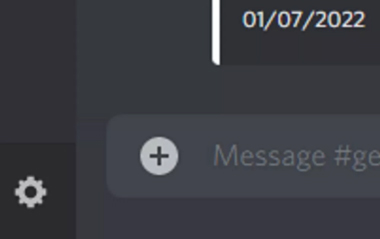
Step 3. Go to Spotify and turn on it into currently playing mode. Then switch over to Discord where the "+" icon in text box is taped with green playing mode.
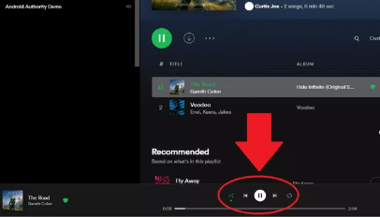
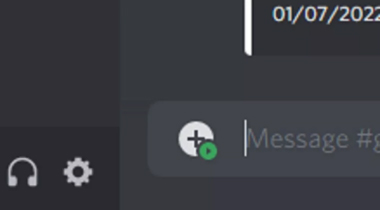
Step 4. Start to invite friends on discord via choosing "Invite #general to Listen to Spotify" with pressing the "+". Your friends can click "Join" listen with you with Spotify Listen Along Invite feature.
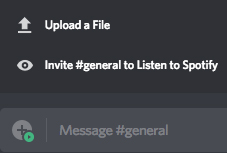
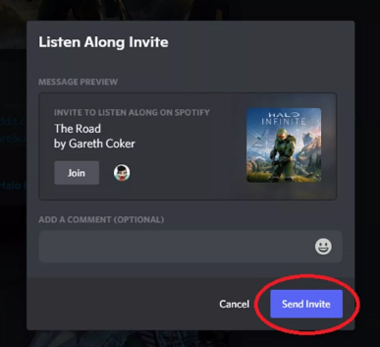
Part 4. How to Listen with Friends on Spotify without Premium?
Three methods above except Spotify Blend, all require a Spotify Premium account. But it will be much better if you can listen to Spotify together with friends without Premium. So how to realize that? That's easy! You can download Spotify music firstly and share the downloaded songs with your friends freely with the help of a smart and professional Spotify music downloader, that is AudFree Spotify Music Downloader.
AudFree Spotify Music Downloader
As one of the best Spotify Music Converter, AudFree SpoDable serves to download and convert Spotify playlists or Spotify songs in bulk with 5X faster converting speed without Premium. With Audfree Spotify Music Converter, you are supported to download and output all the Spotify audios, including songs, playlists, albums, audiobooks, and podcasts into more popular formats, such as MP3, FLAC, WAVE and so forth with personalized parameters like bitrates up to 320kbps, sample rates such as 44100 Hz, and audio channels, which provides you with quietly high quality as you like. In other words, with this application, you are able to listen to and share converted Spotify songs on any device and player with your friends together without any limit.
User guide of Audfree Spotify Music Converter to download and listen to Spotify with friends without Premium:
Step 1. Open one of your Spotify playlists you want to listen to and select obsessed songs from the playlist and import songs from Spotify into AudFree SpoDable with two ways:
Copy and paste the URL link from Spotify to AudFree SpoDable, then press the icon "+" to add files.
Drag and drop the selected song or playlist into AudFree SpoDable conversion window directly.

Step 2. Customize some settings as you like such as conversion output format as MP3, bitrate as 320kbps and simple rate as 44100 Hz. Then press the "Convert" button on the bottom right corner.

Step 3. Find the downloaded songs or playlists via clicking the local file icon to get a folder named "AudFree Spotify Music Converter" and open it. Then you can listen to the downloaded songs on other players with friends together and share them on any device at will.
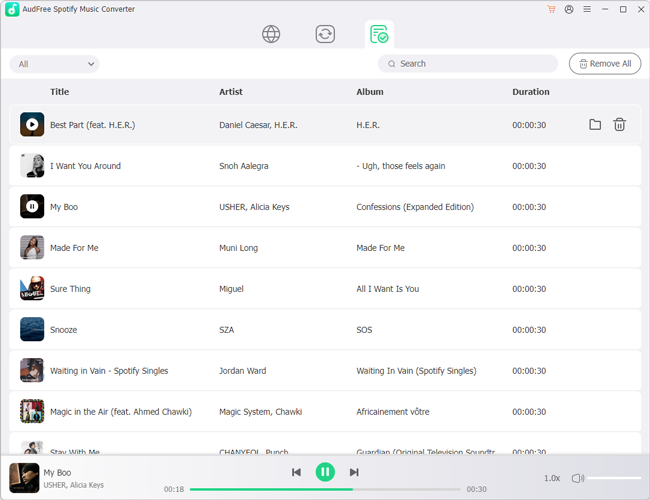
Part 5. More FAQs About Listening to Spotify with Friends
5.1 How to End a Spotify Group Session?
Just with two simple steps can you end a Spotify Group Session:
Step 1. Tap Connect Device icon at the bottom of Spotify screen.
Step 2. Select "Leave session" or "End session".
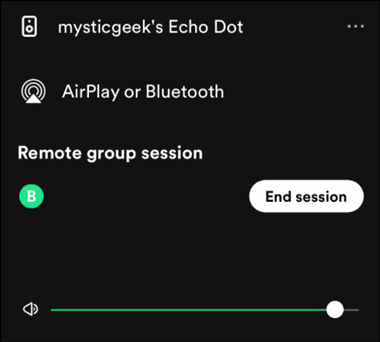
5.2 How to Connect Spotify to Discord?
Here's the tutorial on connecting Spotify to Discord.
Step 1. Download Discord app on desktop and open it.
Step 2. Click "Connections" in the menu on the left.
Step 3. Click the logo "Spotify".
Step 4. Confirm that you connect Discord to Spotify when a prompt message pops up.
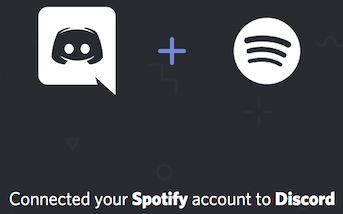
5.3 How to See Your Friend's Activity?
Tap into their Spotify profiles, then you can see some relevant information shared your friend.
Part 6. In Conclusion
We have talked about four methods on how to listen to Spotify with friends: Remote Group Session, Listening Party with Discord Spotify Blend and Spotify music converter. The former two methods both require to subscribe Spotify Premium while others needn't. Personally, Spotify music converter is the most convenient solution since it' s multi-function and helps block all restrictions of Spotify such as download Spotify songs and playback them offline forever without subscribing Spotify Premium. If you have any other good advice, please send your message on the comment field.

Charles Davis
Chief Editor











