"Can you download songs from Spotify to your computer?" Yes. It is not a difficult task to download music from Spotify to computer if you are a Spotify Premium user. But you can only get the Spotify cache files but not local files. So, you can't locate the Spotify downloads on your computer and transfer Spotify music to other devices for playback. In other words, you can only listen to Spotify songs within the Spotify app on its supported devices.
So, is there a way to download Spotify songs to computer locally for full music control? The answer is yes. In this article, we will introduce the official way to get offline Spotify music tracks with a Premium account. Also, we will share the excellent solutions to download Spotify playlist for free on PC and Mac computers locally.
See also: How to Download YouTube Music to Computer
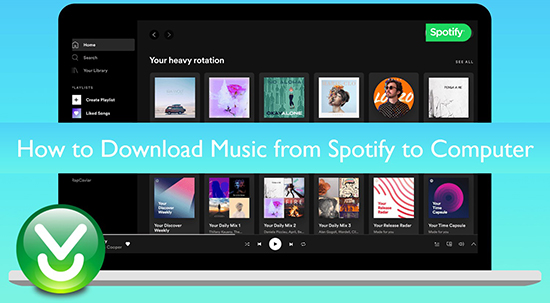
Part 1. How to Download Music from Spotify to Computer without Premium
It can't be denied that using the Spotify Premium account is the easiest way to download Spotify music to computer. Besides, it offers an uninterrupted listening experience and ad-free support. Yet, it also comes with some disadvantages, especially for limited playback. What's worse, Spotify Free users aren't allowed to download audio from Spotify except podcasts.
So, we will introduce the best method first to download Spotify songs to computer for both Spotify free and premium subscribers. It's to draw support from professional third-party Spotify music downloader for PC and Mac.
Here we can meet AudFree Spotify Music Downloader. It is specialized in downloading Spotify music, playlists, albums, audiobooks, etc. to PC and Mac computers from Spotify free and premium accounts. Besides, it has the ability to convert Spotify to 320 kbps MP3, FLAC, WAV, and other plain audio formats. The highlight feature of this tool is saving Spotify audio to the best quality on your computer's local folder directly.
Key Features of AudFree Spotify Music Downloader for PC
Here are main advantages of using AudFree Spotify Music Converter to download music from Spotify to PC below:
✅ Download music from Spotify to computer free for offline listening
It can break the 'Download' limitation for both Spotify Free and Premium users. With it, all music lovers can listen to ad-free Spotify songs, playlists, podcast, albums, etc. offline. No need to create a new playlist to add single music, it supports downloading individual Spotify songs directly.
View also: How to Bypass Spotify Download Limit
✅ Convert Spotify music, playlists, etc. to 320 kbps MP3, WAV, FLAC, Lossless, etc.
In general, Spotify audio are encrypted in Ogg Vorbis format, which can be compatible with devices that support the Spotify app. Here, AudFree Spotify Music Converter has the ability to do format conversion of Spotify songs. It will download and convert Spotify songs to MP3 and other popular audio formats with raw original quality kept. Besides, it can output Spotify to Lossless audio files.
✅ Work at 13X faster speed, edit music quality and parameters
With built-in capturing technology, AudFree Spotify Music Downloader runs at 13X faster speed to download songs from Spotify to computer. If necessary, you are able to customize the sample rate to 48000Hz, 192kHz, etc. and bit rate to 320 kbps.
✅ User-friendly interface and keep ID3 tags
With a conside user interface, without any tech skills, you can save music from Spotify to your computer by doing a few clicks. All ID3 tags, like the title, album cover, track number, year, etc. will be retained in intact for better music management. Then, you can transfer Spotify songs to iTunes library, USB drive, SD card, etc. for backup and playback.
How to Download Spotify Music to Computer (Windows PC and Mac)
With the help of this smart Spotify song downloader for PC and Mac, you can truly possess downloaded Spotify music files locally. In this case, you can use them in your wanted way without limits. Now, let's see how to download music from Spotify on PC and Mac locally for free with 3 steps only.
- Step 1Import Spotify music to AudFree SpoDable

- To start with, you can directly drag and drop Spotify files from the built-in Spotify web player to the '+ ♫' section of AudFree program and tap 'Add to list' to import them. It supports adding an individual song to download. Or you can tap the Spotify playlist or other audio content and press the '+ ♫' button > 'Add to list' to upload Spotify tracks.
- Step 2Choose Spotify output format and other settings for download

- Tap the menu icon > 'Preferences' > 'Conversion' option, it will show you the setting window. You can define the output format of Spotify downloads like MP3, FLAC, WAV, AIFF, Lossless, M4A, or M4B according to your needs. Besides, in this window, you can customize the output quality of Spotify music. If you are a free Spotify user, you're suggested to set the bit rate as 320kbps to enhance the output quality.
- Step 3Download music to computer from Spotify for free

- Click the 'Output Directory' section to set the output folder to store and save Spotify music downloads. Or you can skip this step to keep it by default. Please touch the 'Convert' button at the bottom-right corner of the Converting interface to save and download music on Spotify without Premium to your computers. After that, you can transfer downloaded Spotify music from your computer to other devices like Android or iOS devices and media players for playing offline.
Video Tutorial: How to Download Spotify Music to Computer
Part 2. How to Download Spotify Songs to Computer with Premium via Spotify Desktop App
Spotify free users can access over 100 million songs on devices that connect to the network. But they have no right to download Spotify music on computer. To get this privilege, you need to update to the Premium subscription by paying for $11.99 per month.
With Spotify Premium, you can download songs on Spotify to computer via the Spotify desktop app. But there's still one catch: Spotify doesn't allow users to download a Spotify song individually. You need to create a Spotify playlist and add favorite songs you'd like to download the playlist by right-clicking them first. Let's move on!
View also: How to Listen to Spotify on Desktop Online/Offline
How to Download Spotify Playlist to PC and Mac
Step 1. Open the Spotify app on your computer. Double-click the shortcut of the Spotify app to launch it from your computer desktop. Please log in to your paid account details, including your email address and password.
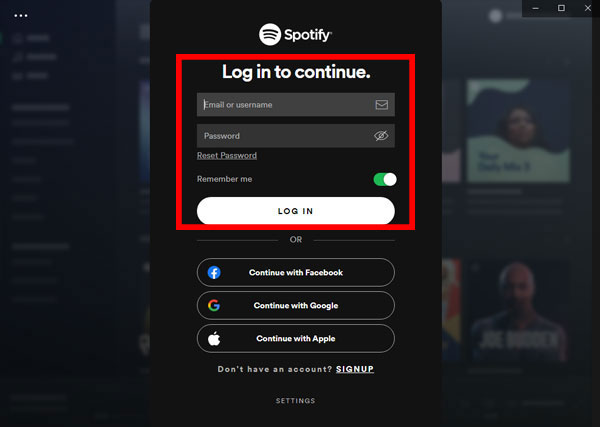
Step 2. Select the target Spotify playlist, or album to download. Navigate to the 'PLAYLISTS' option on the left side of the main interface. Find the name of the playlist you'd like to download. Once you open the playlist, you can see there is a 'Download' button, which is near the middle of the window.

Step 3. Download Spotify playlist to computer and Listen offline. Switch the 'Download' toggle button to on. Your Spotify playlists will be downloaded automatically. After you turn the 'Offline Mode' on, you can listen to Spotify music offline whenever you're not connected to the Internet.
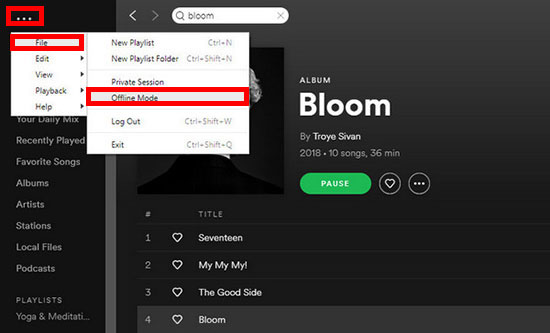
See also: How to Download Music from Amazon Prime to Computer
How to Download Spotify Individual Songs onto Computer
Step 1. Launch the Spotify app from your laptop and find the songs that you'd like to download. And then tap the item, you will go to the Now Playing screen. Click the three-dot icon to choose "Add to playlist" > " New Playlist" to add invidiual songs to a Spotify playlist.
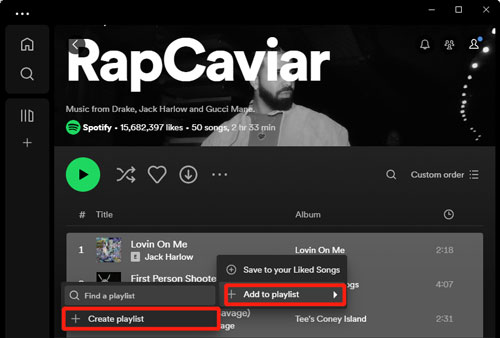
Step 2. Go the the "Your Library" section from the left bar. Then find and tap the playlist covering your single songs. Now, you can hit the "Download" button to download all songs on PC.
Note: The downloaded Spotify music is cache files, which can be used to enjoy offline in the Spotify app only.
See also:
How to Download Songs on Spotify on iPhone
How to Download Spotify Music on Android
⚠️ Note: If you don't want to add track one by one to a playlist to download, you can try AudFree Spotify Music Converter. It allows you to download single Spotify song directly.
Part 3. How to Download Spotify Playlist for Free on PC and Mac Computer
The above third-party AudFree Spotify Music Downloader for PC and Mac has a file length limitation if you use its free trial version. Under this circumstance, here, we will also introduce two easy-to-use tools to you to download music from Spotify online and for free to computer.
How to Download Song from Spotify to Computer Free Online via SpotifyMate
The first one is called SpotifyMate, a professional and free open-source Spotify playlist downloader online. Without any restriction, it works well to download songs from Spotify for free on PC and Mac from any web browsers.
However, a few points need to be explained in advance. As freeware, it features some disadvantages. For example, it sometimes crashes unexpectedly and the output quality of Spotify tracks could be lossy, only at up to 120 kbps. That's to say, the listening experience could be bad. Besides, it requires to click the 'Download' button one by one to download a single Spotify song in a playlist to computer. If you don't matter, you can check the user tutorial of this software as follow:
Step 1. Navigate to SpotifyMate Spotify Downloader website and there is a file add box in the middle of the top of the site. Open the Spotify Web Player on your browser also and find favorite Spotify tunes that you'd like to download.
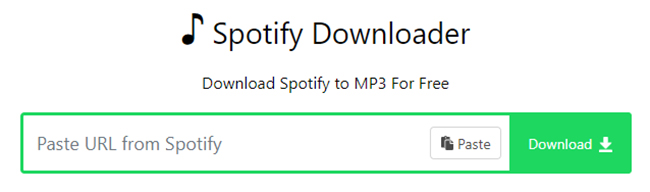
Step 2. Tap the item and click the 'three-dots' icon to choose 'Share' > 'Copy Track URL' button to copy the Spotify link. Go back to SpotifyMate Spotify Downloader, and then paste it into the address text bar. Then, please hit on the green 'Download' button, SpotifyMate will automatically load Spotify songs in the playlist.
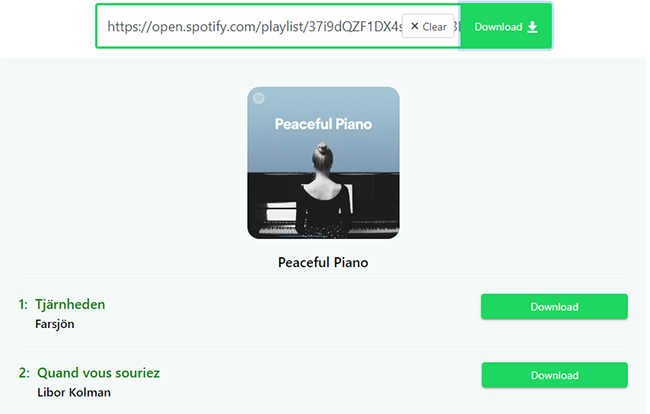
Step 3. Scroll down to find target Spotify songs, and click the green 'Download' > 'Download MP3' button to download Spotify songs to desktop for free. To download another music, please tap the 'Download Another Song' button.
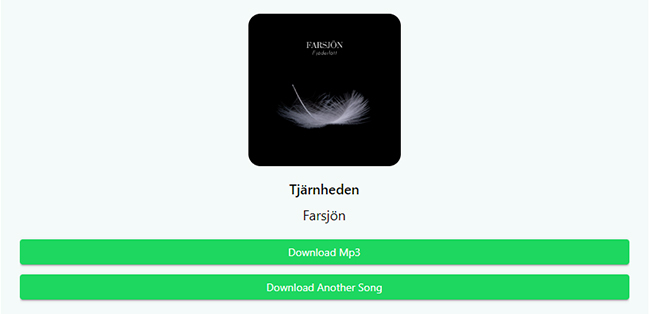
Besides SpotifyMate, you can also use other online tools to download music from Spotify to computer. You can check them below.
View also:
Soundloaders Spotify Downloader
SpotifyDown Spotify Downloader
Spowlo Spotify Downloader Review
How to Download Music from Spotify to Computer Free via Apowersoft
Here, we will turn up to the traditional music downloading way, which is using audio recording technology. One of the recommended online audio recorders could be Apowersoft Free Online Audio Recorder. It can not only record music from streaming music services, such as Spotify, Tidal, etc. via computer sound card but also record sound from a microphone.
If it's the first time to use it, you will need to download a mini installer. After that, nothing needs to be done, and you can visit this website and start to download Spotify songs to laptop. By the way, there is only MP3 output option available and the Spotify audio quality could be only 160 kbps.
Step 1. Press the big 'Start Recording' icon and then select the audio source as the System Sound. It only supports saving Spotify as MP3. You don't need to customize output audio parameters.
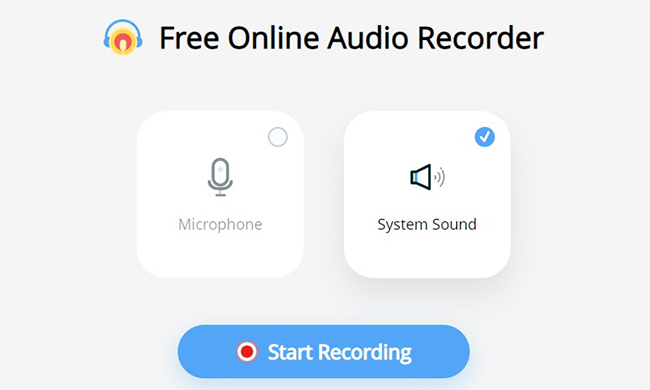
Step 2. Open the Spotify app or Spotify Web Player to play Spotify songs. At the same time, please click the 'Start' button to start the downloading process.
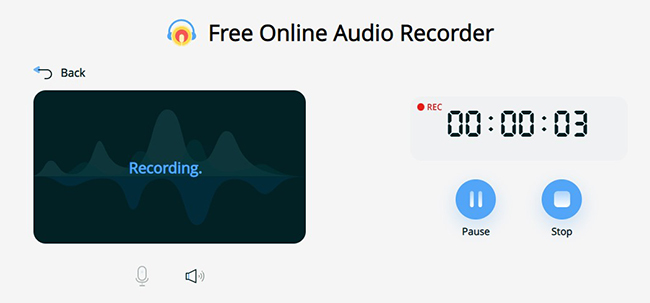
Step 3. Hit on the 'Pause' or 'Stop' options to control the process of downloading songs on Spotify on computer for free online. After that, you can find all Spotify download for PC in the output directory by clicking the 'Show in Folder' button.
⚠️ Note: Both tools don't support to batch download music from Spotify to computer. It wastes times. So, if you want to save time, then you can give AudFree Spotify Music Downloader a try. It supports to download Spotify songs to computer in batches at once.
Part 4. FAQs about Downloading Spotify Music to Computer
Q1: Why Can't I Download Spotify Songs on Computer?
A: First, for how to download audio from Spotify, you need to have a valid Premium account. Otherwise, you need to upgrade to Spotify Premium or renew your subscription if it expires. Second, there is a download limit on Spotify for devices. If you reach the max device download limit, you need to remove it first. Besides, you need to have enough storage space to download and store Spotify music files to your device. At last, try to clear Spotify cache as there are cached data that cause the issue.
Q2: Where Can I Find the Downloaded Spotify Music on the Computer Storage?
A: If you use the official Spotify for Windows and Mac app to download music, you can locate the downloaded files by the following path.
For Windows, check C:\Users\AppData\Local\Spotify\Storage.
For Mac, check /Users/yourusername/Library/Caches/com.Spotify.Client/storage.
If you use AudFree Spotify Music Converter to download songs, you can open the program and check the Converted section. Then you can locate all the local Spotify music files on your computer.
View also: Where Does Spotify Download Music To on All Devices
Q3: Which Is the Best Way to Download Songs from Spotify to Computer?
A: In this post, there are four ways to help you download from Spotify to computer. But which one is better? No worries. You can check the comparison table below.
| Via AudFree Spotify Music Converter | Via Official Way | Via SpotifyMate | Via Apowersoft | |
|---|---|---|---|---|
| Compatible OS | Mac/Windows | Mac/Windows/Linux | Online | Online |
| Supported Input Format |
All Spotify audio content | Spotify playlist and album | Spotify song and playlist | Any audio |
| Supported Output Format |
MP3, AIFF, Lossless, WAV, FLAC, M4A, M4B |
DRM-ed OGG Vorbis | MP3 | MP3, FLAC, etc. |
| Spotify App Required | ❌ | ✔ | ❌ | ✔ |
| Spotify Premium Required | ❌ | ✔ | ❌ | ❌ |
| Download via Spotify Web Player | ✔ | ❌ | ✔ | ✔ |
| Conversion Speed | 13X | 1X | 1X | 1X |
| Customize Output Quality | ✔ | ❌ | ❌ | ✔ |
| Batch Conversion | ✔ | ❌ | ❌ | ❌ |
| Keep ID3 Tags | ✔ | ✔ | ✔ | ✔ |
| Success Rate | 100% | High | Medium | Medium |
| Price | #14.95/month | #11.99/month | Free | Free |
| Ratings | ⭐️⭐️⭐️⭐️ | ⭐️⭐️⭐️ | ⭐️⭐️⭐️ | ⭐️⭐️⭐️ |
Part 5. Conclusion and Suggestion
With a Spotify Premium subscription, using the Spotify app to download Spotify songs to computer is a great way. You can enjoy Spotify music offline on compatible devices. But you need to pay for months and months. When you cancel it, the Spotify files will disappear from your Spotify app automatically.
For a free Spotify user, you can use the other three ways to download music from Spotify to computer. You can use the free or online way to do that. But there are limited funtions of them. So, the best way could be using the AudFree Spotify Music Converter. It can save Spotify songs to computer's local folder with best quality preserved. And it allows you to transfer and play converted Spotify files to all devices without a problem. You only need to pay once to get the full version of this Spotify downloader. As for premium users, you can also use this software to get Spotify Premium for free forever.

Charles Davis
Chief Editor










