Q: How to change username in Spotify? I have always been a loyal Spotify user to listen to my favorite Spotify music. However, my randomly generated Spotify username is not very memorable, which often makes it difficult for me to log into my Spotify account. Any suggestions?
Generally speaking, a username is permanent as it is used to identify you on Spotify. Although it can be difficult to change a randomly created Spotify username, this article has found some workarounds to change username on Spotify for desktop and mobile devices.

Part 1. How to Find Spotify Username
When a new user creates a Spotify account, Spotify generates a series of random numbers and letters as your unique username. Because of this, it's not always easy to find. For your convenience, let's find out how to actually identify your username on Spotify.
On Desktop
Step 1. Open the Spotify app on your Mac or PC.
Step 2. Click on the down arrow next to your Profile picture in the top right and select "Account" in the drop-down menu.
Step 3. You can view your user details and find your username, which consists of a string of letters and numbers.
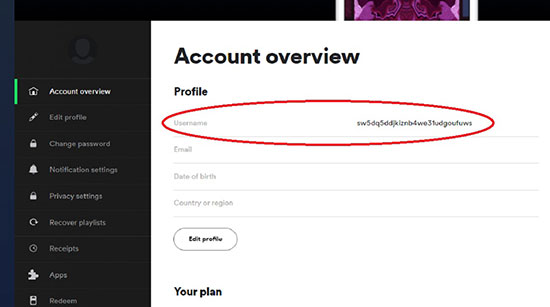
On iPhone/Android
Step 1. Launch the Spotify app on your Android or iPhone device.
Step 2. Tap the Gear icon in the top right corner and select Account.
Step 3. Go to your account overview to view your Spotify username.
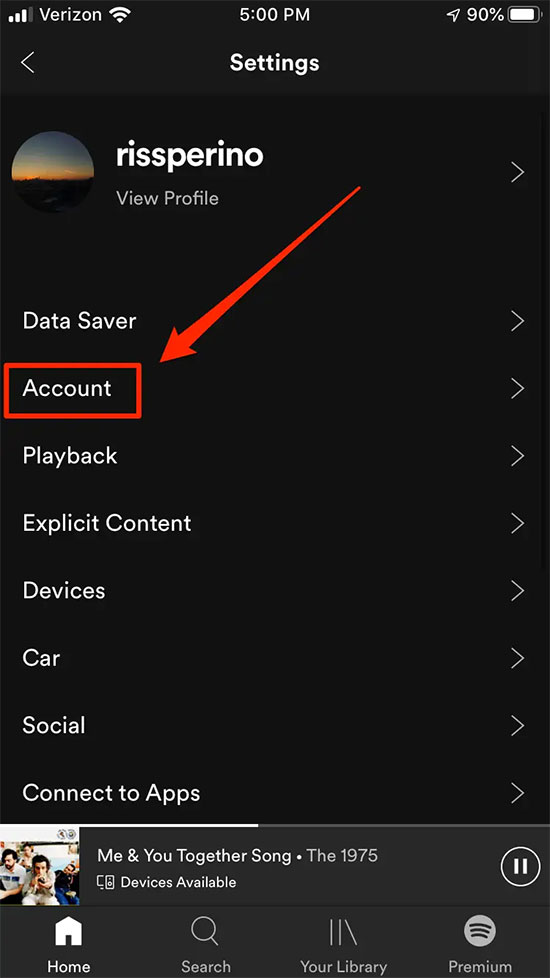
Part 2. How to Change Username on Spotify with Facebook
Spotify assigns new users a random combination of letters and numbers, called a username for better identification. This is why there is no option to edit Spotify username. However, there is an alternative way to solve this problem by linking an existing Spotify account to a Facebook account, after which the Facebook name will replace the current Spotify username.
How to Change Spotify Username on Desktop
Step 1. Open the Spotify app on your desktop.
Step 2. Click on the drop-down arrow next to the Profile icon and select Settings.
Step 3. Find the "Social" option and tap "Connect with Facebook".
Step 4. Follow the on-screen instructions to fill in your Facebook login details and click 'Log in'.
Step 5. Once logged in, your Spotify username will be the same as your Facebook username.
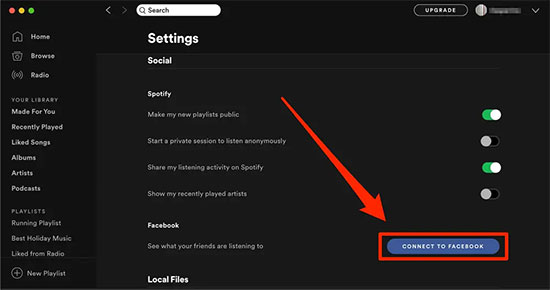
How to Change Spotify Username on Android/iOS
Step 1. Launch the Spotify app on your Android or iPhone.
Step 2. Tap the Settings icon in the top right corner.
Step 3. Find the Social tab and tap the "Connect to Facebook" option.
Step 4. On the Facebook login page, enter your login details and tap 'Log in'.
Step 5. Now, your Spotify username will be changed to your Facebook name.
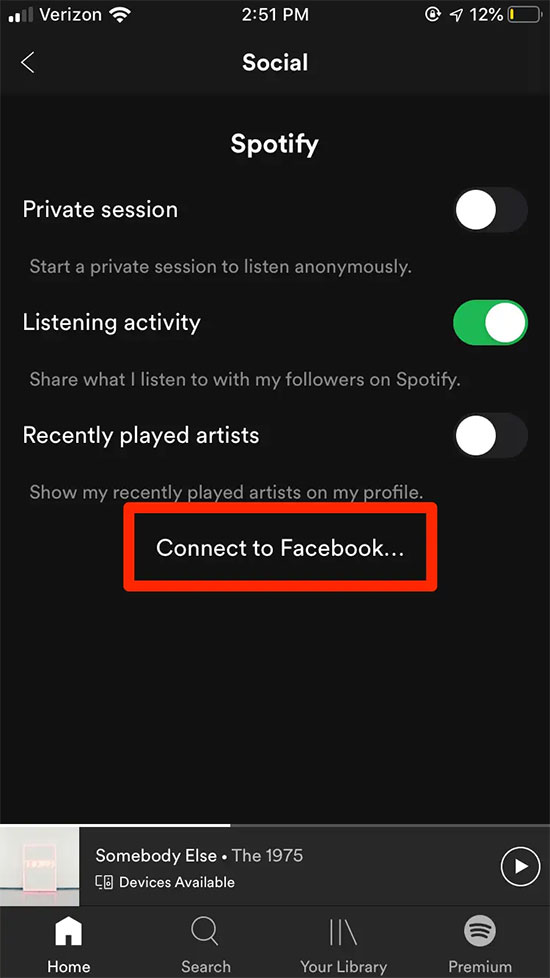
See Also: How to Disconnect Spotify from Facebook
Part 3. How to Change Spotify Display Name
A username is arguably the marker that makes you unique on Spotify. And a display name is a customizable profile name that appears on your Spotify profile, app and playlist. However, the Spotify display name cannot be used to sign into your Spotify account. If you don't understand how to change display name on Spotify, please follow the tutorial below for details.
On Desktop
Step 1. Open the Spotify app or web player on your desktop.
Step 2. Click on the downward-facing arrow next to the name in the top right to display the drop-down menu.
Step 3. Select Profile, tap your Spotify display name and the More button.
Step 4. Tap Edit Profile and enter the new display name you want to change in the Profile Details window, then hit the Save button.
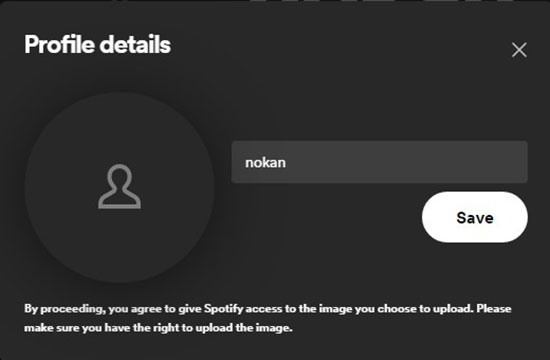
On iPhone/Android
Step 1. Open the Spotify app on your mobile device.
Step 2. Tap the Settings icon in the top right corner and select View Profile at the top.
Step 3. Tap the "Edit Profile" button and enter the name you want to display.
Step 4. Select the "Save" button in the top right corner to save this Spotify display name.
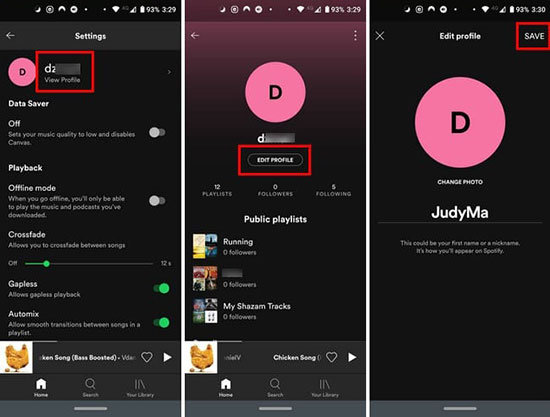
Bonus Times: How to Download Spotify Songs with Free Account
Spotify is the top streaming music service available for free and Premium users. However, Spotify free users can only listen to Spotify songs, albums, playlists, etc. online without download capabilities. If you want to download Spotify songs without premium, AudFree Spotify Music Converter comes into play.
In fact, it is dedicated to converting Spotify songs to common formats such as MP3, AAC, WAV, FLAC, etc. With it, whether you are a free or Premium user, you can download Spotify music to your computer locally without any limit. What's more, it will preserve the original audio quality and ID3 tags of Spotify music.
AudFree Spotify Music Converter

- Download all Spotify music locally without or with premium
- Convert Spotify to MP3, M4A, AAC, WAV, FLAC, M4B
- Keep original audio quality and ID3 tags of Spotify songs
- Provide batch conversion of Spotify music at 5X faster speed
How to Download Spotify Songs with Free Account
- Step 1Add Spotify Music to AudFree SpoDable

- Launch AudFree Spotify Music Downloader on your PC and it will automatically load the Spotify app. Then log into your Spotify free account and simply drag the preferred Spotify tracks to the conversion screen. Alternatively, copy and paste the track links into the search box and click the Add button on the side.
- Step 2Select Output Settings for Spotify Music

- Click Menu > Preferences in the top right corner. Select the Convert field to set the basic parameters of your Spotify file, including output format, sound quality, channels and bitrate. It is recommended that you select the output format for Spotify music as MP3 for compatibility with most devices.
- Step 3Download Spotify Songs without Premium

- Click on the Convert button and the program will start downloading Spotify songs to your computer locally . Once the conversion is complete, select the Converted button to find all the free Spotify songs you have downloaded. Then you can enjoy Spotify music downloads anywhere, anytime without subscription.
Conclusion
By now, you should have a good idea of how to change Spotify username and display name on your computer and mobile device. Try changing your username to better sign in to your Spotify account and improve the overall Spotify experience. Also, if you have other ways to change username on Spotify , please feel free to share them with us in the comments.

Charles Davis
Chief Editor










