As the top music streaming service, Spotify has always strived to provide the best listening experience for its users. Previously, users who wanted to block someone on Spotify app had to contact customer support. Now, Spotify has added a new feature that blocks someone from viewing your profile, messages or activity.
Indeed, it's practical to block unwanted or unliked people on Spotify to create a safer and more private streaming environment. If you're curious about this feature, read on to find out more about how to block someone on Spotify and how to tell if someone blocked you on Spotify.
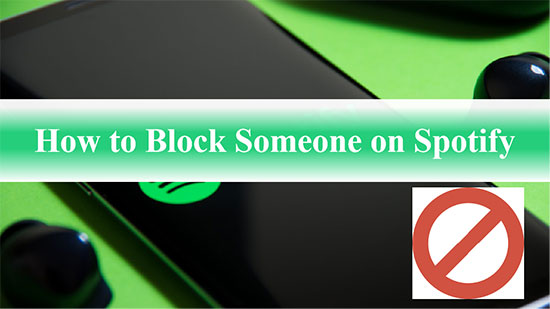
Part 1. How to Block Someone on Spotify
Can you block someone on Spotify? Spotify's social features allow you to find out what your friends or followers are listening to. In order to block someone's access to your profile, playlists and activity, the Spotify blocking feature comes into play. Here are three ways on how to block people on Spotify for your reference.
From the Friend Activity Section
This method works for blocking friends who follow each other on Spotify
Step 1. Launch the Spotify app and go to Friends Activity in the right sidebar.
Step 2. Right-click on the name of the friend you wish to block and select Block from the options that appear.
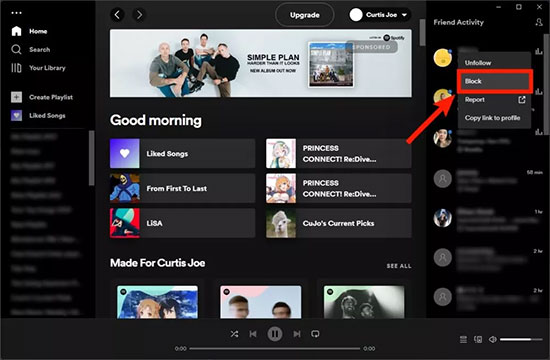
From Your Followers List
If you don't want one of your followers to see your profile and listening activity, you can follow the steps below to block them from your follower list.
Step 1. Click on your profile picture at the top right of the Spotify screen and tap on Profile from the drop down menu.
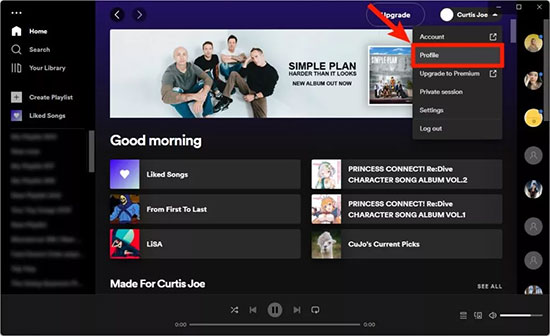
Step 2. In your profile, you can see the number of your followers.
Step 3. Tap on "Followers" to see your list of followers and find the specific people you want to block.
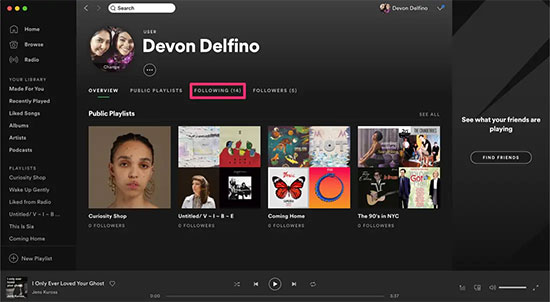
Step 4. Right-click on their profile name and select Block in the subsequent options.
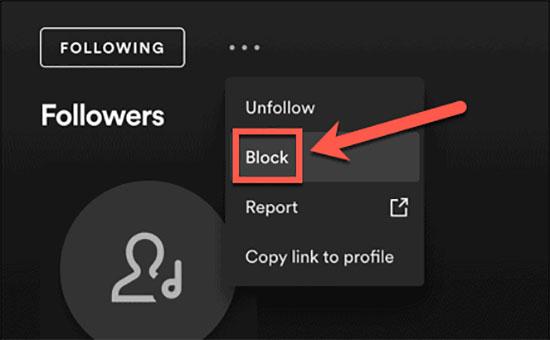
From Their Profile
If you want to randomly block a user who is not on your friends and followers list, you can go directly to that person's Spotify profile to complete the blocking process.
Step 1. Enter the profile name or username of the person you want to block into Spotify's search bar.
Step 2. Find the person you wish to block and right-click on their username.
Step 3. Select Block from the options that follow.
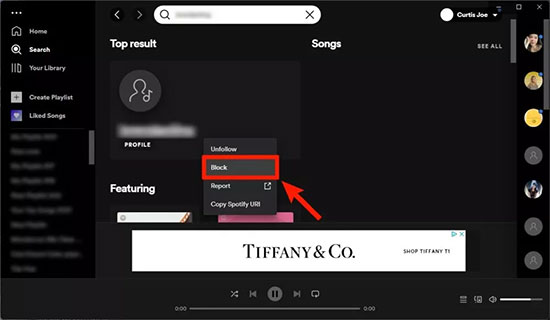
Part 2. What Happens If You Block Someone on Spotify
In 2019, Spotify allows users to block artists they don't want to listen to on Spotify via the "Don't play this artist" option. However, unless you ask Spotify customer service for help, there isn't an option that allows you to block people directly. As a result, Spotify users have been asking developers to provide them with a way to block people.
Fortunately, Spotify has updated a feature that allows users to block another user on its platform in 2021. Once you block someone on Spotify, they will not be able to access your profile, public playlists or listening activity. This way, you can enjoy your favorite music and podcasts in a more private environment.
Part 3. How to Tell If Someone Blocked You on Spotify
How do you know if someone blocked you on Spotify? If you want to determine if someone has blocked you on Spotify, you can try going to that user's page in a private browser window. If the page loads in a private window when you're not logged into your Spotify account, but not in the main window when you're logged in, then they've probably blocked you.
What does it look like when someone blocks you on Spotify? Here are some more clues to confirm if someone has blocked you on Spotify, such as not being able to see someone's playlist or profile information. Even if you search for that user's username, you won't be able to find them. Also, Spotify does not notify users whether they are blocked or not, it is up to your discretion.
Part 4. How to Unblock Someone on Spotify
You can block people for various reasons or accidentally tap the block button on Spotify. Whatever the case, you can always change your mind to unblock that user. Follow the simple steps below to see how to do this.
Step 1. Click on the magnifying glass-shaped search tab on the main Spotify page.
Step 2. Enter the profile name or username of the user who has been blocked.
Step 3. Right-click on their profile name and tap the Unblock option from the options that follow.
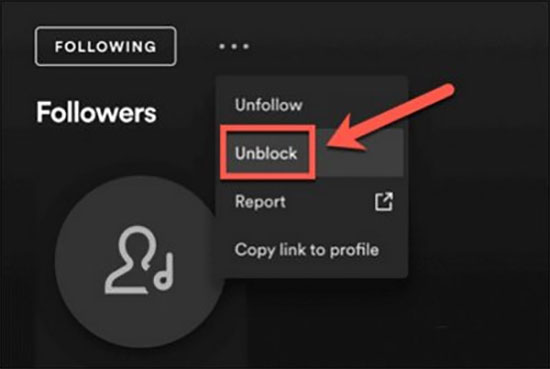
Part 5. How to Download Spotify Music Locally
Whether you block people on Spotify or not, it's your own choice to facilitate the streaming experience. As everyone knows, Spotify offers millions of songs to all users, but only premium users can listen to Spotify Music offline. Free users can only play Spotify Music online, with no download capability. So here's the best way to get Spotify downloads locally without Premium.
All you need is AudFree Spotify Music Converter, which can download music, albums, playlists, audiobooks, etc. from Spotify to your computer locally. What's more, it converts Spotify songs to MP3, AAC, FLAC, WAV and more, with the original audio quality and ID3 tags preserved. In turn, you have the freedom to listen to Spotify Music offline without Premium on portable players.
How to Download Spotify Music Locally
- Step 1Add Spotify Music to AudFree SpoDable

- Once you launch AudFree SpoDable, it will automatically load the Spotify app on your computer. Browse the Spotify Music library, find the song you want to download and drag and drop it into the conversion screen directly. Alternatively, copy and paste the Spotify music link into the search box and press the Add icon.
- Step 2 Set Output Parameters for Spotify Music

- Navigate to the Menu bar > Preferences > Convert to launch the settings window. You can select MP3 as the output format for Spotify songs to be compatible with a wider range of devices. You can also customize the Spotify audio quality in this window, including audio channels, bit rate, sample rate, etc.
- Step 3Download Spotify Songs to Computer Locally

- Click the Convert button in the bottom right corner to start converting and downloading Spotify tracks as you wish. Once complete, you can locate all lossless Spotify Music files by hitting on the Converted icon. Then you have the privilege to play your favorite Spotify Music offline whether you have a Spotify subscription or not.
Part 6. More about Spotify Blocking
Why Can't I Unblock Someone on Spotify?
Sometimes, it is not possible to unblock someone if both you and the other person have blocked each other on Spotify. Even if you unblock him, you will not be able to access his personal data.
How to Block Artists on Spotify?
Step 1. Use the search tab to search for an artist you want to block.
Step 2. Tap the three-dot menu below the artist's name and tap Don't play this.
How to Remove Followers on Spotify?
There is no option to delete followers on Spotify directly, but you can block a follower on Spotify. This way, they can't see your profile and may no longer follow your Spotify account.
Part 7. Conclusion
This is all about how to block someone on Spotify. You can freely prevent certain people from viewing your profile and listening activity. Plus, if you change your mind, you can always unblock that user on Spotify. Hope you enjoy a more comfortable Spotify streaming journey.

Charles Davis
Chief Editor











