Technology is helping us tremendously. Take KineMaster for an example, this video editing tool lets you edit your videos on the go. But since technology is growing day by day, we need to make sure that the videos we are working on are top-notch and set us apart from the rest. So, whether you want to edit a home video or a video of a service/product, KineMaster makes everything possible. One thing that allows the videos to stand out is background music.
Background music can make a huge difference and enhance the video-watching experience. Since people use Spotify these days to listen to music, you may wonder if you can use Spotify with KineMaster. Don't worry. This post will help you understand how to add Spotify music on KineMaster. Keep reading to find out how to achieve it.
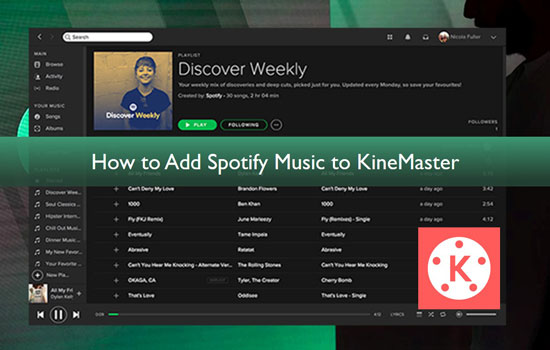
Part 1. Why Can't You Directly Add Spotify Music to KineMaster
If you want to know how to download music from Spotify to KineMaster, here's the bad news for you. There's no direct way to do that. Spotify songs are encrypted, and they can't be added to KineMaster directly because Spotify won't allow that. Moreover, there is no integration between KineMaster and Spotify, and that's another reason why Spotify doesn't allow a user to add its song to KineMaster directly.
Because of the restriction, what you can do is to download the Spotify songs and convert them to a format that KineMaster accepts. So, if you are wondering how to use Spotify on KineMaster directly, the answer is you can't. Spotify won't allow you to do that. Therefore, you need to find an alternate way, which we will share in the next part. Keep reading.
Part 2. How to Download Music from Spotify to KineMaster
Want to know how to add music to KineMaster from Spotify? Easy! Download the songs in a format accepted by KineMaster, and then you will be able to add the Spotify songs conveniently. And the best way to go about it is using a Spotify converter. However, not every Spotify converter and downloader is created equal, which is why you need to be careful while choosing one. A lot of converters promise to do a seamless conversion, but in the end, you find out that the downloaded song lacks clarity or the music quality is not good.
Therefore, choose a Spotify converter and downloader that stands to its promise, and the recommended tool to go for is AudFree Spotify Music Converter. AudFree Spotify Converter is a professional Spotify music converter that converts Spotify songs to MP3, etc. at 5X speed. It is a safe tool to use and can also do batch conversion of Spotify songs. Meaning, you won't have to wait for a long time to get all your favourite songs downloaded. Just use AudFree Spotify Music Converter and download the music that you want to use in KineMaster and keep the rest to listen offline whenever you want to.
Using AudFree Spotify Music Converter is straightforward. Just four simple steps, and you will be all done. But before we share the steps to use AudFree Spotify Music Converter and add the downloaded song to KineMaster, here are the key highlights of AudFree Spotify Music Converter.
Now that you know about this Spotify music downloader that you should go for, visit the AudFree Spotify Music Converter website to download the tool on your computer. The tool is available for Mac and Windows users. You can just download a version that suits your computer's OS. Once done, let it get installed. Then follow the following steps.
- Step 1Launch AudFree Spotify Music Converter

- After you download AudFree Spotify Music Converter, double-click on the icon on the main screen of your computer and let it get launched.
- Step 2Upload Spotify songs to AudFree

- You can upload the songs in two ways. First, go to the Spotify app and drag the song to add it to AudFree Spotify Music Converter. Alternatively, you can copy the link to the song and paste it on the search bar of AudFree Spotify Music Converter.
- Step 3Customize the audio output for Spotify on KineMaster

- Click on the Preference option and customize the audio output. First, change the audio format to the one that KineMaster accepts. Then, choose sample rate, conversion speed, channel, bit rate, and the output destination where you want the songs to be saved.
- Step 4Convert and download Spotify music for KineMaster

- Towards the bottom of AudFree Spotify Music Converter's screen, you will see the Convert option. Click on that to convert the songs. Then you will find the songs in the destination folder that you choose in Step 3.
Part 3. How to Add Music to KineMaster from Spotify
In this part, we will show you how to add Spotify music on KineMaster on iOS and Android devices. Just follow the easy steps below and start.
Add Music to KineMaster from Spotify on iOS Devices
Step 1. To add music to KineMaster on an iOS device, transfer the Spotify songs to your iPhone using iTunes.
Step 2. Then click on the Download option. The song will be added to the library.
Step 3. Open KineMaster and click and load a video. After that, click on the Audio option.
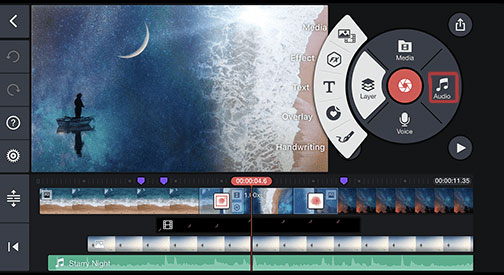
Step 4. Browse through your music on your iPhone and select the recently downloaded Spotify song.
Use Spotify with KineMaster on Android Devices
Step 1. Use a USB cable and transfer the Spotify songs to your Android device.
Step 2. Open KineMaster, upload a video and click on the Audio option to locate Spotify music downloads.
Step 3. Look for the Spotify song that you recently transferred to your Android phone.
Step 4. Choose the Spotify song, and it will be added to KineMaster.
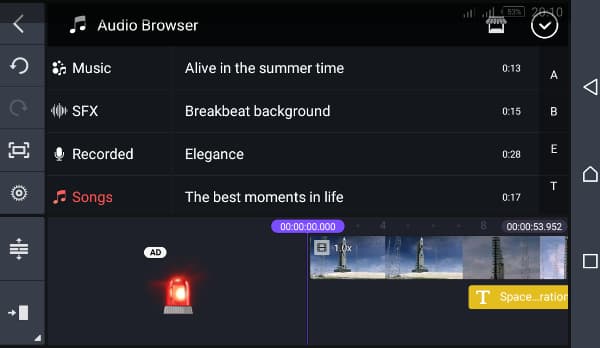
Part 4. Conclusion
And that's how you can use Spotify with KineMaster. Just to remind you, you can't upload Spotify songs directly on KineMaster because Spotify doesn't allow you to do that. That's why you should get AudFree Spotify Music Converter and download your favourite Spotify song that you want to add to a video on KineMaster. AudFree Spotify Music Converter is a safe tool to use and works efficiently. Once the tool is downloaded, you know the rest of the steps that you need to follow to upload the song on KineMaster in this post.

Charles Davis
Chief Editor











