Q: "Does Tesla have Spotify? I have a Tesla Model 3 and want to listen to music while driving. I know there are various apps and services that can be used on Tesla. But here I want to know does Tesla Premium connectivity include Spotify? If yes, how do I connect Spotify to Tesla Model 3?
In fact, there is a Spotify Tesla integration. Since 2019, Tesla owners can enjoy many entertainment services on their cars. Yet, as of now, Spotify streaming on Tesla is only available for Spotify Premium. Besides, you need to have the latest version of the in-car software, version 10.0. Don't worry. If you don't want to pay for Spotify Premium and don't have the newest version, here is the solution as well. Read on to learn how to enable Tesla Spotify with or without Premium. Also, you will learn some tips to fix Spotify with Tesla issues like Tesla Spotify not working, etc.
View also: How to Use Apple Music on Tesla
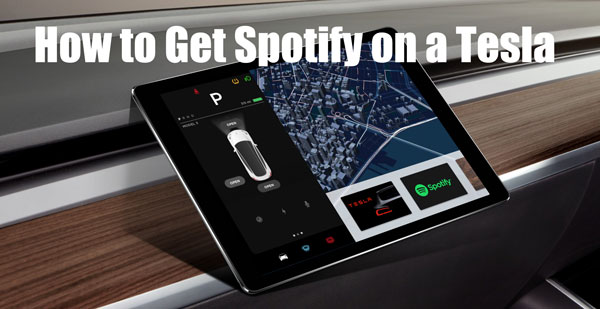
Part 1. How to Play Spotify on Tesla Online via Built-in Spotify App
Thanks to the Spotify Tesla integration, Tesla owners can easily stream favorite Spotify songs on their Tesla. But you need to have a Spotify Premium account to make it. If you are already a Spotify Premium user, you can check the detailed steps below to see how to connect Spotify to Tesla Model Y/Model X/Model 3/Model S.
Before you get started, make sure you meet the following requisites.
📌Preparation
✔️ Own a Tesla Model Y, Model S, Model X or Model 3
✔️ Tesla in-car software updated to version 10.0
✔️ Available Spotify Premium account
✔️ Connect your Tesla to a WiFi or mobile hotspot internet
✔️ Ensure that you live in the Spotify app supported regions
Step 1. On your Tesla touchscreen, tap on the second "Music" icon from the bottom row, and then tap on "Spotify".
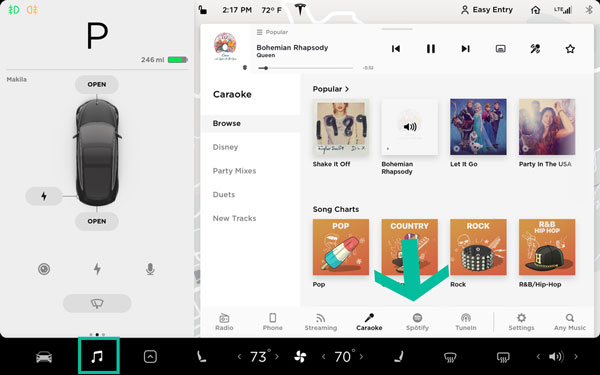
Step 2. Login with Spotify Premium account or a Tesla Premium account that comes with Tesla's Premium connectivity pack. Also, you can use your mobile phone to scan the QR code on the Tesla display screen to log in to your Spotify account.
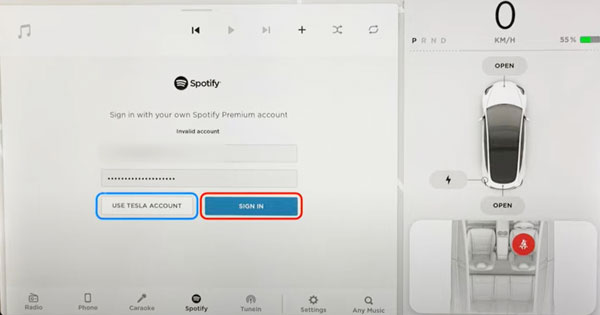
Step 3. Once the setup is done, you can browse and starting playing Spotify music on Tesla touch screen. Also, you can use the voice commands to play whatever Spotify music you like while you are driving.
Part 2. How to Connect Spotify to Tesla Online/Offline via Bluetooth
Alternatively, Tesla owners can play Spotify in the car via Bluetooth from their iOS or Android phones and tablets if they don't have a Spotify Premium account. But there's an obvious downside to this method. That is, whenever you want to switch Spotify songs or search for new music, you need to pick up your phone, which can be very distracting on the road.
📌Preparation
✔️ Mobile device with Spotify app installed
✔️ Ensure Bluetooth functionality is available on the mobile device and Tesla
✔️ Spotify Premium or Spotify Free account
Section 1. How to Set Up Bluetooth on Tesla and Mobile Devices
Step 1. Touch the Bluetooth icon on the Tesla control screen. Then turn on Bluetooth on your phone and ensure it is discoverable.
Step 2. On the Tesla's touchscreen, tap Add New Device > Start Search.
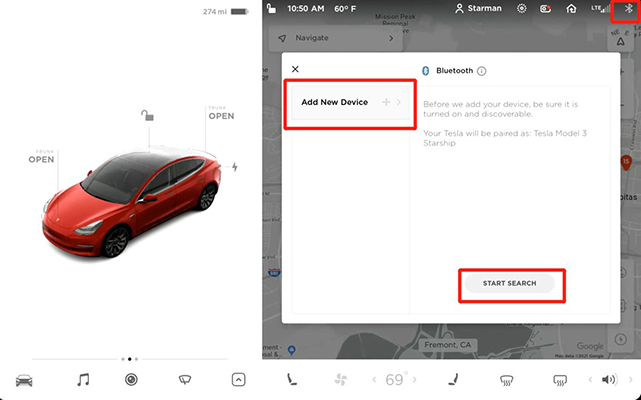
Step 3. Select your smartphone from the list of all available Bluetooth devices to proceed to pair.
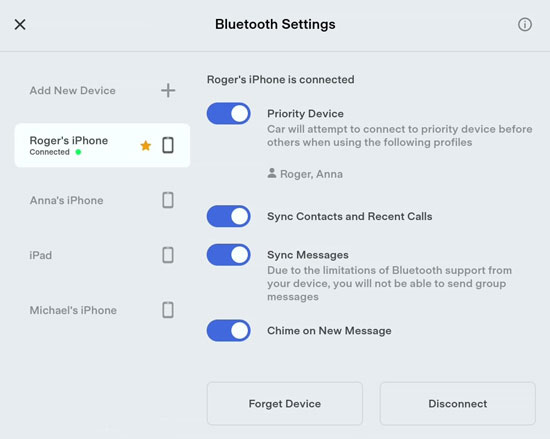
Section 2. How to Play Spotify on Tesla Offline/Online
Play Spotify in Tesla Offline [For Spotify Premium]
Step 1. Open the Spotify app on your mobile device and log in to your premium account.
Step 2. Find and download the audio content you want to play offline.
Step 3. After downloading, go to Spotify app's 'Settings' > 'Playback' > 'Offline Mode' to enable it.
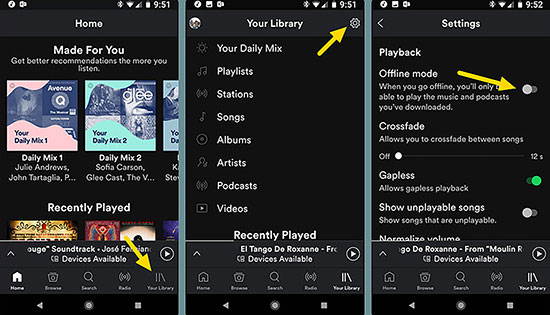
Step 4. Once done, tap 'Library' and locate the downloaded music files. Then play the music and it will play through your Tesla's audio system.
Play Spotify on Tesla Online [For Spotify Premium/Free]
Step 1. After connecting your mobile device to your Tesla, open the Spotify app from your mobile.
Step 2. Now, select and play any Spotify song you like on your phone. Later, it will automatically stream to Tesla Model 3/Model Y or other Tesla models.
View also: How to Play Spotify through Bluetooth
Part 3. How to Play Spotify in Tesla Online via Spotify Connect
The Spotify Connect feature can help play Spotify music on multiple devices under the same Spotify account. Now, let's see how to make it.
📌Preparation
✔️ Your phone and Tesla need to connect to the same WiFi network
✔️ Need to install the Spotify app on your phone
✔️ A valid Spotify Premium or Free account
Step 1. First, ensure that your mobile phone and Tesla are under the same WiFi network.
Step 2. On your phone, open the Spotify app to play a song.
Step 3. Go to the 'Now Playing' screen on the Spotify app, then click on the 'device' icon.
![]()
Step 4. Choose your Tesla vehicle from the list of the available devices.
Step 5. At last, you will listen to Spotify music on your Tesla. Also, you can control music playback via the Spotify app on your phone or your Tesla controlling screen.
Part 4. How to Play Spotify on Tesla Offline without Premium Connectivity
For those who do not have a subscription to either the Tesla Premium connectivity pack or Spotify Premium, we will present a perfect approach to set up Spotify on Tesla.
First, you need AudFree Spotify Music Converter, a professional tool designed to solve various Spotify music streaming problems. It enables you to use all Spotify Premium features. You can use it to download Spotify music to other audio formats locally and then transfer it to a USB drive. In turn, you can easily play Spotify on Tesla or any other car you want via a USB disk.
Besides, it can download all Spotify content at 13X speed with lossless sound quality. It will detect all ID3 tag information such as album cover, title, artist and genre while downloading. Then you can connect Spotify to Tesla with free account and thus listen to Spotify offline whenever you want.
📌Preparation
✔️ Install AudFree Spotify Music Converter and Spotify app on Windows PC or Mac
✔️ A free or premium Spotify account
✔️ A usable USB stick
How to Download and Convert Spotify for Tesla for Free
With AudFree Spotify Music Converter, you can download Spotify music locally with a Spotify free account and then play them on Tesla. Now, let's see how to enable Tesla Spotify without Premium connectivity in simple steps.
- Step 1Import Spotify songs to AudFree SpoDable

- Launch the AudFree Spotify Music Converter, and it will show you the Spotify web player on its main screen. You can find the songs you want to play in Tesla and tap the '+ ♫' icon at the right side. Then AudFree will detect and analyze the music track for you. After that, tap the 'Add to list' button to load files into the AudFree software.
- Step 2Customize Spotify music output settings for Tesla

- Go to the top-right corner of the AudFree SpoDable, then hit on "Menu" > "Preferences" > "Conversion". A new window will pop up, where you can adjust output formats and other parameters like bit rate, sample rate, and channel according to your needs. We here suggest you select the output format as MP3, as it takes up the least storage on Tesla. Or you can select FLAC, WAV or else, which are also compatible with Tesla. After that, tap the 'OK' option.
- Step 3Download music from Spotify for Tesla
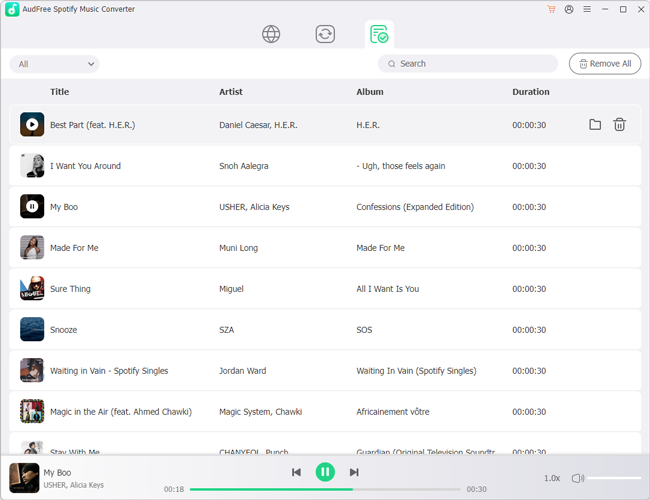
- Now, please tap on the "Convert" button from the lower-right corner in the Converting window to start downloading Spotify music for Tesla. A few moments later, you can tap on the "Converted" button to open the downloaded Spotify music in a local folder.
How to Add Spotify to Tesla for Offline Playing via USB drive
Step 1. Now, you can transfer Spotify music to a USB Drive from your computer.
Step 2. Plug the USB drive into your Tesla car's USB port.

Step 3. Tap the Media Player > USB icon on your car's display screen. Then browse and play the Spotify local music files without Premium on your Tesla via the built-in Media Player. Also, all the music information including album cover will be displayed on the screen.
Part 5. How to Solve Tesla Spotify Not Working/Loading/Syncing
When using Spotify on Tesla online or offline, sometimes you may meet some issues like Tesla Spotify unable to login and so on. Why will it happen? That may be caused by the Spotify app is not the latest version, the poor internet connection or else. But don't worry. We are here to provide you with some solutions to fix it.
Note: First, you need to ensure that Spotify app is available for Tesla in your regions and areas. For more info, you can check the official Spotify for Tesla page.
💡 Spotify Tesla Not Working
Solution 1: Change the System Language
Navigate to the "menu" page > "display" settings > "language". The default language is English, you can click on it to change from English to Dutch. Then complete a system restart.
Solution 2: Check for Tesla System Updates
Sometimes an old version of the system will cause Spotify not working in Tesla. In this case, you need to give it an update first. So, go to check if there is any update for Tesla system in the system menu. If it is available, check the 'Software Update' option.
Solution 3: Connect Spotify to Tesla via Bluetooth
You can try to play Spotify music from your phone to Tesla via Bluetooth. For more detailed steps, you can refer to Part 2.
💡 Spotify Not Loading in Tesla Model 3, etc.
Solution 1: Turn off Your Tesla
Try turning off your car and then turning it back on before waiting for a few minutes.
Solution 2: Disconnect the Internet of Your Tesla
You can disable the internet on your Tesla or try to connect your car via WiFi or hotspot from your phone.
Solution 3: Reset Your Tesla System
You can reset the infotainment system to fix the Tesla Model 3 Spotify not loading issue. Just press and hold both steering wheel scroll buttons and the brake pedal for about 10 seconds. When the screen turns off, release the brake. Then wait 1-2 minutes till it restarts.
💡 Tesla Spotify Not Syncing
Solution 1: Log out and Log Back in
Check if your Spotify Premium account is still valid or not. If yes, then log it out. Wait for a few minutes and log back in to see if it works.
Solution 2: Check If the Spotify App Is Up to Date
If the Spotify app is outdated, then you may get errors while using it. So, updating Spotify app will solve some problems.
Solution 3: Check Your Internet Connection
If your internet connection is poor, the Spotify Tesla not syncing problem will occur.
💡 Tesla Spotify Shuffle Not Working
Solution 1: Try to Play Spotify Songs on a Different Device with the Shuffle on
You can try to play the song that you can't listen to on Tesla via a different device and turn on the Shuffle mode to see if it can work.
Solution 2: Contact Tesla Support Team
You can try to write to Tesla support team for help and they will reply ASAP.
Part 6. FAQs about Spotify Tesla
Q1: How to Log Out of Spotify on Tesla?
A: You cannot log out of Spotify on Tesla on the home screen directly. If you want to do that, you need to visit Spotify official website and sign in to your account. Then tap 'Apps' > 'Tesla Media Player' > 'Remove Access' to sign out of Spotify on Tesla.
View also: How to Log out of Spotify
Q2: Does Tesla Premium Connectivity Include Spotify?
A: Yes, Tesla Premium connectivity includes music streaming services, such as Spotify and Slacker. It also includes video streaming services, such as Netflix, YouTube, and others.
Q3: Do You Need Spotify Premium for Tesla?
A: Yes, you need a paid subscription to access Spotify on your Tesla.
Q4: What Music App Comes with Tesla?
A: Currently, as far as music streaming platforms are concerned, Tesla supports Slacker, Spotify, TIDAL and TuneIn for entertainment.
View also: How to Use Tidal on Tesla
Q5: Which Countries Support Tesla Spotify Premium Connectivity?
A: You can get Tesla Spotify working with a Premium account in countries like the United States, Canada, Mexico, Europe, Turkey, Australia, New Zealand, United Arab Emirates, Jordan, and Taiwan, China as well as Hong Kong, China.
Part 7. Conclusion
You can get Spotify on Tesla in four ways from this post, namely by logging into a premium account on your Tesla, using Bluetooth and Spotify Connect as well as a USB drive. On balance, you may wish to use the AudFree Spotify Converter to download music from Spotify to a USB drive. This way, you can enjoy Spotify tracks on Tesla offline for free with a most charming abandon. Besides, if you face any issue with Spotify in Tesla, you can check out the fixes above to solve the issue step by step.

Charles Davis
Chief Editor











