"Can you listen to Spotify on Fitbit without phone?" There are a lot of Spotify lovers having the same confusing problems. For example, does Spotify work on Fitbit Versa or Ionic? Can I control Spotify with Fitbit Versa?
Now, with Spotify making its way into the list of supported streaming music services by Fitbit, Fitbit Spotify turns out to be a perfect reality. Are you interested in this topic? If so, then you've come to the right place. This article will introduce online and offline ways to connect Spotify to Fitbit smartwatches with ease.

Part 1. How to Connect Spotify to Fitbit Online
Which Fitbit Devices Are Compatible with Spotify
First, you need to be clear about which Fitbit watches support Spotify. In fact, as long as you own a higher-ender Fitbit smartwatch, including the Versa 1, Versa 2, Versa 3, Ionic, Versa Lite, etc., it's able to control Spotify music playback. It is noted that Fitbit watches like Versa 4 and Sense 2 are not compatible with the Spotify app.
In a word, there is a Spotify app for some Fitbit watches to stream music. But to download Spotify on Fitbit Versa and Ionic, you will need a Spotify Premium account, as only Spotify subscribers have the privilege to stream music on Fitbit directly. Also, you need to connect both your mobile devices and Fitbit devices with the same WiFi network. With your compatible Fitbit watch and Spotify subscription, you can follow the below steps to connect and play Spotify on Fitbit online.
How to Set up Spotify on Fitbit Versa/Ionic
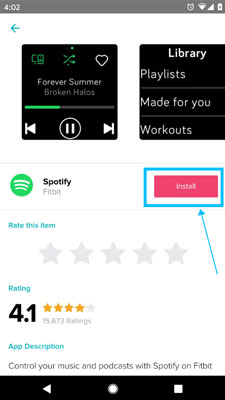
Step 1. Launch the Fitbit app on your Android or iOS mobile device. Tap the 'Profile' icon at the top-right corner of your profile section.
Step 2. Choose your Fitbit smartwatch and click 'Apps'.
Step 3. To download the Spotify app, please search for 'Spotify' under the 'All Apps' section.
Step 4. Once you get the 'Spotify' icon, please click 'Install' to install it.
How to Link Spotify to Fitbit Versa 3/2/1/Ionic Online
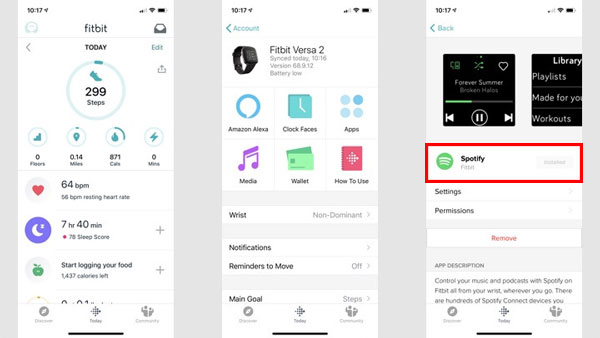
Step 1. On the Fitbit app on your device, click on the 'Today' tab.
Step 2. Touch your profile icon and tap your device image, then choose 'Gallery' or 'Apps'.
Step 3. Hit on the 'gear' icon or the 'Settings' option next to the Spotify app.
Step 4. Click 'Log in to Spotify' to sign in to your Spotify Premium account.
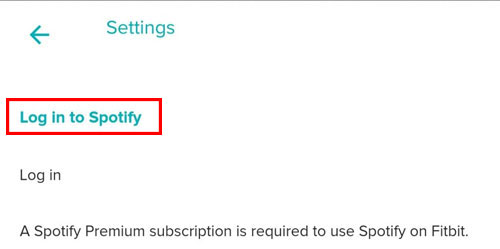
How to Control Spotify on Fitbit Ionic/Versa 3/2/1
Now, you can open the Spotify app from your device and choose a song to play. Next, start the Spotify app on your Fitbit smartwatch to control Spotify music playback. You can pause, resume, skip songs, add tracks to your Spotify music library, etc. via the Spotify app on your Fitbit device. You can also shuffle music on Spotify with ease.
Besides, you can use Spotify Connect on the Spotify app from your mobile device to connect to your Fitbit device for controlling music playback.
Tips: Please authorize Fitbit to run the Spotify app in the background. Make sure your Fitbit Versa and Ionic are under the WiFi network and keep your phone nearby. Remember that Fitbit doesn't have speakers, you need to connect an external speaker, like Bluetooth headphones.
Part 2. How to Add Spotify to Fitbit Versa/Ionic and Other Fitbit Watches Offline
You should know that there are some limitations to using the Spotify Fitbit app online, such as a stable internet connection and a Spotify Premium subscription. Also, some Fitbit models don't have the Spotify app. So, is there a better way to use Spotify on Fitbit Versa/Ionic? To tell you the truth, it could be much better to listen to Spotify on Fitbit offline without phone.
Fortunately, there is an all-in-one Spotify to Fitbit converter called AudFree Spotify Music Converter for you. It can download Spotify music to your computer locally for offline use on Fitbit without using a Spotify Premium plan. It is designed to download and convert Spotify to MP3, FLAC, WAV, AAC, M4A and M4B. So, users can transfer and store Spotify music on Fitbit Versa, Fitbit Ionic, Fitbit Charge 6, Versa 4, etc. for offline playback.
What's more, this smart tool can maintain 100% original Spotify music quality including ID3 tags while converting at a 5X faster speed. As a result, it will unlock all the restrictions between Fitbit and Spotify. What's more, you can put and listen to Spotify songs on other devices and media players with ease.
AudFree Spotify to Fitbit Converter
How to Download Spotify for Fitbit Versa/Ionic
In the following tutorial, you can learn how to download Spotify songs to MP3 with the help of AudFree Spotify Music Converter. Then you're free to sync and get Spotify on Fitbit Versa 2 or other Fitbit devices for offline playback. Please make sure you have downloaded AudFree SpoDable and Spotify app on your Mac or Windows OS first.
- Step 1Add Spotify songs and playlists to AudFree SpoDable

- After a good installation, please click the shortcut icon of AudFree SpoDable to launch it from the computer desktop. And then you can import wanted Spotify music tracks that you'd like to play on Fitbit Ionic/Versa. By copying and pasting the URL of Spotify tracks or dragging the Spotify songs directly, you can import Spotify music to the converter.
- Step 2Set Output Format as MP3 for Spotify on Fitbit Ionic/Versa

- To open the settings window, please enter the Menu > Preference option, then tap 'Convert'. Now, you can adjust output audio settings by defining output format as MP3 or other plain audio formats supported by Fitbit. Also, in this window, you can change bit rate, sample rate, audio channel, codec, etc.
- Step 3Download Spotify music for Fitbit Versa/Ionic

- Before getting started, you can also set the destination folder as you need. When all customization is done, you can start the conversion process by clicking the 'Convert' button. AudFree Spotify Music Converter will download and convert songs/playlists from Spotify to local audio files for Fitbit according to your settings.
How to Listen to Spotify on Fitbit Versa 2/3/Ionic without Phone Offline
To get Spotify on Fitbit Versa and Ionic without phone and premium, you need to install the Fitbit desktop app on your computer. And then refer to the detailed steps below.
Step 1. Please use the iTunes app or Windows Media Player to create a new Spotify playlist to save converted Spotify music files. For iTunes users, you need to authorize iTunes to share iTunes Library XML with your Fitbit watch.
View also:
How to Transfer Spotify Music to iTunes
How to Transfer Spotify Music to Windows Media Player
Step 2. Open the Fitbit Connect app and log in to your Fitbit account details. Then hit on the Account icon > Ionic/Versa title > Media > Personal Music option to import Spotify playlists to Fitbit Ionic.
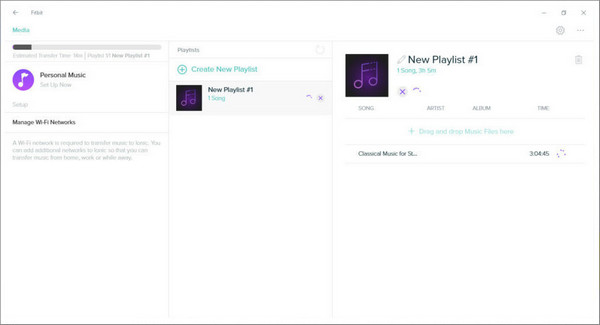
Step 3. Connect your Ionic or Versa and your computer with the same Wi-Fi network. Then launch the Music app on your watch. Scroll down to select 'Transfer Music' to confirm using the Fitbit desktop app to transfer music.
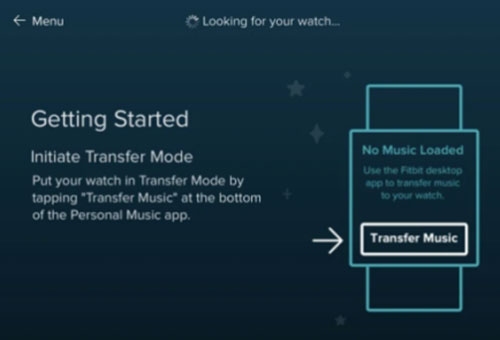
Step 4. Wait for the end of the downloading process. Now, you can start to listen to Spotify offline without Premium on Fitbit Ionic and Versa via the Music app.
Part 3. Comparison of Spotify on Fitbit Online and Offline Solution
Above are the ways to use Fitbit Spotify online/offline with/without premium. Now, let's take a glance at the differences between them.
Spotify on Fitbit Online
What You Can Do:
✔ It's able to browse and play playlists, shuffle songs, pause music, and skip forward and back.
✔ When you mirror Spotify music to other devices, you can still control the music playback via the Spotify Fitbit app.
✔ You can add music to your Spotify library by clicking the heart icon while playing them.
✔ You can view the top 8 recently played playlists by swiping right.
View also: How to See and Delete Spotify Recently Played
What You Can't Do:
❌ You can't listen to Spotify music on Fitbit Versa outside without carrying a phone.
❌ There is no 'search' function for artists, songs and albums on the Spotify for Fitbit app itself.
❌ No option to download Spotify songs for offline listening, even if you're using a premium account.
Spotify on Fitbit Offline - What You Can Do Additionally

1. Control Spotify with Fitbit Offline
Apparently, AudFree Spotify Music Converter can help you download Spotify music for your Fitbit device for offline use. Then you can easily sync and play Spotify music on Fitbit, even if you're not connected to the Internet.
2. Play Spotify Music on Fitbit without Your Phone
When you store Spotify music on Fitbit Versa smoothly, you'll be free to listen to Spotify music on your Fitbit smartwatch without the restrictions of your phone.
3. Use Spotify on Fitbit without Spotify Premium
With the aid of AudFree Spotify Music Converter, you can enjoy Spotify music on Fitbit with freedom whether you are Spotify Premium or Spotify Free users.
Part 4. FAQs about Spotify on Fitbit
Q1: What Is Fitbit Ionic and Fitbit Versa?
A: Fitbit Ionic is the successor to both the Blaze and the Surge, which are discontinued by Fitbit. Ionic comes with a built-in GPS aiming to tap into global satellites. And it provides better accuracy when recording exercises via GLONASS. In the Fitbit app on Ionic, it supports the SmartTrack function to recognize user activity automatically. It also has other great features, such as interchangeable bands, water resistance, new tactile buttons, etc.
While Fitbit Versa is the first impression made by Fitbit. It looks strikingly similar to the Apple Watch 3 and Pebble watches. They all feature a square design and round edges. Retaining most of Ionic's performance, but its price is lower $100 than Ionic. Of course, it lacks built-in GPS and needs to use connected GPS via smartphone. It's worth mentioning that Fitbit Versa will be able to track women's menstrual cycles.
Q2: Can You Play Spotify on Fitbit?
A: At present, with the integration of Fitbit and Spotify, you can control your Spotify music and podcasts from your wrist. Also, Spotify is available for watches like the Fitbit Versa 2/3, Fitbit Ionic and more.
Q3: Can Spotify Free Users Play Music on Fitbit?
A: Unfortunately, only Spotify Premium subscribers can play music from your account on the Fitbit Versa, while Spotify free users cannot take advantage of this Spotify Fitbit integration.
View also: How to Get Spotify Premium for Free
Q5: Can You Listen to Spotify on Fitbit without Phone?
A: You can't control Spotify on Fitbit without a phone through the official program. But thanks to the AudFree Spotify Music Converter, it's possible to enjoy the offline feature on Fitbit devices.
Q6: Why Can't I Install Spotify App on My Fitbit?
A: First, you need to check if your Fitbit device is compatible with Spotify. If yes, then check if your Fitbit app on your phone and the Fitbit device is the latest version or not. Also, try to log out of the Fitbit app, restart the app and your phone, etc. If your device is not supported with Spotify app, you can use AudFree Spotify Music Converter to convert and transfer Spotify music to Fitbit for listening offline without the Spotify app.
Part 5. Conclusion
Quite evidently, you can listen to Spotify music on a variety of Fitbit watches, such as Fitbit Versa and Ionic from the steps above. No matter which Fitbit watch you have, there are online and offline options you can follow to use and stream Spotify music. Have fun using Spotify with Fitbit Versa and Ionic.

Charles Davis
Chief Editor











