Android TV running Android OS, is powerful for digital media players, soundbars, and TVs. Many households make it as a device for getting information or entertainment.
Music playing is definitely indispensable in people's daily life. We know that the Spotify app provides us music service of high quality. So how to get Spotify on Android TV? Here are two ways we will offer you.
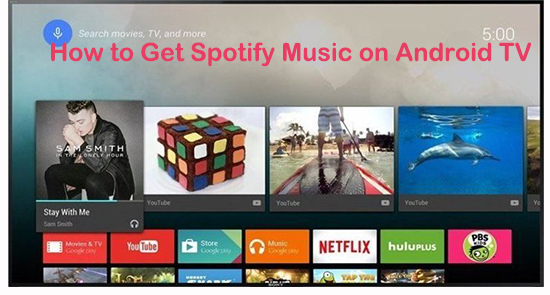
Part 1. Get Spotify on Android TV via Official Ways
Having placed Android TV at your home, you may want to know the steps to use Spotify on Android TV. The following is a tutorial for you.
Install the Google Play Store to Launch the Spotify App
1. Open your Android TV.
2. Browse the Apps row and find the Google Play Store. Then launch it.
3. Reach the Music & Audio category to locate the Spotify app.
4. Log in to your Spotify account.
Access to Spotify on Android TV with Free & Premium Account
Now you can enjoy Spotify music in the Spotify app on Android TV. If you are a free account holder of Spotify, you are allowed to listen to the songs with a 30-days Spotify free trial. During the days, you are able to play tons of Spotify songs, playlists, albums, and podcasts. You will gain a glorious music experience without payment.
Yet after you have used Spotify on Android TV for a month, you need to upgrade your account to a premium one to get the continuous service with a monthly fee. The premium account enables you to download Spotify songs for offline playback inside the Spotify app. You can freely have the playlists played on Android TV as long as you pay for it every month.
Part 2. Stream Spotify to Android TV - Best Way
The two official ways we introduce above are both effective for you to get Spotify music on Android TV. But they are not the best approaches for you. Here we recommend you the best tool to stream Spotify to Android TV.
AudFree Spotify Music Converter can help you download Spotify tracks with ease without a subscription. It offers you converted Spotify files playing on Android TV anytime. Why can it do that? Because it is well-designed to convert Spotify songs to common formats like MP3, FLAC, WAV, etc. In this way, the converted Spotify playlists could be saved as local files so that you can play them on Android TV without the internet connection.
Furthermore, the AudFree Spotify Music Downloader preserves the ID3 tags in the process so you will be easy to find the one you want to listen to on Android TV. Most importantly, you will get lossless Spotify files in a short time as the AudFree Spotify Music Converter for Android TV runs at 5X faster speed.
The following is the detailed guide for your downloading Spotify songs for Android TV.
- Step 1Upload Spotify Tracks to AudFree

Install AudFree Spotify Music Converter on your computer which runs on Windows or Mac system. Open it. You will get a clean interface. The Spotify software would be launched at the same time.
Select the songs you intend to download for Android TV and drag them to the conversion window. Or you can copy their URL and paste it to the search bar of the interface. At last, the playlists will be shown on the window waiting for conversion.
- Step 2Adjust Output Parameters for Android TV

Before you convert the Spotify playlists in batch, you are supposed to set the output format from the six ones - MP3, FLAC, M4A, AAC, WAV and M4B. Next, you can customize the channel, bit rate and sample rate. You can also set the output tracks to be archived by Artists/Album or Artists.
Drop your mouse at the 'File' button, you are allowed to personalize the output folder. Besides, making the conversion speed as 1X faster, the unexpected errors could be avoided.
- Step 3Convert Spotify music for Android TV

Click the 'Convert' icon on interface. The uploaded Spotify files will then be converted in batch. You can get them in the history folder you set. The detail of the Spotify songs such as genre, group, composing, and title will be kept for Android TV.
Note: You are only permitted to get a one-minute converted file of each Spotify track. But you can buy the software to have a full transferred Spotify song.
- Step 4Stream Spotify to Android TV
Here you are able to stream Spotify to Android TV with the USB flash drive.
1.Copy and paste the converted Spotify files to the USB flash drive.
Tips: For the detailed tutorial, please visit how to transfer Spotify music to USB.
2. Connect the USB flash drive to Android TV.
3. Upload the converted Spotify playlists to Android TV.
Finally, you are free to play Spotify music with high quality on Android TV anytime.

Charles Davis
Chief Editor











