When you're in a bind or a mess, you get solace from Spotify music. Now, Spotify has introduced the "Wrapped" feature to bring those memories back to you. In this way, you can see what songs, artists, and genres you've listened to throughout the year. And in this year, users can get new features 2024 Spotify Wrapped. Yet, when Spotify users want to enjoy and celebrate their memories, they unexpectedly find Spotify Wrapped not showing up issue.
Users faced different situations regarding Spotify Wrapped not working, including Spotify Wrapped story not working, app crashing, skipping slideshows, etc. What the hell is going on here? In this article, we will provide the reasons and possible solutions for Spotify Wrapped something went wrong. Moreover, you will learn about an amazing tool that can keep Spotify Wrapped songs forever for free for offline listening.
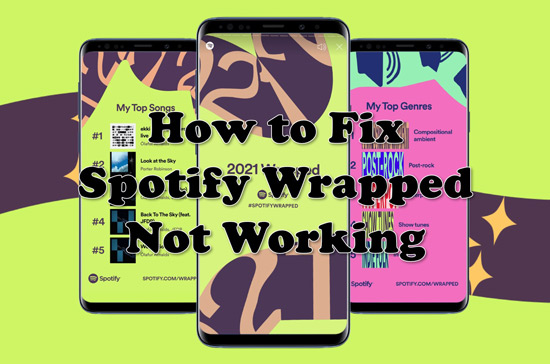
Part 1. Why Is My Spotify Wrapped Not Working/Animated/Showing Up/Loading
Spotify Wrapped is a new highlight for Spotify users. But while Spotify lovers enjoy their most listened to albums and playlists this year, some users often ask: why is my Spotify Wrapped not loading? Before you can understand the reason behind it, you need to make sure that the way you view personalized Spotify Wrapped is right. Please check the post: How to View Spotify Wrapped [Updated].
You have followed the post above to see Spotify Wrapped 2024. However, you still encounter such situations, such as Spotify Wrapped story not showing up, Spotify Wrapped not popping up, Spotify Wrapped not showing podcasts, etc. Why? The reasons behind these problems are as follows.
👉 Your Spotify app is running with an old version.
👉 Your Spotify app has corrupted files.
👉 Your internet connection is not stable.
👉 Access to Animation is off on your phone.
👉 The battery saver of your phone is on.
👉 Spotify Wrapped is not available in your region.
Besides, if you haven't listened to more than 30 tracks for over 30 seconds each from 5 different artists in the past year, you won't see your Wrapped stats.
View also: How to View Spotify Listening History
Part 2. How to Fix Spotify Wrapped Not Loading/Working/Animated
The report of Spotify users and the Spotify Community shows that there are five common conditions regarding Spotify Wrapped story not working. You might also encounter an issue from these four, so we'll provide you with the main issues and their detailed solutions.
💡 Spotify Wrapped Not Showing up
This is the main problem faced by Spotify users. When they open the Spotify application, no Wrapped story appears to them and they only see some playlists they have listened to in recent years. To solve this issue, follow the given solutions.
Fix 1. Make Sure that You Are Eligible for Spotify Wrapped
First, you need to ensure that you have a valid Spotify free or premium account to access this feature. Besides, you need to listen to as many as songs from different artists for a long time. In this case, Spotify can analyse your listening stats and show you your year-in-review over the year.
Fix 2. Search for Spotify Wrapped Manually
If you can't get the banner of Spotify Wrapped 2024 in the Spotify app, then you can look for it via the search feature on Spotify.

Way 1. You can go to the 'search' section in the Spotify app. Then locate the '2024 Wrapped Hub Tile' and tap on it.
Way 2. Type 'spotify:datastories:wrapped' in the search bar on the Spotify app.
Way 3. Type '2024 Wrapped' in the search box.
By using the ways above, you can then get your 2024 Wrapped story.
View also: How to Fix Spotify Search Not Working
Fix 3. Wait for Your Wrapped
If your Spotify Wrapped not loading on the app still, then you need to give it some times. In general, Spotify need some days to complete the Wrapped and show it to each user. So, just be patient and wait untill it is ready for you.
Fix 4. Delete Spotify Cache
Sometimes, the application stops working due to the collection of corrupt files in the app. Removing these corrupted files causes the application to work efficiently, thus solving the problem of Spotify Wrapped stats not showing up.
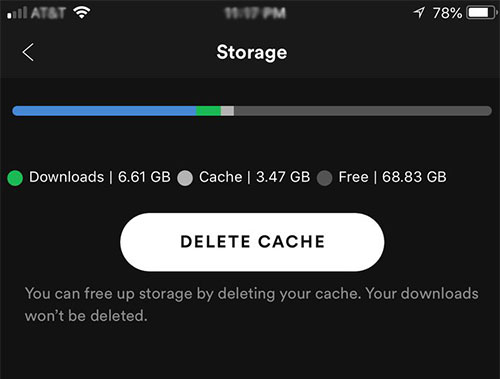
Step 1. Open the Spotify app and click on the "Settings" button.
Step 2. Scroll down to "Storage" and select "Clear cache" to delete Spotify cache.
Fix 5. Update to the Latest Spotify App or Reinstall
An outdated version of Spotify can also cause the Spotify Wrapped unavailable issue. So, you just need to update your Spotify application to the latest version on your computer or mobile device to make it run smoothly. Or, you can uninstall the current version of Spotify app and install it again.
Fix 6. Use a VPN
It is possible that many users are using Spotify at the same time to view this feature. This may slow down the server and cause the Spotify Wrapped link not working. So, it is recommended that you wait a while or use a VPN to connect to another server to get Spotify Wrapped 2024.
Fix 7. Access via Web Browser
Besides finding the Wrapped banner on the Spotify app, you can get it via a web browser. Please go to spotify.com/wrapped webpage and log in to your account. Then you will be able to get your Wrapped story.
💡 Spotify Wrapped Story Not Working/Loading
Some users have reported that the Spotify Wrapped not loading/animated problem occurs from time to time. Here you can refer to the following solutions.
Fix 1. Check Your Internet Connection
Internet connection is another major reason for Spotify Wrapped not working and Spotify Wrapped something went wrong. So, ensure to have a stable internet connection to load Spotify year-in-review stats.
Fix 2. Check the Accessibility Settings on Your Phone
Maybe the animation settings of your phone are off. If so, then you need to turn that on so that Wrapped stories can be uploaded and animated on your phone.
Fix 3. Try Third-party Stats Websites
You can also try Instafest, Receiptify, Last.fm, Pie Chart, etc. to view your Spotify year-end review stats.
View also:
How to Get Spotify Color Palette
💡 Wrapped Stories Crashing the App
Have you ever encountered a situation where the Spotify app crashes without warning whenever you check Spotify Wrapped? If so, the following scenarios will help.
Fix 1. Restart the App
Your Spotify app might slow down or have any software glitch. In this case, you need to quit and restart the app to enjoy Wrapped stories successfully.
Fix 2. Delete Cache
Cache of any application may causes serious issues. Thus, go to clear Spotify cache to listen to Spotify Wrapped story.
Fix 3. Log out and Log in Spotify Again

You can also try to sign out and sign in your Spotify account to solve the issue. Please head to the settings section on the Spotify platform. Then click on 'Log out' and sign out your Spotify account. Later, log in to your account again.
Fix 4. Uninstall and Reinstall the Spotify App
Maybe your Spotify app is running with an old version. If so, then it won't work well. So, you have to uninstall the old Spotify app and reinstall it to the latest version.
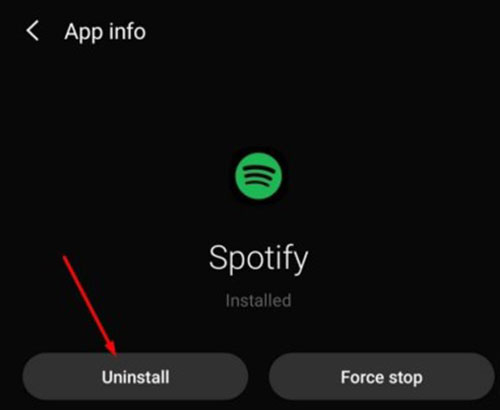
💡 Spotify Wrapped Slideshow Not Working
You may be experiencing a situation where the Spotify Wrapped animation not working 2024, i.e. the Spotify app keeps skipping slides or only shows the last slideshow. Below are a few solutions.
Fix 1. Set Your Phone Animation Settings to On
Ensure to turn on the Animation Settings on your phone so that Spotify Wrapped slideshow loads smoothly. Then see if the problem is solved.
Fix 2. Turn Off Battery Saver on Your Phone
Sometimes, the battery saver does not allow many things to run on the phone. Turn off the battery saver to listen to Spotify Wrapped stories without skipping and solve Spotify Wrapped 2024 slideshow not working without a hitch.
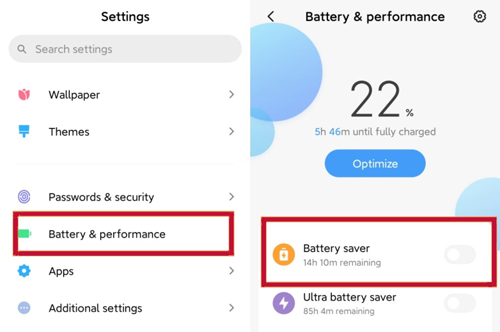
Note: If you still can't get the issue fixed by the methods above, then you can contact Spotify Support team and ask them for further assistant.
💡 Spotify Wrapped Not Accurate
Some users felt that their 2024 Spotify Wrapped was not a completely accurate summary of their past year, such as incomplete listening data or Spotify Wrapped not showing podcasts/songs/playlists.
Fix 1. Confirm the Recording Time
In general, Spotify Wrapped records music data from January 1 to October 31 of each year. That means there are two full months of lost listening data. Then you can only view Spotify music that was listened to during the corresponding time period.
Fix 2. Listen to Music on Spotify More Often
There are many music streaming services today, except Spotify. If you listen to music on other platforms regularly, Spotify will have less data to detect, which in turn will lead to inaccurate Spotify Wrapped data. The most straightforward solution is to listen to more of your favorite songs on Spotify.
Part 3. How to Keep Spotify Wrapped Music Offline for Free
With the above solutions, you are able to solve the issue of Spotify Wrapped not working without any problem. Now, on a lighter note, we'll show you how to listen to your favorite Spotify tracks offline from Spotify Wrapped. As you probably know, Spotify only allows its premium users to download Spotify music, what about free users?
In fact, for free users to do this, a professional third-party software like AudFree Spotify Music Converter is a must. It can download Spotify music to your computer locally so that you can listen to it offline without premium as you like.
Also, it can convert Spotify music to MP3, AAC, FLAC, WAV and many other audio formats. During the conversion process, the original ID3 tags of Spotify music are kept intact, such as album, title, artist and playlist. And it can convert music from Spotify at a fast speed. In turn, you can play Spotify Wrapped songs offline without any restrictions on multiple devices.
Main Features of AudFree Spotify Music Converter
Remember: Ensure to download and launch the AudFree Spotify Music Converter on your Mac or Windows computer before learning how to listen to Spotify offline wothout premium.
- Step 1Add Spotify Music to AudFree Spotify Music Converter

- If the converter is successfully launched, you can start adding Spotify music. There are two ways here, the first one is to drag and drop your favorite Spotify Wrapped tracks on the main interface. The other is to copy-paste the song's link and paste it into the search bar. After that, click the '+' icon to add the selected song.
- Step 2Set Output Preferences for Spotify Songs

- After adding the songs, click on the Menu icon at the top. Select the Preferences and the Convert section, then set the Spotify song's output audio format to MP3, WAV, AAC, FLAC, etc. In addition, you can also change other parameters such as channel, sample rate and bit rate.
- Step 3Listen to Spotify Wrapped Music Offline without Premium

- Click the "Convert" button at the bottom of the screen, the converter will start downloading the Spotify songs you selected to your computer locally. Once done, you can keep Spotify music forever and you have the freedom to play Spotify music on any device or media player effortlessly.
Part 4. Conclusion
This article teaches you the common causes and all possible solutions for Spotify Wrapped not appearing/working/animated issue. In this case, you can take advantage of the Spotify Wrapped feature to review your annual music experience. By the way, if you desire to enjoy Spotify Wrapped songs offline without premium, AudFree Spotify Music Converter is the perfect partner for you. You can use it to download, convert, and save your Wrapped songs as local files on your device. Then you can listen to them without using internet data anytime and anywhere.

Charles Davis
Chief Editor











