Q: When I log in to the Spotify app on my computer, I get a message that shows 'This app is restricted to Premium users only. (Error code: accesspoint:22)'. What is it and how to resolve it? Thanks for any help.
Please don't worry. In this post, you will know what is Spotify error code access point 22. And you will know what causes this issue and how to fix it with several solutions. Now, read the following parts to learn more.
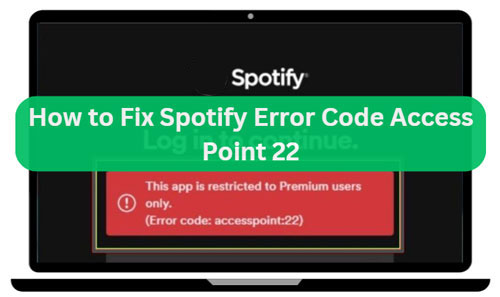
Part 1. What Is Spotify Error Code Access Point 22
The error code access point 22 message will show up on the Spotify desktop app. And it indicates that users need a Spotify Premium account to access the desktop app. Yet, active Spotify Premium users also get this error code and can't log in to the app. It is also a common error when Spotify can't connect to the internet. According to Spotify, it stated that users can't use any version of the Spotify desktop app released before April 2021.
Part 2. What Causes Spotify Error Code Access Point 22
Why you will get the access point 22 error code on Spotify? In fact, there are kinds of reasons that may cause this issue. Here we will list some of them for your reference below.
✔️ Poor internet connection on your computer. Or network interruptions, congested WiFi networks and other network connection errors.
✔️ The firewall restrictions are enabled on your device.
✔️ The Spotify app's version is old.
✔️ There are lots of cache files in the Spotify app.
✔️ You are using a VPN service or a proxy service.
Part 3. How to Fix Spotify Access Point 22 Error Code
Now in this part, you will get some fixes to solve Spotify error code access point 22 issue. Please check them out in detail below.
📌Fix 1. Check the Internet Connection
If the internet connection is poor on your computer, then you will not connect to the Spotify server and you will meet the access point 22 error code on Spotify. So, when getting this issue, first, you need to head to check the internet connection speed as well as stability on your device. If it is unstable, then you could change to another network.
📌Fix 2. Restart Spotify App and Log out/Log in Again
You can also try to force quit the Spotify app and re-open it to see if the issue is resolved or not. Also, you can log out of your Spotify account and then log in back to solve the issue.
📌Fix 3. Update Spotify App
If the current Spotify app you are using is the old version, then you will face the Spotify error code access point 22 issue. In this case, you should go to check your app's version and give it an update.
On Windows:
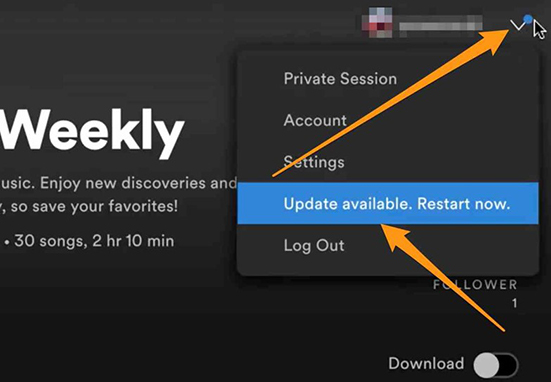
Step 1. On the Spotify app, click on your profile icon.
Step 2. Find and click on 'Check for updates' or 'Update Available. Restart Now' option.
Step 3. Hit on the 'Update' option to update your app.
On Mac:
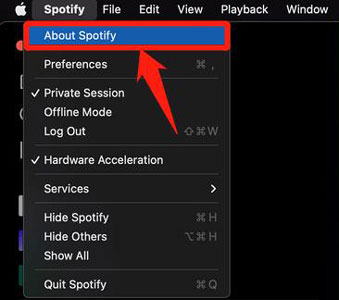
Step 1. Touch the 'Spotify' option on the app's screen.
Step 2. Choose 'About Spotify' option from the menu.
Step 3. Then follow the instructions to update the Spotify app on Mac.
📌Fix 4. Uninstall and Reinstall Spotify App
If you still can't get the issue fixed, then please try to uninstall and reinstall the Spotify desktop app. Here you can refer the steps below to start.
On Windows:
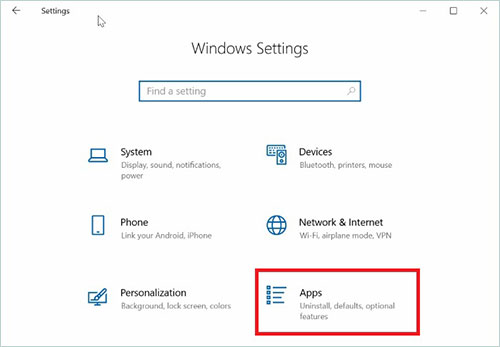
Step 1. Quit the Spotify app completely. Then go to the Start menu on your computer and choose 'Settings'.
Step 2. Click on 'Apps' > 'Apps & Features' > 'Spotify'.
Step 3. Hit on the 'three-dots' icon > 'Uninstall'.
On Mac:

Step 1. Go to Finder on your Mac computer, then choose 'Applications'.
Step 2. Drag the Spotify app to the Trash app and then empty the trash to uninstall Spotify app.
Once uninstalled the Spotify app on your Windows or Mac computer, then go to the Spotify official website to download and install the latest version of the Spotify app. Or, you can go to the Microsoft Store on your computer to download Spotify app.
📌Fix 5. Clear Spotify App Cache
If there are lots of cached music file data in the Spotify app on your device, the app will not run well and then you may get the Spotify access point 22 error code. So, you can try to clear the Spotify app cache to get this problem resolved.
📌Fix 6. Check Proxy Settings
If you enable a proxy server, then you may get the error code access point 22 on Spotify app. So, here you can check your proxy settings and adjust it on your computer to try to fix the issue.
On Windows:
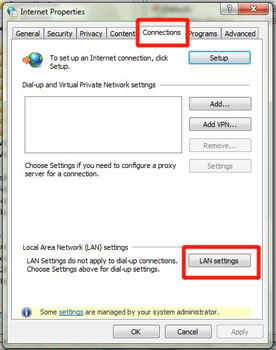
Step 1. Open the Run dialog box by pressing the 'Windows + R' key on your keyboard.
Step 2. Type inetcpl.cpl and press 'Enter'. Then it will open the Internet Properties window.
Step 3. Head to the 'Connections' tab and hit on the 'LAN settings' button.
Step 4. Now, check and ensure that the 'Use a proxy server for your LAN' option is unchecked.
Step 5. Hit on 'OK' to keep the settings and then restart the Spotify app.
On Mac:
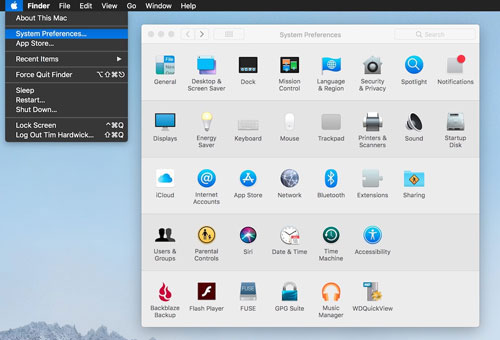
Step 1. Go to 'System Preferences' on your Mac computer.
Step 2. Touch the 'Network' icon and choose your active network connection from the list.
Step 3. Head to the 'Proxies' option and confirm that there is no proxy options are active.
Step 4. At last, quit the Network settings and re-open Spotify app.
Note: When you got Spotify error code access point 22 issue fixed, then please don't forget to re-enable the antivirus/firewall and revert the change you made to your proxy settings.
📌Fix 7. Turn off Antivirus/Firewall
Sometimes, with the antivirus or firewall function enabled will cause the Spotify app won't work and get the Spotify access point 22 error code. So, if you have them on, then you can go to disable them at once to solve the issue.
📌Fix 8. Contact Spotify Support Team
If the solutions above can't fix the issue, then you can go to the Spotify Support Team for help. You can illustrate the issue you met to them and they will give you feedback.
📌Fix 9. Use Spotify Web Player
You can try to access Spotify music library via Spotify Web Player. It is an online platform that you can listen to Spotify music without installing the app on your computer. With it, you may not meet the Spotify access point 22 error code.
Part 4. How to Listen to Spotify Music without Getting Spotify Access Point 22 Error Code
Besides the solutions above, you can get the ultimate fix for the Spotify error code access point 22 issue. To do that, you will need to use AudFree Spotify Music Downloader to download and convert Spotify songs as local files on your computer. With this tool, you can get common Spotify files for playing anywhere offline.
By using this tool, there is no need a Spotify Premium account to download music from Spotify. Besides, this program can download any content from the Spotify server. And it can convert Spotify music to MP3, M4A and more audio formats. Also, it allows you to alter bit rate, and more for output audio files. Moreso, it can run fast and convert audio tracks in batches. After that, you will have Spotify songs as local files on the computer. And then you can move and play Spotify music with other music players or devices offline without the Spotify app. In this case, you won't meet the Spotify access point 22 error code.
AudFree Spotify Music Converter

- Download Spotify playlists, podcasts, artists, albums, songs, etc. without premium
- Convert Spotify music tracks into six audio formats like MP3, FLAC, and more
- Play Spotify offline anywhere without the access point 22 error
- Work fast and keep full ID3 tags as well as original quality
Now, let's take a look at the steps on how to use AudFree Spotify Music Converter to download Spotify songs for free on computer.
Step 1. Download, install and start the AudFree Spotify Music Converter from your computer. Once opened, you will see the Spotify desktop app launch as well. Next, you could go to the Spotify platform to locate any content you want to download. Then drag and drop it to the main screen of the AudFree program. Or, you can copy the link to the target content. And then put it into the search bar on the AudFree tool and you need to click on the '+' icon.

Step 2. Now, tap the Menu icon on the AudFree screen. Then choose 'Preferences' to start a window. And then click on the 'Convert' option and you can see the setting options. Next, alter the audio format, bit rate and so on for Spotify output audio files. After that, click the 'OK' button.

Step 3. At last, tap the big 'Convert' button at the bottom of the AudFree program. Later, the tool will start the conversion process. After the conversion, click on the 'converted' icon to check all the local Spotify files on the AudFree tool. You can then click on the 'search' icon near the track to locate them on your computer's target folder. At last, you can move Spotify music to other players or devices for playing offline. And you won't face the Spotify error code access point 22 or other errors in Spotify anymore.

Part 5. Conclusion
Now, you learned what is Spotify error code access point 22. And you get solutions to resolve this issue in detail. By the way, you get the best way to resolve and avoid Spotify access point 22 error code problem. To do that, you need the AudFree Spotify Music Converter. With it, you can download songs from Spotify without a Premium subscription. And you will get the original quality of Spotify music tracks. At last, you can listen to Spotify offline anywhere without the Spotify app. And you won't get any Spotify error code while using and listening to Spotify music.

Charles Davis
Chief Editor










