It is very common to see many websites or blogs with embedded music on the home page to add a personal touch, which is indeed a great idea. By embedding suitable songs, albums or playlists on your website, users are able to listen to their favorite music with one click while browsing and enjoy great entertainment.
Meanwhile, Spotify, a music streaming platform, is also available with this embedding feature. In this article, we will focus on how to embed Spotify playlist on website. In addition, you can also learn about an effective solution to download Spotify playlist without Premium. Without further ado, please read on for details.
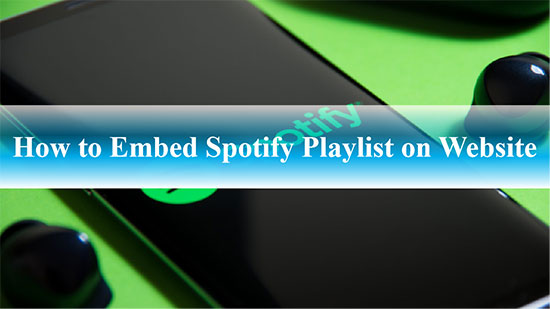
Part 1. What Does Embed Spotify Playlist Mean
In the ordinary way, embedding is nothing more than adding video, music or audio to the body of your website. The general consensus is that embedding music on your web page is much better than just a link. In the meantime, embedding is interactive; you embed a Spotify player on your website to share Spotify playlist, podcast, album or other audio content, and users can easily click on this little embed player to listen to the Spotify content and learn more about the artist's music and information.
Part 2. How to Embed Spotify Playlist on Website
Actually, you can create a simple Spotify play button by copying the code for a Spotify playlist and placing it into a web page you control. The embedded Spotify player will provide fans of your site with a window to play Spotify playlist. Follow the steps below to get started.
How to Embed Spotify Playlist in Website with Code

Step 1. Launch the Spotify app on your computer and sign in to your Spotify account.
Step 2. Select any Spotify playlist you want to embed on your website, right-click on the playlist in the Spotify software, and click the Share > Copy Embed Code button.
Step 3. Paste this code into the HTML editor view of your website. As a tip, it’s able to embed Spotify playlist on any website that supports the Spotify iframe tag, such as WordPress, Facebook, blogs, forums, etc.
How to Embed Spotify Playlist in Website without Code

For some special sites, instead of copying the code to embed a Spotify playlist into the site, you can copy the link to the Spotify playlist you want directly. Please remember that these steps below apply to Jimdo.
Step 1. Run Spotify software, select the Spotify playlist you want to share, click the three dots icon, and select the Share > Copy Link button to copy the link to your computer's clipboard.
Step 2. Now go back to your website and click on the Add sign to add a music block. In your new music block, click on the Notes button and paste the link of the Spotify playlist.
Step 3. Press the green check mark to save the settings. In turn, you've smoothly embedded the Spotify playlist in website.
Part 3. How to Customize the Layout of Embedded Spotify Playlist
Once you've followed the steps above to embed Spotify playlist in html, it's time to freely customize the Spotify playlist according to your needs.
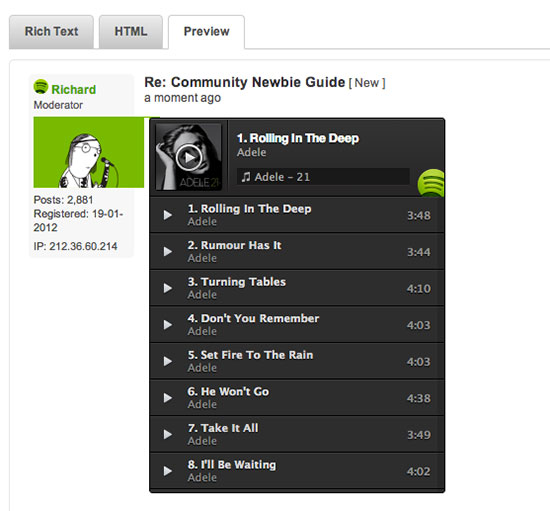
Step 1. In the "Text" view, you can find the code "width='xxx' height='xxx'". After that, replace "xxx" with the corresponding number to customize the size of the embedded Spotify playlist. If you're not sure of the exact effect, switch to the "Visual" view to check it out and see what it looks like.
Step 2. If you want to customize the Spotify playlist theme, find the link to https://open.spotify.com/embed/user/spotify/playlist/xxx before the width and height code. Just add the code "&theme=white" after the link and the theme is customized.
Step 3. Add "&view=coverart" in the same position as mentioned in step 2 to display the cover art of the Spotify playlist.
Part 4. How to Download Spotify Playlist without Premium
Spotify fans may know that only Spotify Premium subscribers can download Spotify Playlist and play it on specific licensed devices, which has been a pain for many people. So here we bring a good news for Spotify Music users, that is it’s possible to download Spotify playlist without Premium with the aid of third party tools.
After comparing various tools on the market, we finally handpicked the professional AudFree Spotify Playlist Converter, carefully designed to download Spotify playlists to MP3, FLAC, WAV, AAC for offline listening on all devices and players. More importantly, whether you are Spotify premium users or free users, AudFree SpoDable will be happy to serve you. In addition, it not only preserves 100% original audio quality for Spotify playlists, but also allows you to sort the output tracks by artist or album for easier management of your Spotify Music library.
How to Download Spotify Playlist without Premium

Step 1. Download and run AudFree SpoDable on your computer. Drag and drop Spotify playlist to the conversion window directly. Or copy and paste its link into AudFree SpoDable's search box and press the '+' tab.
Step 2. Click Menu bar > Preferences and select Spotify playlist output format as MP3, FLAC, M4A, etc. In this step, it’s able to customize other output parameters such as audio channel, bit rate, sample rate.
Step 3. Click the "Convert" button to start the conversion process. Once the conversion is done, you have successfully downloaded the Spotify playlist to your computer locally, in this way, you have the privilege to listen to Spotify playlist offline without Premium on any player.
Part 5. In Conclusion
Now that you know the detailed steps to embed Spotify playlists on your website, go ahead and put them into practice, after all, practice makes perfect. By the way, you can also try the perfect solution to download Spotify playlists without Premium, then you might get unexpected benefits. Besides, if you have any questions, please feel free to leave your valuable comments.

Charles Davis
Chief Editor











