iCloud from Apple Inc, is not only acted as a cloud computing service but also served as a cloud storage. It provides free 5 GB storage memory and the paid option for the extension of storage space. With iCloud, you could store music, photos, documents, data from third-party apps and more without much effort.
In this case, many Spotify users are eager to store huge Spotify playlist to iCloud for offline listening on other players and storage memory saving. Is Spotify iCloud possible? In this article, we'll cover the ultimate way to download Spotify to iCloud. Well, without further ado, let's get straight to the point.

Part 1. How to Save Spotify Songs to iCloud - Ultimate Method
Neither free nor paid subscribers are entitled to use Spotify music on other devices. Even if you subscribe to the premium service, you can only download Spotify music for offline listening on Spotify app. Moreover, it is only possible to backup Spotify songs to iCloud if you have already downloaded Spotify music locally.
Thanks to AudFree Spotify Music Downloader, you can save Spotify music locally without premium. Applicable to Mac besides Windows, it adopts cutting-edge conversion technology to legally remove restrictions from Spotify tracks without compromising the original sound quality.
It can convert Spotify music to MP3, FLAC, M4A, M4B, etc. so you can store Spotify on iCloud, Google Drive, iTunes, etc. with ease. In addition to allowing you to specify output format, it gives permission to flexibly customize the output preferences such as bit rate, sample rate, channels etc. It is pretty robust, isn't it?
AudFree Spotify Music Converter

- Download Spotify music locally without premium
- Work at 5X faster speed to convert Spotify music to MP3, AAC, etc.
- Store Spotify on iCloud, Google Drive, iTunes, etc.
- Support both individual and batch conversion with zero loss
How to Download Music to iCloud Drive from Spotify
Please download and install the appropriate version of AudFree Spotify Music Downloader to your computer and follow the instructions below to download Spotify music for iCloud.
- Step 1Add Spotify Music to AudFree SpoDable

- Launch AudFree Spotify Music Downloader and the Spotify app ill start automatically. Sign in to your Spotify account and browse to find the Spotify music you wish to save to iCloud. Then, copy and paste the track links into the search bar at the top and click the "+" icon for loading.
- Step 2Configure Spotify Music Output Parameters for iCloud

- Once your imported content from Spotify has been successfully loaded up, head to the Menu bar and then to Preferences > Convert. You can specify output format of Spotify song for iCloud such as MP3, FLAC, AAC, etc. In addition, please feel free to set the channel, sample rate and bit rate to suit your requirements.
- Step 3Download Spotify Music to Computer Locally

- Now, press the "Convert" button in the bottom right corner to start the conversion process. Wait patiently until all Spotify tracks have been converted and downloaded. Tap the Converted button marked with a number to quickly access the local files downloaded from Spotify.
Part 2. How to Store Spotify on iCloud Music Library
Now that you've downloaded and converted Spotify music on your computer, it's time to save Spotify to iCloud for Mac, Windows and iOS devices
Backup Spotify to iCloud for Mac
Step 1. Place all Spotify downloads into one folder on your Mac computer.
Step 2. In the Apple menu, select System Preferences > Apple ID > iCloud > iCloud Drive > Option > Desktop & Documents Folders > Done to save your local Spotify music to iCloud.
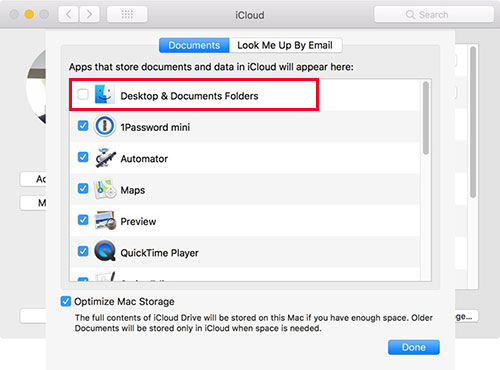
Put Spotify Music on iCloud for Windows
Step 1. Please visit www.icloud.com and sign in to your iCloud account using your Apple ID.
Step 2. Create a music folder on iCloud, select iCloud Drive and drag Spotify song files to it. In this way, you can get iCloud Spotify working as well as enjoy Spotify music offline.
Add Music from Spotify to iCloud Drive for iOS
Via iPhone Settings
Step 1.Transfer the downloaded Spotify music from computer to your iPhone via USB cable.
Step 2. Open the Settings app on your iPhone's home screen. Tap on your Apple ID and then iCloud.
Step 3. Select "iCloud Backup" and touch "Backup Now". This action will back up and save all your iPhone files to iCloud, including downloaded Spotify music tracks.
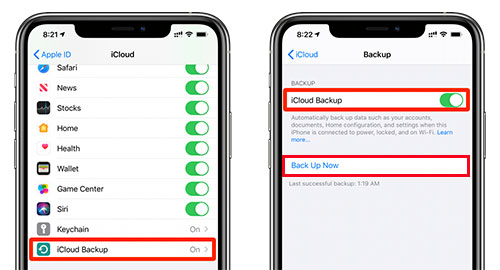
Via iCloud Music Library
Step 1. Sign in to your Apple ID and launch the iPhone Settings app, the tap the Music tab.
Step 2. Open the iCloud Music Library and back up the converted Spotify song local files.
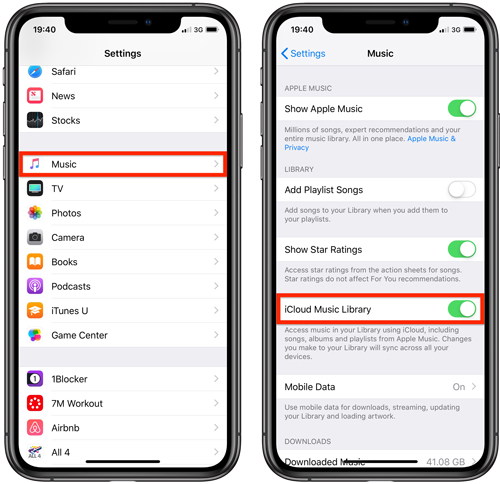
Step 3. Click on the "Keep Music" tab to save old music in the library. Select the 'Delete & Replace' option to delete and replace previously stored music.
Part 3. How to Save Songs from iCloud Storage to Spotify
In fact, you can also back up songs from iCloud to Spotify so they're always available on your Spotify app. Check out the detailed steps below to find out more.
For iPhone
Step 1. Launch the Files app on your iPhone to access your iCloud Drive.
Step 2. Find the song you want to upload to the Spotify platform, tap the Gear icon in the bottom right corner and press the Download option.
Step 3. Open the Spotify app, tap the Gear icon to access its Settings screen and select the Local Files option.
Step 4. Go to the Spotify library to find songs you downloaded from iCloud and add them to Spotify.
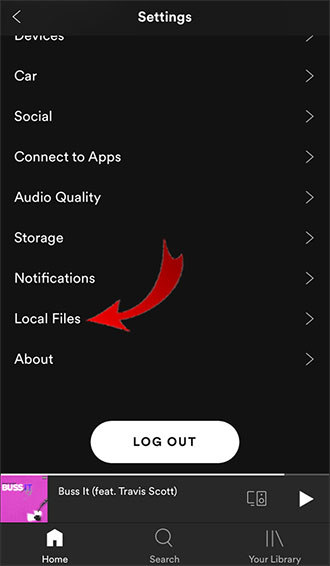
For Mac & Windows
Step 1. Go to iCloud Drive and select the music file you want to download, click on the Download button on the toolbar.
Step 2. Open the Spotify app and click on Local files > Show local files.
Step 3. Click the "Add A Source" button to browse available iCloud songs and select songs from iCloud to your Spotify library.
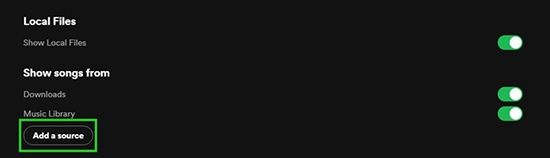
Part 4. Conclusion
That's all you need to know about how to get Spotify iCloud backup. Just make good use of the AudFree Spotify Music Converter, you can save Spotify music locally and store it on iCloud. In turn, you can smoothly play Spotify music from iCloud on your favorite device and player.

Charles Davis
Chief Editor










