Q: "Hey guys! I'm a premium user of Spotify, but I can't find the downloaded music on my Windows computer. I want to listen to Spotify music with Windows Media Player, but there is no way. So, I really want to know how can I download music from Spotify to my PC locally? Thank you."
In principle, you can't download any songs from Spotify to your local drive. All downloaded songs are just cached files stored on Spotify. However, this greatly limits the possibility to play Spotify music. So, today we will provide you with a detailed tutorial on how to get Spotify download Windows locally, as well as other ways to download Spotify songs on Windows 10, 11, and any other Windows PCs with/without premium.
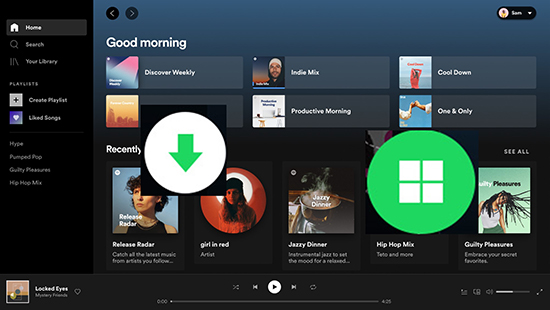
Part 1. How to Get Spotify Windows Download Version
Spotify app is compatible with Windows and also with other operating systems such as MacOS, iOS, Android and Linux. This means you can enjoy your favorite music on a variety of devices, whether you're at home or on the go. Whichever method you use to download songs from Spotify Windows, you need to download Spotify app on Windows in advance. There are two ways to do this:
Option 1. Download Spotify for Windows App via Microsoft Store
Step 1. Open the Microsoft Store app on your Windows device. You can find it in the Start menu or by searching for "Microsoft Store" in the search bar.
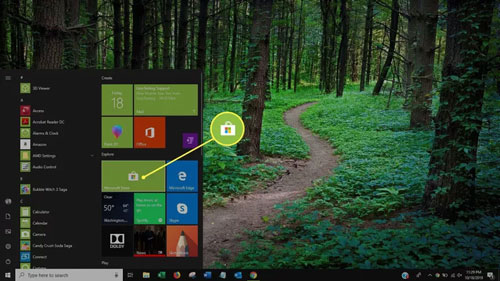
Step 2. Once the Microsoft Store app is open, click on the search bar at the top-right corner of the screen and type in "Spotify".
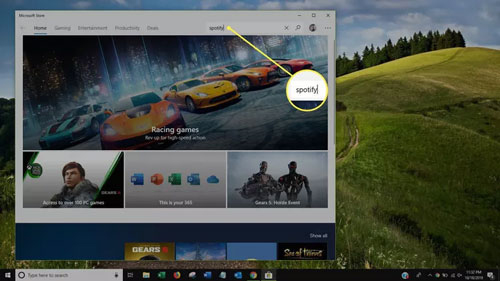
Step 3. Click on the "Spotify" app from the search results.
Step 4. On the Spotify app page, click on the "Install" button to start the installation process.
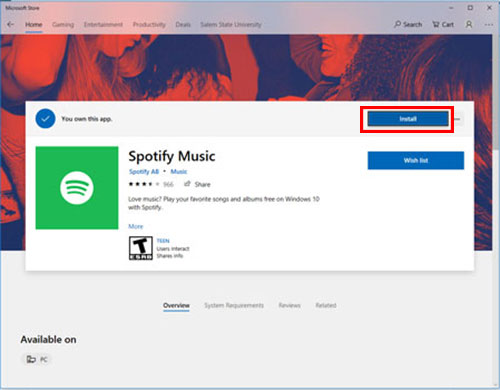
Step 5. Once the installation is complete, you can launch the Spotify app from the Start menu or by searching for "Spotify" in the search bar.
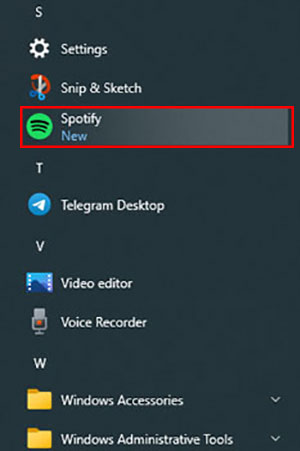
Step 6. Log in to your Spotify account or create a new account if you don't have one already.
Step 7. Start streaming your favorite music and enjoy all the features that Spotify has to offer.
Option 2: Download Spotify PC App Via Spotify Official Website
Step 1. Go to the Spotify website at www.spotify.com.
Step 2. Click on the "Download" button in the top-right corner of the screen.
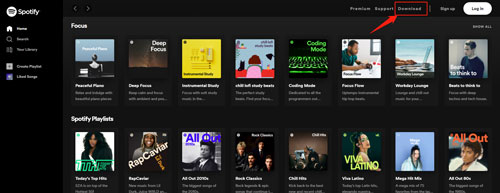
Step 3. On the next page, click on the "Download" button to download Spotify Windows 10/11 app.
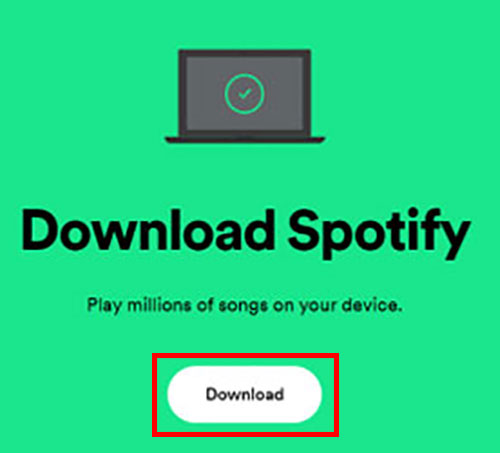
Step 4. Once the download is complete, open the installer file by clicking on it in your downloads folder or by clicking on it in your browser's download manager.
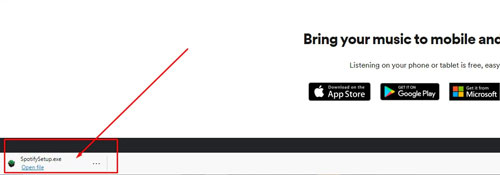
Step 5. Follow the instructions in the installer to complete the installation process. You may be asked to agree to the terms and conditions and select an installation location for the app.
Step 6. Now, start the Spotify app from the Windows Start menu and log in to your account to play Spotify music with ease.
Part 2. How to Get Spotify Download Windows without Premium
Once Spotify for PC app is installed smoothly, premium users can download Spotify songs, while free users cannot do so. Also, downloaded Spotify songs are cached files and can only be used on the Spotify app. To break these limitations, we will provide a perfect tool to help you download and play Spotify music for free on more devices.
That is AudFree Spotify Music Downloader for Windows. It enables you to download music from Spotify to your Windows PC. Before downloading, you can choose the output format among MP3, FLAC, AAC, etc. The best part is that you don't need a Spotify premium account. Also, it won't degrade any sound quality and will keep all the ID3 tags for you.
Below are the download buttons for this powerful converter. The second button is for AudFree Spotify Music Converter for Windows free download, and the first one is for Mac. After downloading, you can follow the tutorial to get Spotify premium free download on Windows 10, 11, or other Windows PCs.
AudFree Spotify Music Converter

- All Spotify songs, playlists, albums, podcasts, etc. are supported
- Download Spotify songs on Windows/Mac without Spotify premium
- Convert Spotify music to common-used audio formats like MP3
- Keep lossless sound quality and all ID3 tags
How to Get Spotify Download for Windows 10 and Other Windows PCs
- Step 1Import Spotify music to AudFree SpoDable

- Open AudFree Spotify Music Downloader and the Spotify application will also open. Select songs, albums or playlists from Spotify and right-click to select the Share and Copy Spotify URI options. Paste the link in the search bar at the top of the AudFree software and press the Add button to load Spotify songs afterwards.
- Step 2Choose the MP3 output format

- You can customize the Spotify output settings by clicking the Menu Preference > Convert button. The default output format is MP3 for better compatibility with most devices. Additionally, it is able to customize other parameters such as audio channels, bit rate, etc. if you need.
- Step 3Download Spotify playlist to MP3 Windows

- Simply press the Convert button at the bottom right corner, and it will download Spotify songs Windows quickly. Once it's done, just tap the Converted icon to view all your downloaded Spotify songs. You have the freedom to listen to Spotify music offline without Premium whenever you want. You can also transfer them to other players or devices for listening.
Part 3. How to Download Spotify Windows with Premium
In fact, premium users can get Spotify songs download on Windows directly. When a Premium user downloads a song on Windows, a cached file is created on their device. This Spotify cached file can only be accessed and played within the Spotify app.
More importantly, if a user's premium subscription expires, they will no longer have access to their downloaded songs. Anyway, if you don't mind, you can follow the steps below to download Spotify music on Windows 10/11 and other PCs with premium account.
How to Get Spotify Download Windows 10/11 and Other PCs
Step 1. Open the Spotify app on your Windows computer and log in to your Premium account.
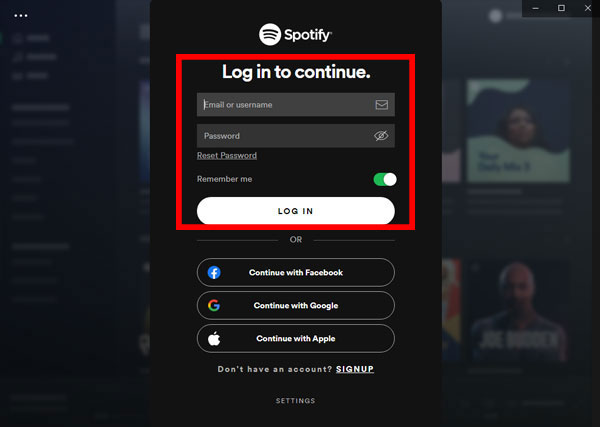
Step 2. Find the song or album you want to download and click on it.
Step 3. Click on the "Download" button to start downloading Spotify songs or albums on computer.

Step 5. Once you have Spotify Windows 10 downloaded, you can access them by going to the "Your Library" section of the Spotify app and selecting "Downloads".
Part 4. How to Get Spotify Download for PC Online
AudFree Spotify Music Downloader is the first choice to get Spotify download on Windows free to save them forever. But if you don't want to download extra apps on your computer, you can think about Soundloaders Spotify Downloader.
It is an online free tool for you to download songs from Spotify for free. Users can access it directly from your browser. It allows users to search for songs on Spotify and download them as MP3 files to their device. While Soundloaders Spotify Downloader may seem like a tempting way to access Spotify music for free, they come with significant risks and downsides.
How to Download Spotify on Windows 10 and Other Windows PCs Online
Step 1. Launch the Spotify app and find the song, album, or playlist you want to download.
Step 2. Click on the "three-dots" icon and select "Share" > "Copy Link".
Step 3. Navigate to the official website of Soundloaders Spotify Downloader.
Step 4. Paste the copied link into the link bar of Soundloaders.
Step 5. Click "Search" and it will load your track.

Step 6. Click the "Download" button to download Spotify for Windows free.
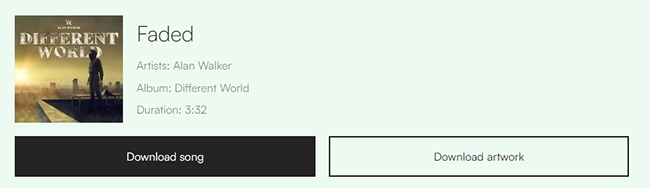
Part 5. Which Is the Best Way to Download Spotify Songs on Windows PC
To help you decide which method is best for you, here's a comparison table that compares the three methods of getting Spotify download for PC from several important aspects.
| AudFree Spotify Music Converter | Spotify Premium | Soundloaders | |
|---|---|---|---|
| Operating System | Windows, Mac | Windows, Mac, iOS, Android | Online |
| Input Format | All Spotify content | All Spotify content | Spotify singles |
| Output Format | MP3, WAV, FLAC, M4A, M4B, AAC | OGG Vorbis | MP3 |
| Download Speed | 5X | Medium | Medium |
| Need Spotify Premium | ❌ | ✔ | ❌ |
| Batch Download | ✔ | ✔ | ❌ |
| Lossless Sound Quality | ✔ | ✔ | ❌ |
| Download Spotify Locally | ✔ | ❌ | ✔ |
| Ratings | ⭐️⭐️⭐️⭐️⭐️ | ⭐️⭐️⭐️⭐️ | ⭐️⭐️⭐️ |
There are three ways to get Spotify download on Windows with/without premium. All things considered, AudFree Spotify Music Downloader is the best choice for you. Because it can download Spotify music to your computer locally so that you can keep it forever. And it keeps 100% of the original sound quality and ID3 tags without any security problems.
Part 6. FAQs about Spotify PC Download
Q1: Is It Safe to Download Spotify on Windows?
A: Yes, it is safe to download and install the official Spotify app from either the Microsoft Store or the Spotify website.
Q2: Why Is Spotify Free Better on PC?
A: Spotify Free may be better on PC because the desktop app offers more features and functionality than the mobile app. For example, with the desktop app, you can listen to Spotify music without shuffle mode, whereas the mobile app only allows shuffle play for free users. Additionally, the desktop app has fewer ads than the mobile app.
View also: How to Listen to Spotify on Desktop
Q3: How to Uninstall Spotify Windows 11?
A: To uninstall Spotify on Windows 11, go to "Settings" > "Apps" > "Apps & features". Find "Spotify" and click on "Uninstall".
Q4: How to Update Spotify on Windows?
A: Open the Spotify app and go to "Help" > "Check for updates." If an update is available, follow the prompts to install the update.
Part 7. In Conclusion
As you may have discovered, downloading songs from Spotify on Windows is a simple process by simply following the three methods mentioned in this article. Just choose the method that best fits your needs and budget to download Spotify songs to Windows, whether you have a Spotify premium subscription or not.

Charles Davis
Chief Editor










