Q: "Can you download podcasts on Spotify? As a podcast addict, I like to use Spotify to listen to podcasts. These days I've discovered The Daily on Spotify podcasts and it's great to listen to the news while commuting. But sometimes the network connection is weak to play podcasts online. So, I would like to know if there is any way to download and listen to podcasts on Spotify offline."
The answer is positive. With over 5 million podcast titles, Spotify is one of the good places to find favorite episodes. What's more, Spotify allows all its free and premium users to download Spotify podcasts on computer and mobile devices directly. But how to do that? Now, you can read this article to get the complete tutorial.
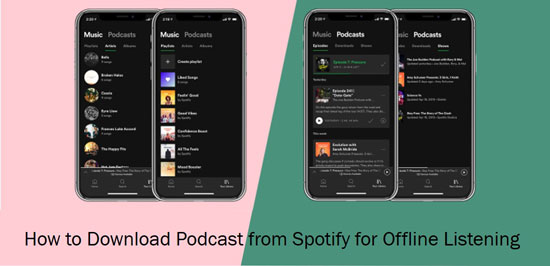
Part 1. How to Download Spotify Podcast Online
Many Spotify users are seeking to download podcast from Spotify online. Thus, in the first part, we'd like to take you through how to make it. If you don't want to install the Spotify app or hope to keep downloaded podcasts forever even though you cancel Spotify Premium, you can read on.
To download podcast audio and videos from Spotify online, an online tool such as PasteDownload is needed. It is an online-based video downloader that supports extracting video/audio/photo files from Spotify podcasts. It mainly works by recognizing podcast URLs and saving them as MP3 files on your device. No additional application is required. Please follow the steps below to download a podcast from Spotify online with the help of PasteDownload.
However, the drawback of this tool is that it has low success rate and slow download speed.
How to Use PasteDownload Spotify Podcast Downloader Online
Step 1. On the Spotify web player, find your favorite Spotify podcast video and copy its link.
Step 2. Navigate to PasteDownload's website.
Step 3. Paste the URL of the podcast into the provided 'Paste' field.

Step 4. Without clicking the right download button, the online Spotify podcast downloader free will automatically process the pasted Spotify podcast URL and download the target podcast.
Step 5. Once the download process is complete, right-click the 'Download' button and select the 'Save link as' option to download Spotify episode to your device.
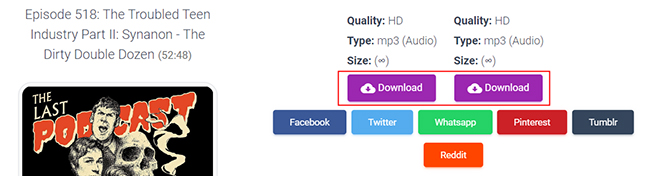
Step 6. Tap the 'Show in Folder' button shown on the lower-left corner of the computer interface, and it will bring you into the music folder storing Spotify podcast downloads.
🏷Note: If you want to download more content from Spotify to MP3, such as music, playlists, albums, etc., please visit this page: How to Convert Spotify to MP3. Or, you can skip to Part 5 to use AudFree Spotify Music Converter to make it.
Part 2. How to Download Podcast from Spotify to Computer/Mobile - Official Way
Now, we come to the official ways to download Spotify podcasts to computers or mobiles via the Spotify app. Come with us to explore more details.
How to Download Spotify Podcasts on Computer
Whether you subscribe to the Spotify Premium plan or not, you can easily download and listen to podcasts offline in the Spotify desktop app without using data. Once you've saved your favorite podcasts and shows, Spotify will automatically download podcasts that are newly released. If you have questions about how to download Spotify podcasts free on your desktop, simply check the following steps.
Find and Add Podcast to the Library from Spotify
Step 1. Open the Spotify app on your computer.
Step 2. Enter the name of the podcast of your choice in the search bar and find the podcast you want to download. Alternatively, you can click the 'Podcasts' box under 'Browse all' to browse and find loved episodes.
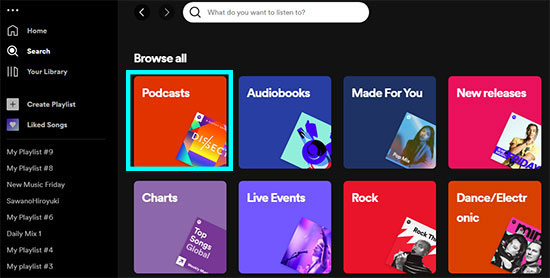
Step 3. Click on the podcast to open its page. Then tap on the '...' icon and choose 'Save to Your Episodes' to add the podcast to your library.
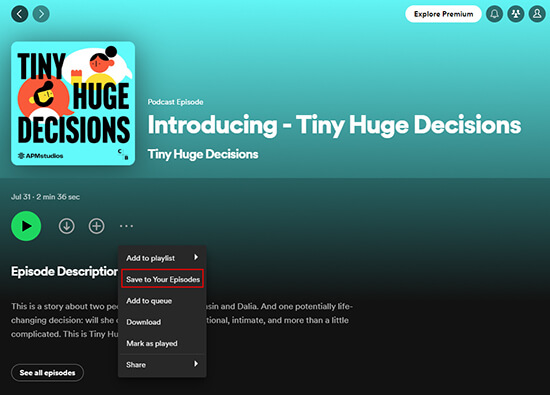
Download Spotify Episode on Desktop
Step 1. Go to 'Your Library' on the Spotify desktop app.
Step 2. Find the podcast episode you want to download from 'Your Episodes' and click on it to open its page.
Step 3. Click on the 'three dots' icon next to the episode name and select 'Download' from the dropdown menu. Or click on the 'Download arrow' icon, then the podcast will be downloaded and saved to your computer.
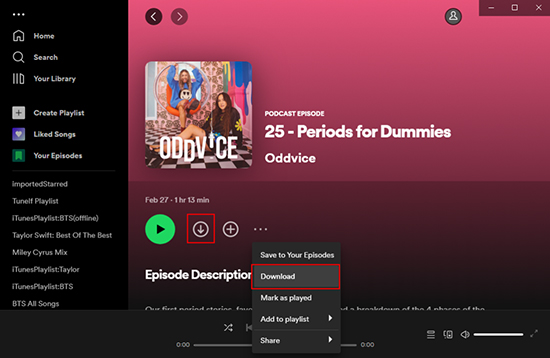
Step 4. Please go to 'Your Episodes' from the left navigation bar of your Spotify desktop app. All downloaded Spotify podcasts show a green download icon.
🏷Note: Please check the status of your Spotify account online every 30 days. Otherwise, you will not be allowed to access those Spotify podcast downloads.
View also: How to Bypass Spotify Download Limit
How to Download Podcast from Spotify to Mobile
In fact, you can also easily download Spotify podcasts offline on your iPhone or Android. Make sure you have a stable internet connection for Spotify podcast download. After that, see how to download episode on Spotify mobile app now.
Search and Add Spotify Podcast to Library
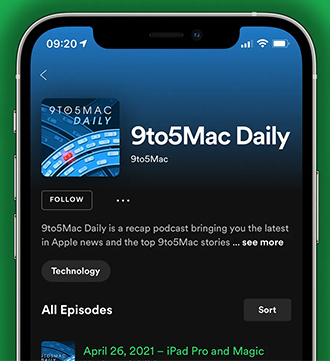
Step 1. Download and open the Spotify app on your mobile device.
Step 2. Tap the 'Search' tab at the bottom of the screen. In the search bar, type the name of the podcast you want to add.
Step 3. Tap the podcast name in the search results to open the podcast page.
Step 4. Tap the 'Follow' button located just below the podcast name to add it to your library.
Download Podcasts on Spotify Mobile
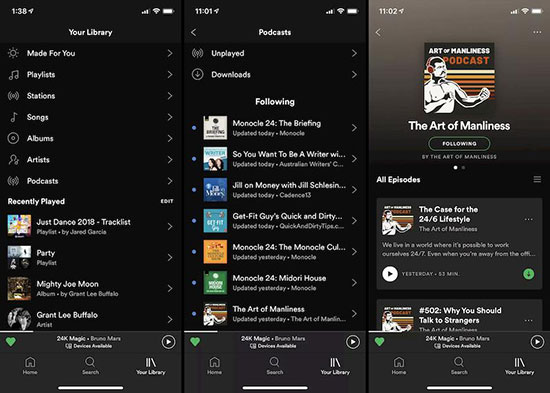
Step 1. Tap the 'Your Library' icon at the bottom of the screen and select 'Podcasts' from the menu.
Step 2. Click the podcast you want to download by tapping on it.
Step 3. On Android, click the '…' icon on the right of the episode and hit the 'Download' button. On iPhone, you can hit the down arrow icon directly.
Step 4. The Spotify podcast downloads can be found in the Spotify app under "Your Library" and "Your Episodes". After that, you can listen to your favorite Spotify podcasts offline without an internet connection.
🏷Note: To avoid using data when downloading Spotify podcasts, please close cellular data by changing the Spotify setting.
View also: Where to Find Spotify Music Downloads
Part 3. How to Download Spotify Video Podcasts [Only on Mobile]
Video podcasts on Spotify offer fans the flexibility to watch episodes in the foreground or seamlessly switch to audio in the background. Both Spotify Free and Premium users can enjoy their favorite podcast videos in the Spotify player. But only mobile users can get this function. Now, follow the steps below to see how to download Spotify podcast video.
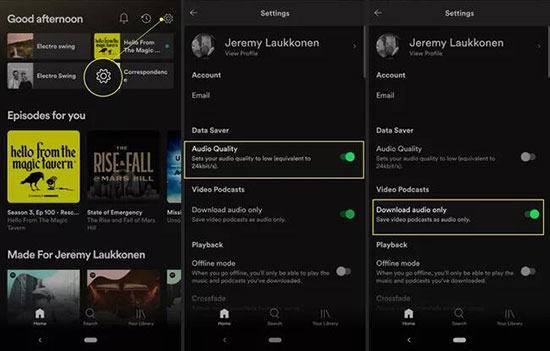
Step 1. Open the Spotify mobile app on Android or iOS device. Then click on the 'Gear' icon in the top-right corner to open Spotify Settings.
Step 2. Under the 'Data Saver' section, toggle off the button next to 'Audio Quality'.
Step 3. Look at the 'Video Podcasts' section. Proceed to switch off the buttons next to 'Download audio only' till they turn gray.
Step 4. Go back to the Spotify app home page to find the podcast video you want to download.
Step 5. Tap the 'Download' arrow icon to download your favorite podcast video on Spotify. Then you can enjoy those podcasts using Spotify offline mode.
Part 4. How to Make Spotify Auto Download Podcasts
Don't want to download podcasts on Spotify manaully? If so, you might be interested in a convenient feature that Spotify offers for mobile device users. It is the Auto Download function. With this on, you can ensure that your selected podcasts and shows are automatically downloaded to your device. This way, you won't miss any new episodes even if you're offline.
Now, we'll walk you through the steps to turn on Auto Download to download podcast from Spotify automatically.
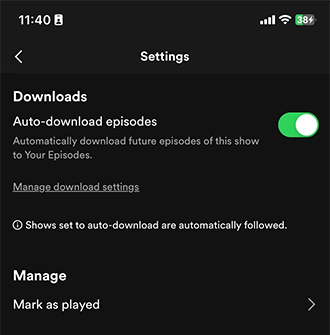
Step 1. Launch the Spotify app on your Android or iPhone mobile device.
Step 2. Go to your music library and select the podcast you want to enable Auto Download.
Step 3. Click on the podcast episode and then hit the gear 'Settings' icon.
Step 4. From the 'Downloads' section, enable the 'Auto-download episodes' button for that specific podcast.
Step 5. If you want to limit Spotify auto-download podcasts, go to "Manage > Limit auto-downloads". Then you can select the number of new episodes you want Spotify to automatically download for you.
Part 5. How to Download Spotify Podcasts to MP3 Free for Offline Listening Anywhere
In general, both Spotify free and premium users can download podcasts on Spotify automatically for offline playing. Yet, they are restricted to use within the Spotify app on select devices. So, to play podcasts from Spotify on more devices offline, it is a good idea to download Spotify podcasts to MP3. To make it, you need the assistance of a third-party software called AudFree Spotify Podcast Converter.
Regarded as the top 1 in the market of Spotify podcast downloaders, AudFree SpoDable focuses on downloading any content including all podcast episodes from Spotify to local files in multiple formats. It can convert Spotify content to FLAC, MP3, WAV, AIFF, Lossless, M4A, and M4B with 100% lossless output quality retention. It allows you to retain the original ID3 tags in the converted Spotify files, including artist, album, title, track number, etc., which helps to organize the local episode library in multiple ways with convenience.
Moreover, drawing on the latest conversion technology, this intelligent Spotify podcast downloader is able to batch convert hundreds of Spotify podcasts at once at 13X faster speed. In this versatile way, you can easily convert and download podcasts on Spotify locally for offline playback on any device.
AudFree Spotify Podcast Converter

- Download podcasts from Spotify offline for free
- Convert Spotify podcast to MP3, M4A, AIFF, FLAC, etc.
- Keep 100% raw metadata and 100% original quality
- Work at 13X faster speed, letting you reset output settings
How to Download Spotify Podcasts for Offline Listening on Any Device
Now, you can install AudFree Spotify Podcast Downloader on your Windows or Mac computer by hitting the green Download button above. Then follow the user guide to take a look at how to use this great tool.
- Step 1Load Spotify Podcasts to AudFree SpoDable

- While opening the AudFree Spotify Podcast Converter on your computer, tap the Spotify episode and tap '+ ♫' at the right. Then click 'Add to list' to import podcasts for converting.
- Step 2Adjust Output Settings for Spotify Podcasts

- Click on the 'Menu' icon in the top-right corner and hit the 'Preferences > Conversion' section. In the settings window, select MP3 as the output format for your Spotify podcast. You can customize the output quality by adjusting other parameters such as bit rate, sample rate channels, etc. to get better quality.
- Step 3Download All Episodes of a Spotify Podcast

- After all settings are ready, now you can click on the 'Convert' button on the Converting window to start the download process. It will run at 13X faster conversion speed to download all Spotify podcast episodes on PC and Mac. After the conversion, press the 'Converted' button marked with a red number to view all Spotify podcast downloads. You can locate and transfer them to your phone, tablet, or any portable device for offline listening.
Part 6. How to Fix Spotify Not Downloading Podcasts?
Why won't Spotify download podcasts? It may result from several factors such as the WiFi connection issues, drained storage space, etc. To get it around, please give the following fixes a shot:
✔ Check Internet Connection
Downloading podcasts from Spotify requires data usage. Please make sure you have a stable internet connection. If not, then switch to a strong and stable internet connection.
✔ Check Storage Space
If your device does not have enough storage space, you will encounter Spotify podcasts not downloading issues. Clearing Spotify cache files or deleting large media files are both great ways to free up space on your device.
✔ Check Spotify Download Limit
Spotify has limits on the number of offline listening and the devices for downloading content. (Up to 10,000 tracks and 5 different devices). Please make sure you don't reach the limit. Otherwise, please remove some downloads and playback devices to fix the Spotify podcasts won't download error.
✔ Check Spotify App Version
An out-of-date Spotify version always features some bugs. So, please check the version of your Spotify app and update it to the latest version if possible.
✔ Mark It as Unplayed and Re-download It
Suppose it doesn't really download even though you have hit the download button to add the podcast to your episodes, you can mark the podcast as unplayed. Simply click on the '...' icon on the podcast and choose 'Mark as unplayed' from the list. Later, try to download it again.
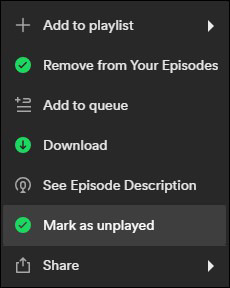
✔ Allow Spotify Background Activity or Keep Screen On
Just go to the Settings app on your Android or iPhone. Then check whether you have enabled the 'Allow background activity' feature on Android or the 'Background App Refresh' feature on your iPhone. Please make sure such a feature is turned on. Alternatively, keep the phone's screen on to ensure that the Spotify downloading process won't be interrupted.
View also:
How to Play Spotify in the Background
How to Fix Spotify Not Showing on Lock Screen
If those fixes are of no avail, you can give AudFree Spotify Podcast Downloader a shot to download any podcast you want for offline playing on all devices and players forever.
Part 7. FAQs about Spotify Podcast Download
Q1: Does Downloaded Podcasts on Spotify Use Data?
A: No, listening to a downloaded Spotify podcast doesn't require data usage. To avoid consuming mobile data, please turn on the Offline Mode from the Settings in the Spotify app beforehand to play Spotify without data.
Q2: How to Delete Downloaded Podcasts on Spotify?
A: Please go to the 'Your Episodes' option to see downloaded podcasts on Spotify. And then you can click the green 'Download' > 'Remove Download' button or 'three-dots' > 'Remove from Your Episodes' to remove downloaded podcasts.
View also: How to Remove Podcasts from Spotify
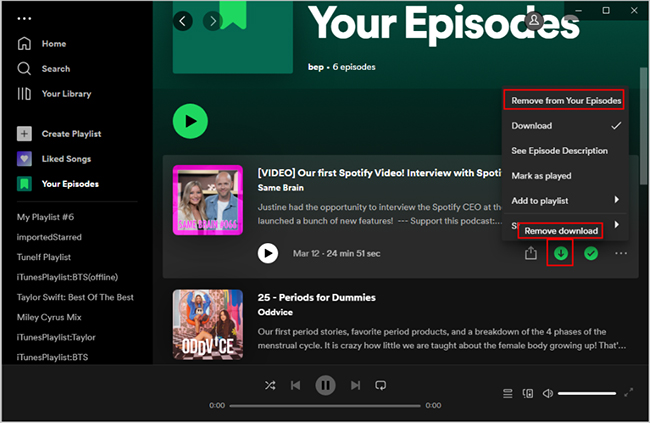
🏷Note: There is no official option to delete all downloaded podcasts on Spotify once and for all. Please do this one by one.
Q3: What Audio Format Will You Download Spotify Podcasts in via Spotify App?
A: The podcasts you download from the Spotify app will be saved in .file format. Besides, they are still protected, limiting you from playing them within the Spotify platform.
View also: How to Remove DRM from Spotify
Q4: How to Download Spotify Podcasts to Apple Watch?
A: On the Spotify iPhone app, find a podcast you tend to download to the watch and click on the '...' icon. Then select 'Download to Apple Watch' from the pop-up window. Once done, go to the Spotify app on your Apple Watch and tap on the 'Downloads' tab. Then you can find and stream the downloaded podcast on the smartwatch without an internet connection.
View also: How to Play Spotify on Apple Watch
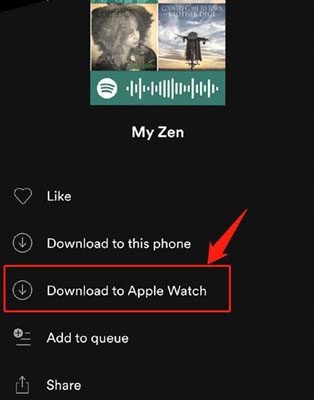
Part 8. Conclusion
It's a convenient feature to stream, download, and listen to favorite podcasts on Spotify. This article has everything you need to know about how to download Spotify podcasts online on your computer and mobile device even your Apple Watch for offline playing. You can do that directly by using the Spotify app on your device. However, those downloaded Spotify episodes can be played within the Spotify app only.
In this case, you can try AudFree Spotify Music Converter. With it, you can download and convert podcasts from Spotify as local audio files in multiple audio formats. In this case, you can move Spotify podcasts to any device and player for offline listening. Just feel free to listen to podcasts on Spotify offline for unlimited entertainment.

Charles Davis
Chief Editor










