Spotify provides users with free and paid services. Any user can access 100 million songs and 5 million podcast titles for free. If you upgrade to Spotify Premium, you can download a playlist from Spotify for offline playback. However, all songs on Spotify are encoded in a special Ogg Vorbis format. This format is not compatible with MP3 players or other portable devices.
Therefore, the best way of getting Spotify playback is to download Spotify playlist to MP3. After that, you can transfer and listen to playlists on all devices and players, DJ with Spotify via any third-party DJ software, etc. without limits. Read on and learn about the best solutions to convert Spotify playlist to MP3 on Windows, Mac, Android, and iOS platforms. To save time and make a quick decision, you can directly skip to Part 5 to take a look at the comprehensive comparison table.
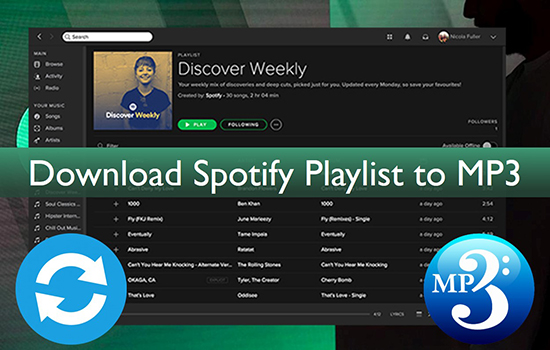
Part 1. How to Download Spotify Playlist to MP3 Online Free
In this section, we will introduce you to several Spotify playlist to MP3 downloaders for free. You don't have to pay to use them. Plus, the latter three tools allow you to convert Spotify playlists to MP3 online for free without installing extra apps.
# SpotifyDown
SpotifyDown is a newly-released specialized Spotify playlist downloader MP3 online. It doesn't require installing an application but access its official website. It has the ability to download playlists from the Spotify Web Player online. Apart from Spotify playlists, it's also able to download Spotify podcasts, audiobooks, etc. to MP3.
What's more, it even doesn't require a Spotify account to save Spotify playlist MP3 files. However, it has some annoying ads on its website affecting the user experience. And its output audio quality will be reduced audio quality (only 120 kbps), affecting the listening experience. If you don't care, let's see how it works.
Step 1. Open Spotify Web Player on your web browser, and then find the Spotify playlist that you want to download. Now, tap the item and click the 'three-dots' icon > 'Share' > 'Copy Spotify Link' to copy the Spotify playlist URL.
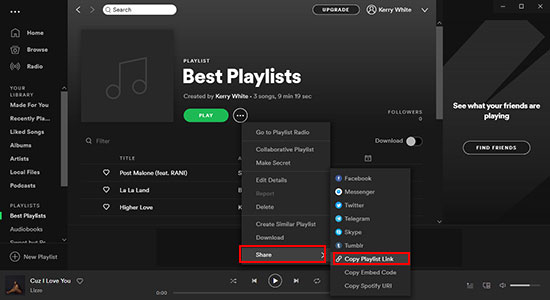
Step 2. Navigate to the SpotifyDown home page. Then copy the link of the Spotify playlist from your Spotify Web Player and then paste it into the below text address. After that, hit on the 'Search' button to load Spotify songs.
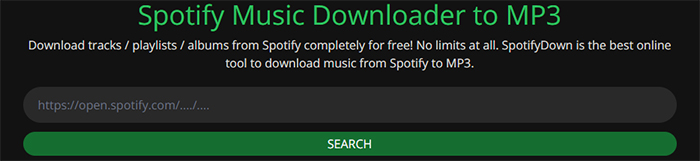
Step 3. It will show each song title in the added Spotify playlist. And there is a 'Download' button for each Spotify track. Please click the 'Download' button to save the Spotify playlist.
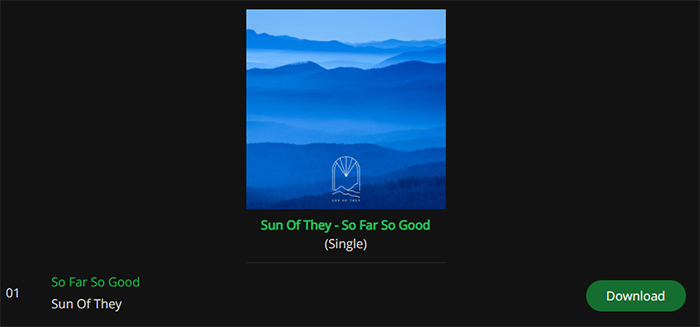
Note: Although SpotifyDown allows you to add Spotify songs at the same time, you still have to download Spotify songs one by one.
# SpotifyMate
Similar to SpotifyDown, SpotifyMate is another Spotify music downloader online free. It is dedicated to downloading songs, playlists, and albums from Spotify to MP3 files online. It is totally free and simple to use for newbies. However, annoying ads are filled on this website, which leads to a bad experience. Moreover, it doesn't support batch downloads.
Step 1. Head over to the SpotifyMate website.
Step 2. Paste the copied URL link of Spotify playlists to the search box. Then press the 'Enter' key from your keyboard.
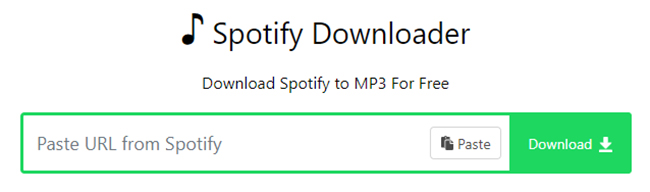
Step 3. Then all tracks in the Spotify playlist will be displayed. Click on the green 'Download' button on the right one by one.
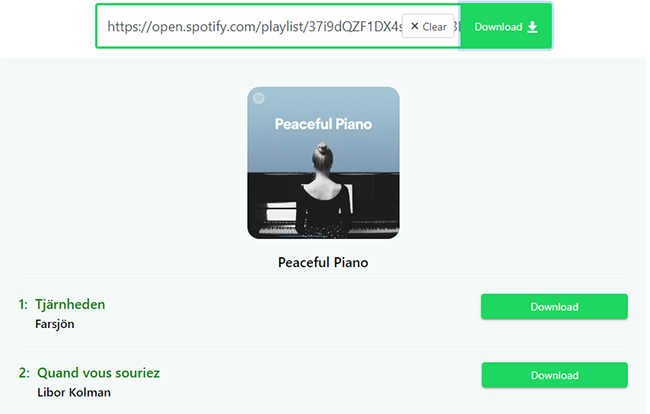
Step 4. On the new page, click the green 'Download MP3' button to get playlists from Spotify to MP3 files.
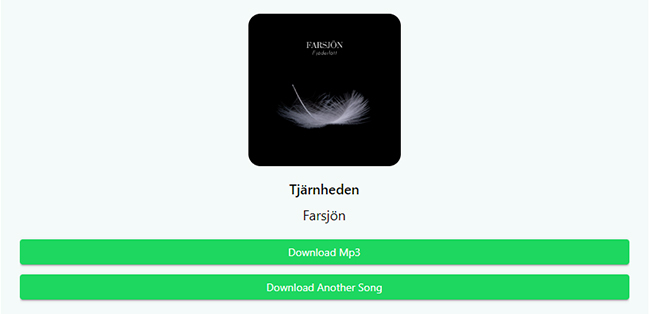
# Spotify-Downloader
Serving as a Spotify playlist MP3 downloader online, Spotify-Downloader has the capability to turn Spotify tracks, playlists, and albums into local files in MP3 without any charge. Different from SpotifyMate, this software is more user-friendly without dazzy ads. At the same time, it supports downloading a full playlist at one time, without needing to click the download button of each song one by one. Yet, MP3 is the only supported output format.
Step 1. Click here and go to the Spotify-Downloader webpage.
Step 2. Paste the copied URL link of Spotify playlists to the search box. Then press the 'Enter' key from your keyboard.
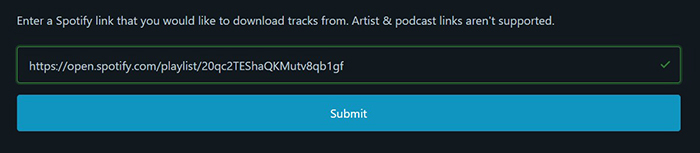
Step 3. The playlist and its inside songs will be loaded and displayed with a download button. You can opt to download either the entire playlist or one of its tracks at one time by clicking the 'Download' button.
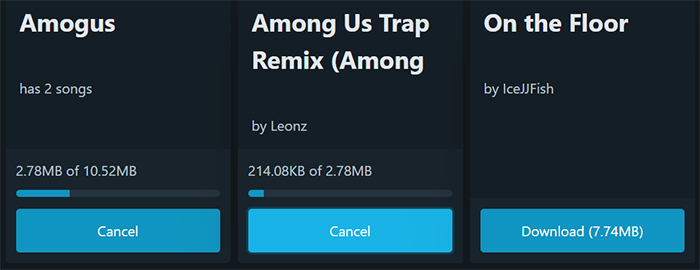
Step 4. Proceed to hit the 'Save' button to store the Spotify MP3 downloads on your computer.
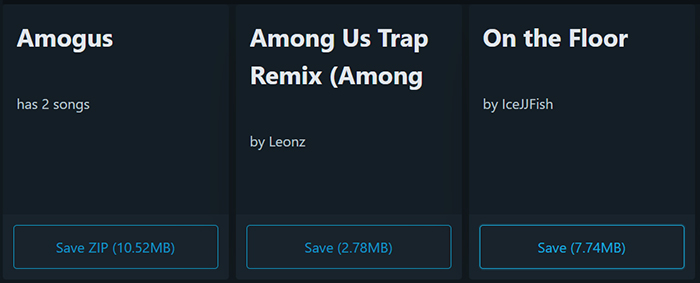
# SpotiSongDownloader
SpotiSongDownloader is designed as a website with an intuitive user interface that allows you to download Spotify playlists to MP3 in 320kbps. Same as the above 3 Spotify music downloaders online free, SpotiSongDownloader also supports downloading tracks, playlists, and albums from Spotify at no cost.
The good news is that this Spotify to MP3 downloader can download full Spotify playlist to mp3 online. Also, it provides a download option for each track in the playlist, which is much more convenient. Distinct from the three downloaders, SpotiSongDownloader entitles you to customize the output audio quality by changing the bit rate.
Step 1. Go to the website of SpotiSongDownloader.
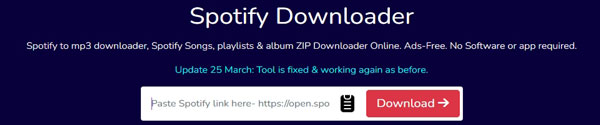
Step 2. Enter the copied Spotify playlist URL link to the search bar. Then the playlist and all the songs inside it will appear automatically.
Step 3. Tap on the 'Download All Songs' or 'Download ZIP' button next to the playlist's cover art. Or choose to download one of the tracks by clicking on the 'Generate Download Links' tab.
Step 4. Once hit the above-mentioned buttons, a 'Select Audio Quality' option will appear. There, you can select the bit rate for your playlist from 64kbps to 320kbps.
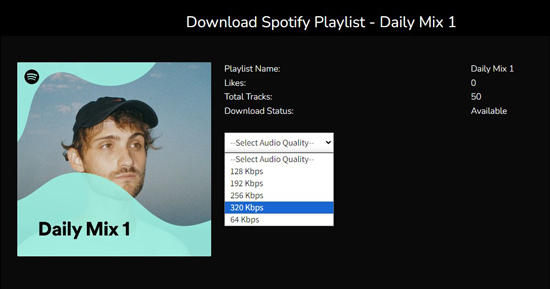
Part 2. How to Download Spotify Playlist to MP3 Free
Apart from the above Spotify playlist MP3 downloader online, there are also some apps that can free download Spotify playlists to MP3. Now, come with us to explore those apps.
# spotDL
spotDL is a specific Spotify to MP3 converter with a command-line interface, which can be installed from GitHub. This downloader enables you to download songs, playlists, and albums from Spotify as MP3 files for free. It is available to Windows, Mac, and Linux users.
But with a command-line interface, it is complicated to install and use. Furthermore, you need to install Python in advance for installing it. But don't fret, we will help you figure out how to make it.
Step 1. Go to this website to install Python first.
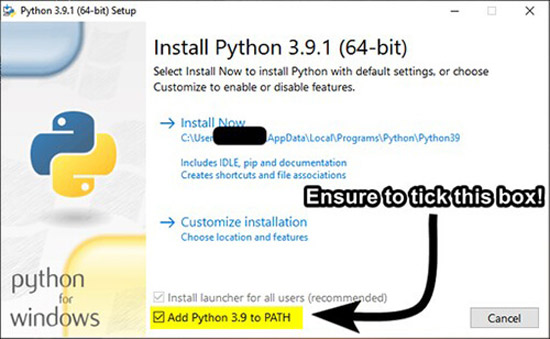
Step 2. On Windows' command prompt or Mac/Linux's terminal, type this command: python -m ensurepip --default-pip. This way, you can install Pip, the package manager of Python.
Step 3. On the command prompt or terminal, proceed to enter this command to install spotDL: pip install spotDL.
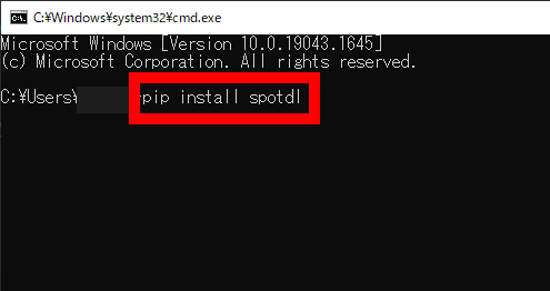
Step 4. Run the 'spotDL --version' command to the command prompt or terminal to verify whether you have installed spotDL correctly.
Step 5. Enter the 'spotDL [URL]' command and paste the Spotify playlist URL link to the [URL] tab.
Step 6. Then the playlist will be found with a download option. Just click on the 'Download' button to download Spotify songs to your computer.
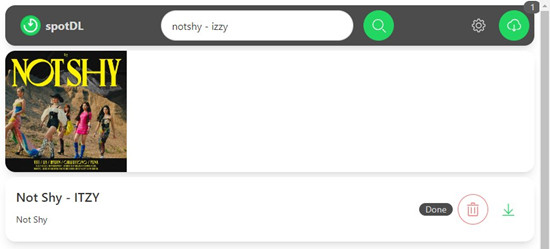
# Audacity
Audacity is another app we would like to introduce. It serves as a free and open-source audio ripper, working to rip any audio playing on your computer to local files in a variety of unprotected formats. Apart from recording and converting Spotify playlists to MP3, it also supports multiple formats such as WAV, FLAC, AIFF, etc. It supports batch processing multiple tracks together and trimming audio files.
However, with a complicated user interface, it is somewhat difficult for newbies. What's worse, it will turn destructive while editing.
Step 1. Install Audacity on your computer. It is compatible with Windows, Mac, and Linux.
Step 2. Tap on the top-left 'Edit' tab and choose 'Preferences' from the pull-down list.
Step 3. Proceed to select 'Audio Settings' from the left panel and choose 'Windows WASAPI' from the Host box.
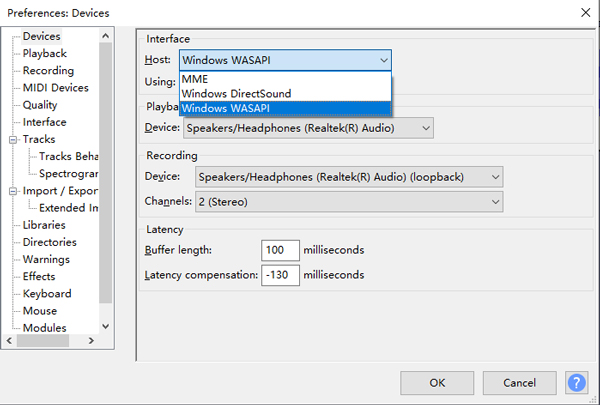
Step 4. Select 'Recording' from the left sidebar and disable the 'Software playthrough of input' option.
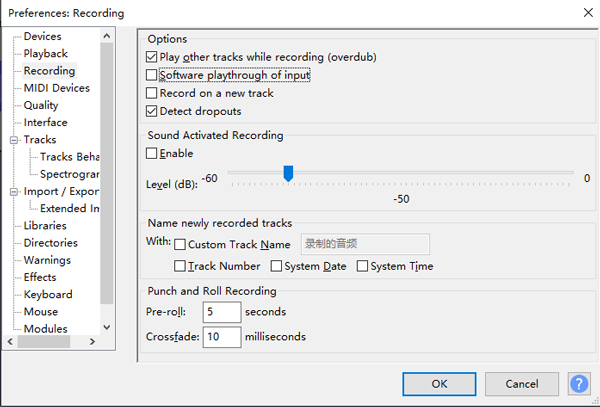
Step 5. Once done, go back to the home screen. Then play a song in a Spotify playlist and hit the top 'Record' button on Audacity. Then the Spotify ripper will capture and record the playing audio automatically. You can rip all the songs in the playlist at one time.
Step 6. Once finished, tap on the 'File' from the top toolbar. Select 'Export' > 'Export as MP3' to save the Spotify playlist rippings to MP3 in the local drive on your computer.

Part 3. How to Convert Spotify Playlist to MP3 Free on PC/Mac
In this part, we will introduce the most professional Spotify playlist to MP3 converter to you. It features with multiple output formats, good output sound quality, faster conversion speed, and more. It has both free and paid versions. You can choose to try it for free lifetime.
AudFree Spotify Playlist Downloader is a great tool for Spotify's free and premium users. It can batch download Spotify playlists to MP3 in 320 kbps with a 13X faster conversion speed. Also, it works with Spotify songs, podcasts, albums, audiobooks, and any other Spotify content.
Besides MP3, it also supports converting Spotify playlists to FLAC, WAV, M4A, M4B, AIFF and Lossless. 100% original audio quality and lossless ID3 tags of Spotify music will be kept after conversion for its advanced decode technology. Moreover, it allows you to customize output audio parameters such as the bit rate, sample rate, audio channels, etc. for higher audio quality.
How to Download Entire Spotify Playlists to MP3 on Windows/Mac
AudFree Spotify Playlist Downloader is available for both Mac and Windows operating systems. To show the complete tutorial, here we will take the Windows version as an example. For Mac users, you can follow the post "How to Download Whole Spotify Playlist on Mac" to MP3 to get a step-by-step guide.
- Step 1Add Spotify playlist to AudFree SpoDable

- Launch AudFree Spotify Music Downloader on your computer and you will see the Spotify web player on its main screen. It is to help you browse and add Spotify music quickly. And there are two ways to add Spotify playlists to this software.
- One is to drag and drop a playlist from Spotify to AudFree SpoDable's '+ ♫' section. The other is to click on the Spotify playlist and tap '+ ♫'. Then click on the 'Add to list' button and it will automatically load all songs in Spotify playlists.
- Step 2Define Spotify playlist output format as MP3

- Open the setting window by clicking on the top-right 'menu' bar > 'Preferences'. Then please switch to the 'Conversion' section. There you can choose 'MP3' as the output format. Besides, you can also customize the 'Channel', ' Sample Rate', or 'Bit Rate' if you want. Don't forget to go to the 'Output file name' section to export your added Spotify playlists by album or artist.
- Step 3Download Entire Spotify playlist to MP3

- Touch the big 'Convert' button at the bottom-right corner of the Converting interface. AudFree Spotify Playlist Downloader will download and convert Spotify playlist to MP3 without damaging the original audio quality. In general, it will work at a 13X faster speed. After conversion, you can locate Spotify MP3 playlists by clicking the bottom 'history' or 'File' icon.
How to Transfer Spotify Playlist MP3 Downloads to Android and iPhone
Want to listen to Spotify playlists offline on your Android or iOS devices? You can move the converted full Spotify playlists to them from your computer.
Step 1. Connect your mobile device to your computer via a USB cable or WiFi network.
Step 2. Click the File Transfer on your Android phone or File Sharing on your iPhone to transfer the converted Spotify playlists to your phone. For iOS users, please move downloaded Spotify playlists to iTunes in advance.
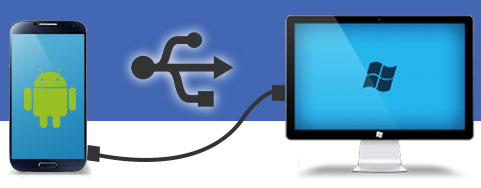
Part 4. How to Free Download Spotify Playlist to MP3 on Android/iOS
Nowadays, mobile phones have become more and more popular. Almost everyone has a smartphone. Compared with using a computer, mobile devices can be more convenient to listen to Spotify playlists. In this case, there are still many users looking for a Spotify playlist to MP3 converter for Android and iOS. So, here, we will introduce three apps to help you do that on both iPhone and Android devices.
# SpotiFlyer: Download Playlist from Spotify to MP3 on Android
SpotiFlyer is able to download playlists from Spotify, YouTube, Jio-Saavn, SoundCloud, and Gaana. You can download not only playlists but also albums and tracks with all data kept. With the help of this app, you can download and listen to Spotify playlists offline on Android devices without ads.
Step 1. Download and install SpotiFlyer on your mobile devices from the GitHub site.
Step 2. Fire up it from your device and then look for the favorite playlist on Spotify that you'd like to download.
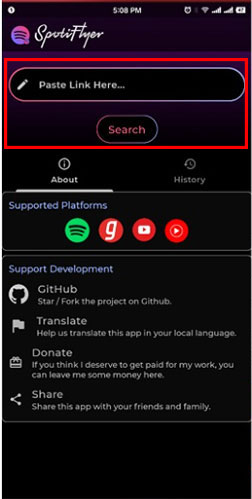
Step 3. Copy and paste the Spotify link into SpotiFlyer's search bar. Then hit on 'Search' > 'Download' to download songs from Spotify playlist to MP3 on Android phones.
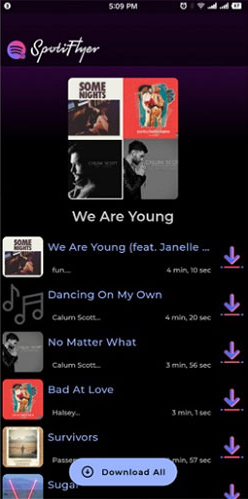
# Apps4iPhone: Download Spotify Playlist MP3 on iPhone
Many people are using iPhones to play playlists on Spotify. Is there a tool to download Spotify playlist to MP3 on iPhone so that users can play them offline? Apps4iPhone tool is the perfect answer. It's an extraordinary Spotify playlist downloader for iPhone to download whole Spotify playlists as MP3 for free. Let's take a look at how it works.
Step 1. Uninstall the Spotify for iOS app on your iPhone completely. And then you can start to download the Apps4iPhone software on your iOS devices.
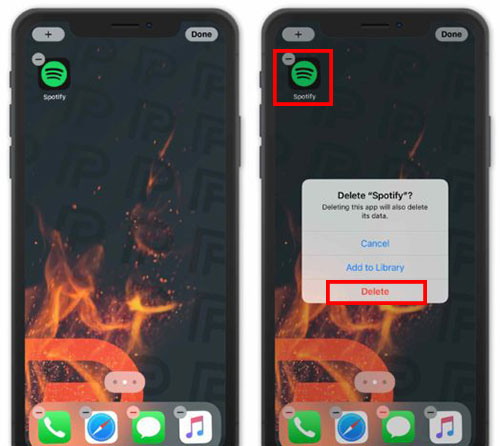
Step 2. Navigate to the 'Tweaked' section and search and select the 'Spotify++' option. Simply press the 'Install' icon to install it well.
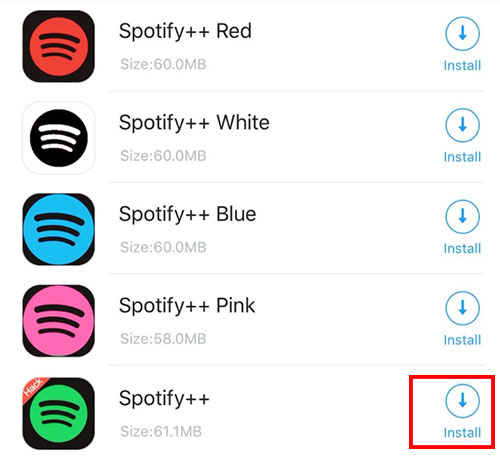
Step 3. Launch the Spotify++ app on your iPhone and authorize your Spotify username and password in it. Now, everything is ready to explore Spotify playlists to MP3 on iPhone for offline playback.
Part 5. Comparison of Spotify Playlist to MP3 Converters
We reviewed and picked the best 9 tools on the market. The evaluation criteria include ease of use, audio quality, conversion speed, and more. They include free and paid software. Simply choose the one that suits your needs. If you can't afford a premium subscription, it is highly recommended that you opt for professional software. Here, let's have a glance at the complete comparison of these methods to turn Spotify playlists into MP3 files for your reference.
| Supported OS | Input Audio Format | Output Audio Format | Output Sound Quality | Conversion Speed | Customize Output Quality | Keep ID3 Tags | Batch Conversion | |
|---|---|---|---|---|---|---|---|---|
| AudFree SpoDable | Windows, Mac | All Spotify Content (playlists, songs, albums, audiobooks, podcasts, etc.) |
MP3, AIFF, Lossless, M4A, FLAC, WAV, M4B | Lossless | 13X | ✔ | ✔ | ✔ |
| SpotifyDown | Online |
Spotify playlists, albums, and songs | MP3 | Low | 1X | ❌ | ✔ | ❌ |
| SpotifyMate | Online | Spotify playlists, albums, and songs | MP3 | Low | 1X | ❌ | ✔ | ❌ |
| Spotify-Downloader | Online | Spotify playlists, albums, and songs | MP3 | Low | 1X | ❌ | ✔ | ❌ |
| SpotiSongDownloader | Online | Spotify playlists, albums, and songs | MP3 | Low | 1X | ✔ | ✔ | ❌ |
| spotDL | Mac, Windows, Linux | Spotify playlists, albums, and songs | MP3, M4A, OPUS | High | 1X | ❌ | ✔ | ❌ |
| Audacity | Mac, Windows, Linux | Any Audio Playing on Computers | MP3, WAV, AIFF, Ogg Vorbis, FLAC and MP2 | Low | Real-Time | ✔ | ❌ | ✔ |
| SpotiFlyer | Android | Spotify playlists, albums, and songs | MP3 | High | 1X | ❌ | ✔ | ✔ |
| Apps4iPhone | iOS | All Spotify Content (playlists, songs, albums, audiobooks, podcasts, etc.) |
MP3 | Low | 1X | ❌ | ✔ | ❌ |
According to most of aspects such as the output quality and conversion speed provided by the above ways, AudFree Spotify Music Converter wins without a doubt. It specializes in transferring Spotify playlists to MP3 quickly and effectively.
Part 6. Extension: How to Create and Download Spotify Playlists
Here, let's see how to make a playlist on Spotify according to a particular theme, mood, genre, artist, or any other criteria.
Step 1. Open the Spotify desktop app or mobile app and log in to your account. if you haven't created it, please sign up for a new one.
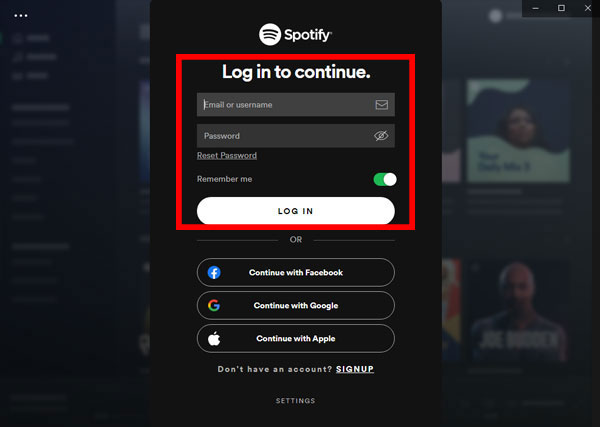
Step 2. From the sidebar on the left, click on 'Create Playlist' under Your Library section. Or you can click the '+' button to hit the 'Create a new playlist' option.
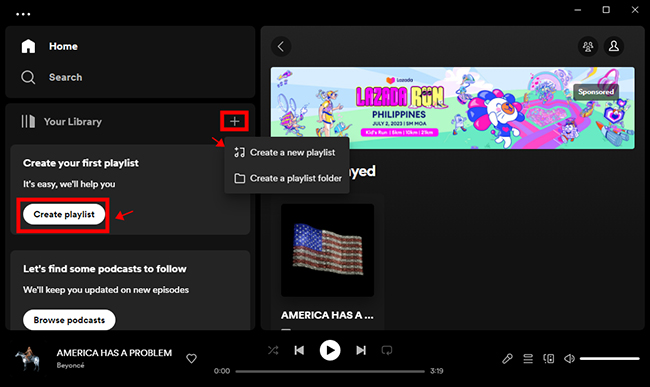
Step 3. It will automatically create a new playlist titled 'My Playlist #N'. Click the 'My Playlist' header, you will be able to add a description and an image to your playlist. Click 'Save' at the bottom of the 'Edit Details' window to save your newly created playlist.
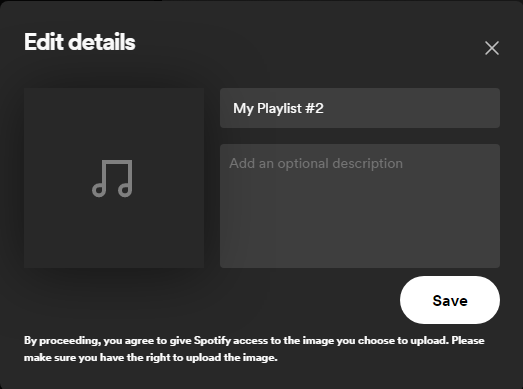
Step 4. Now, you can start to search and find songs that you'd like to add to this playlist. Once found, please hit on the '...' > 'Add to playlist' and then select your created playlist to add songs. Repeat this process to add more songs to your playlist.
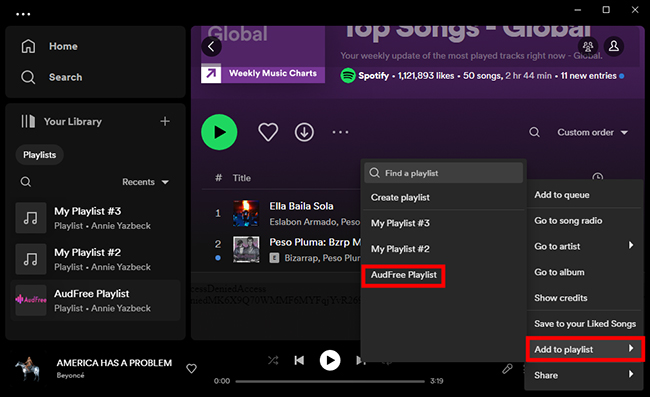
How to Download Spotify Playlist with Premium
With a Spotify Premium subscription, all users can download playlists and albums via its app for offline listening via the "Offline Mode". If you are one of them, you can refer to the following steps to download and listen to Spotify offline without premium.
Step 1. In the 'Your Library' section, please find the playlist that you'd like to download.
Step 2. On the playlist page, there is a 'Download' button beneath the title banner of the playlist. Simply press it to download the process in the queue.
Step 3. Once the process is complete, you can locate all downloaded songs in the 'Downloaded' section of your library.
![]()
More Tips for downloading playlists from Spotify:
- There is a number limitation of downloaded songs with Spotify Premium (up to 10,000 songs on a maximum of five devices).
- To make downloaded Spotify playlists available for offline use, you need to connect your device to the internet at least once every 30 days.
- To play Spotify playlists offline, you have to toggle the switch next to Offline Mode by clicking settings gear in the top right corner.
- With a free plan, you can still download Spotify podcasts for offline listening.
Part 7. FAQs about Spotify Playlist to MP3
Q1: Why Download a Spotify Playlist to MP3?
A: Renowned worldwide for free and premium tiers, Spotify is one of the most popular music services. With Spotify Premium, users have the privilege of listening to Spotify offline. And it's able to be not disturbed by ads and enjoy unlimited skips of music playback. As for Spotify Free users, they can access and play Spotify music and playlists online.
But both plans allow you to access Spotify songs on selected devices bundled with the Spotify app only. To unlock these limitations, the best way is to download Spotify songs and playlists as MP3 files.
Q2: How to Add MP3 to a Spotify playlist?
A: If you'd like to add MP3 to your Spotify playlist, please upload downloaded Spotify MP3 songs to your Spotify app in advance. Just click the 'Local Files' > 'Add A Source' under the settings section of the Spotify app to achieve it. After that, you can tap the item and click the 'Add to Playlist' button to upload an MP3 to your Spotify playlist.
See Also: How to Add Local Files to Spotify
Q3: Can You Put Spotify Playlist on MP3 Player?
A: Spotify music is encoded in Ogg Vorbis format, which is not compatible with MP3 players. So, if you want to do this, you need to do a format conversion of Spotify playlists. The above 9 Spotify converters will help you to do it.
Q4: Is It Legal to Convert Spotify Playlists to MP3?
A: It depends on what you're going to do with MP3 downloads. It is legal if you rip Spotify playlist to MP3 for personal use only.
Part 8. In Conclusion
You can download the entire playlists from Spotify by upgrading to Spotify Premium. But offline playback is only available for platforms that Spotify approved. So, it's highly recommended to download Spotify playlist to MP3 via the above 9 methods. After that, you can take full control of all songs. You can freely transfer Spotify playlists to MP3 players, DJ software, video editing software, smart watches, smart speakers, or other services you want.
When it comes to the most efficient way to do this, it is highly recommended to choose an excellent software like AudFree Spotify Converter. Because it provides the best services, including lossless sound quality, high conversion speed, batch conversion, etc.

Charles Davis
Chief Editor











