Various people all over the world listen to music using different streaming platforms, and a popular one is Spotify. Spotify boasts millions of songs and is well regarded based on its music quality, subscription and other features that promote user experience. Consequently, it competes with Apple Music, the integral music streaming service on iPhone.
As an iPhone user, do you know how to download songs on Spotify on iPhone? If you don't know, please read on. This article will cover 4 effective ways to download music from Spotify to iPhone for free or with a Spotify Premium account.
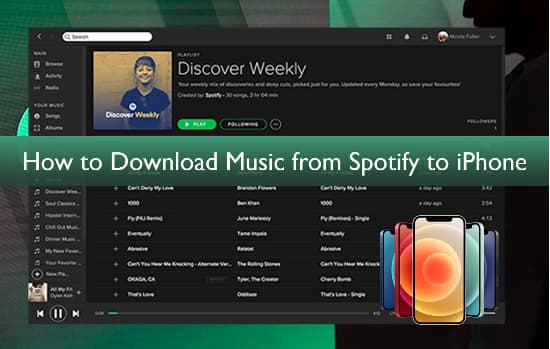
Part 1. How to Download Songs on Spotify on iPhone with Premium
It is noted that the download feature is a privilege for Spotify Premium users. If you have a premium account, you can download Spotify songs on iPhone for offline playback whenever you want.
Tips: If you don't have a Spotify Premium account, you can skip to Part 2 to use AudFree Spotify Music Converter to help download Spotify songs to iPhone.
How to Download Music on Spotify on iPhone with Premium
Preparation
✅ Before we start, make sure that you have a Spotify Premium subscription.
✅ Install the Spotify app on your iPhone from the App Store if you haven't installed it already.
Now, you can follow the simple process to get Spotify downloads on iPhone series like 7/8/X/XS Max/XR/11/11 Pro/12/13/14/15.
Step 1. Open the Spotify application on your device.
Step 2. Log in using your Spotify Premium account details.
Step 3. Search for the songs or playlists you want to download using the "Library" or "Search" option.
Step 4. Click on the "Arrow facing downward" to start downloading after opening the song or playlist. A green indicator will let you know if the download is complete.
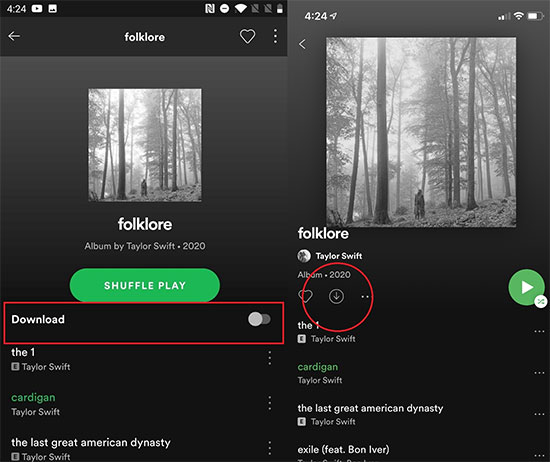
Step 5. You can also adjust download quality settings by going to "Settings" > "Music Quality" > "Download Quality".
Step 6. Then select the desired quality, like Normal (96 kbps), High (160 kbps), and Very High (320 kbps).
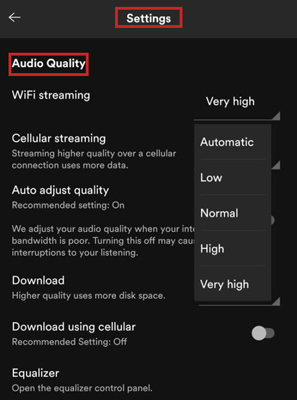
How to Find Downloaded Spotify Music on iPhone
Step 1. Tap "Your Library" at the bottom of the Spotify screen.
Step 2. Select "Music" from the options that appear.
Step 3. Scroll down to the "Downloads" section, where you will find all the songs and albums that you have downloaded.
View also: Where Are Spotify Downloads Stored
How to Listen to Downloaded Spotify Songs Offline
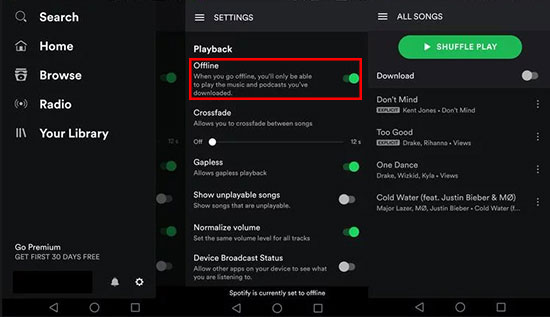
Step 1. Tap "Home" at the bottom of the screen.
Step 2. Click the "Gear" icon in the top right corner to access Settings.
Step 3. Scroll down to "Playback" and toggle on "Offline".
Step 4. Your downloaded Spotify songs will now be available for offline listening.
Part 2. How to Download Music from Spotify to iPhone for Free as Local Files
Whether you have a Spotify Premium or a free account, you can download Spotify songs with the help of a Spotify downloading tool. To save you time, we have selected the best and most professional AudFree Spotify Music Downloader. It is designed to download Spotify songs, albums, playlists, podcasts and more on your computer locally. Then you can easily transfer Spotify music to iPhone for offline listening.
This reliable tool also converts Spotify to MP3, M4A, M4B, AAC, FLAC, and WAV without quality loss. With high-tech conversion skills, it performs batch conversion of Spotify songs at 5X faster speed, saving a lot of waiting time. Also, ID3 tags and metadata information are well preserved in Spotify downloads for a better listening experience on iPhone.
How to Download Spotify for iPhone as Local Files without Premium
- Step 1Select Spotify Songs to AudFree SpoDable

- Open AudFree Spotify Music Converter on your computer and log in to your Spotify account in the Spotify app. Search for the song or playlist you want to download and drag and drop it into a blank space on the converter. Or copy song's link on Spotify and paste it into the search option, then press the Add button.
- Step 2Set Spotify Output Format for iPhone

- Click on Menu > Preferences section and switch to the Convert bar. Select the output format of your Spotify music as MP3, WAV, FLAC, etc. Alternatively, you will have the opportunity to customize other settings to improve Spotify audio quality, such as channels, bit rate and sample rate.
- Step 3Download Songs on Spotify without Premium

- Click on the Convert icon and the Spotify song will start downloading automatically. You can check the location of Spotify songs on your computer locally by clicking on the Converted option. Then you can keep Spotify music forever and transfer it to your iPhone or other desired device for offline enjoyment.
How to Transfer Local Spotify Music Downloads to iPhone
Once Spotify songs have been converted to normal audio format, you can transfer Spotify local audio files to iPhone. If you are using Windows, you can sync Spotify music to iPhone directly with iTunes. If it's Mac, you can use Finder to synchronize. Below are how to download songs on Spotify without premium on iPhone.
Note: Before syncing Spotify music to iPhone, you need to add the downloaded Spotify files to iTunes or Apple Music app first.
View also: How to Add Spotify Music to iTunes
Sync with Finder on Mac
Step 1. Launch the Finder window on your Mac computer.
Step 2. Connect your iPhone device to your computer with a USB cable.
Step 3. After the appearance of your iPhone on the sidebar of the window, click on the icon.
Step 4. Go to the "Music" option and click the checkbox that is next to "Sync music onto iPhone".
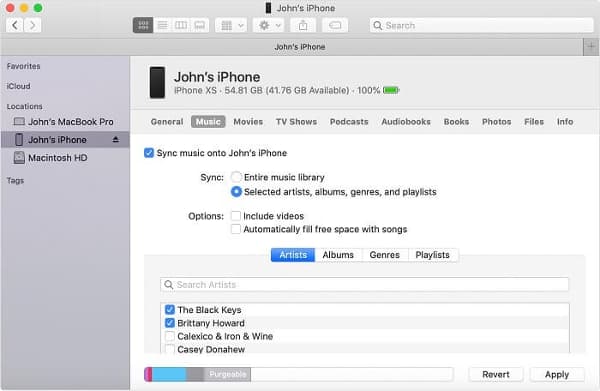
Step 5. Tap the "Selected artists, albums, genres, and playlists" option, then choose your favorite Spotify song.
Step 6. Hit the "Apply" button in the bottom-right corner of the window.
Sync with iTunes on Windows
Step 1. Launch the iTunes window.
Step 2. Connect your iPhone to your computer with a USB cable.
Step 3. Select the "Device" option in the top-left corner of the iTunes window and click on the "Music" section.
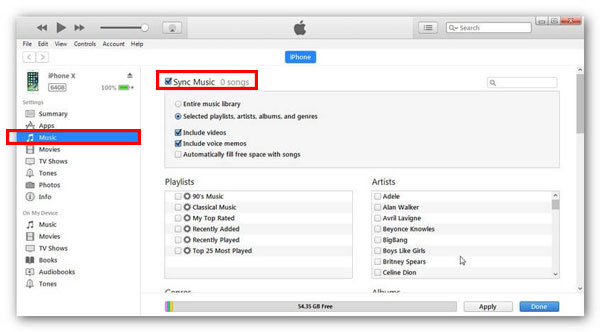
Step 4. Hit the checkbox beside the "Sync Music" tab.
Step 5. Select the Spotify song you want to sync from the "Selected playlists, artists, albums, and genres" option.
Step 6. At the bottom of the window by the right-hand side, you will see the "Apply" button. Click on it to sync the song you want.
How to Use Spotify on iPhone Offline
Now, you can open the Apple Music app on your iPhone. Then tap the 'Library' section at the bottom menu bar. Next, click on 'Downloaded' in the list. After that, you can browse and listen to the downloaded Spotify music on iPhone offline.
Part 3. How to Download Music from Spotify to iPhone for Free via iPhones' Apps
Many Spotify users with free accounts have always complained about constant interruptions like ads and the inability to download songs. Fortunately, advances in technology have made it possible to download Spotify songs without a premium subscription using AudFree Spotify Music Converter. Alternatively, you can try using Shortcuts or Telegram to download Spotify playlist to iPhone for free.
How to Download Spotify for iPhone Free with Telegram Bot
Telegram is a cloud-based instant messaging and voice over IP service for downloading music from Spotify, Deezer, SoundCloud and YouTube. With Telegram Spotify Downloader, you can match and download favorite Spotify tracks to MP3 on your iPhone.
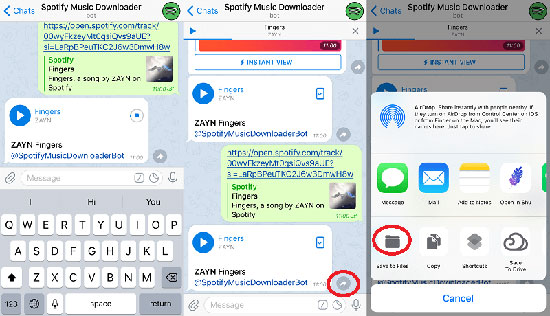
Step 1. Copy the link to the Spotify music you want to download.
Step 2. Launch Telegram, search for "Telegram Spotify bot" and click on the "Start" option in the search results.
Step 3. Paste the link to the Spotify song into the chat bar and click on the "Send" button.
Step 4. Tap the "Download" icon to download Spotify music on iPhone.
View also: How to Use Spotify Telegram Bot
How to Download from Spotify to iPhone with Shortcuts
Shortcuts is an updated version of Workflow for iPhone that offers a Spotify Album Downloader. It can search the online database to find the Spotify music you are looking for. However, this method prevents you from downloading more than 30 Spotify songs.
Now, follow these simple steps to download Spotify songs to MP3 using iOS Shortcuts.
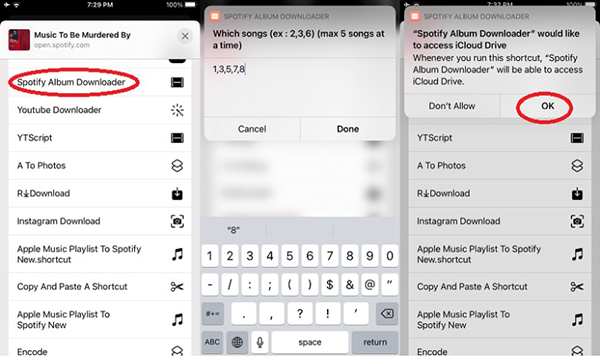
Step 1. Open the Spotify app on your iPhone and copy the link to the Spotify album you want.
Step 2. Run Shortcuts and find the "Spotify Album Downloader".
Step 3. Paste the Spotify link into the tool and select the song you want to download.
Step 4. Click the "OK" button to download music from Spotify to iPhone without premium.
Part 4. How to Solve Spotify Won't Download Songs on iPhone
Are you having trouble downloading songs on Spotify using your iPhone? It can be frustrating when you are trying to enjoy your favorite tunes, but the app just won't cooperate. Fortunately, there are several simple fixes that you can try to get Spotify working on iPhone properly again.
💡1. Check Your Internet Connection
The first thing you should do when you can't download Spotify songs to iPhone is to check your internet connection. Ensure that you are connected to a stable and reliable Wi-Fi network or cellular data. If you are not connected to the internet, or your connection is weak, Spotify may not be able to download songs.
💡2. Update the Spotify App
Sometimes, outdated apps can cause issues with performance and functionality. Go to the App Store and check if there is an update available for Spotify. If there is, download and install it, then try downloading your songs again.
💡3. Clear the Spotify App Cache
Clearing the cache can also help resolve issues with Spotify downloads. To do this, open the Spotify app on your iPhone and go to "Settings > Storage". Tap on "Delete Cache" and wait for the process to complete.
💡4. Restart Your iPhone
Press and hold the power button until the "Slide to power off" prompt appears. Swipe right to turn off your iPhone, wait for a few seconds, and then turn it back on. Open the Spotify app and see if you can download your music without any problems.
💡5. Reinstall Spotify
If none of the above solutions work, you can try uninstalling and reinstalling Spotify on your iPhone. To do this, tap and hold the Spotify app icon until it starts shaking. Tap on the "X" button to delete the app, then go to the App Store and reinstall it.
💡6. Contact Spotify Support
If all else fails, you can contact Spotify support for further assistance. They may be able to provide additional troubleshooting steps or escalate the issue to their technical team for resolution.
Part 5. Which Is the Best Way to Download Spotify Songs on iPhone
The article above mentions 4 ways to download music from Spotify to iPhone. Which one should you choose? This comparison table below will give you the answer as it compares these four methods from important aspects.
| Spotify Premium | AudFree Spotify Music Converter | Telegram Bot | Shortcuts | |
|---|---|---|---|---|
| Compatible OS | Windows/Mac/Android/iOS | Windows/Mac | iPhone | iPhone |
| Supported Output Format | Ogg Vorbis | MP3, M4B, AAC, M4A, WAV, FLAC | MP3 | MP3 |
| Output Quality | High | High | Low | Low |
| Download Speed | 1X | 5X | 1X | 1X |
| Download Locally | ❌ | ✔️ | ✔️ | ✔️ |
| Customize Output Quality | ✔️ | ✔️ | ❌ | ❌ |
| Ratings | 🌟🌟🌟 | 🌟🌟🌟🌟🌟 | 🌟🌟🌟 | 🌟🌟🌟 |
After comparing these four methods, it is clear that AudFree Spotify Music Downloader is the best option for downloading Spotify songs on iPhone. It offers high-quality Spotify downloads in multiple formats and supports batch downloads. What's more, you can always keep the downloaded Spotify songs on your iPhone or other desired devices as local files.
Part 6. FAQs about Downloading from Spotify to iPhone
Q1: Is Spotify Free on iPhone?
A: With the Spotify app on an iPhone, users can listen to millions of songs, podcasts, playlists, albums, etc. on Spotify online for free with ads.
View also: How to Remove Ads from Spotify
Q2: How to Make Spotify as a Default Music Player on iPhone?
A: Step 1. Make sure your iPhone device is running iOS 15 or later.
Step 2. Say something like "Hey Siri, play some music" to activate Siri.
Step 3. Select Spotify from the list of music apps, then allow Siri to access your Spotify data.
Step 4. This way, all subsequent music requests will default to Spotify on iPhone.
View also: How to Ask Siri to Play Spotify Music
Q3: How to Make Ringtone from Spotify on iPhone?
A: You will need to use a third-party tool such as AudFree Spotify Music Converter to convert all Spotify songs to iPhone-compatible format first. After that, it's simple to set ringtones from Spotify on iPhone.
Q4: Can You Play Spotify Offline on an iPhone?
A: Yes. If you have a Spotify Premium account, you can download and enjoy Spotify music offline on iPhone. If not, you can seek help from AudFree Spotify Music Converter to download and play Spotify music offline on iPhone.
Part 7. Conclusion
Listening to Spotify music is now easy on iPhone, whether you're a Spotify Premium or free user. With the introduction of the AudFree Spotify Music Converter, you can download songs on Spotify without Premium on iPhone. Also, the launch of Telegram and Shortcuts allows iPhone users to enjoy offline Spotify songs for free. Now, you can get Spotify downloads on iPhone without any problems by following the steps above.
If you have any other ideas on how to download music from Spotify to iPhone, please don't hesitate to share them with us in the comment area below.

Charles Davis
Chief Editor











