"Can you download songs on Spotify web player?" Compared to the Spotify desktop app, Spotify web browser offers an easier and faster way to play Spotify music online. You can log in to your Spotify account to access your Spotify music library without the Spotify app installed on your device.
Yet, it is impossible to download from Spotify web player as there is no such an official option to make it. So, is there any other way to download music from Spotify web browser? Yes. In the following, we will show you how to use/play Spotify from web browser and how to download songs on Spotify web player for offline listening.
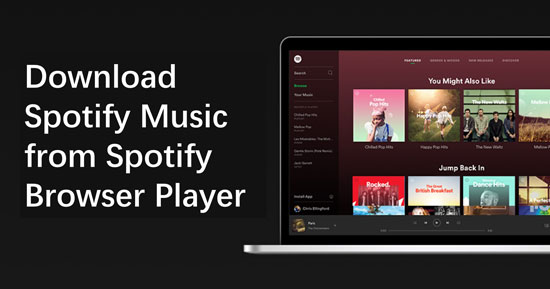
Part 1. How to Play Spotify in Web Player
There are a lot of features deep in the web player for Spotify. Also, the user interface design of the Spotify web browser is basically the same as the desktop Spotify client. So, there's really no reason to have any trouble using the Spotify browser player. Just follow the tutorial below to play music on Spotify music web player.
On Desktop
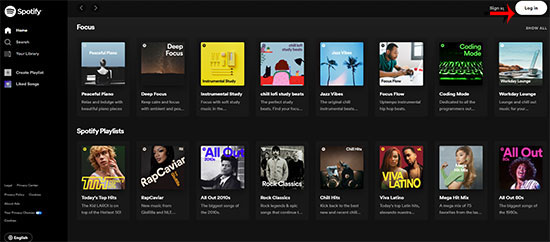
Step 1. Open the Chrome, Firefox or any web browser you most-used.
Step 2. Search for 'spotify' and hit on the title 'Spotify - Web Player: Music for everyone' in the web browser to head to the target webpage.
Step 3. Choose 'Log In' and type in your Spotify account's username and password. Or you can sign up for a new Spotify account.
Step 4. After logging in, search for what you would like from the 'Search' section on the left panel. Or, open 'Your Library' to get access to all your music collection.
At last, you can start to play any track you want on your computer online.
On Mobile
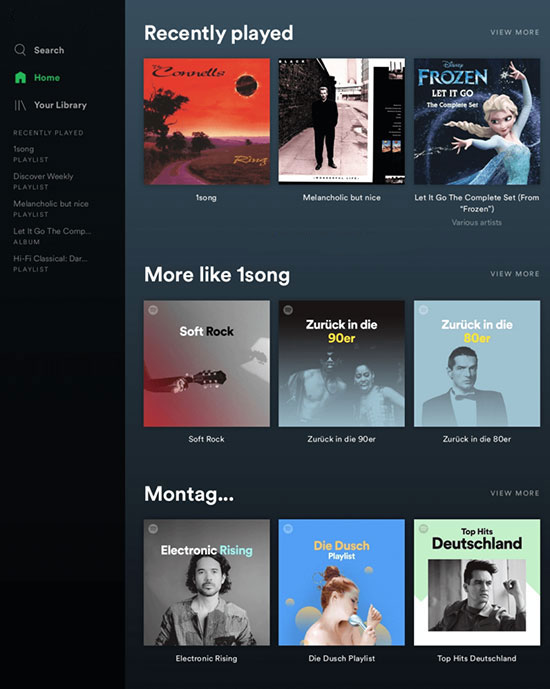
Step 1. Go to the Spotify app on your mobile device. And then sign in to your Spotify account.
Step 2. Tap the 'Menu' button to select 'Web Player'.
Step 3. Tap on the 'Settings' icon and hit the 'Enable Web Player' button.
Step 4. Now you can listen to your favorite Spotify tracks on web browser.
💡Tips: If you want to see lyrics on Spotify web player, then you can hit on the 'microphone' icon at the Now Playing bar to check.
Part 2. Pros and Cons of Using Spotify Web Player
The Spotify web browser has been out for years and is fairly easy to use. If you're new to Spotify, let's take a look at the positives and negatives of using Spotify online web player.
👍Pros:
✔1. Portability. As long as you have a Spotify account, you can access songs in the Spotify web player anytime and anywhere.
✔2. More hotkeys. Hotkeys are very useful in any application, especially when you are working. You can easily add the Spotify hotkey plugin to various browsers to make it work. You can also use the keyboard hotkeys to control the songs on the browser for Spotify. For example, if you want to pause or play songs, you can press the 'Spacebar' keyboard.
✔3. Intuitive user interface. The Spotify browser player looks clean, organized and works very well. You can simply find and play your favorite Spotify music via the navigation bar.
✔4. Space saving. When launching and using the Spotify app, it takes up some system resources, whereas web access does not. The Spotify web app helps to save memory on both your computer and your phone. While your computer and phone freezes up when too many programs are running at the same time, Spotify browser can effectively bypass this potential problem.
👎Cons:
❌1. Lower streaming quality. The bitrate of the playing tracks on Spotify online browser are much lower than the ones on Spotify desktop app. Free accounts can only get 128kbps while premium users can only choose 256kbps as the best output quality on web player for Spotify. Normally, the bitrate can up to 160kbps for free users and 320kbps for premium subscribers on the desktop client.
❌2. Spotify web player not working. Sometimes the Spotify web browser will occur some errors that can't be fixed easily. The desktop app is more stable in this aspect.
❌3. Incompatibility of audio playback controls. The audio playback controls for your computer system and headphones do not work with the Spotify browser player.
❌4. No offline mode. Spotify app has the download and offline listening options. But you can't download from Spotify web player, even if you're a premium user.
Part 3. How to Download Songs on Spotify Web Player Online
Although there is no official way to download songs in Spotify browser, you can make use of Spotify-Downloader to solve this problem. It is actually a free web tool that runs in Google Chrome. It is specifically designed to assist users in downloading Spotify tracks as MP3 on Spotify web browser. Without further ado, let's take a look at the steps to download and listen to Spotify on browser via Spotify-Downloader.
View also: How to Download from Spotify Online
Step 1. Open and login to the Spotify web player, find the Spotify song you want to download and copy the URL of the track.
Step 2. Visit the official Spotify-Downloader website and paste the Spotify URL link into the search bar.
Step 3. Click the 'Submit' button to start downloading Spotify music to MP3 format online.
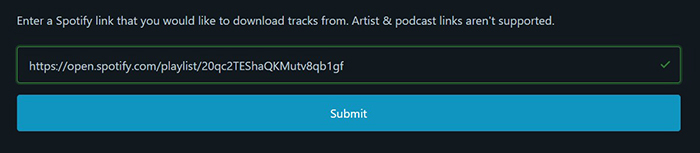
📌Note: This online method has some drawbacks, such as MP3 is the only supported output format and there are still some spam ads on the webpage. Also, you cannot download Spotify podcasts with it. If you want to download any Spotify content to MP3 and other common formats, then AudFree Spotify Music Downloader introduced in Part 4 is your best helper.
Part 4. How to Download 320kbps Spotify Songs without Limits
As you know, only premium users can download Spotify songs in the Spotify app. To free up free users, here's a simple trick to download Spotify songs without premium. You just need to take advantage of AudFree Spotify Music Downloader, a downloading tool dedicated to Spotify music. It caters for every Spotify user, including free and premium users.
With it, you can download songs, playlists, podcasts, albums, etc. from Spotify as local files. Then you can play downloaded Spotify songs offline on any device and player. In addition, this clever tool offers a wide range of output formats for you to choose from. You can convert Spotify to MP3, AIFF, Lossless, FLAC, WAV, etc. with 100% 320kbps quality kept. In this way, you can get the highest audio quality of your Spotify songs.
AudFree Spotify Music Downloader

- Convert Spotify OGG Vorbis to MP3, FLAC, WAV, etc.
- Download songs as local files from Spotify
- Customize Spotify downloads with bitrate, sample rate, channels, etc.
- Run at 13X speed, support to customize output parameters
How to Download Spotify Songs in 320kbps without Limits
- Step 1Stream Spotify Tracks to AudFree SpoDable

- Download and launch AudFree Spotify Music Downloader on the desktop. In the built-in Spotify web player, log into your account. Look for individual track or playlist that you would download. Next, click on them, click the '+ ♫' icon on AudFree, and click the 'Add to list' button to add songs.
- Step 2Change Output Settings of Spotify Songs

- Please find the Menu icon from the top side, then choose the Preferences and turn to Conversion. Now, you are able to customize the output settings. To download the highest quality of Spotify songs, please select the output format to MP3, bitrate to 320kbps and sample rate to 48,000 Hz.
- Step 3Download Songs from Spotify without Premium

- Hit on the big 'Convert' icon on the Converting page, then the conversion will start and run at 13X speed if the network condition is perfect. It is better to shut down programs to speed up. The converting goes for some time relying on the numbers of tracks. After that, please follow the red spot to open the local folder where all converted Spotify songs saved.
Extra Tips: How to Listen to Spotify on Web Player without Ads
When Spotify free users play music in web browser, you inevitably hear ads in between tracks. If you're looking for a free way to get rid of annoying Spotify ads, then SpotiAds comes into play. It's an adblocker for Spotify web browser that blocks audio ads from playing on Spotify. It's actually a free Chrome extension and you can check out the simple guide below to use it.
Step 1. Visit the Chrome web store to search for 'SpotiAds'.
Step 2. Click 'Add to Chrome' button to add SpotiAds to your browser.
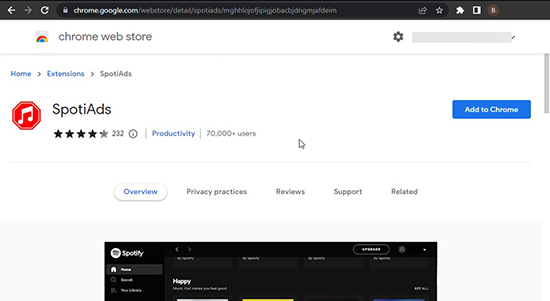
Step 3. Open the Spotify web player and play your favorite songs. Afterwards, the SpotiAds tool will ensure that you can play Spotify in web browser without being interrupted by ads.
Conclusion
This article had provided a detailed tutorial on how to play and download from Spotify web player via an online tool. Yet, there are limits to use Spotify web browser online, such as you can't download music directly. Alternatively, you can use AudFree Spotify Music Downloader to download Spotify songs without premium for offline use on any device and player. Just try it out to get songs from Spotify you like to listen to offline.

Charles Davis
Chief Editor










