With the advent of digital music, gone are the days when DJs had to carry crates of vinyl records or CDs to their gigs. Now, DJs can access and play millions of songs using their laptops and DJ software. However, not all DJ software is created equal. Besides, not all of them work with popular music streaming services like Spotify.
So, which DJ app that works with Spotify? What do you do if you don't have a Spotify-compatible DJ app? Please no worries. In this article, we'll explore some of the best and free DJ software that works with Spotify. Besides, a tool that allows you to use Spotify with any DJ software is also introduced.

Part 1. Best and Free DJ Software That Works with Spotify
Does any DJ software work with Spotify? Of course. If you're looking for free DJ apps that work with Spotify, you have a few options to choose from. Here are three of the most popular ones. But it is noted that now only Mixonset is still working with Spotify. Pacemaker DJ and JQBX are not available.
🎶 Mixonset [Best and Free]
Mixonset is a free Spotify DJ app on iOS devices like iPhone. It allows DJs, music producers, and music enthusiasts to create seamless and personalized music mixes. Besides, this platform uses advanced AI algorithms and machine learning techniques. In this case, it can analyze and categorize music tracks based on users' musical attributes such as key, tempo, and energy level.
Key Features
✅ Mixonset's AI algorithms analyze music tracks to identify their musical attributes.
✅ It suggests personalized music tracks to create a seamless mix.
✅ Its AI technology automatically matches the beats of different tracks.
✅ Users can adjust various settings such as energy level, tempo, and key.
✅ Compatible with popular music platforms such as Spotify, Apple Music, Tidal and SoundCloud.
How to Use Mixonset with Spotify
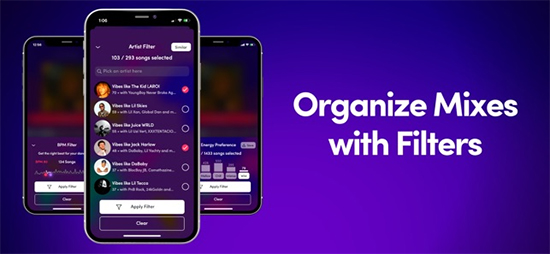
Step 1. Download and install Mixonset on your device like iPhone, iPad or Mac.
Step 2. Open the app and sign in with your Spotify Premium account. Then browse through your Spotify library to choose the tracks you want to mix.
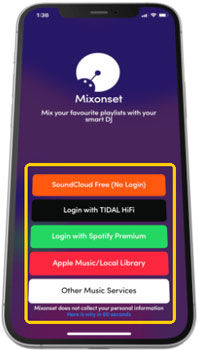
Step 3. Simply tap on the song to add it to your setlist.
Step 4. Adjust the tempo of each track to match the beat of the previous track, as well as add effects like echo and reverb.
Step 5. You can also adjust the volume levels of each track to ensure a smooth transition between songs.
Step 6. Once you've added all the tracks you want to use and customize your mix to your liking, it's time to start DJing with Spotify.
Pros and Cons:
| Pros |
✔ Free for users ✔ Available for iPhone, iPad and Mac ✔ Work with Spotify, Tidal, Apple Music and SoundCloud ✔ Easily to mix music tracks ✔ Allow users to keep and share mixes with others |
| Cons | ❌ The free version has limited functions ❌ A Spotify Premium account is needed ❌ Sometimes it won't connect to Spotify well ❌ Limited to discover music ❌ Not available for Android and Windows devices |
🎶 Pacemaker [Not Available]
Pacemaker is a mobile Spotify DJ software that allows users to create and mix music on-the-go. The app offers a range of features for both amateur and professional DJs. It includes a user-friendly interface, automatic beatmatching, and a range of effects and filters. However, please note that this app was suspended on 26 June 2023. If you don't mind, see below for more information.
Key Features
✅ Intelligent sync feature automatically synchronizes the tempo and beat of two songs.
✅ Pacemaker DJ allows users to extend a particular section of a song or create a new beat.
✅ Come with a range of effects, including filters, delays, and reverbs.
✅ Allow users to create automatic mixes based on the BPM (beats per minute) of the songs.
✅ Integrate with Spotify, allowing users to access and mix tracks.
How Does Pacemaker Work with Spotify
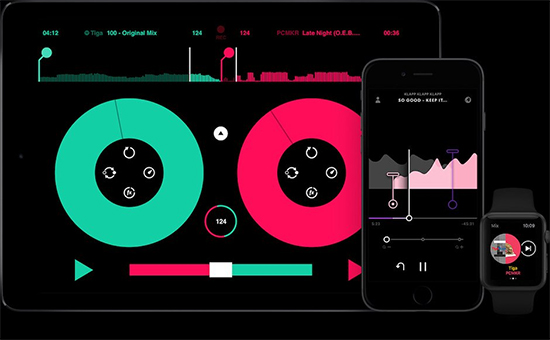
Step 1. Open Pacemaker and tap on the "Spotify" button.
Step 2. Then log in to your Spotify account and authorize Pacemaker to access your library.
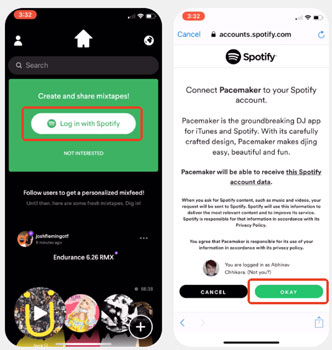
Step 3. Tap on the "+" button and select a name for your mix and choose a cover image.
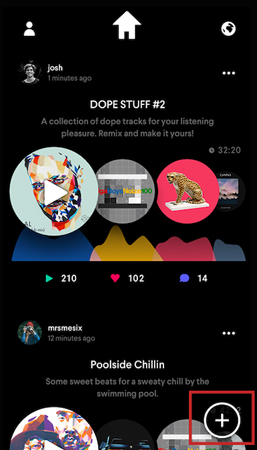
Step 4. Click on "Create Mix" to start building your mix and tap on the "Add Track" button to add Spotify song to your mix.
Step 5. Hit on the "Mix" button to open the mixing interface and simply drag the crossfader from one deck to the other.
Step 6. Use the "Effects" and "Loops" buttons to add additional elements to your mix.
Pros and Cons:
| Pros |
✔ Work with Spotify ✔ Has a user-friendly interface ✔ Allow users to share mixes to social media platforms directly ✔ Offer lots of mixing features like crossfade, effects, etc. |
| Cons | ❌ Some features are limited to free users ❌ Can't search for music tracks ❌ Not available to Tidal, SoundCloud, and Beatport ❌ Need to have a Spotify Premium account |
🎶 JQBX [Not Available]
JQBX is a social DJ app that enables you to DJ with other people's Spotify playlists. It connects people through music, allowing them to share their favorite tracks and discover new music together. So, you can create your own room and invite friends to join, or join an existing room and DJ with strangers. But it is noted that JQBX has been acquired by Turntable LIVE, so it is not available now.
Key Features
✅ Allow users to stream music in real time.
✅ Users can create private listening rooms and invite their friends to join.
✅ Have a powerful music discovery system for finding new music.
✅ Allow users to communicate with each other while listening to music together.
✅ Available on multiple platforms, including desktop and mobile.
How to Use JQBX with Spotify
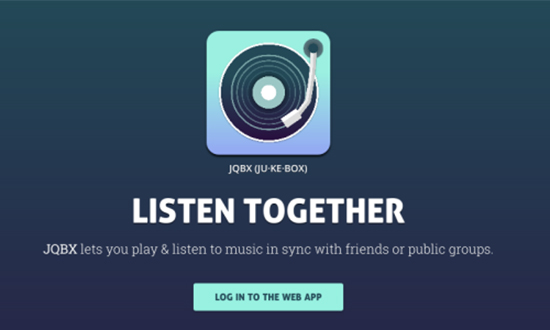
Step 1. Open JQBX and create your own room by clicking on the "Create Room" button.
Step 2. Click on the "Settings" button and select "Connect with Spotify", then grant JQBX access to your Spotify data.
Step 3. Simply search for a Spotify song and click on the song you want to play on JQBX.
Step 4. Your selected song will be added to the room's playlist, and everyone in the room will be able to hear it.
Step 5. You can vote on songs by clicking on the thumbs up or thumbs down icons next to each song in the playlist.
Pros and Cons:
| Pros |
✔ Support to listen to music together with others ✔ Free to use ✔ Work with Spotify ✔ Work with iOS and Android systems |
| Cons | ❌ Need a Spotify Premium account ❌ Can't share music from other platforms |
Part 2. How to Use Spotify on Any DJ Software
From above, we know that now Mixonset is the only DJ app that works with Spotify. That is to say, other DJ apps don't support Spotify integration. So, what can you do? This is where AudFree Spotify Music Converter comes in handy. It is a powerful tool that allows you to convert Spotify music to various formats, including MP3, FLAC, WAV, AIFF, and more. With it, you can download Spotify songs and playlists locally and use them on any DJ software that supports these formats.
It also retains the original audio quality of the Spotify tracks. This means that you can enjoy high-quality music tracks without any compromise in sound quality. Additionally, it supports batch conversion, which allows you to convert multiple Spotify tracks simultaneously, saving you time and effort. With its high-quality audio conversion, you can mix and match the Spotify tracks to create your own unique DJ set on any DJ software.
AudFree Spotify Music Converter

- Download Spotify songs, playlists, etc. locally for DJ software
- Convert Spotify to MP3, AIFF, Lossless, FLAC, etc. on your computer
- Mix Spotify tracks on any DJ software
- Customize bit rate, sample rate, etc. for better quality
How to Convert Spotify Music for Use on Any DJ Software
- Step 1Add Spotify Songs to AudFree SpoDable

- When you install and launch AudFree Spotify Music Converter on your computer, the Spotify web player will load immediately. Navigate to the Spotify music library and select the tracks you want to mix. After that, click the song, tap '+ ♫' and press 'Add to list' on the AudFree tool.
- Step 2Select Output Settings for Spotify Music

- Please go to the Menu > Preferences > Conversion option to configure the output parameters of Spotify music. According to the requirements of your preferred DJ software, select the desired output format such as MP3. Similarly, you can change other parameters such as channels, sample rate and bit rate for better Spotify audio quality in DJ app.
- Step 3Download Spotify Songs Locally to Your Computer

- After confirming the settings are correct, click the Convert button in the Converting window to download Spotify playlists to MP3 or other popular formats. When the conversion process is done, click the Converted icon to view all your Spotify songs in the history list. You are now free to sync Spotify music files to any DJ software you want for endless mixing.
View also:
How to Use Spotify with Ballpark DJ
How to Link Spotify with DJUCED
Part 3. In Conclusion
DJ apps that work with Spotify can make it easier for DJs to access and play their favorite songs. But now, Mixonset is the only best and free DJ software that works with Spotify and offers a range of features. However, if you prefer to use a different DJ app that doesn't work with Spotify, AudFree Spotify Music Converter is a great tool to help you. It allows you to convert Spotify songs to any format you need. With these options, you can create the perfect playlist for your next gig without any hassle. Go and give it a try.

Charles Davis
Chief Editor










