"Can you create a playlist on Spotify free?" Yes. With millions of users, Spotify is one of the top-rating leaders in streaming music services. It allows its free and premium users to listen to songs, playlists, albums, etc. on almost all devices.
To make the music playback more diversified, Spotify also allows users to create Spotify playlists in accordance with their favorites. Today, we will focus on giving useful tips for newbies on creating a Spotify playlist with the intention of better listening.
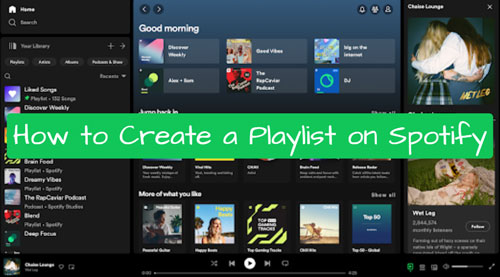
Part 1. How to Create Playlist on Spotify Free on iOS/Android Mobile Device
Now, let's follow the steps below to learn how to create a Spotify playlist on your iOS or Android mobile phone or tablet.
Step 1. Start the Spotify mobile app on your iPhone, iPad or Android device. Then sign in to your account.
Step 2. Tap the 'Library' / 'Your Library' section at the bottom of the screen.
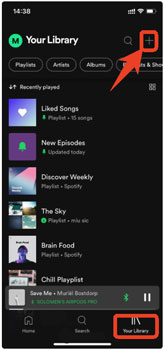
Step 3. Locate and tap the '+' icon at the top-right corner of the screen.
Step 4. Type the name for your playlist in the text area. After that, touch 'Create' to create a new Spotify playlist.
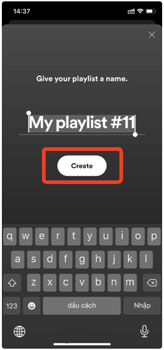
After that, you can find and add any track to the playlist you just created.
Part 2. How to Create Spotify Playlist Free on Windows/Mac
If you use the Spotify app on your computer, then check the steps below to start to create playlist on Spotify on desktop.
Step 1. Open the Spotify desktop app on your Windows or Mac computer. Then log in to your account.
Step 2. Click on the '+' icon next to 'Your Library' at the left side menu bar.
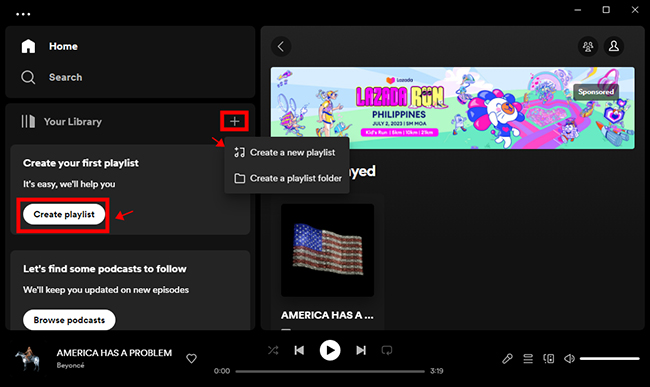
Step 3. Tap the 'Create a new playlist' option from the list. Then you will see 'My Playlist' in your music library.
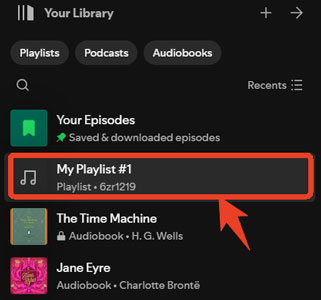
Step 4. Right-click 'My Playlist' > 'Edit details' and proceed to customize your playlist.
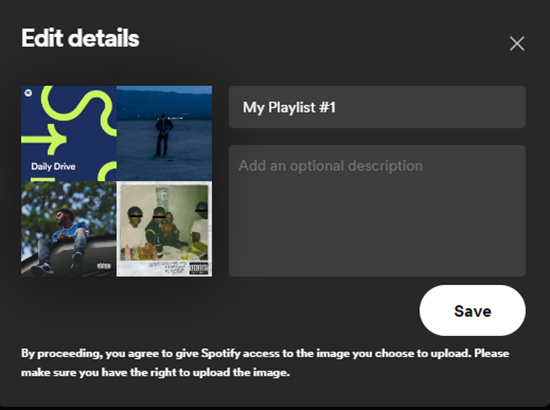
Once done, you can go to find and import tracks to your playlist.
Part 3. How to Save a Spotify Playlist You Created Anywhere
After following the steps above, you will successfully create a playlist on Spotify. By the way, with Spotify Premium subscription, you can download and save the playlists you created on Spotify for offline listening. But users who use a Spotify free account have no such rights. So here, we'd like to introduce another way to you to save Spotify playlists for offline playback on any device. It is aimed to help both free and paid Spotify subscribers.
No matter whether you want to download Spotify playlist to computer or save Spotify playlist to MP3, you can get help from AudFree Spotify Music Converter. It is one of the powerful Spotify tools in the market. Besides, it allows users to convert Spotify music to FLAC, WAV, MP3, AAC, M4A and M4B at 5X faster speed. Also, it keeps the original sound quality including all ID3 tags during the conversion.

Step 1. Install and double-click to launch AudFree Spotify Music Converter for Windows or Mac from your computer desktop, Spotify app will be opened automatically. You can add Spotify music that you want to download to AudFree by dragging and dropping them or copying and pasting the Spotify URL to the search box in AudFree program.
Step 2. Navigate to the top menu and choose 'Preferences'. Then tap the 'Convert' option in the setting window to set output format as MP3, FLAC, WAV or other plain audio files. If you are using the free Spotify account, it could be better to customize bit rate as 320 kbps and sample rate as 414,000 Hz so that AudFree program will export Spotify playlist, track, etc. in high quality.
View also: How to Download Spotify Playlist to MP3
Step 3. To download and save your created Spotify playlist offline, the last step you need to do is to simply press the 'Convert' button at the main interface. Then all added Spotify songs will be downloaded and saved in the destination folder on your computer. It always works at 5X faster speed. But the conversion time depends on how many files you have imported.
Part 4. FAQs about Creating Playlist on Spotify
Q1: Can You Create A Spotify Playlist for Free?
A: Yes. Spotify allows all its Free and Premium users to create playlist for free for music management and playback easily. Just go to your Spotify library and create a playlist for you.
Q2: How to Make Similar Playlists on Spotify?
A: Currently, there is no 'Create Similar Playlist' feature on Spotify. So, you can't create similar playlist on Spotify.
Q3: How to Add Songs to the Playlist I Created in My Spotify Library?
A: You can find the song, album, playlist, etc. you like. Then choose the target content and tap the '...' icon on desktop app or '+' on mobile app. Next, click on 'Add to a playlist' and pick up your created playlist to add the music to it.
Q4: Can I Use AI to Create a Playlist on Spotify?
A: Yes. If you are a Spotify Premium users who live in the US and use Spotify mobile app, you can do that. You can go to your Library, tap the '+' icon and pick AI playlist. Then AI will create playlist according to your prompts.
View also: Spotify AI DJ
Q5: Can I Share Created Spotify Playlist with Friends?
A: Yes. Just right-click on the playlist you created on Spotify. Then choose 'Share' > 'Copy link to playlist'. Next, you can send the link to your friends to share your created playlist.
View also: How to Share Spotify Playlist
Part 5. In Concludion
After reading this detailed tutorial, you know how to create playlist on Spotify on mobile and desktop device. In addition to creating, you can save and share your created Spotify playlists with others by links. Or, you can send local files with the help of AudFree Spotify Music Converter. Do you like to get other guides on using Spotify to listen to music? If yes, please leave them in the comment area and we will give more tricks in the near future.

Charles Davis
Chief Editor










