Spotify is famous for its huge music library, making it one of the most popular streaming platforms in today's digital world. It's very convenient to find and play your favorite music with Spotify app or web player. However, you can only play these songs via the Spotify official platforms due to its copyright protection.
Besides, all songs you download from Spotify are encoded in the Ogg format, which can only be played on authorized devices. This means if you want to listen to Spotify music offline on a device that doesn't support the Spotify app, you'll need to convert those tracks from Ogg to more widely supported formats like MP3 or M4A.
In this blog, we will introduce 2 effective ways to convert Spotify to M4A - using professional software and online website. Let's check them in the following parts.
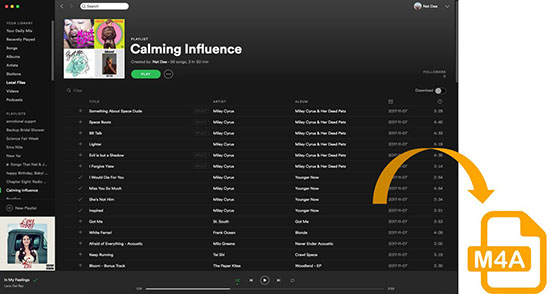
Part 1. How to Convert Spotify to M4A With Professional Converter
M4A is an audio container format designed by Apple and is encoded with AAC and ALAC two formats, which is very complicated during the conversion. In this case, typical audio format converters are unable to convert Spotify to M4A directly. That's why you need the help of a professional converter to download Spotify to M4A.
AudFree Spotify to M4A Converter is a user-friendly professional tool that converts Spotify music into M4A and other plain formats. With its clean and clear interface, you can quickly learn how to download M4A files from Spotify at a faster speed. Most importantly, whether a Spotify free or premium user, you can enjoy ad-free M4A tracks with customized output quality.
In the meantime, utilizing an advanced converting technology, metadata from the original Spotify streams will be totally preserved, such as artist, title, album art, and so on. With an intuitive interface and easy operation, this smart Spotify M4A downloader is the one that you exactly looking for.
AudFree Spotify to M4A Converter

- Losslessly unlock Spotify OGG Vorbis songs, podcasts, audiobooks, etc.
- Convert Spotify music to MP3, M4A, AIFF, FLAC, WAV, etc.
- Keep original ID3 tags and raw metadata info in Spotify M4A audios
- Run at a faster speed, edit output parameters of Spotify M4A files
Now, we will walk you through how to use AudFree Spotify to M4A Converter free to convert Spotify music without a Spotify Premium account. To start, please download and install this program on your computer. After installing, follow our detailed steps below to convert Spotify to M4A tracks for free.
Notice: Before using AudFree Spotify Music Converter, create a free Spotify account if you don't have one.
- Step 1Import Spotify Tracks to the AudFree Spotify M4A Converter
- Open AudFree Spotify to M4A Converter. And the built-in Spotify web player will be showed up automatically on the main screen. Log in to your Spotify free account. Discover the Spotify tracks/playlists/albums that you would like to convert to M4A. Then, directly drag and drop it from the Spotify web player to the '+ ♫' section of the AudFree Spotify Music Converter. Or you can tap the Spotify music files and click the '+ ♫' icon at the right. Once AudFree detects and analyzes the track, you need to click on the 'Add to list' button on the pop-up window to import music for converting.

- Step 2Select M4A as Output Format and Set Other Output Options
- If you are using a Windows computer, please find and tap on the menu icon on the upper edge of AudFree Spotify Music Converter. Then click the Preferences > Conversion tab. If you are using a Mac computer, please go to the menu tab on the top-left corner of the entire screen. Then choose AudFree Spotify Music Converter. After that, you will enter the page of settings. Here, please simply select M4A as the Spotify output format and reset the related output options like bit rate, sample rate, channel, and so on to export Spotify tracks. As a suggestion, to get the best output quality, please change the bit rate to 320kbps and alter the sample rate to 48000Hz. Once all settings are customized with your preference, you can hit on the OK to commit the settings.
- View also: How to Convert Spotify Ogg to MP3
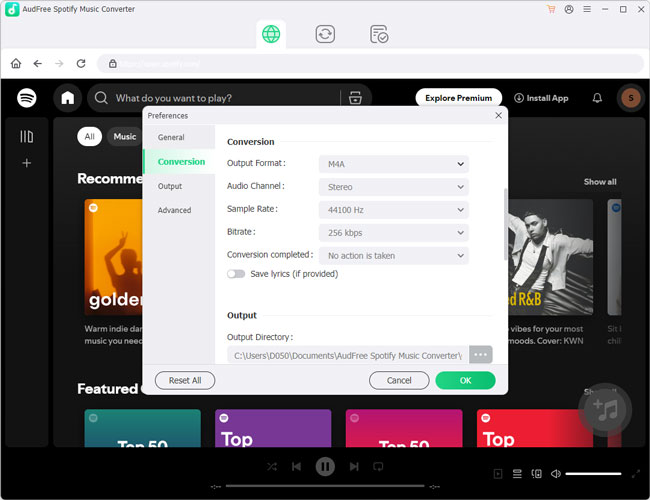
- Step 3Convert Spotify to M4A on Your Local Computer
- After everything is set, just click Convert at the bottom right in the Converting window to start the Spotify to M4A conversion process. After the conversion is done, please follow the on-screen instructions to access the target folder on your local computer. All the Spotify tracks will be saved in that folder as M4A files. You can now transfer and play the Spotify M4A files on M4A-compatible devices or make Spotify songs as alarms, ringtones, etc., without any limitations.

Video Tutorial: How to Download Spotify Music to M4A on Computer
You can also watch the video guide here and follow the step-by-step tutorial to convert Spotify to M4A via AudFree program.
Part 2. How to Convert Spotify to M4A Online
Even though the AudFree Spotify M4A Downloader is a professional tool, it only takes up minimal storage size. However, if your computer is out of storage and you pursue an online Spotify M4A converter, you can use the methods and tools below.
Method 1. Convert Spotify to M4A Online via SpotiSongDownloader.to
SpotiSongDownloader.to is an online tool for users to download and convert music from Spotify to M4A in 256kbps and MP3 in 320kbps. It supports to download songs, playlists and album from Spotify and save entire playlist and albums as ZIP file. Now, let's see how to use this Spotify to M4A converter free online to download Spotify music to M4A format.
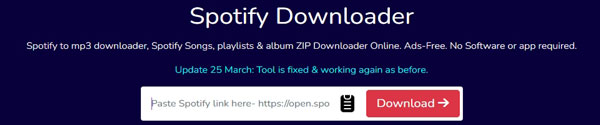
Step 1. Visit SpotiSongDownloader.to official website via the web browser on your device.
Step 2. Go to Spotify app or web player, then find the song, playlist or album you want to convert. Next, copy its link address.
Step 3. Go back to SpotiSongDownloader.to screen, and insert the copied link address into the text box. Then it will automatically analyze the link and show you the details of the audio content on the screen, including art cover, title, artist, etc.
Step 4. Now, tap the 'Generate Download Link' button on the screen.
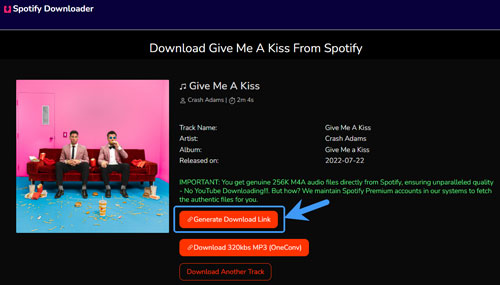
Step 5. Then you are required to select the output audio quality and audio format as M4A.
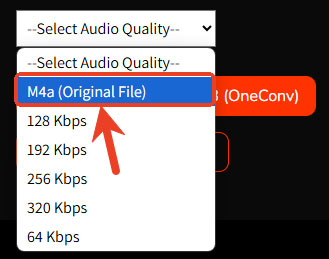
Step 6. Once set, SpotiSongDownloader.to will download Spotify to M4A online to your computer at once.
Method 2. Convert Spotify to M4A Online via SpotifyDownloader + Online Converter
It is noted that there is a few Spotify to M4A converter online, so you can convert Spotify into MP3 via the online Spotify to MP3 converters first. Then use the online MP3 to M4A converter like CloudConvert and OnlineConverter to convert Spotify to M4A. Follow the steps below to make it.
Step 1. Open an online Spotify converter like SpotifyDownloader.
Step 2. Launch your Spotify app or website and copy the track links.
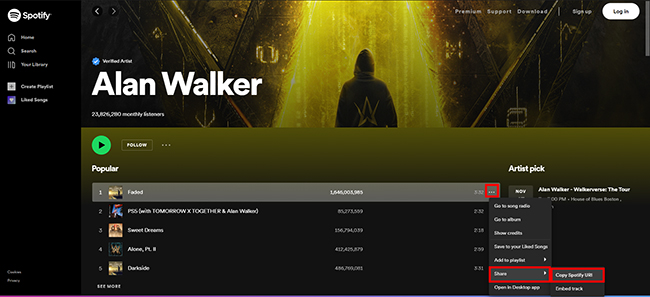
Step 3. Paste the track links to the SpotifyDownloader website's input box and click the Submit button.
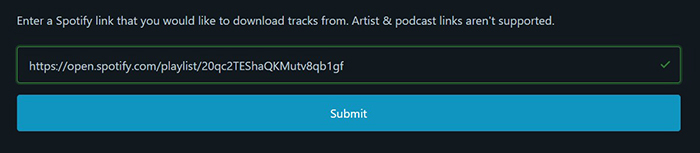
Step 4. Click Download or Download Zip based on your needs.
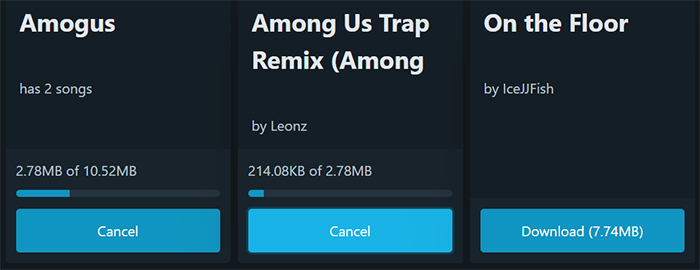
Step 5. Click the Save button to locate the downloaded file on your computer.

Step 6. Open the OnlineConverter website.
Step 7. Drag the downloaded MP3 file to the import box and click Start, and you'll get your M4A Spotify songs quickly.
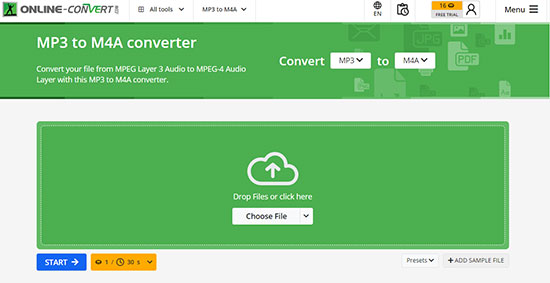
This method is available on desktops and phones. However, you need to switch your screen among at least 4 apps, which is really complicated. Besides, the converted M4A music quality will be worse than the one converted by the AudFree Spotify M4A Converter since it's actually the quality of MP3 format. You also need to pay 1 credit for each 30 seconds of one audio file, which may cost a lot if you convert many songs.
Part 3. FAQs on Converting Spotify to M4A Format
Q1: What Is M4A Format?
A1: Strictly speaking, M4A is not really an audio format but a container. It is an audio file extension encoded with AAC (lossy) or ALAC (lossless). As a container format, it includes basic metadata, including song title, year, album cover, etc. M4A files can be played on iTunes, QuickTime, VLC, Windows Media Player, Android, iPhone, iPad, and other software and devices.
Q2: Can Spotify Play M4A Files?
A2: No. If you want to upload M4A songs to the Spotify library for streaming, it's a pity that Spotify doesn't support M4A files. However, if you host a podcast on Spotify, you can upload your Spotify podcast M4A files.
Q3: Should I Convert Spotify to MP3 or M4A?
A3: Both MP3 and M4A are lossy audio files. However, they still have some differences, as we summarized below. If you have no idea about converting to which format, you can first pick the most essential feature for you.
| MP3 | M4A | |
|---|---|---|
| Compatibility | Higher; Almost all audio devices, computer, and portable devices. |
Less; iTunes, Windows Media Player, VLC, etc. |
| Quality | Lossy | Lossy(AAC); Lossless(ALAC) |
| Size | Relatively smaller | Relatively larger |
Overall, M4A performs better quality than MP3, with a slightly larger size than MP3, while MP3 is compatible with more devices. If you want to achieve better compatibility, you can convert Spotify to MP3. If you pursue higher quality with a relatively smaller size than other formats, you can consider M4A.
Q4: Is There a Spotify to M4A Converter Free?
A4: Yes. There are a few Spotify to M4A converters online like SpotiSongDownloader.to you can find on the market. However, they offer limited features and lossy output quality. Fortunately, AudFree Spotify Music Converter offers a fast and stable conversion with high-quality output. Besides, it offers a lifetime free trial to convert 30 seconds for each file. You can click the buttons below to experience its features.
Q5: Can I Convert Spotify to M4A on My Android/iPhone?
A5: There is no Spotify M4A converter on mobile devices in the market yet. However, you can use online Spotify to MP3 converter to convert Spotify songs into MP3 files first and then use a plain audio format converter to convert the MP3 files into M4A formats. Alternatively, you can use the AudFree Spotify Music Converter to convert Spotify to M4A on your Mac or Windows first and transfer the converted M4A files from computers to your mobile devices via the USB cable, flash drive, or iCloud.
Part 4. Final Thought
Now, you've learned how to convert Spotify to M4A via professional software and the online website. You are ready to enjoy your favorite songs anywhere and anytime.
The online converter can be an alternative if you want to download only a few songs. For the best experience, we recommend using AudFree Spotify M4A Converter. It is undoubtedly the best tool to help you directly download batches of Spotify tracks in M4A formats on your desktop. Besides, it offers multiple audio formats and more functions.
Click the buttons below to unlock the full version of the professional converter and enjoy Spotify music on any device you prefer.

Charles Davis
Chief Editor










