Speaking of transferring Spotify music and playlists to AAC-compatible devices and music player, compatibility is at the core of this demand. Because Spotify adopts open-source Ogg Vorbis codec for its audio files, which can't be recognized by AAC devices. As a consequence, if you'd like to play Spotify music on more devices, the primary thing you should do is to convert Spotify to AAC.
In this article, we will share you the best Spotify to AAC converter software and introduce the detailed tutorial on how to convert Spotify to AAC with them. If you are interested in this topic, move on to read this guide!
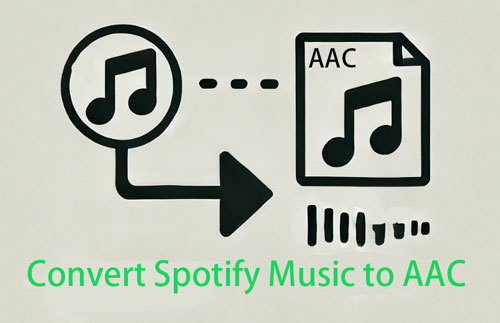
Part 1. FAQs about Spotify and AAC
Before we get started to focus on the steps of converting Spotify music to AAC, let's find more knowledge of them. There are frequently asked questions about Spotify and AAC files below.
Q1: What Is AAC?
AAC also well-known as Advanced Audio Coding is a proprietary audio coding standard for lossy digital audio compression. AAC has been standardized by IOS and IEC. AAC is the default or standard audio format for a series of platforms. It includes YouTube, iPhone, iPod, iPad, iTunes, DivX Plus Web Player, PlayStation, and more. It is also compatible with manufacturers of in-dash car audio systems.
As a matter of fact, AAC is designed as the successor of MP3 format that is also lossy format for audio files. But AAC format comes with better sound quality and smaller size than MP3 at the same or similar high bit rate. That's to say, if your music player or device can recognize both audio formats, an AAC file could be a better option.
Q2: Does Spotify Use AAC?
Yes. But AAC audio files are only available in Spotify Web Player. With a free Spotify account, you can get AAC 128kbit/s audio quality online. While for Spotify Premium subscribers, AAC 256kbit/s audio quality is expected to be found from Spotify Web Player.
Besides, when you play Spotify songs via headphones from iOS devices, Spotify will automatically transcode Spotify Ogg Vorbis to AAC tracks.
View also: How to Convert Spotify Ogg Vorbis to MP3
Q3: What's the Difference Between Spotify Ogg Vorbis and AAC?
| Spotify Ogg Vorbis | AAC | |
|---|---|---|
| Audio quality | Up to 320 kbps for Premium users, up to 160 kbps for free users | Up to 256 kbps |
| Compression | Lossy | Lossy |
| File size | Small | Small |
| Compatibility | Low | High |
Q4: Does Spotify Support Adding AAC Files?
Nope! MP3 is the only audio format that Spotify can recognize.
Part 2. How to Convert Spotify to AAX 🔥
Spotify brings over 80 million songs for all users to explore the music world for free. But like other streaming sites, Spotify encrypts its songs, playlists, and albums. The built-in copyright technology prevents users from converting Spotify to AAC format via traditional audio converters.
So here, let's meet the full-featured Spotify to AAC converter namely AudFree Spotify Music Converter. It can get AAC music download from Spotify at up to 5X faster speed. Apart from downloading Spotify AAC, it can support other popular output formats. It can also convert Spotify to MP3, FALC, WAV, AAC, M4A, and M4B with a few clicks.
AudFree Spotify AAC Converter can keep 100% original audio quality and ID tags in Spotify AAC files. Besides, to make users enjoy music easier, it offers the option of classifying Spotify AAC tracks by artist or album. It's worth mentioning that this tool allows users to finish the Spotify to AAC conversion process with a free Spotify account.
How to Convert Spotify to AAC Files
Now, you can download and install the free trial version of AudFree Spotify Music Converter on your computer. But you should know that the trial version can convert 1 minute of each file only. You can purchase the full version to unlock the time limitation.
The following is the detailed guide on how to convert Spotify songs or playlists to AAC format. No need for professional technical skills, you can do it with ease.
- Step 1Add Spotify music to AudFree Spotify Music Converter

- Please double click to open AudFree Spotify Music Converter from the computer desktop. You will see the Spotify desktop app will be launched automatically. And then you can start to discover favorite Spotify files that you'd like to convert to AAC format. Once found out, you can drag and drop music files to the main interface of AudFree Software. Or, you can copy and paste the URL of Spotify tracks to the search box to add Spotify files.
- Step 2Set Spotify output format as AAC

- When all Spotify songs are uploaded to AudFree Spotify Music Converter, you need to open the setting window. Please enter to the top menu -> 'Preference' > 'Convert' section. Now, you can set the output format of Spotify downloads as AAC format. Besides, you can customize output audio quality of Spotify AAC tracks by changing audio parameters. It depends on your special needs.
- Step 3Convert Spotify music to AAC format

- Once finishing customization, you can click the 'Convert' button at the bottom-right corner. It will start the conversion process. AudFree Spotify Music Converter will convert Spotify to AAC audios automatically. After conversion, you can locate converted AAC files on the destination folder. It's able to transfer them to AAC compatible players through a USB cable.
Part 2. How to Record Spotify to AAC
If you want to get AAC files from not only Spotify but also other popular streaming music services, then the traditional recording technology can help you a lot. In this case, here, we will also introduce a versatile Spotify to AAC recorder to extract AAC from all music platforms. It's called AudFree Audio Capture. As the name suggests, it's actually an audio recording tool, which endows you with ability to record audio sounds from streaming music services, local media players, video sharing sites, etc. and save them to AAC, FLAC, MP3, etc.
Although it's not a specialized Spotify music converter, you can use it to record and convert Spotify to AAC without missing a beat. With its built-in audio editor, it empowers you to cut Spotify AAC recordings into small audio clips and customize ID3 tags manually in a desirable way. What's more, it's able to rip AAC files from Spotify Web Player directly. You don't need to install the Spotify desktop app on your computer.
How to Rip Spotify to AAC
Step 1. Set up the AudFree Audio Capture from your computer desktop. Then hit on the 'Select/Add an App' area in the main screen to add the Spotify app or target web browser.
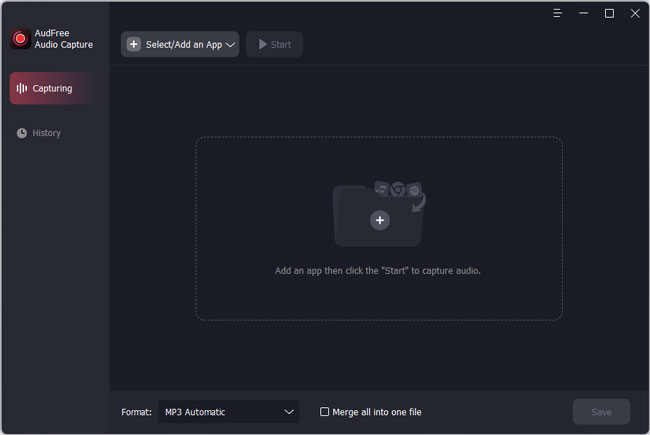
Step2. Click the 'Format' section and choose an audio format you want. Then choose the quality at the right side and hit on the 'edit' icon to open the setting window. Then you can reset the output sample rate, bit rate and more. It's highly recommended to choose 6 as the Channel, and bit rate as 320 kbps.
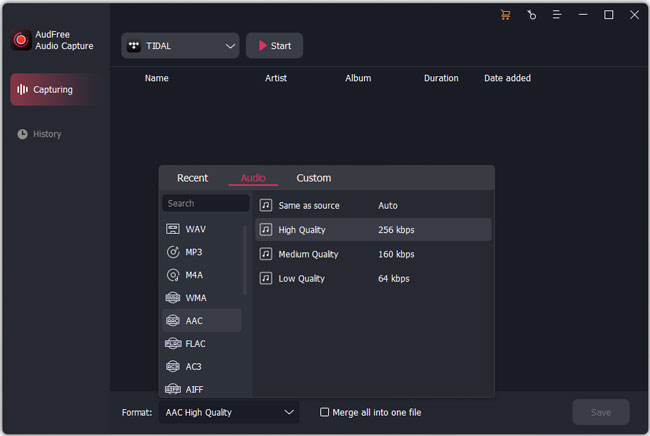
Step3. Hit the option of web browser or Spotify in the app list and hit 'Start' to open the program you want to record audio from. Then you can go to find and play Spotify music. After that, you can click the 'Stop' option to control the recording process. When the process finishes, you can click the 'History' tab to locate them.
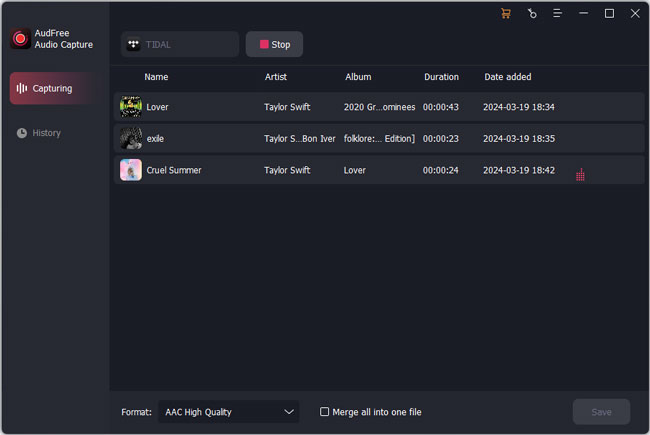
Part 4. In Conclusion
No matter you are using AudFree Spotify Music Converter or Audio Capture, you can easily and quickly download and convert Spotify to AAC files without quality loss. But the first one is exclusively for Spotify free and premium users. It may be better than the latter in terms of downloading only Spotify music. Now, you can start to convert and play Spotify music on all AAC devices.

Charles Davis
Chief Editor











