Q: Spotify offers not only playlists and podcasts, but also audiobooks for users' entertainment. Yet, when I tried to transfer downloaded Spotify audiobooks to my MP3 player for offline enjoyment, it was not possible. Sad. How to achieve it? Thanks for any solution.
It's true that you can't listen to Spotify audiobooks on your MP3 player due to digital rights protection. To solve this problem, this article will present a detailed tutorial on how to download Spotify audiobooks to MP3 without much effort. Also, you will learn more about audiobooks on Spotify and how to find, get, buy and download your favorite audiobooks from Spotify.
See also: How to Download Amazon Playlist to MP3
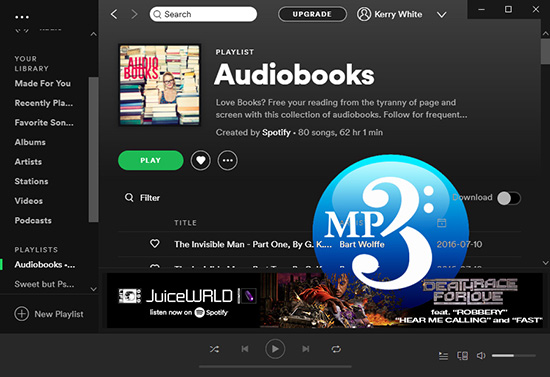
Part 1. Latest News about Audiobooks on Spotify
On September 20, 2022, Spotify launched a new line of audiobooks to become a one-stop shop for all of its users' listening needs. Spotify's entry into the audiobook space will undoubtedly be a boon to consumers. It has more than 350,000 titles to choose from, and that number will keep growing. Currently, audiobooks on Spotify are only available in the United States and other selected countries.
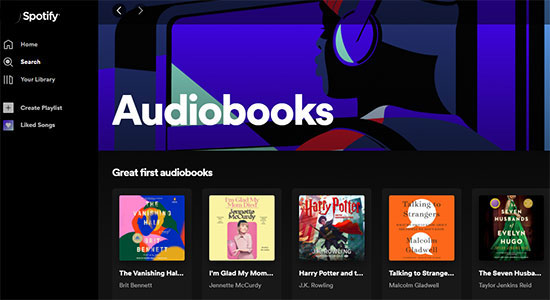
Spotify audiobooks are slightly different from Audible audiobooks, mainly because they are offered on a pay-per-book model. In layman's terms, Spotify supports the purchase of your favorite audiobooks rather than offering a subscription service.
And now in 2023, Spotify offers more than 200,000 titles for its Premium users in the USA and Australia to enjoy for free in its subscriber catalog. They can access to 15 hours of audiobooks listening time each month.
Currently, in October 2024, listeners in France, Belgium, the Netherlands, and Luxembourg are able to access to Spotify audiobooks.
But it is noted that the unused listening time will be expired at the end of each month and do not carry over. And Spotify premium users can download audiobooks for offline listening. Yet, the files are in OGG Vorbis. So, to download Spotify audiobooks to MP3, you need to use AudFree Spotify Music Converter in Part 7.
View also: How to Convert Spotify OGG to MP3
Part 2. How to Find Audiobooks on Spotify
After learning Spotify audiobooks, you may want to know where to find them. It is easy. Here follow the steps below and start.
Way 1. Via Searching Keywords
Step 1. Launch the web browser to navigate to open.spotify.com, or simply open the Spotify app on your mobile or desktop device. Then log in to your Spotify account.
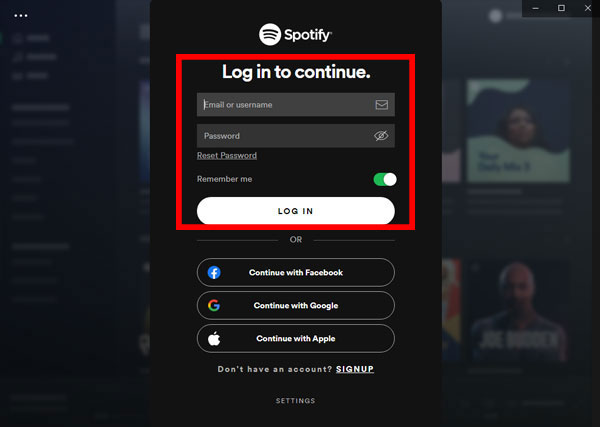
Step 2. Click on the search section that resembles a magnifying glass and enter the title or author of the book you're interested in. You can type 'audiobooks' and scroll down to the 'Audiobooks' part. Or, choose the 'Audiobooks' option from the menu list under the search bar.
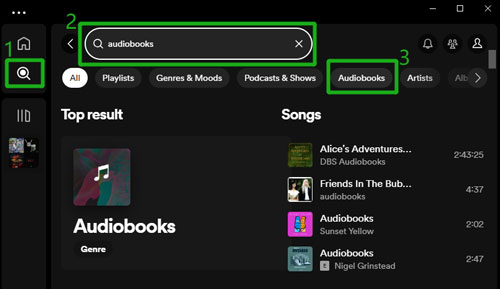
There are some free audiobooks offered by Spotify. If you want to search for free audiobooks on Spotify, you can enter 'free audiobooks' to get the target result.
View also: How to Fix Spotify Search Not Working
Way 2. Via 'Browse all' Section
Step 1. On the Spotify platform, click on the 'search' section.
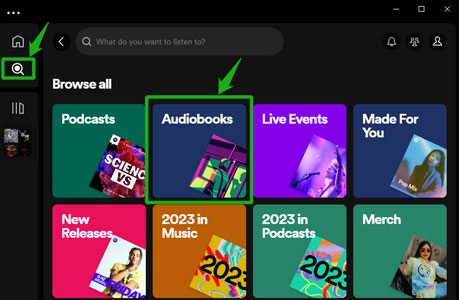
Step 2. Locate the "Audiobooks" category under the Browse all' section to browse and find an audiobook that meets your needs. Here you can find new released audiobooks, audiobooks' authors, audiobooks in different genres and so on.
View also: Top Audiobooks on Spotify
Part 3. How to Get Audiobooks on Spotify
Now, you may find your favorite audiobooks in the Spotify platform. Then you can go to get and add it to your Spotify Library for saving. Please follow the steps below to learn how to do that. Here we will take the desktop version as an example. The steps for the mobile app is quite the same.
How to Get Free Audiobooks on Spotify
Step 1. Once located the free audiobooks you like, just right click on its cover. And then choose 'Add to Your Library'.
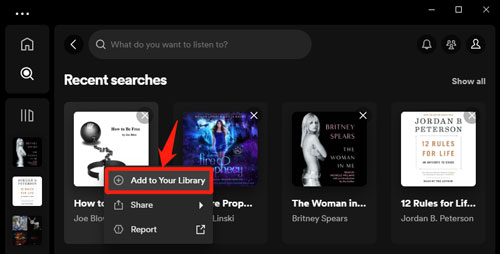
Or, you can go to its detailed page, then click on the '+' icon near the 'Get' button.
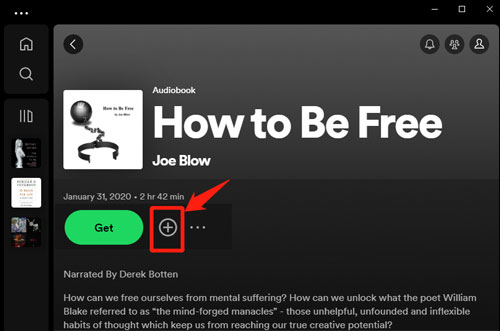
Step 2. After that, there is a green 'tick' icon and a 'play' icon under the cover on the page. Also, you can find the saved audiobooks in the left side in your library.
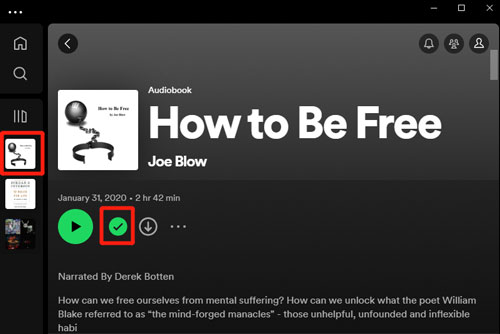
How to Get Paid Audiobooks on Spotify
Step 1. When you find a paid audiobook, you can also save it to your library. Just right click on its image. Or go to its page and hit on the '+' icon near the 'Buy' button.
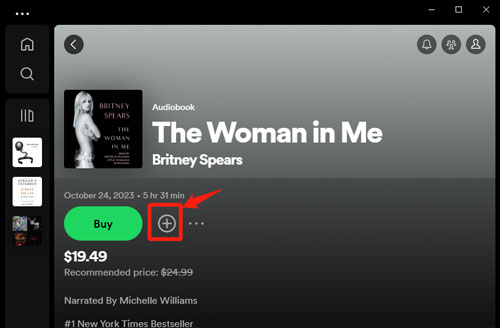
Step 2. Then you will get a 'tick' icon in green which means it is on your Spotify library.
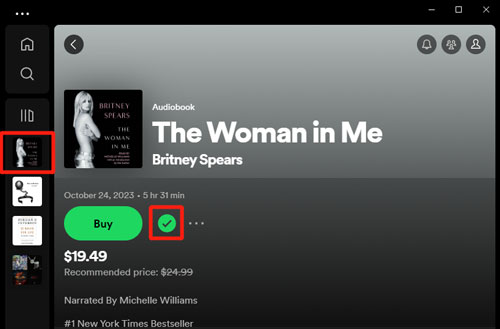
Tips: How to Remove Audiobooks from Spotify
You can just click on the 'tick icon to delete it from your library. Or, you can go to your library and right click on the audiobooks. Then choose 'Remove from Your Library'.
Part 4. How to Buy Audiobooks on Spotify
Here in this part, we will show you how to purchase Spotify audiobooks and how to get audiobooks from Spotify for free. And it is noted that there is no need to have a Spotify premium account to buy audiobooks.
On Android/iOS Device:
Step 1. Navigate to audiobooks you want to buy. Then click on the 'play' icon with a lock.
Step2. Press the 'Get email' button to proceed.
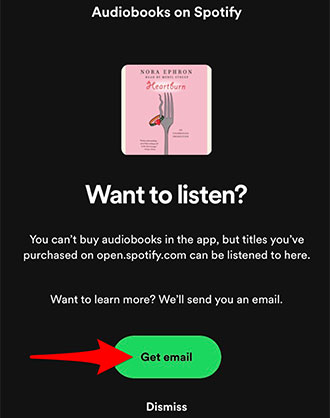
Step 3. Hit on 'BUY AUDIOBOOKS' > 'Buy' to finish the process.
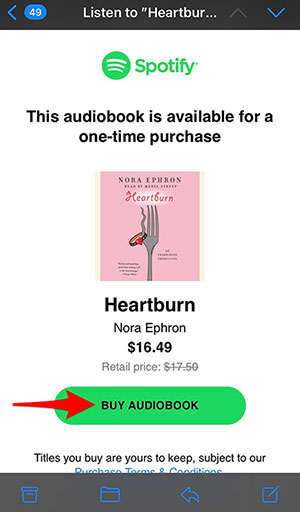
On Windows/Mac Computer:
Step 1. Find the audiobooks you like to purchase. Then click on the 'Buy' button on the page.
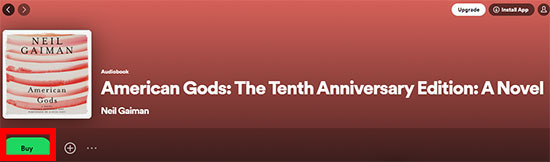
Step 2. Fill in your info to pay for it.
For Spotify free audiobooks, you can just hit on the 'Get' button on the page. Then you will be asked to confirm your order by checking your email box. In this way, you can get Spotify audiobooks for free.
After the steps above, you will unlock audiobooks on Spotify.
Part 5. How to Listen to Audiobooks on Spotify Online
To listen to Spotify audiobooks, there is a 5-minute sample for you to listen to on the page of the paid and free audiobooks. But once you unlock them, you can enjoy full audio book.
You can just click on the 'play' icon under the audiobook cover. Then you will be able to listen to audiobook from Spotify online.
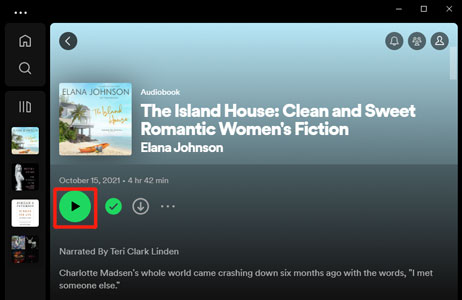
Or, you can scroll down to choose chapter for playing according to your needs.
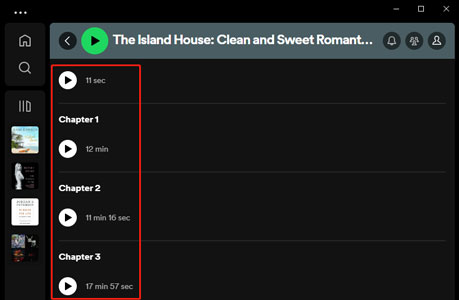
Part 6. How to Download Audiobooks from Spotify with Premium
You may also want to download Spotify audiobooks for offline listening. But it is only available for Spotify premium users and you can't download an individual chapter. Here you can check the tutorial to do that below.
Once purchased or got the audiobooks on Spotify, you will find there is a 'download' icon on the target audiobooks page. Then you can hit on it to start downloading your audiobooks.
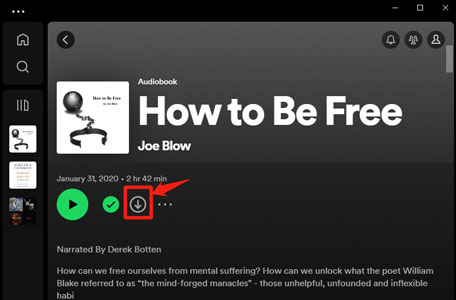
After that, you can turn on the offline mode on Spotify to enjoy audiobooks on your device offline. Just go to the settings and locate the offline mode section to enable it.
Part 7. How to Download Spotify Audiobooks to MP3 for Playing Offline Anywhere
Though Spotify premium users can download audiobooks for offline listening. Yet, they can't play those files outside the Spotify app as they are OGG Vorbis format and protected. To be honest, Spotify itself does not offer MP3 download option, and Spotify downloads are all protected cache files. In this case, in order to play audiobooks from Spotify anywhere, you'd better make use of an ultimate Spotify audiobook downloader and converter. With it, you can convert Spotify audiobooks to MP3 for use anywhere. Here, we have picked AudFree Spotify Music Converter.
With this tool, you can easily download Spotify audiobooks as local files and convert them to MP3 for playing on MP3 devices or other devices. In addition, it also supports exporting Spotify files to FLAC, WAV, AAC, M4A and M4B formats for better enjoyment. In this way, you can listen to Spotify audio books on any device you want.
Besides, it can convert audiobooks from Spotify at a fast rate and still keep the original quality of the files. Also, you can change the bit rate, channel and more for audiobooks you like. More importantly, this program works for both Spotify free and premium users.
AudFree Spotify Audiobook to MP3 Converter

- Losslessly remove format lock from Spotify OGG Vorbis audiobooks
- Download Spotify audiobooks, playlists and albums locally
- Convert audiobooks, podcasts and playlists from Spotify to MP3, FLAC, etc.
- Play Spotify audiobooks on all devices and music players offline
How to Convert Spotify Audiobooks to MP3 Audio Format
- Step 1Add Audiobooks from Spotify to AudFree SpoDable

- When you open AudFree Spotify Music Converter, the Spotify app will be automatically launched, which makes it easier to load Spotify audiobooks. Simply drag and drop audiobook from the Spotify app to the tool's main conversion window, or copy the audiobook link and paste it into the search box, then click the '+' button to add it.
- Step 2Set Spotify Audiobooks as MP3

- To choose the output format as MP3, go to Preferences > Convert button to get the settings window. Then you can define the output format as MP3 to export Spotify audiobooks as MP3 files. Besides, you can customize other output audio parameters such as bit rate, sample rate, audio codec, etc. according to your needs.
- View also: How to Export Playlist from Spotify
- Step 3 Download Spotify Audiobooks to MP3

- Finally, you can press the 'Convert' button on the right corner of the main interface to start the audiobook download MP3 process. AudFree Spotify Music Converter will extract Spotify audiobooks and save them as MP3 local files on your computer. After the conversion, just click the 'File' button or the 'Search' button to find the target folder directly.
Part 8. In Conclusion
Now, you must be well aware of Spotify audiobooks. Try to find and get Spotify audiobook MP3 download and sync them to your MP3 player for offline listening via AudFree Spotify Music Converter. What's more, you can also save the local files of audiobooks forever for entertainment whenever and wherever possible. Besides, with this tool, you can download and convert not only audiobooks from Spotify but also other audio content.

Charles Davis
Chief Editor










