Do you like to listen to music while driving your Volvo, especially for a long trip? Maybe yes. Listening to music will make your trip not so boring and make you relax. The good news is that you can download the Spotify app and enjoy Spotify music on your Volvo directly. But it requires a Spotify Premium account. Besides, there are users who complained that Volvo Spotify not working/not connecting.
So, in this post, we will show you how to connect Spotify to Volvo online and offline with a detailed tutorial. Also, we will provide solutions to fix Spotify Volvo not working or not connecting. Come and read the following parts to learn more.
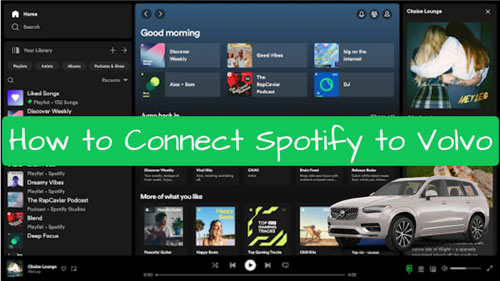
Part 1. How to Play Spotify on Volvo with Premium Directly
Due to the integration of Volvo Spotify, users can directly download the Spotify app via the Volvo Sensus Connected Touch System. What's more, only Spotify Premium users can get access to millions of Spotify songs on Volvo. Now, let's see how to connect Spotify to Volvo XC40.XC60 and more models.
Note: Before starting, please make sure that you have connected to the internet and have Data sharing enabled on your Volvo.
Section 1. How to Install Spotify in Volvo V60 and Other Models
Step 1. Touch the tap on the top of the Sensus screen. Then you will see 'Settings' or 'Owner's Manual'.
Step 2. Tap on 'Settings' > 'Communication'.
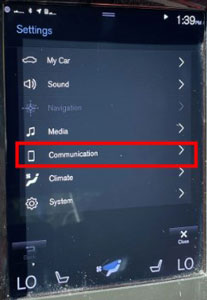
Step 3. Choose 'Car Modem', and check the box to connect to the internet.
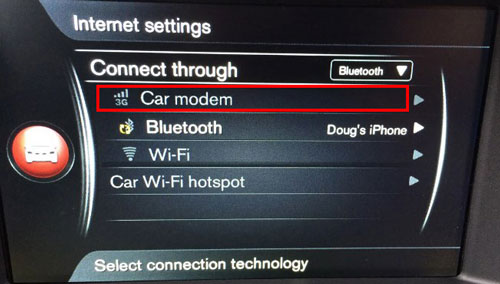
Step 4. Swipe the Sensus screen from left to right. Then it will show you the app view screen.
Step 5. Choose 'Download Center' > 'New Apps'.
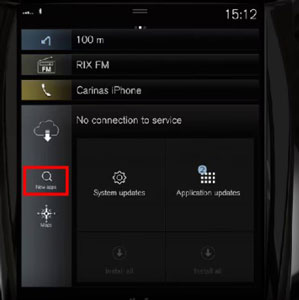
Step 6. Find and click on the Spotify app and then tap 'Install'.
Section 2. How to Use Spotify in Volvo with Premium
Step 1. Open the Spotify app from Volvo Sensus screen.
Step 2. Type your email and password to your Spotify Premium account and log in to your account. If you don't have one, you need to go to Spotify official website to get it. Besides, you can get Spotify Premium free for the first time.
Step 3. Once logged in, browse and play any music from Spotify on Volvo while driving.
Part 2. How to Convert Spotify for Volvo without Premium
From the above, you know that you will need a Spotify Premium plan to use Spotify in Volvo. Not only that, you will also need to download and install the Spotify app in Volvo and connect to the internet network. So, what if you don't have a Premium account and can't install the Spotify app on your Volvo? No worries. Here is the best way for you.
To make it, it is to use the AudFree Spotify Music Converter. This is an all-around tool for both Spotify Free and Premium users to download all audio content from Spotify with full ID3 tags kept. You can convert Spotify songs as MP3 files (320 kbps) and other audio formats for saving and for easy playing in your Volvo even if there is no internet connection. Moreover, this tool can retain original quality of Spotify music tracks while working fast. Besides, you can change the audio bit rate, channel and more for Spotify audio tracks for a better output quality.
AudFree Spotify Music Converter

- Convert Spotify to MP3, AAC, FLAC, WAV and more widely-used audio formats
- Download Spotify songs, playlists, albums, podcasts, etc. at 5X faster speed
- Support to play Spotify music on Volvo offline or elsewhere even with a free Spotify account
- Keep Spotify songs in original lossless quality and with all ID3 tags
To use AudFree Spotify Music Converter to download Spotify music for playing in Volvo cars offline without Premium, please follow the steps below.
- Step 1Download, install and start AudFree Spotify Music Converter

- Tap the 'Download' button above to download AudFree Spotify Music Converter tool on your computer. This tool can work on both Mac and Windows OS. You need to get the right version of it and install it on your desktop. Once installed, launch the program.
- Step 2Import Spotify music content into AudFree program

- When launched AudFree Spotify Music Converter, it will pop up the Spotify application at the same time. Then please sign into your Spotify Free or Premium account. After that, look for the Spotify playlists, tracks, albums, podcasts, etc. you want to download. Next, drag and drop the music file from Spotify to AudFree Spotify Music Converter conversion windows. Besides that, you can copy and paste the audio file's link into the blank box at the top of AudFree tool. Then touch the + button next to the box.
- Step 3Select output format for Spotify music

- Tap the Menu icon at the top-right on the AudFree tool and it will show some list options. To reset output settings, you need to choose and click on the Preferences option. Once hit, a Preferences window will appear. There you will see the Output Format, Conversion speed, and Archive output tracks by sections. Later, you can pick up the output audio format, audio channel, and more. Also, you can choose the conversion speed as 1X to get a stable conversion. You can also output tracks by artists or albums for easy management according to your needs. Once preset, hit OK.
- Step 4Download Spotify songs without Premium for Volvo

- Now, start to download and convert music from Spotify for Volvo by tapping the Convert button at the lower-right bottom. A while later, the conversion process will stop. You can then hit the Converted icon at the bottom bar to view all the converted Spotify songs. Next, move your cursor on each track and hit the Search icon to locate local Spotify music files on your computer's local folder.
- Video tutorialHow to Download Spotify Music for Volvo via AudFree SpoDable
Part 3. How to Play Spotify on Volvo Offline without Premium
After using AudFree Spotify Music Converter, you get the local Spotify music files on your computer for use anywhere. To connect Spotify to Volvo offline, here you can use Bluetooth, Apple AirPlay and Android Auto to make it. But before that, you need to transfer Spotify music to iPhone and Android from your computer in advance. Once transferred, follow the steps below.
View also:
How to Sync Spotify Music to Android
How to Import Spotify Music to iPhone
Way 1. Get Volvo Spotify Offline via Android Auto
Android Auto can work with all new Volvo cars and SUV. With it, you can easily connect your Android device to your Volvo vehicle.
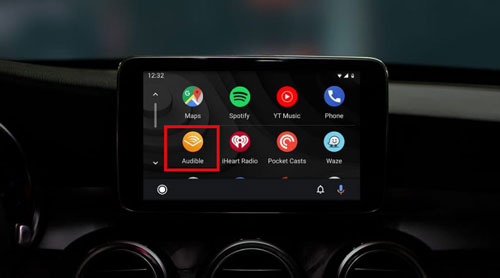
Step 1. Download and install the Android Auto app from Google Play Store on your Android device.
Step 2. Use a USB cable to connect your Android device to your Volvo USB port. In general, you can find the USB port in the center console. If you can't find it, check your owner's manual.
Step 3. Touch OK to proceed to set up the connection if you see the prompts on your Volvo Sensus Connect screen.
Step 4. After that, your Volvo and Android device will be connected via Android Auto. Then click on the Android Auto icon from the Volvo Sensus system screen to use it.
Step 5. Choose the music player from your Android Auto and start to play local Spotify songs on your Volvo offline.
View also: How to Fix Spotify Android Auto Not Working
Way 2. Play Spotify in Volvo via Apple CarPlay
Apple CarPlay also allows you to connect your iOS device to your Volvo car. Here are the steps for you to make it.
Step 1. Go to the Settings on your iPhone or other iOS device. Then choose "General" and select "CarPlay" to enable it.
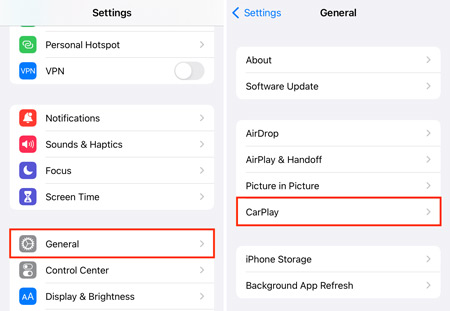
Step 2. Connect your iOS device to your Volvo via the USB cable.
Step 3. Once connected, choose the Apple CarPlay icon on your Volvo Sensus display and start to use it.
Step 4. Open a media player on your car's screen, locate and play the converted Spotify music files on Volvo without connecting to the internet.
View also: How to Fix Spotify Apple CarPlay Not Working
Way 3. Connect Spotify to Volvo via Bluetooth
You can also use Bluetooth to connect your mobile device to your Volvo for playing music, making phone calls and so on.
Step 1. On your mobile device, enable the Bluetooth function.
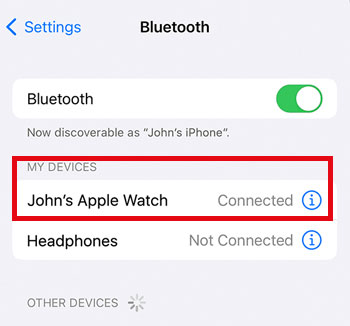
Step 2. Go to your Volvo Sensus screen, hit 'Phone' > 'Add Phone' > 'Make Vehicle Discoverable'.
Step 3. Back to your mobile device, go to the Bluetooth section and choose 'My Volvo Car' from the available devices. Then your mobile device and car will begin paring. Your Volvo Sensus display will confirm the connection request.
Step 4. Check the PIN on both devices match and hit 'Confirm'.
Step 5. Choose the features you like to use on your Volvo and press 'Finish'.
Step 6. At last, you can stream local Spotify music on Volvo offline from your phone through Bluetooth.
View also: How to Play Spotify Music through Bluetooth
Note: You can also use the above three ways to stream Spotify to Volvo online once you have the Spotify app on your mobile device.
Part 4. How to Fix Spotify Volvo Not Working/Connecting/Updating
Why is Volvo Spotify app not working/not connecting/not updating? Many users complained about such issues. So, here this part will share some solutions with you to fix it.
Solution 1. Check your internet connection
To use Spotify in Volvo, you need to connect to the internet network. Besides, you need to have a stable and strong network connection. So, please check the internet on your car first. If it is connected but weak, then try to connect to another network.
Solution 2. Restart Spotify app
Sometimes, there are bugs in the app. So, you can try to restart the Spotify app in your Volvo. Please close the app directly and then re-open it to see if it can play music well.
Solution 3. Check your Spotify Premium subscription
To connect Spotify to Volvo, you need to have an active Spotify Premium account. If your account expires, you can't access to Spotify in your car. So, please ensure your plan's status first. If it is not valid, renew it.
Solution 4. Restart your Volvo
Besides, you can try to restart your car to fix some errors. Please turn the ignition off and wait for a while. Then turn it on again and open the Spotify app to play music.
Solution 5. Update Spotify app
The latest version of the app can help fix some bugs and issues you met. In this case, you can check for updates and update the Spotify app to the latest version in your car if possible.
Solution 6. Delete and reinstall Spotify app
Also, deleting the app and then reinstalling it on your device can help fix issues. So, go to remove the Spotify app from your Volvo vehicle and reinstall it. Then start the app to see if it works.
Part 5. In Conclusion
By following the guide above, you can listen to Spotify music on Volvo online and offline. Yet, sometimes you may find the Spotify Volvo not working while streaming music online. In this case, you can try the solutions provided above. If you still can't fix the error, you can try to play Spotify on Volvo offline via Bluetooth, Android Auto, or Apple CarPlay. But you need to use AudFree Spotify Music Converter to download Spotify audio content as local files first. Then you can transfer them to your mobile device for streaming to Volvo without an internet connection.

Charles Davis
Chief Editor










