Q: I've been a Spotify Premium member for downloading and listening to favorite Spotify songs offline. Recently, I changed to a newer credit card for transactions, but I don't know how to change my old payment card on Spotify. I'm very anxious because Spotify will cancel the premium plan after the billing date has passed without a viable payment method. Any suggestions?
In general, Spotify allows users to use various payment methods to purchase its premium plans. Also, updating your Spotify payment is part of the Spotify Premium subscription. Follow this article to learn how to change payment method on Spotify for desktop and mobile devices. Also, here's a way to download Spotify Music without payment for your convenience.
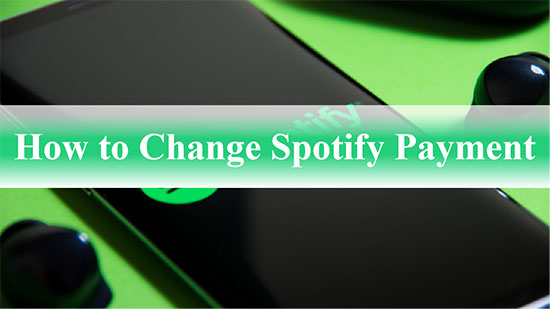
Part 1. How to Change Payment Method on Spotify Desktop
Before subscribing to Spotify Premium, you must have seriously considered two factors, namely the length of the subscription period and the payment details. Spotify supports payment methods such as credit card, debit card, prepaid card, PayPal, gift card, etc.
Sometimes you run out of money on one of your cards, or your credit card expires, then you can change Spotify payment info to continue Spotify Premium privileges. Follow the steps below to see how to do this on your desktop. Remember, this method only works with web browsers, not the Spotify app.
Step 1. Launch your desktop browser and navigate to the official Spotify website.
Step 2. Enter your email and password to sign in to your account.
Step 3. Click the Down button next to your account name in the top right corner of the screen and select Account option.
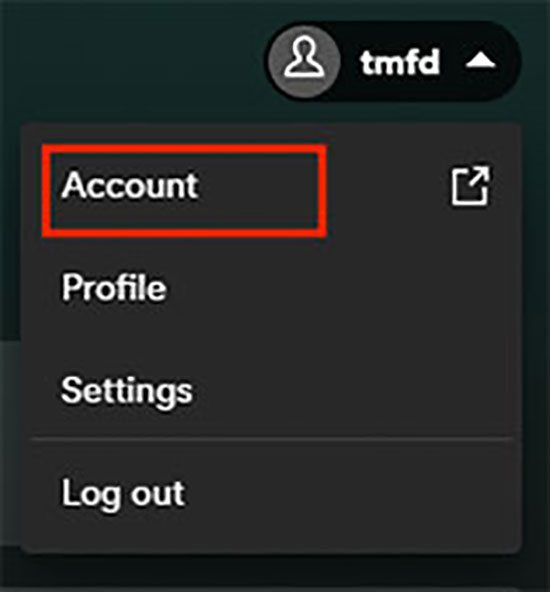
Step 4. Scroll down and select Your Plan.
Step 5. Click Update in the Payment section and select a new payment method.
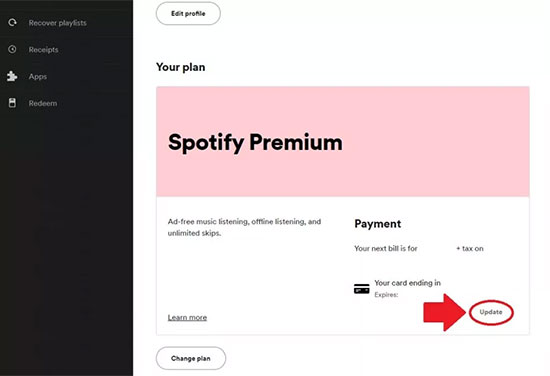
Step 6. Spotify will charge you on the next billing day with the new payment account.
Part 2. How to Update Spotify Payment on iPhone/Android
As for how to update payment on Spotify on your mobile device, you can refer to the simple tutorial below. The important thing is that you can only change the billing information on your mobile browser.
Step 1. Open a browser such as Safari, Chrome or Firefox on your Android or iPhone.
Step 2. Go to the Spotify website and log in to your account.
Step 3. Click on your Profile in the top right corner and select View Account.
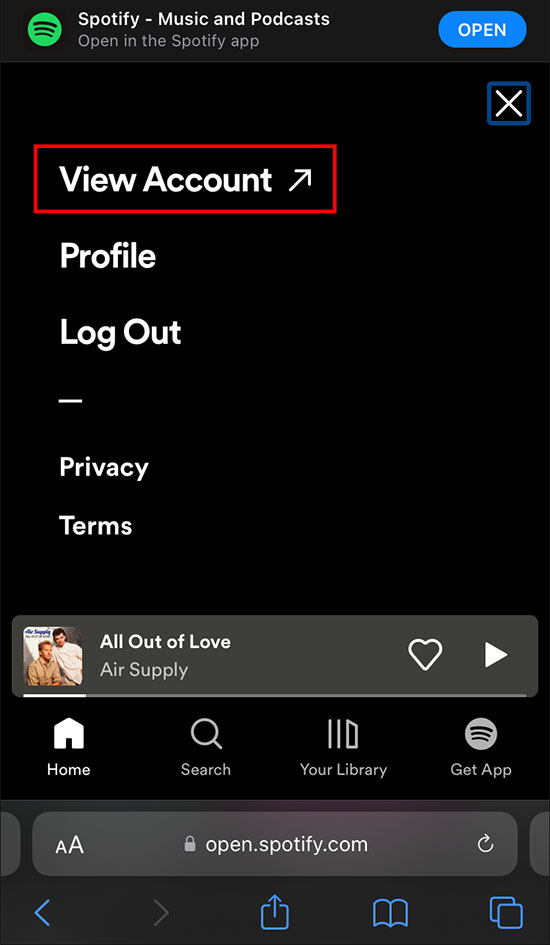
Step 4. Scroll down and select Your Plan and Payment menu.
Step 5. Click Update icon to add a new payment method.
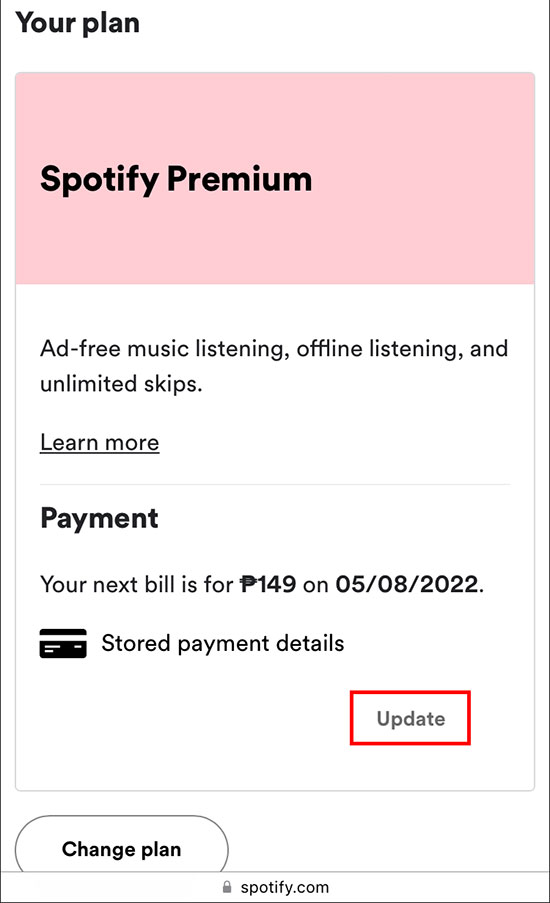
Step 6. Once the change is complete, Spotify charges your subscription on the next billing date.
Part 3. How to Download Spotify Music without Payment
As you know, you are not entitled to download songs from Spotify if you do not have a paid premium membership. Is it possible to download music without paying a subscription fee to Spotify? Fortunately, AudFree Spotify Music Downloader makes it possible. It is a professional downloading tool to download various content from Spotify such as songs, podcasts, albums, playlists, etc. without premium.
It can also convert Spotify songs to MP3, AAC, WAV, FLAC, etc. without any audio quality loss. It will keep the full ID3 tags and metadata information of Spotify tracks for the original enjoyment of all users. Then you can keep your favorite Spotify songs forever or backup Spotify to USB for offline playback without any cost.
AudFree Spotify Music Downloader

- Download all Spotify music without payment
- Convert Spotify to MP3, M4A, AAC, WAV, FLAC, M4B without any loss
- Backup Spotify music for free listening
- Retain metadata information and ID3 tags
Step 1. Launch AudFree Spotify Music Downloader on your desktop, log in to your Spotify account in the automatically loading Spotify app. Simply drag any track to the tool's main interface. Or paste the track link into the search box and press the Add icon.

Step 2. Click Menu > Preferences in the upper right corner and select the Convert bar to customize the basic parameters of Spotify songs, like output format, sample rate, channels and bit rate. If you want to play Spotify Music on more devices, MP3 is your preferred output format.

Step 3. Press the Convert button and it will start downloading Spotify songs, whether you have a free or premium account. Once it's done, you can tap the Converted button to view these songs. In turn, you have the freedom to transfer Spotify music to other audio players or devices for playback.

Part 4. To Sum Up
In short, this article contains all the important information about how to change Spotify payment. Also, if you are tired of subscribing to Spotify premium plan all the time, you can use AudFree Spotify Music Downloader to download your favorite Spotify songs to your computer locally. Then you can enjoy Spotify Music offline at will, without paying for it.

Charles Davis
Chief Editor










