"Can you Chromecast Spotify?" Yes, users can use Spotify with Chromecast and Chromecast Audio with ease. They can do that via their mobile phones, tablets, computers, smart TVs and so on. In the following parts, we will show you detailed steps on how to cast Spotify to Chromecast to enjoy music.
Yet, sometimes you may get the Spotify Chromecast not working issue. In this case, we also provide some solutions for you in this post to fix the error. Now, check the parts below and start.
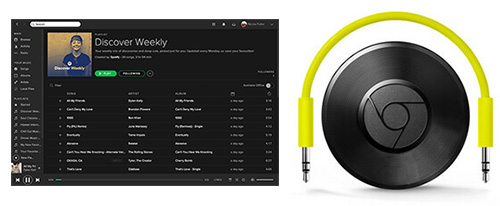
Part 1. How to Connect Spotify to Chromecast/Chromecast Audio Directly
Chromecast and Chromecast Audio can help you control Spotify playback on your TV or speakers. You can do it through Spotify mobile or web apps from your mobile phone, tablet, or computer. What's more, both Spotify Free and Premium users can access this feature. Now, you can follow the below guide on how to play Spotify on Chromecast and Chromecast Audio via Spotify Connect feature.
Note: To Chromecast Spotify to TV, you need to check the requirements here if it is your first time using it. Your Android device needs to run with Android 9.0 or above and your iOS device needs to be iOS 15.0 or above. Besides, your TV needs to have built-in High-bandwidth Digital Content Protection 1.3 or above. After that, you can set up Chromecast on your TV. Please plug Chromecast into your TV by using the USB cable, then open the Google Home app on your mobile/desktop device. Later, click the 'Devices' icon > 'Add' > 'New Devices'.
From Spotify App
Step 1. Please connect your Chromecast device and your mobile/desktop device using the Spotify app under the same Wi-Fi network.
Step 2. Fire up the Spotify app on your phone, tablet, or computer. Start to play the favorite song that you would like to listen to and head to the Now Playing page.
Step 3. At the Now Playing screen, please choose the 'Devices Available' icon. You can hit on the target Chromecast device listed.
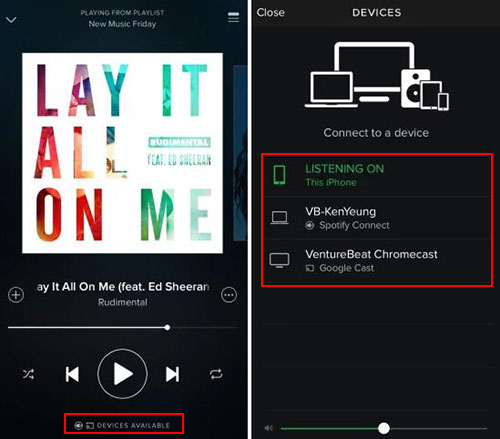
Step 4. Now, you can listen to Spotify music on TV or speaker via a Chromecast dongle. Note: You need to hook up your Chromecast device to your TV or smart speaker in advance.
From Spotify Web Player
Step 1. Open a web browser like Chrome browser on your device and then visit the Spotify Web Player web page.
Step 2. Log in to your Spotify account and start playing any song you like to cast.
Step 3. Tap the 'three-dots' icon at the top-right corner of the web browser screen. Then choose 'Cast'. If you can't see it, then choose 'Save and share' > 'Cast'. Or, you can hit on the 'device' icon at the Spotify Now Playing bar.
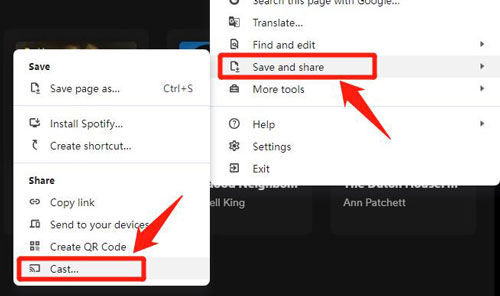
Step 4. Pick up your Chromecast device from the list and start streaming Spotify music to your device.
Tips: You can also cast Spotify lyrics to Chromecast via the Spotify platform and Google Home app. Just connect Spotify to Google Home, play Spotify music and cast screen via Chromecast. Also, you can cast Spotify lyrics via the Google Chrome cast function. After that, you can sing along with Spotify music on your Chromecast device.
Part 2. How to Cast Spotify to Chromecast via Alternative Way
There is no denying that the above method has some major flaws. But sometimes you may face some errors while connecting Spotify and Chromecast. Also, with a Spotify Free plan, you need to listen to music with ads. So here, we will show an extra solution to listen to Spotify playlists on any Chromecast device. It's available for all Spotify users.
So, here you need to download Spotify songs as local tracks. And then stream local Spotify files to Chromecast to enjoy music out loud on TVs or speakers. To download Spotify music, here, we can meet a professional tool to help us out. AudFree Music Converter for Spotify is the one we need.
It is well-designed for all Spotify users to download Spotify songs to their local computer. It also can convert Spotify to a wide variety of audio formats, like MP3 with zero quality loss. And then, you can freely stream the converted Spotify music on Chromecast for playing.
Now, click on the 'Download' button below to install this tool on your Windows or Mac computer. After that, follow the guide below to start to download Spotify music as local files for playing on Chromecast.
How to Download and Convert Spotify Music for Chromecast
- Step 1Import Spotify music to AudFree software

- You can copy and paste the URL of Spotify songs or playlists to the search box of AudFree and press the '+' button to add them. Or you can directly drag and drop Spotify tracks to the main conversion windows. It's an easier way to add Spotify files to AudFree.
- Step 2Define output streaming format for Spotify Chromecast

- Here, you're suggested to set MP3 as the output format because of its high quality and small size. As a result, it couldn't be easier to stream Spotify MP3 files on Chromecast. Besides, Chromecast allows you to stream 320 kbps MP3 music for playback on other devices. So, you can customize the bit rate to 320kbps. It also can enhance the output quality for getting a nice listening experience.
- Step 3Download and convert Spotify tracks for Chromecast

- Now, you can personalize the output destination as you like or just skip it. Then touch the 'Convert' button at the bottom-right corner of the main interface. It will start the converting process. Spotify music will be downloaded and saved to the target local folder on your computer.
How to Play Spotify through Chromecast
Now, you can keep Spotify songs forever. And they are compatible with all Chromecast devices. Now, what we should do to stream Spotify to Chromecast for better playback? There are 3 ways to get Spotify to stream on Chromecast. You can use the Spotify app, YouTube Music app as well as Plex to achieve it with ease.
Way 1. Via YouTube Music
You can use Google Chrome to get Spotify downloads on the Chromecast device by casting YouTube Music to Chromecast. To use this way, please make sure you have uploaded converted Spotify to YouTube Music.
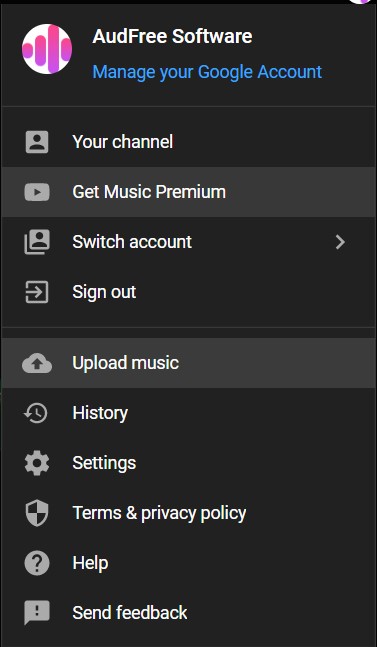
Step 1. Please connect your computer and Chromecast to the same Wi-Fi network.
Step 2. Open Chrome to enter YouTube Music and play a Spotify song, playlist, or album that you like.
Step 3. At the bottom of the screen next to the playback controls, you need to touch the 'Cast' button.
Step 4. Now, you can choose the target Chromecast from the device list under the 'Connect to a device' option. Spotify music will be streamed to Chromecast automatically.
Way 2. Via Spotify App
We can cast Spotify to compatible Chromecast from mobile devices and computers. The only app we need is the Spotify app for mobile or desktop.
It's well-known that the Spotify app allows users to add local files. So, we can upload converted Spotify music, which is local and offline files to it. And then follow Part 1 to connect Spotify to Chromecast and play Spotify music on other devices.
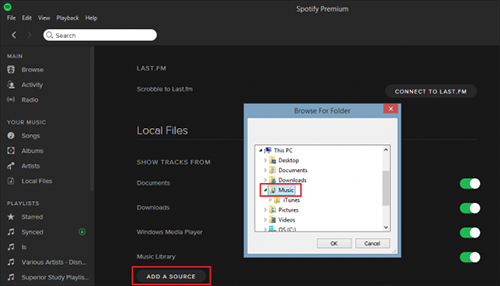
Way 3. Via Plex
The Plex is a Media Server, which allows users to upload and manage media files. It can run on Windows, macOS, and Linux computers as well as mobile devices. Thus, we can use it as a bridge between Spotify and Chromecast. After you add Spotify music to Plex, please click the 'Cast' button in Plex to Chromecast from Spotify.
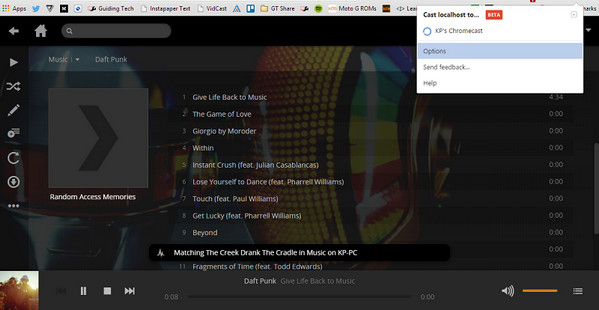
No matter which Chromecast device and Spotify account you are using, you can use the way in this part. It makes Spotify files available on Chromecast. The only drawback is that the free trial version of this tool has a one-minute time limitation. You need to charge for $14.95 to get the full version to break this lock. Anyway, it can download and convert Spotify songs without your Spotify Premium account. You can not only play Spotify on Chromecast but also any other streaming box you like.
Part 3. How to Solve Spotify Chromecast Not Working
Spotify won't connect to Chromecast? There is no doubt that using the Spotify Connect feature is the easiest way to play Spotify on Chromecast and Chromecast Audio. But the process is unstable because it requires a network connection. Besides, you will meet some unexpected errors like Spotify Chromecast not working/showing, Chromecast Spotify no sound and so on. In this case, here in this part, we will share some solutions for you to fix these errors.
Fix 1. Check If You Have Set up Chromecast on Your Device
To use Chromecast, first, you need to set up it on your device. If you haven't done this step, please go to the Google Home app on your device to add Chromecast to it.
Fix 2. Ensure Internet Connection on Your Device
You need to connect your Chromecast and mobile or desktop device with the same WiFi network connection. Please check if it is right. If not, then reconnect them to the same network.
Fix 3. Restart Spotify App and Your Device
You can try to restart the Spotify app and your device to get Spotify to work with Chromecast. Just close the app and power off your device, then re-open it to see if it works again.
Fix 4. Update Spotify App
When you use the outdated version of the Spotify app, then it won't work well with some features. As a result, you may get the Spotify not working on Chromecast issue. So, you can check if you are using the latest Spotify version on your device. If not, then check if there are any updates in the app store and update it.
Fix 5. Try Casting from Another Device/Platform
If you can't Chromecast on Spotify on mobile device or from its app, then you can try to do that on your desktop or from Spotify Web Player. Maybe it will help solve the issue as sometimes there will be something wrong with the cast function.
Part 4. In Conclusion
To play Spotify on Chromecast, you can use the Spotify Connect feature in the Spotify app to do that. Also, you can convert Spotify music as local files and move them to other platforms for Chromecasting. If so, you will need to use the AudFree Spotify Music Converter. With it, you can easily download Spotify music tracks to your computer as local audio files. And then you can put them on other devices or players for playing through Chromecast or else.

Charles Davis
Chief Editor










