Toniebox is an innovative, fun, and kid-friendly digital audio player. It combines music and storytelling with unique game elements, like Yoto. Users can simply place a creative Tonie character on the box. Then it will immediately start playing stories, music, as well as theme tunes and songs.
Is it possible to link Toniebox and Spotify? Many people wonder. It is noted that Spotify has an extensive library of songs that are suitable for children. However, there is no Toniebox Spotify integration. So, how to connect them to play music? Fortunately, this article has found the best tool to add Spotify to Toniebox in order to provide a great listening experience for your child.
View also: How to Play Spotify on Google Home
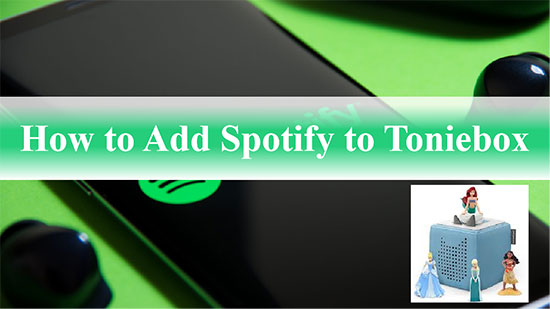
Part 1. FAQs about Toniebox Spotify
Q1: What Is Toniebox?
A: Toniebox is an audio player designed for children to play bedtime stories or as a music box. It pairs with little figurines called Tonies, and provides a wonderful story and music experience for kids. It has the appearance of a simple square box with no screen or complicated buttons. There is no complicated assembly, so it is very easy to use. Besides, it can even accommodate up to 7 hours of run time.
Q2: How Does a Toniebox Work?
A: You simply place a Tonie character on the top of the box and the audio starts playing automatically. The Toniebox controls are also surprisingly simple, such as the two ears on the top of the box for volume control. You also tap the side of the Toniebox to rewind or fast forward through the story and skip songs.
View also: How to Make Spotify Sound Louder
Q3: What Audio Formats Does Toniebox Work With?
A: Toniebox allows you to upload your own music or content. It supports several audio formats such as AAC, AIFF, FLAC, MP3, M4A, M4B, OGA, OGG, OPUS, WAV, and WMA. It is important to mention that each audio file cannot exceed 1GB.
Q4: Is Spotify Compatible with Toniebox?
A: Different from Jooki Kid's Audio Player, Toniebox does not support various music streaming services, including Spotify. Songs from Spotify are encoded in special format, so Toniebox cannot recognize and process them.
Q5: Is There Any Alternative to Toniebox Spotify?
A: Yes. There are many alternatives to Toniebox for playing Spotify music for your kids. They include Yoto player, Jooki Box, V-Story Box and so on.
Part 2. How to Get Toniebox Spotify Hack - Tool Required
Because Spotify streaming tracks are encrypted through digital rights management, you can't add Spotify songs to Toniebox directly. In order to hack Spotify songs for Toniebox, you'd better turn to AudFree Spotify Music Converter. It is a professional and powerful music conversion and downloading tool for Spotify users.
It can easily decrypt any tracks, albums, playlists, audiobooks, etc. from Spotify. What's more, it can convert Spotify music to MP3, WAV, FLAC and other common formats to be compatible with Toniebox. Surprisingly, it can retain Spotify tracks with full ID3 tags and lossless audio quality. With it, you can get Toniebox Spotify hack and import music from Spotify to Toniebox without any problem.
Part 3. How to Download Spotify Music for Toniebox
Now, please click the Download button above to install AudFree Spotify Music Converter on your computer. Then you can follow the steps below to convert Spotify songs to Toniebox-supported formats.
Step 1. After you open AudFree Spotify Music Converter, it will automatically load the built-in Spotify web player. Select the songs you want to play in Toniebox from your Spotify library. Then drag and drop them directly to the '+ ♫' icon of the AudFree tool. Later, tap 'Add to list' to import them.

Step 2. Simply click on the Menu bar and select the Preferences and Conversion option. Then you can set output format, bit rate, audio channel, and sample rate of Spotify music according to your personal needs. It is recommended that you choose MP3 as Spotify output format so that Toniebox can recognize it smoothly.

Step 3. Click the Convert button in the Converting window to start downloading Spotify music to Toniebox-supported audio format. When it's done, you can browse Spotify music downloads by clicking the Converted icon. After that, you can start preparing to upload Spotify music to Toniebox or any other devices for playing.

Part 4. How to Put Spotify Music on Toniebox
Now, you've converted your Spotify songs/audiobooks/playlists, etc. to Toniebox-compatible files. So, it's time to get creative Tonies hack and upload music from Spotify to Toniebox. Read on to learn how to do this in the following two ways.
How to Add Spotify to Toniebox on PC
Step 1. Connect Toniebox to Wi-Fi and go to the my.tonies.com website to log in to your Toniecloud account.
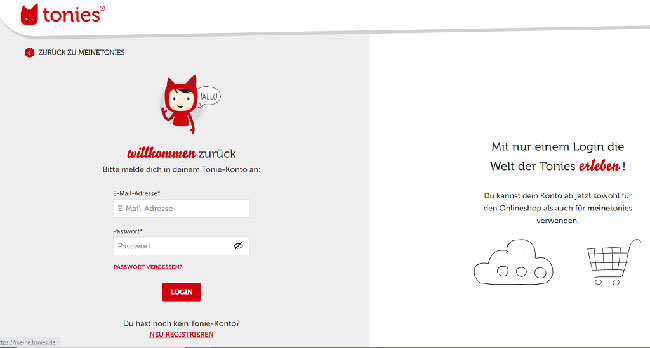
Step 2. Click on the "Creative-Tonies" bar and select the Tonie you want to add Spotify content to.
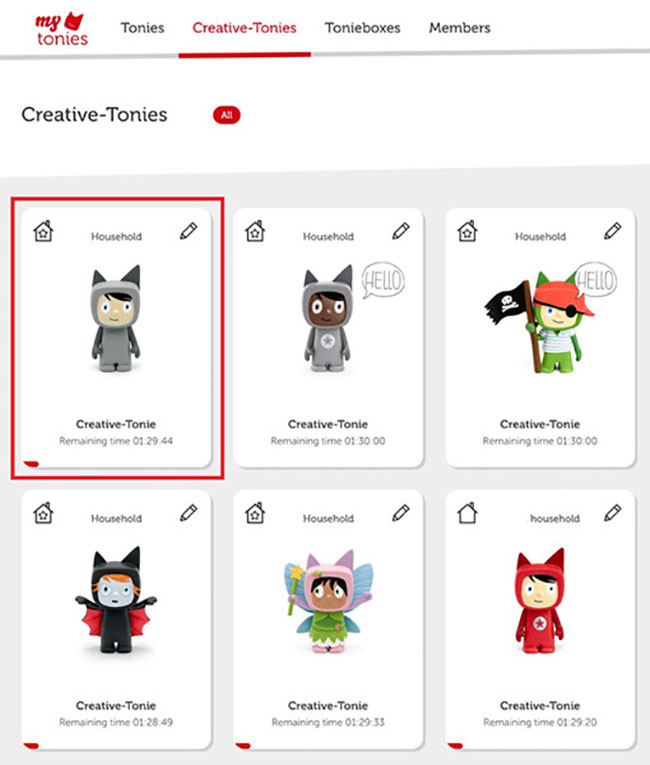
Step 3. Hit on the Tonie arrow icon on the right and choose Free for you or Upload to upload your own file.
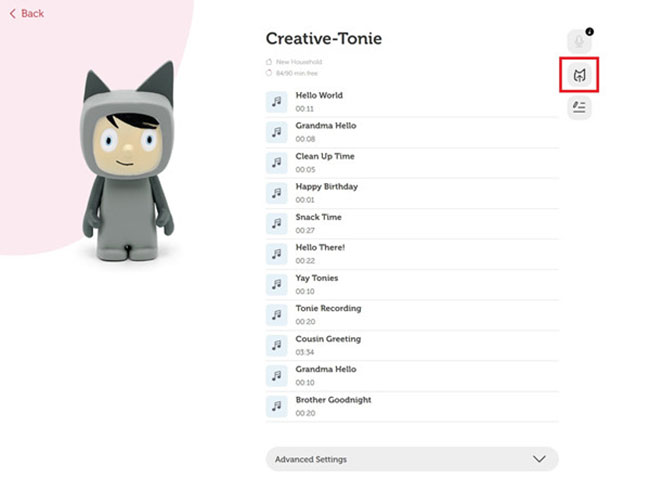
Step 4. Find and select the converted Spotify song file on your computer, then tap the Save Content button.
Step 5. After that, now you need to sync the uploaded Spotify music to Toniebox for playing. Please pinch one ear of the Toniebox for about three seconds until the LED starts flashing blue. At this point, it will update and sync Spotify Toniebox smoothly.
Step 6. Place creative Tonie on the Toniebox and it will play the newly uploaded Spotify content.
How to Upload Spotify to Toniebox on Mobile
Step 1. Transfer the downloaded Spotify songs to your Android or iOS phone or tablet from the computer.
View also:
How to Transfer Spotify Music to Android
How to Sync Spotify Music to iPhone
How to Move Spotify Music to iPad
Step 2. Install the Mytonies app on your phone or tablet and open it. Then tap the "Collection" option at the bottom-right corner.
Step 3. Head to the "Tonies" section and choose the "Creative-Tonie" section that you want to add Spotify music to.
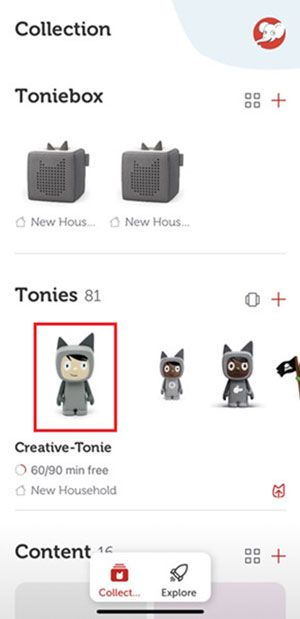
Step 4. Select the up arrow icon on the right. Then click on the "Upload a new file" bar at the bottom to upload Spotify MP3 files to your Tonie. Once uploaded, click on the "Done" button on the screen.
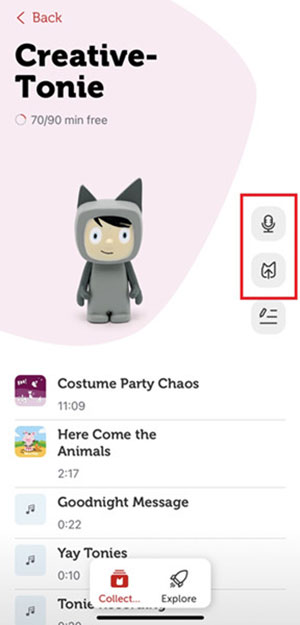
Tips: If you want to sync the added Spotify songs to Toniebox, you can follow similar steps to place Tonie as you would on PC.
Part 5. Conclusion
Toniebox brings a new screen-free experience as a special toy for kids. If you want to add Spotify to Toniebox to enrich Tonie's content, AudFree Spotify Music Converter can meet your needs. With this tool, you can convert and download Spotify music to local audio files for Toniebox. Then you can put Spotify songs and other audio content on Toniebox for playing offline. Besides, you can move and play Spotify music on multiple devices with ease. Just accompany your kids to use Toniebox to entertain and stimulate their imagination.

Charles Davis
Chief Editor











