Many people may use the iTunes app on computers or phones to play media files. As a powerful application, JRiver Media Center also works well for you to play and organize diversified media files on computers running Windows, macOS, or Linux operating systems. It's convenient to get what you want in JRiver from the Internet.
Music is indispensable in people's life. In general, if you want to listen to music on JRiver, you can upload it to its library for playing. As we know, Spotify music is popular with its diversity and quality. To add Spotify music to JRiver, you can follow the post to get the tutorial. It's different from other common streaming music providers.
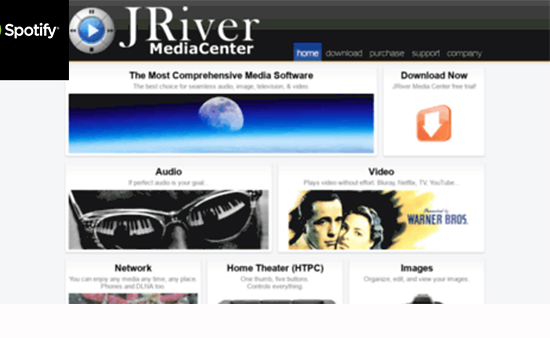
Part 1. Get Spotify to Work on JRiver - What You Need
Can JRiver Play Spotify
Users of Spotify can get millions of songs with their accounts. If you are a subscriber, you can download the playlists and listen to them offline. But you can not move the songs to JRiver or other apps. The reason is that the downloads are cache files not local files. So you have to download Spotify songs locally and convert then Spotify songs' format when you need to access Spotify on JRiver.
What Is Required to Import Spotify Music to JRiver
The AudFree Spotify Music Converter is recommended to you for it can download and extract Spotify tracks to MP3, FLAC, AAC, M4A, WAV and M4B files. You can then add songs of Spotify to JRiver and listen to them with no network connection. The lossless music files offered by the AudFree software are preserved with their ID3 tags including their titles, genre, group, year, album cover, etc. You can gain the tracks in a coffee time since the AudFree Spotify to JRiver Converter runs at 5X faster speed.
AudFree Spotify Music Converter
Part 2. How to Play Spotify through JRriver
Now you can use the AudFree Spotify Music Downloader to keep Spotify songs forever. Please do what we show to you as below.
- Step 1 Load Spotify Tracks to AudFree Program

- When you open the AudFree Spotify Music Converter on your computer after you install it, you can see a clear interface. Meanwhile, the Spotify app will also be launched. Choose the songs on Spotify to convert the format. Drag them to the window. Or copy their URL and paste to the search bar. Add the "+" icon to upload the songs.
- Step 2 Select Output Format of Spotify Songs

- Click "preference" > "convert" button on the top of the interface, you can then pick your favorite format and customize the channel, bit rate and sample rate. As JRiver supports files in the format of MP3, FLAC, APE, ALAC, WM, AIFF, WAV, etc., you are suggested to set the output format as FLAC, MP3 and WAV. Additionally, you can archive the output files by Artist or Album. The output folder can be reset by your hitting on the "Converted" icon on the bottom.
- Step 3Start to Convert Spotify Music

Tap on the button "Convert" to export Spotify playlists in batch. You can get a one-third converted Spotify track if you use the free version of the AudFree Spotify Music Converter. Or you can pay for the AudFree program to win a whole converted file. You can locate the converted files in the output folder when the process is done.
- Step 4Stream Spotify Music to JRiver
With all the converted Spotify songs on your computer, you can directly send them to JRiver. Here is a short guide for you. Then you can freely play the music from Spotify through JRiver.
1. Drag the converted Spotify tracks to JRiver.
2. Hit "Tools" > "Import". Do what Media Import wizard tells you.
3. Select Auto-Import and choose the folder you pick in the background.
Part 3. More Tips: Discover New Spotify Music for JRiver
There are new songs on Spotify every day. If you own a Spotify account, you can easily discover the new songs on it and then enjoy the Spotify music on JRiver. Here are two effective ways for you to get the new Spotify songs for playback on JRiver.
Spotify Browse
On the home screen of Spotify, find the little tab labeled "Browse". Go into it and explore the compartments. There are three parts for you to get the music you like. They are New Release, Genres & Moods, Discover. You can have an understanding of each part and discover the new tracks. What's worth mentioning is that the New Release works for updating and offering a suggestion for your library.
Discovery Weekly
Enter into your library. Find the Discovery Weekly option under your current playlists and search for songs you want. You will be provided the top-most hits every Monday. Surprisingly, it will offer you 30 new songs that you may love.
It's your time to discover your favorite music on Spotify and listen to Spotify music on JRiver with ease.

Charles Davis
Chief Editor











