Short platforms are booming faster than ever. To promote the quality of videos, a growing number of people enjoy adding background music to their videos. Today, we will focus on importing music to video on InShot, a well-known and influential video editing app. Besides the free Vlog music provided by InShot, you can also transmit your own voice or local music downloaded from music services such as Spotify to InShot videos. Yet, you may have no idea about how to add music to InShot from Spotify, right?
Fortunately, we will introduce almost everything about Spotify and InShot. And then we will guide you on how to use Spotify on InShot. Without further ado, let's explore together!
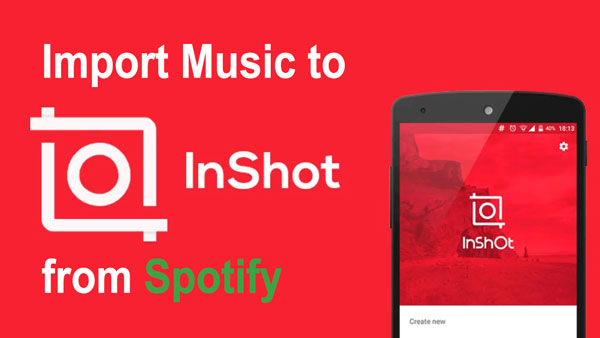
Part 1. How to Import Music from Spotify to InShot - Tool You Need
InShot provides a straightforward way to share your videos on social apps such as YouTube, Instagram, and TikTok. But to your disappointment, Spotify and InShot video editor have not been integrated yet on account of the DRM protection on Spotify.
Even if you download Spotify music for offline listening with the Spotify Premium subscription, you will find that the Spotify downloads are all encrypted in OGG Vorbis formats, readable within the Spotify app only. So you are not able to add music from Spotify to the InShot video editing app directly for Android and iOS apps. Thankfully, InShot provides a Music and Sound Effects option, which allows users to add music to InShot for video projects. And InShot is fully compatible with the following image, video and music formats:
| Supported Image Format | PNG, WebP, JPEG, BMP, GIF |
| Supported Audio Format | MP3, WAV, M4A, AAC |
| Supported Video Format | MP4, MOV, 3GP |
From above, we know the input music format for InShot. In this case, you just need to convert Spotify music to MP3 or other common audio formats supported by the InShot app. In this way, there is no problem in importing music to InShot from Spotify for making background music.
There are various Spotify music downloaders and converters in the market. Which one should you choose? If you want better sound quality, AudFree Spotify Music Converter is a great shot for you. This full-featured program enables you to download and convert Spotify music at 5X faster speed, without any sound quality loss. It supports 6 output formats including MP3, AAC, WAV, FLAC, M4A, and M4B.
Besides, it supports providing free music for InShot from Spotify. No Spotify Premium account is needed, and you can get the downloaded Spotify music and preserve it forever at ease. Also, this smart gadget serves to remove the DRM restriction from Spotify legally and safely for personal use. So you are allowed to transfer Spotify songs to InShot or other platforms. What's more, you can listen to Spotify music offline on all devices and players whenever you like.
AudFree Spotify Music Converter

- Download Spotify music and playlists offline for InShot
- Convert Spotify to MP3, AAC, FLAC, etc. for use in InShot
- Transfer Spotify music to InShot, iMovie, GoPro Quik, etc.
- Work at 5X faster speed with ID3 tags kept well
How to Download Spotify Songs for InShot
After introducing the third-party tool, proceed to figure out how to download music for InShot from Spotify with the tool. In this section, we will present a detailed user guide for you. It is worth mentioning that AudFree Spotify Music Converter offers a free trial for both Windows and Mac versions. After you download and install this software on your computer, make sure you have the Spotify desktop app installed as well. Now, let's get started and see how to download Spotify music to computer for InShot within several simple steps.
- Step 1Import Music from Spotify to AudFree Spotify Music Converter

- Please launch AudFree Spotify Music Converter on your computer. The Spotify app will launch automatically. Then there are two ways to load Spotify songs that you'd like to add to InShot. Drag & drop Spotify music to the main interface, or copy & paste the Spotify link to the search box of AudFree Spotify Music Converter. Then click the '+' button.
- Step 2Set Spotify Output Format for InShot

- For Mac users, click on the Apple menu bar to choose 'AudFree Spotify Music Converter' > 'Preferences' > 'Convert' to select the Spotify output format for InShot. Here, we suggest you select MP3 format, which can be recognized by InShot video editing software. You can define other audio parameters as well, like sample rate, bit rate, and audio channel.
- Step 3Download Songs for InShot from Spotify

- When all settings are ready, it's time to download and convert Spotify music to InShot-compatible audio files. Simply click the 'Convert' button at the bottom-right corner. It will work at 5X faster speed to download music from Spotify to computer. In this way, Spotify music will be downloaded within several seconds. Most importantly, you are allowed to film videos on the video editor app with Spotify music without limits now.
Video Demo: How to Download Songs for InShot from Spotify
Here you can also check the video to learn how to convert Spotify music for InShot clearly.
Part 2. How to Add Music to InShot from Spotify on iPhone and Android
Now, it's time to see how to add Spotify music to InShot app on iPhone or Android. Before getting started, you need to do some preparations.
1. You need to transfer the downloaded Spotify music to your Android via a USB cable from your PC.
2. You need to sync Spotify music to iPhone via iTunes from your computer.
3. Make sure you have installed the InShot app on your iOS/Android devices.
After that, you can follow the steps below on how to import music to InShot video editor app from Spotify. Please note that you will use similar steps both on iPhone and Android to make it. Here we use an iOS device as a display.
How to Add Music from Spotify to InShot on iPhone/Android
Step 1. Open the InShot app, and create a new video project by clicking 'Video' > 'New'.
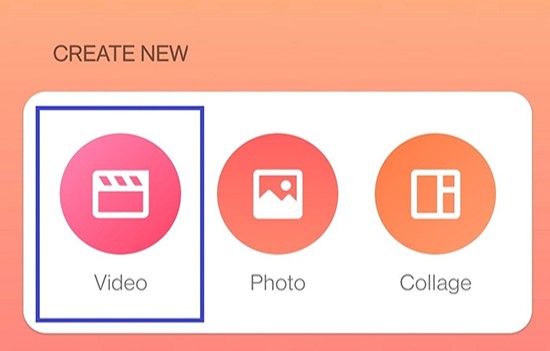
Step 2. Select the videos you have filmed and then tap 'Music'.
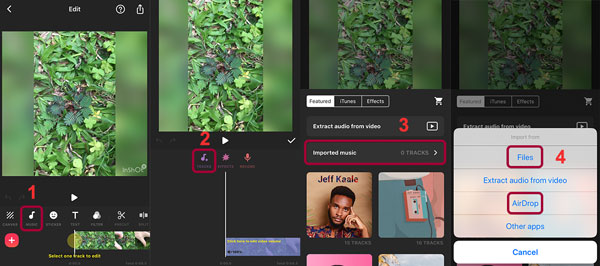
Step 3. Drag the bottom timeline to the place where you want to put Spotify music. Then tap on the 'Tracks' button.
Step 4. Select 'Imported music'.
Step 5. Select 'Files' to add audio converted from Spotify into InShot. Note: iPhone users can also select 'AirDrop' to sync the Spotify music files from Mac to iPhone.
Afterward, you can share the video with Spotify music to Instagram or other social media.
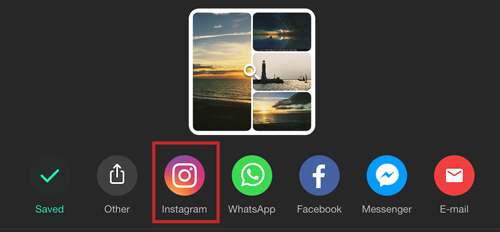
Part 3. How to Use Spotify on InShot
From above, you know how to add music to InShot from Spotify. Then you can also embark on a new study about how to use Spotify music on InShot and other pro tips. For example, adding Spotify music to TikTok or Instagram as background music through InShot, trimming Spotify music in InShot videos, etc.
Add Spotify Music to TikTok or Instagram as background music through InShot:
On InShot, click on 'Video' to either create a new Instagram story or add TikTok videos. Alternatively, you can record TikTok videos or choose images for your Instagram story. Then choose the Instagram or TikTok ratio to kick off the editing process. By tapping 'Music', you can add Spotify songs to TikTok or Instagram videos. And through clicking 'Save' > 'Share to TikTok' or 'Share to Instagram', you are able to share your video to TikTok or Instagram.
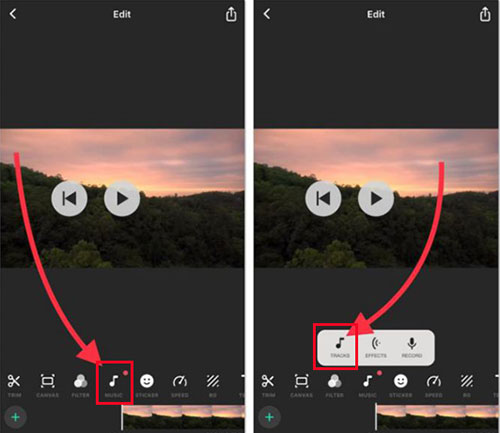
Trim Spotify Music in InShot:
To trim the part you want to remove away from Spotify music in your InShot videos, you can simply tap on the 'Trim' button. While trimming, you can select the part you want to preserve by adjusting the sliders on the timeline of Spotify music and selecting the checkmark.
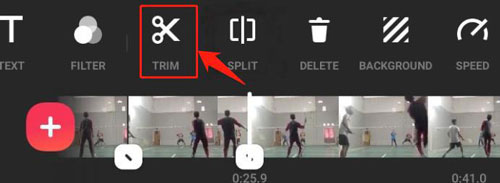
Split Spotify Music in InShot:
To split your InShot Spotify music, you can simply tap on the 'Split' button. And while splitting, just move the bar to which you wish to split on timeline of Spotify music and also choose the checkmark.
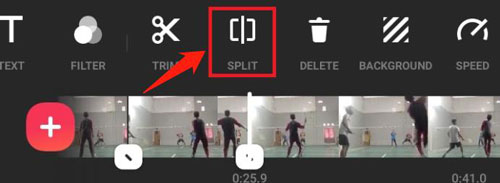
Part 4. More FAQs about InShot and Spotify
Q1: Is InShot for PC and Mac?
A: No, there is no official InShot app for Windows or Mac. You can now only get it on iOS and Android devices via Google Play, Apple Store, and AppGallery.
Q2: Is There Any Other Video Editor App with Spotify Music?
A: Of course, Capcut, Splice, VN, etc. are also quite good video editor apps for you to add Spotify music to video as BGM.
Q3: How Can I Add Copyright Free Music to InShot?
A: To do that, you can just follow the instructions we mentioned above to transfer Spotify music to InShot step by step.
Part 5. In Conclusion
That's all about how to import music from Spotify to InShot. It's pretty easy, right? Why not try shooting your own videos now with the InShot video editing app? With the help of AudFree Spotify Music Converter, you can remove the DRM restriction from Spotify legally and safely. It will be much easier to add Spotify music to InShot you like. It also allows you to add Spotify audio files to multiple platforms, devices, and players for offline listening forever. Enjoy making InShot videos with the greatest music hits on Spotify now!

Charles Davis
Chief Editor










