Nowadays, using drones for personal aerial photography or video creation has become a popular choice for photographers and content creators. As the world's leading drone manufacturer, DJI offers a free native app, DJI Fly, for clipping and editing drone video footage.
In order to create the perfect video and make it stand out from the sea of content creators, people prefer to add a variety of exciting BGM to serve as the finishing touch. And Spotify app is a great place to pick a soundtrack because of its rich repertoire. Therefore, this article will introduce the best tool and its detailed tutorial to add Spotify to DJI Fly for creating engaging DJI videos as you like.
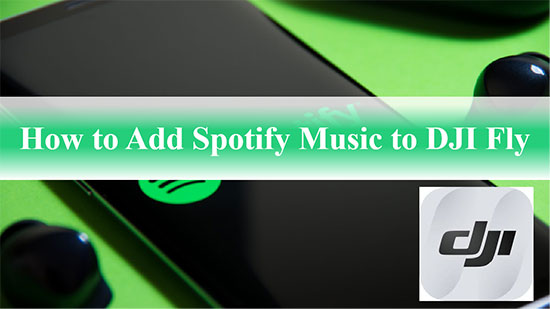
Part 1. Add Spotify to DJI Fly - Tool Required
As you know, Spotify Music are encoded in a special OGG format, which restricts its use to Spotify software only. In other words, you don't have the right to play Spotify Music on other unauthorized video editing apps and devices. Fortunately, DJI Fly supports importing local music files, in this case, as long as you can download Spotify Music as local common files, all difficulties will be solved.
Here, you can make use of a professional tool called AudFree Spotify Music Downloader, as it is dedicated to break Spotify's format lock and download Spotify songs for all users. What's more, it has the ability to convert Spotify to MP3, the music format supported by DJI Fly app. This way, you're free to convert Spotify Music to DJI Fly videos without hassle.
Part 2. How to Get Spotify Music on DJI Fly Video
Now, you need to get Spotify MP3 files with the help of AudFree Spotify Music Downloader and upload them to DJI Fly smoothly. Follow the tutorial below to see how to do this.
How to Download Spotify Music for DJI Fly
- Step 1Load Spotify Songs to AudFree SpoDable

- Run AudFree SpoDable and the Spotify app will also load immediately. Select the song you want to set as background music from the Spotify app, then drag and drop it to the main screen of this downloader. Or copy and paste the track URL into the search area at the top and press the Add button.
- Step 2Set Output Format of Spotify Song for DJI Fly

- Simply select the Preferences button from the menu to open the settings window. Click on the Convert section to start changing the Spotify song parameters. Here, you need to choose the output format as MP3 so that DJI Fly can recognize it smoothly. Also, please customize the audio channel, bit rate and sample rate according to your needs to improve the Spotify audio quality.
- Step 3Download Spotify Music for DJI Fly

- Once the above settings are done, simply press the Convert button to start the download process. Once it is done, you can tap to the "Converted" icon to view all the Spotify MP3 music downloads. After that, you can listen to Spotify Music offline without Premium on DJI Fly or other devices.
How to Import Spotify to DJI Video
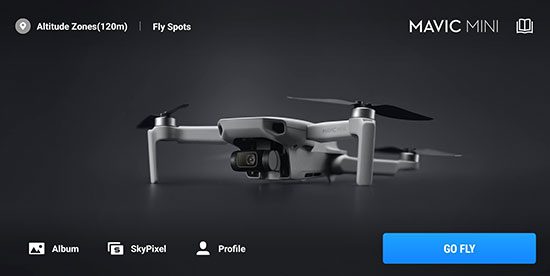
Step 1. First sync your Spotify Music from your computer to your phone, and then launch the DJI Fly app on the phone.
Step 2. Hit on "Album > Create > Pro" section, then select "Add" button to add videos taken by drone.
Step 3. Tap "Music" and "Add" to navigate to the Spotify file on your phone. Select Spotify MP3 file > More > Open in other app > More and then choose DJI Fly solution.
Step 4. Now you have successfully imported Spotify Music into the DJI Fly app to edit and create your desired DJI videos.
Part 3. FAQs about DJI Fly
Q1: Is DJI Fly Music Royalty Free?
In general, there are no copyright issues with the music in the DJI Fly app, as all music in the app is purchased for use by content creators.
Q2: How to Edit a DJI Fly Video?
Step 1. Open DJI Fly, then go to the Album and click Create at the bottom right of the interface to enter the Editor.
Step 2. If you are a beginner, you can use template mode to edit videos. Just choose from the different templates on the right side of the screen and click Apply.
Step 3. Import the required number of photos or video clips and DJI Fly will automatically edit them into a video with preview. After that, click Clip at the bottom of the screen to preview, cut or replace your video.
Q3: Can You Live Stream with DJI Fly App?
Thanks to the DJI Fly app's new native live streaming feature, you can stream from the DJI Fly app to YouTube directly, which greatly improves and simplifies the live streaming experience.
Part 4. In Conclusion
After reading the above, you should know the simple tutorial on how to add Spotify Music to DJI Fly. Just take advantage of AudFree Spotify Music Converter, you can download your favorite Spotify songs as soundtrack, and then edit drone footage into compelling videos. It's time to take action for great video creation.

Charles Davis
Chief Editor











