YouCut is an all-in-one video editing and video production program. It is designed to provide users with the ultimate editing experience. You can edit videos with songs, effects, text, emoticons, and more. It's free and watermark-free, and no video editing experience is required.
YouCut Video Editor & Maker offers a free music library for you to add to your videos. And you can also add your own music to your videos. So, is it possible to add Spotify music to YouCut? If you want to figure it out, just read on. We will offer a detailed tutorial on how to add music from Spotify to YouCut.
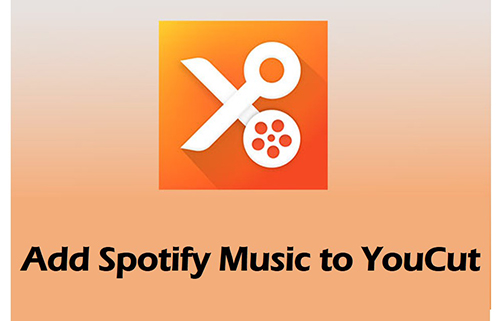
Part 1. Can You Add Spotify Music to YouCut
How to add music from Spotify to YouCut Video Editor? If you try to download Spotify music and add the downloaded music to YouCut, you will fail. Why?
Because all the songs you download are just cached files. They can only be played in the Spotify app on compatible devices. Also, YouCut does not support Spotify's OGG audio format. YouCut only supports audio formats such as MP3, AAC, M4A, etc. Therefore, even if you download music from Spotify, you can't add it to YouCut for editing videos.
| YouCut Supported Audio Formats | MP3, AAC, M4A, etc. |
| YouCut Supported Video Formats | AVI, DivX, MP4, MPEG, WMV, etc. |
| Spotify Audio Format | Special Ogg Vorbis |
However, this does not mean that there are no possible workarounds for adding music from Spotify to YouCut. Before you can add Spotify music to YouCut, you need to do two things first. One is to convert Spotify OGG to MP3 or other audio formats supported by YouCut. The other thing is to download Spotify music to your local drive as a real file.
Part 2. How to Add Music to YouCut from Spotify - Best Tool
As we mentioned above, the main reason why we can't use Spotify music on YouCut is the compatibility issue. To solve this dilemma, the best tool you need to use is AudFree Spotify Music Converter. It can help you add Spotify music to YouCut easily.
AudFree Spotify Music Converter is the best Spotify downloader and converter. It allows all users of Spotify to download Spotify songs, playlists, albums, podcasts, or other audio to the local drive. The downloaded files are real files. Moreover, it can convert Spotify music to MP3, FLAC, M4A, and more popular audio formats. In this way, you can use it to convert Spotify to audio formats supported by YouCut.
What's more, AudFree Spotify Converter can preserve 100% of the original audio quality of each audio track. All ID3 tags will be retained for better categorization. 5X conversion speed will also save you a lot of time. So, if you want to use Spotify music on YouCut, get it now. Just click the "Download" button below to download AudFree Spotify Converter.
AudFree Spotify Music Converter

- Download Spotify songs/playlists/albums/podcasts locally
- Convert Spotify music to YouCut compatible format, like MP3
- Add Spotify music to YouCut or any other video editing tools
- Listen to Spotify music offline without Spotify Premium
Part 3. How to Convert Spotify Music for Adding to YouCut
After downloading the AudFree Spotify Music Converter, you can follow the steps below to get the audio format compatible with YouCut. Only then you will be able to add Spotify music to YouCut.
- Step 1Import Spotify Music to AudFree SpoDable

- When you launch AudFree Spotify Music Converter from your computer desktop, the Spotify application will load automatically. Now, drag and drop songs from Spotify to this downloader. You can also copy and paste the link of the song to the address bar and click "+" to load it.
- Step 2Set Spotify Output Format for YouCut

- Go to the top "menu", and select the "Preferences">"Convert" option to open the output settings window. You can choose the audio formats supported by YouCut, such as MP3, AAC, etc. You can also customize other parameters if you need.
- Step 3Convert Spotify Music for Adding to YouCut

- Please press the 'Convert' button at the bottom-right corner, and it will start converting Spotify songs. When it's done, you can click on the "history" icon to locate the Spotify downloads. All of them can be added to YouCut without any problem.
Part 4. How to Add Spotify Music to YouCut Video Editor
With the steps above, you've got the audio formats compatible with YouCut. Now, you can add them to your YouCut videos. If you are using the desktop version of YouCut Video Editor, you can add the downloaded Spotify music directly from your computer to your video. If you are using YouCut on your Android phone, you can follow the steps below to add Spotify music.
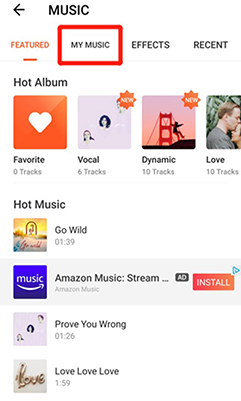
Step 1. Use a USB cable to link your Android device to your computer.
Step 2. Copy and paste the downloaded Spotify music to your phone.
Step 3. Open YouCut Video Editor on your phone.
Step 4. Tap on the "+" icon at the bottom to start a project. Then select either "New Project" or "Last Draft" according to your needs.
Step 5. Add videos to your project and arrange them as you want.
Step 6. Tap on "Music" and then select "My Music" to select the Spotify downloads from your phone's folder.
Step 7. Tap on the "Use" button at the bottom right to add Spotify music to your video.
Part 5. To Sum Up
Since there is no Spotify YouCut integration, it's not easy to add Spotify music to YouCut. But thanks to AudFree Spotify Music Converter, you can achieve it easily. You can use AudFree Spotify Music to download Spotify music to YouCut-supported audio format. Then it's just a few simple clicks to use Spotify on YouCut.

Charles Davis
Chief Editor










