VideoPad Video Editor is a video editing package that is equipped with Sound Effects Library and transitions. It enables you to export movies in multiple resolutions, edit 3D videos, import your favorite local music files or mix tracks, burn CD and directly export your work to YouTube and other social platforms.
If you are accustomed to using Spotify as the source of music to Videopad Video Editor, you may think about how to add Spotify music to Videopad Video Editor. Don't worry. We will tell you something about this.
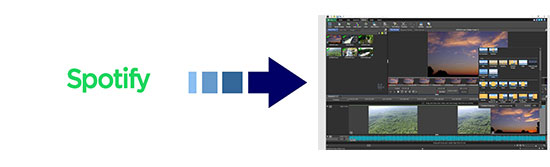
Part 1. Can I Use Spotify Music on a Videopad Video Editor
Spotify app is a large music library for you to select songs for mixing or as the background music in Videopad Video Editor. You can choose the songs you like from millions of Spotify tracks.
Before you add Spotify tracks to Videopad Video Editor, you have to convert their formats to plain audio ones. Because the Spotify songs are in a format that is incompatible with other apps including Video Video Editor for the digital rights management. As a result, you can not import Spotify songs directly to Videopad Video Editor and have to use Spotify inside the Spotify app. Unless that you convert Spotify music to a common audio format supported by Videopad.
So is there any tool that can do this? Absolutely yes. AudFree Spotify Music Converter is such a tool that is helpful to convert Spotify playlists to MP3 and other plain formats. Besides, the AudFree Spotify Music Converter enables you to keep lossless Spotify audio files with ID3 tags preserved. Therefore, you can easily get a Videopad Video Editor app that works with Spotify.
Part 2. How to Get a Videopad Video Editor That Uses Spotify
It's convenient to make a perfect video if you have a Videopad Video Editor that lets you add music from Spotify. The following words will show you the way to get a Videopad video editor connected to Spotify with a few clicks.
Tips: The trial version of the AudFree Spotify Music Converter offers you a one-minute conversion. For the full converted files, you are suggested to buy the software.
- Step 1Upload Spotify Tracks to AudFree

- Download the AudFree Spotify Music Converter and launch it. You will see a clean interface as you open it. Meanwhile, the Spotify app will run automatically. Log in to your Spotify account and select the songs you plan to import to the Videopad Video Editor. Then drag them to the conversion window or paste their URL to the search bar. The Spotify tracks will be loaded immediately.
- Step 2Set the Output Preference for Videopad Video Editor

- Click on "Preference" button on the top right. You can customize the output formats of Spotify tracks as MP3, FLAC, AAC, WAV, M4A or M4B. You can also personalize other output parameters like bit rate, sample rate, audio channel, etc. If you want to reset the output holder, just tag the search bar on the bottom. Moreover, the AudFree Spotify to Videopad Converter also allows you to archive the output files as Album/Artist or Artist.
- Tips: AudFree Spotify Playlist Downloader allows you to manage Spotify music library easier as it supports for saving output tracks by artist or album automatically.
- Step 3Convert and Download Spotify Music to Videopad Video Editor

- Drop your mouse on the "Convert" icon, the conversion will begin. The Spotify playlists could be converted in batch and it takes a few minutes as the AudFree software runs at 5X faster speed. You can finally get the transferred Spotify files in the file folder.
- Step 4Add Spotify Music to Videopad Video Editor
- Now you can stream Spotify Music to Videopad Video Editor. You can follow the steps below to finish it.
1. Install and launch the Videopad Video Editor on your computer.
2. Select the converted files and click "Add Files".
3. Hit "Open" to add them to Videopad Video Editor.
Part 3. In Conclusion
AudFree Spotify Music Converter gives you a Videopad Video Editor using Spotify music. Consequently, you are able to add Spotify music you like to Videopad Video Editor for mixing, editing, etc. You will definitely get an amazing video with the AudFree Spotify Converter, Videopad Video Editor, and the Spotify app in the end.

Charles Davis
Chief Editor











