Q: I made an exclusive video with Shotcut video editor for the coming Thanksgiving Day. To make it more prefect with rich Thanksgiving atmosphere, I'm eager to add some wonderful Thanksgiving songs discovered on Spotify to this video. But I don't know why I can't get Spotify music uploaded to Shotcut for editing. Is there any easy tutorial on how to add Spotify music to video on Shotcut?
Shotcut is a free, open source and cross-platform video editor, which is designed to help video lovers to make attractive videos with pleasure background music. Thanks to FFmpeg, this one-stop video editing tool supports hundreds of audio and video file formats and codecs. But Spotify music is not included in this supported list of audio formats by Shotcut. That's to say, to import Spotify music to video on Shotcut, you must refer to the following effective way to make it possible.
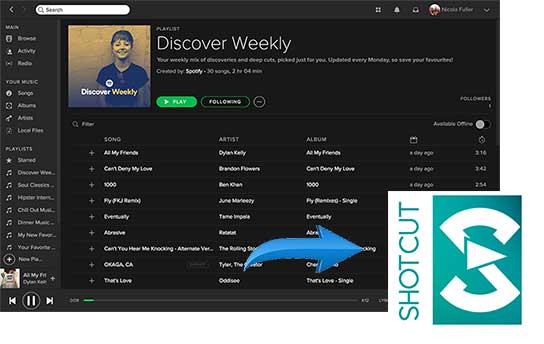
Part 1. Best Spotify to Shotcut Converter to Add Spotify Songs to Shotcut
Spotify allows free and premium subscriber to access to its music library with the only precondition that you need to register to Spotify via your email address or Facebook account. But songs, playlists or albums from Spotify are not only encoded in Ogg Vorbis format, but also encrypted by DRM technology, which leading Spotify files can be used beyond Spotify app itself. If you need to add Spotify music to other video editing software, removing DRM from Spotify tracks is the only way to fix it out.
If you are not familiar with DRM decryption technology and have no idea on DRM lock, a third-party DRM removal software for Spotify can quickly help you achieve this goal with a few clicks. As for the best Spotify tool, we highly recommend AudFree Spotify Playlist Downloader for Mac, with which you will be able to get rid of DRM protection losslessly while downloading and converting Spotify songs and playlists to MP3, FLAC, WAV, AAC at 5X faster speed. With the help of this Spotify playlist downloader, you can add the converted Spotify music to Shotcut without problem.
Part 2. How to Remove and Download Spotify Music
Please download and install AudFree Spotify to Shotcut Converter on your Mac or Windows computer by clicking the above download button. Besides, please make sure Spotify app is installed on your computer as well. And then, let's get started to download DRM-free Spotifiy songs and import them to Shotcut as background music of video.
- Step 1Add music or playlist from Spotify to AudFree

- When AudFree Spotify Playlist Downloader is opened, Spotifiy app will be launched automatically. And then you can discover your favorite Thanksgiving songs and drag and drop them from Spotify to conversion window. Besides, AudFree also supports for pasting the URL of Spotify songs and playlists to add files.
- Step 2Set output Spotify music format for Shotcut

- Navigate to the top menu bar and click 'Preferences' option to open setting window. And then please enter to 'Convert' section to customize output format, output audio quality, etc. Here, you can define output format as MP3, FLAC, WAV, AAC, M4A or M4B and change the bit rate, sample rate, audio channel and codec as you like.
- Tips: AudFree Spotify Playlist Downloader allows you to manage Spotify music library easier as it supports for saving output tracks by artist or album automatically.
- Step 3Remove DRM from Spotify for editing on Shotcut

- Now, please launch the converting process by simply hitting on the 'Convert' button at the bottom-right corner of the AudFree software. After conversion, all added Spotify tracks will be as saved as unprotected common audio files and you can locate them by touching the 'history' icon or entering to destination fold directly.
Part 3. How to Add Converted Spotify Music to Shotcut as BGM
Congratulations! All Spotify music is local files and can be uploaded to any popular video editing tool. As for adding Spotify songs to Shotcut video, here is the detailed steps as below:
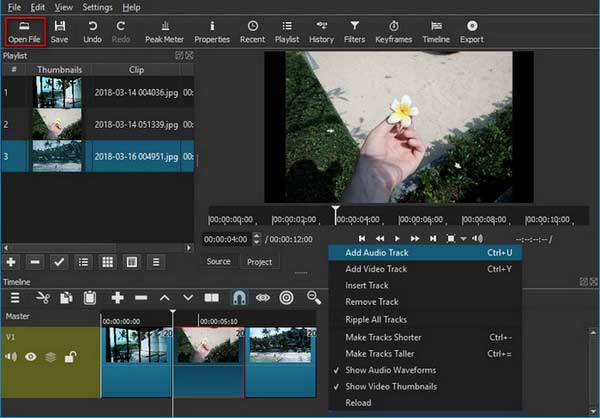
Step 1. Launch Shotcut video editor on your computer, import your created video to Shotcut by clicking the 'Open File' button at the top-right menu bar. And then you can use the same way to add converted Spotify music files to Shotcut.
Step 2. Select the audio track and right-click to choose 'Add Audio Tracks' or you can drag and drop the uploaded Spotify track to the timeline.
Step 3. Now, you can cut or split the Spotify music and edit some audio effects. When all things done, please export the video contained Spotify music by clicking the 'Export' button.
Shotcut is one of the easiest video editing tools for users to create wonderful video and audio better. Now, you can also make your own video with Spotify songs and playlists included after converting Spotify music to common audio files thanks to AudFree Spotify Playlist Downloader. More importantly, it's free to add Spotify music to video on any other media editing software according to your needs. There is a detailed tutorial for your reference as well: How to Add Spotify Music to Video. Hope you can make an excellent video with Spotify music.

Charles Davis
Chief Editor











