Q: "How can I use and mix my Spotify playlists on Serato DJ software? I really like the music on Spotify but don't know how to use them on Serato DJ. Waiting for your help. Thanks."
With millions of tracks available on Spotify, it is perfect for DJs to mix tunes and play unique music for their listeners. However, is it possible to add music from Spotify to Serato DJ for mixing directly? The answer is no as there is no Serato Spotify integration. But don't rush. We've found the best way for you to do so. This article will give you the complete steps to easily use Spotify on Serato DJ Pro & Lite.
See also: How to Add Apple Music Tracks to Serato DJ for Mixing
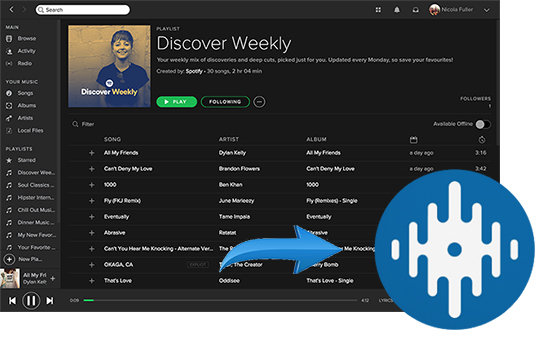
Part 1. Does Serato Work with Spotify
"Does Serato DJ Lite work with Spotify?" Serato is a professional-grade software used by DJs worldwide to mix and manipulate digital music files. It is available in two versions, Serato DJ Lite and Pro. The former is the free version of the software for beginner DJs or those on a budget, while the latter is the advanced version.
Also, Spotify is popular with DJs because it offers a vast library of music. But can you use Spotify on Serato DJ Lite or Pro? Nope. In fact, Serato DJ supports Beatsource LINK, Beatport LINK, SoundCloud and TIDAL, but so far not Spotify. Besides, it's impossible for users to import Spotify tracks into Serato DJ software directly. That's because Spotify uses a proprietary streaming format (OGG Vorbis) which is not compatible with Serato. So, how to get them to work? Let's move on to the following parts to learn more.
Part 2. How to Make Serato Spotify Work - Best Tool
It is worth mentioning that Serato DJ does not support any protected Spotify music. Therefore, to import Spotify music into Serato DJ Pro & Lite, you must first remove the Spotify protection. In addition, you need to use a third-party tool like AudFree Spotify Music Converter to convert Spotify music to a format supported by Serato DJ. The file types supported by Serato DJ and AudFree program are listed in the following table:
| Serato DJ for Windows | MP3, OGG, FLAC, AIF, WAV, WMA, AIFF |
| Serato DJ for Mac | MP3, OGG, AIF, FLAC, AIFF, WAV, M4A, and AAC |
| AudFree Spotify Music Converter Output Formats | MP3, FLAC, AIFF, Lossless, WAV, M4A, M4B |
AudFree Spotify Music Downloader does a great job of removing all the protections and allows you to download Spotify music locally. Besides, it can convert Spotify music to plain audio files supported by Serato, like MP3, FLAC, WAV, AIFF, Lossless, M4A, and M4B.
AudFree Spotify Downloader is available for all Spotify users, including free Spotify users. With it, you can download Spotify files with full ID3 tags kept and without touching the original audio quality. After the conversion, you can import Spotify music to Serato DJ for use without any restrictions.
AudFree Spotify to Serato DJ Converter

- Remove protection from Spotify songs/playlists/albums/podcasts/audiobooks
- Download and convert Spotify music to MP3, AIFF, etc. for Serato
- Use Spotify with Serato DJ software, Virtual DJ, etc.
- Work at 13X faster speed, edit music quality and parameters
How to Convert Music from Spotify for Serato DJ Pro/Lite Supported Formats
You can download and install AudFree Spotify Downloader on your computer via the "Download" button above. Then you can refer to the following tutorial to download Spotify music to Serato DJ-compatible audio files. After that, it's easy to use Spotify with Serato DJ for mixing.
- Step 1Add music from Spotify to AudFree SpoDable

- There are two ways for you to add Spotify tracks to AudFree Spotify Downloader for conversion. You can directly drag and drop songs to its '+ ♫' section. Or, you can press the Spotify audio content and press the '+ ♫' icon. Later click the 'Add to list' button to load Spotify playlists.
- Step 2Set Spotify output audio parameters for Serato DJ

- On Mac, please click the AudFree Spotify Music Converter from the top menu bar and enter 'Preferences' and 'Conversion' option. Or on Windows, tap Menu icon on AudFree program, choose 'Preferences' > 'Conversion'. To enable Serato DJ Spotify, you can set Spotify output format as MP3, FLAC, WAV, AIFF and other Serato DJ-compatible audio formats. You can also define output quality (bit rate as 320 kbps, 256 kbps, 160 kbps, etc.) and change the destination folder as you prefer. Once done, touch 'OK'.
- Step 3Download Spotify music for Serato DJ

- When the customization is finished completely, please click the 'Convert' button at the bottom-right corner on the Converting window to start the converting process. This smart software will download Spotify songs for free and convert them to compatible audio files with Serato DJ. Until now, you are all ready to import Spotify songs to Serato DJ software.
Part 3. How to Connect Spotify to Serato DJ Lite/Pro
After the conversion, it could be easy to DJ with Spotify Serato. You can just add the downloaded Spotify songs to Serato DJ software from the destination folder on your computer library. If you are a newbie, you can follow the two methods below to make it.
Way 1. How to Get Spotify on Serato DJ Library
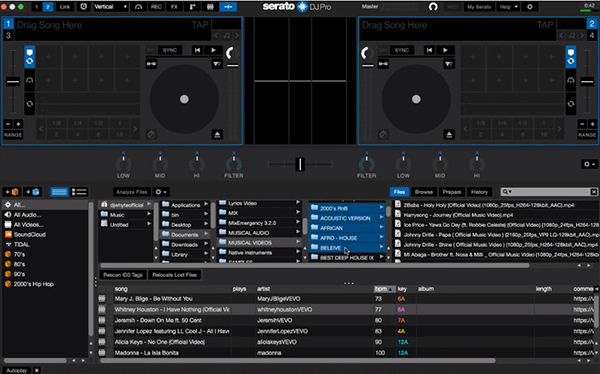
Step 1. Launch Serato DJ Pro or Serato DJ Lite on your Windows or Mac computer. Then touch the 'Files' option to open the files panel.
Step 2. On the left panel, please navigate to the folder location where you save the converted Spotify audio files.
Step 3. Drag and drop the target folder or Spotify files you'd like to mix on Serato DJ software to the purple 'All…' icon.
Step 4. Just wait for a while, all Spotify tracks will be imported to Serato DJ software from your local drive. Then you can use Spotify on Serato DJ for mixing new masterpieces.
Way 2. How to Connect Spotify to Serato DJ Lite/Pro from iTunes/Apple Music Library
Step 1. Open iTunes or Apple Music app on your computer, click on the "File" menu in the top left corner of the screen.
Step 2. Select "Add File to Library" from the drop-down menu on iTunes on Windows. Or, tap "File" > "Import" on Apple Music app on Mac. Then navigate to the location on your computer where your Spotify music is stored.
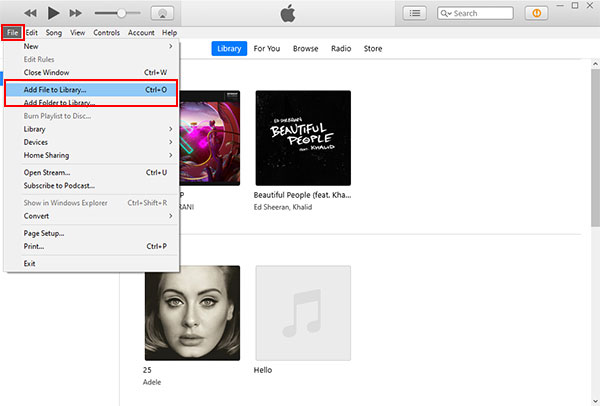
Step 3. Select the Spotify songs you want to add and click "Open" to add the selected Spotify music to your iTunes Library.
Step 4. Now, go to "Edit" > "Preferences" > "Advanced" on iTunes or Apple Music program. Then check the "Share iTunes Library XML with other applications" and "Keep my files organized" boxes to sync iTunes library to iCloud.
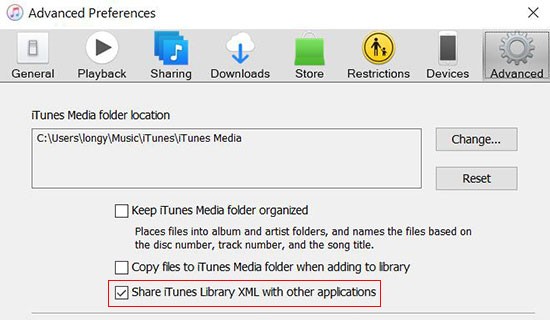
Step 5. In the Serato DJ interface, click on the "Files" button in the top-left corner.
Step 6. Click on the "Music" button in the left sidebar and select "iTunes" from the drop-down menu.
Note: If you can't find the iTunes option, then click on the 'gear' icon on Serato DJ app. Next, tap the 'Library + Display' option. Later, check the 'Show iTunes Library' box under the 'LIBRARY' section.
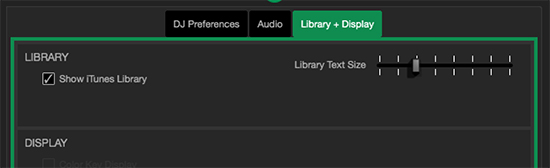
Step 7. Your iTunes Library will now appear in Serato DJ, and you can use Spotify music in your Serato DJ sets.
Part 4. How to Use Spotify on Serato DJ Lite/Pro
Serato DJ allows you to mix and blend Spotify tracks together in a way that feels natural and intuitive. Whether you're a seasoned pro or just starting out, mastering the art of transitions is essential to taking your DJ skills to the next level. Now, we'll explore some tips for creating smooth and effective Spotify transitions using Serato DJ Lite/Pro.
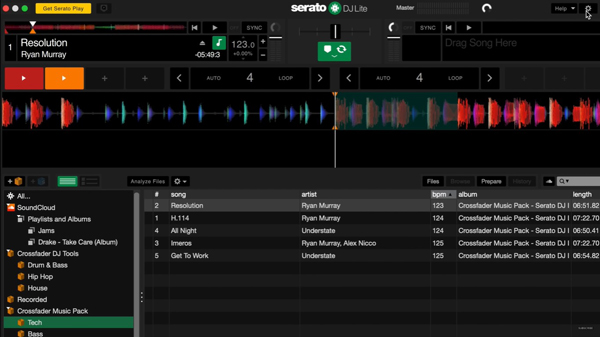
Step 1. Open Serato DJ on your computer and connect your DJ controller or mixer.
Step 2. Load the first Spotify song you want to mix onto one of the decks by dragging and dropping it onto the deck.
Step 3. Press the "Play" button to start playing the song and locate the second Spotify song you want to mix and load it onto the other deck.
Step 4. Use the "Crossfader" feature to fade between the two songs, gradually increasing the volume of the second song while decreasing the volume of the first song.
View also: How to Crossfade on Spotify
Step 5. Use "EQ controls and effects" to enhance the mix and create a smooth transition between the two songs.
View also: Best Spotify Equalizer
Step 6. Once you have successfully mixed the two Spotify songs together, you can repeat these steps to mix in additional songs and create a longer DJ set.
Part 5. FAQs about Serato and Spotify
Q1: What Are Serato DJ Pro and Serato DJ Lite?
A: Serato is a company dedicated to creating and providing software for digital music mixing and DJ mixing. Serato DJ is a set of digital tools for DJ music mixing. It is made up of Serato DJ Pro and Serato DJ Lite. The former was formerly known as Serato DJ and the latter as Serato DJ Intro.
Serato DJ Lite is a free version of Serato DJ Pro with basic features for beginners. On the contrary, Serato DJ Pro comes with many powerful extensions for professionals. Both are available for Mac and Windows operating systems.
Q2: What DJ Software Works with Spotify?
A: As of July 2020, Spotify announced that it no longer supports third-party DJ apps. There are only a handful of DJ apps that work with Spotify. In this case, you do well to seek help from AudFree Spotify Downloader to use Spotify with any DJ app. It allows you to download music from Spotify and then import the downloaded music into your DJ app.
Q3: How to Add Music to Serato DJ?
A: 1. Buy music. There are many online digital music stores where you can purchase complete music and albums. All purchased files can be added to your DJ library. You can purchase music from iTunes, Beatport, Amazon Music, Traxsource, Boomkat and Juno Download and use it in Serato directly.
2. Free music. There are 2 online music sites where you can get music for free, SoundCloud and Bandcamp. You can find songs you like and add them to Serato DJ for mixing QR codes.
3. Streaming music. Subscribe to a Serato DJ-compatible streaming music service. Then you can access the corresponding music library in Serato DJ.
Part 6. In Conclusion
Can you use Spotify with Serato DJ Lite or Pro? Unluckily, there is no integration of Serato and Spotify. But you can also get Spotify for Serato DJ software with the help of AudFree Spotify Music Downloader. It allows you to easily download and convert Spotify music to a format compatible with Serato DJ software. Then you can connect Spotify to Serato DJ and start creating your favorite tunes with Serato. What's more, you can transfer these downloaded Spotify songs to your desired device for playback anywhere, anytime.

Charles Davis
Chief Editor










