Are you tired of using the same old music tracks in your video projects? Are you looking for a way to spice up your video editing game? Look no further than Spotify! With its vast library of music, Spotify can be a great resource for finding the perfect soundtrack for your video projects.
To edit a video, Premiere Pro is a professional and the best tool in many people's minds. So how to add music to Premiere Pro from Spotify for video background music? If you are searching for the topic, this article will help you solve puzzles effectively. Let's see what you need and how to add Spotify music to Premiere Pro in simple steps.
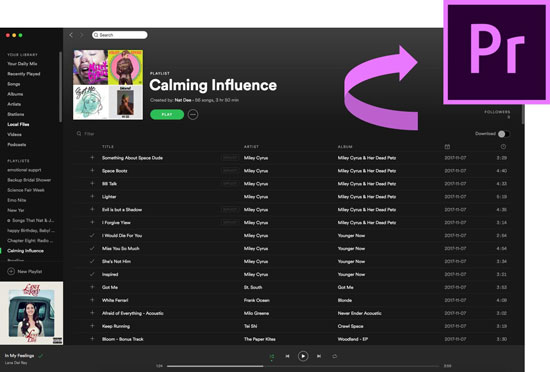
Part 1. Add Spotify to Premiere Pro - Preparation
Streaming music services are known to offer music as encrypted files, which means you can only listen to music from the provider's app or website. This is a huge inconvenience for those video makers, as most video editors (like Premiere Pro) only support importing songs from local folders. Therefore, to put Spotify music in Premiere Pro, you need to first download Spotify music as local audio files supported by Premiere Pro.
| Premiere Pro Supported Audio Formats | AAC, M4A, MP3, WAV, OMF |
| Spotify Format | Special Ogg Vorbis |
| AudFree Spotify Converter Supported Output Formats | MP3, M4A, WAV, AAC, M4B, and FLAC |
Speaking of decoding Spotify music, AudFree Spotify Music Converter is the optimal choice for you, which is proficient in removing the format limitation from Spotify tracks. Every type of audio files from Spotify such as tracks, podcasts, audiobooks, radios, etc can be downloaded and converted to MP3, FLAC, WAV, AAC, M4A, M4B, and so forth without touching the original quality.
In other words, the raw metadata like artist, album, genre, year, etc. can be fully saved in the converted music files for Premiere Pro. Adopting the most advanced technology, this smart tool is able to run at 5X faster speed during the converting process, and up to 100 songs can be added and converted successfully at once.
AudFree Spotify Music Converter

- Unlock format limitation from Spotify songs/playlists/albums
- Download and convert Spotify to MP3, AAC, M4A, etc.
- Add Spotify music to Premiere Pro, iMovie, etc
- Work at 5X faster speed, edit music settings and parameters
How to Convert Spotify to Premiere Pro Supported Audio Format
- Step 1Import Spotify Music to AudFree SpoDable

- Download AudFree Spotify Music Converter on your computer. Then turn it on and the Spotify app will be launched automatically. Copy the URL of the song/playlist/album from Spotify, and then paste it to the vacant search bar. Now click the '+' button next to the bar. Or you can directly drag and drop the song/playlist/album from Spotify to the blank field of the main page.
- Step 2Set Spotify Output Format for Premiere Pro

- Hit on the hamburger icon on the upper side menu column. Then tap on 'Preferences' > 'Convert'. A settings window will open. Please click the drop-down icon to see the details of output parameters of every choice like format, bit rate, sample rate, channel, etc. To make Spotify songs compatible with Premiere Pro, it is recommended that you choose the output format as MP3.
- Step 3Download Spotify Music for Adobe Premiere Pro

- Please press the obvious 'Convert' button at the bottom right corner. The program will start converting Spotify songs to formats supported by Adobe Premiere. After the program finishes, please click the 'Converted' button to find the local Spotify music folder. Then you can easily import music from Spotify to Premiere Pro.
Part 2. How to Import Music from Spotify to Premiere Pro
Now that you've converted and downloaded your Spotify tracks to computer, it's time to import songs from Spotify to Premiere Pro. In this part, we will walk you through the detailed steps of importing local Spotify music to Premiere Pro, so you can create the perfect soundtrack for your video.
Step 1. Open Premiere Pro and create a new project or open an existing one.
Step 2. In the Project panel, click on the "Import" button.
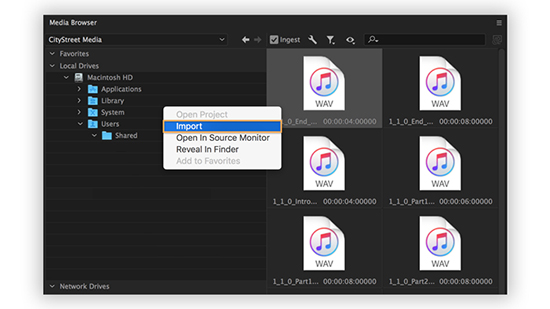
Step 3. Select the local Spotify music file you want to import.
Step 4. Once the file is imported, drag it from the Project panel to the timeline to put Spotify song in Adobe Premiere .
Part 3. How to Edit Spotify Music on Premiere Pro Video
Now that you've imported your Spotify music into video on Premiere Pro, you can start editing it like any other track. Just follow these simple steps below, and you can easily edit Spotify music and create professional-quality videos with customized soundtracks in Premiere Pro.
Step 1. Open your Premiere Pro project and locate the sequence that contains the video with the added Spotify music.
Step 2. Select the audio clip in the timeline that you want to edit.
Step 3. To adjust the volume of the music, click on the audio clip and select "Audio Gain" from the menu.
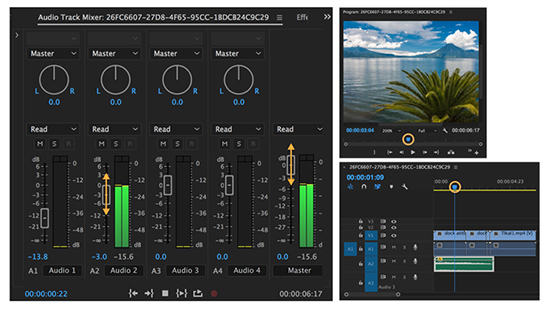
Step 4. If you want to change the timing of the music, click and drag the audio clip to a new position in the timeline.

Step 5. To trim the music clip, select it and then use the "Razor" tool to cut it at the desired point.
Step 6. If you want to add an effect to the music, such as reverb or echo, select the audio clip and go to "Effects" in the menu.
Step 7. Once you're satisfied with the music clip, you can export your project by going to "File" > "Export" > "Media".
Part 4. Tips: How to Add Spotify Music to Premiere Rush
You can follow the steps above to get Spotify Premiere Pro working nicely. Plus, if you're using Adobe Premiere Rush, the process of adding Spotify music is similar to Premiere Pro. The specific steps are as follows.
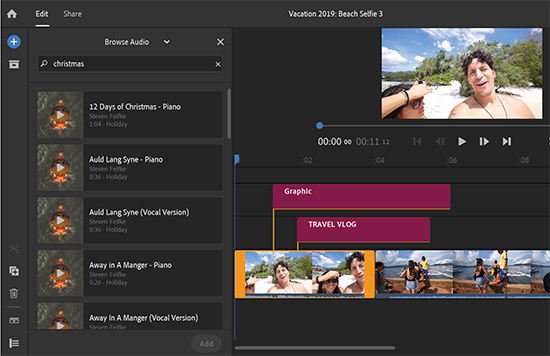
Step 1. Open Premiere Rush and create a new project.
Step 2. Import your video clips by clicking on the "+" icon in the media browser.
Step 3. Drag and drop your video clips onto the timeline.
Step 4. Click on the "Audio" tab in the media browser.
Step 5. Click on the "Import" button and choose the Spotify music file you want to use.
Step 6. Drag and drop the music file onto the timeline.
Part 5. In Conclusion
With tools like AudFree Spotify Music Converter, it's easy to convert Spotify tracks and import them into Adobe Premiere Pro and Premiere Rush. By following the steps outlined in this article, you can add a unique and dynamic Spotify soundtrack to your videos that will help them stand out from the crowd. So why not give it a try and see what kind of creative magic you can make happen?

Charles Davis
Chief Editor










