Before we go any further, it is essential to know what is PicsArt. It is a video and photo editing tool that can help you modify your best events so you can cherish your precious memories. Doesn't it sound fascinating if you can add your favorite streaming service Spotify, to your photos and videos? It surely does sound fun, so here we are sharing the information that you need to know and learn how to add Spotify music to PicsArt?
In case you already know about the best way through which you can do it, then well and good, but if you don't have any idea about it and need to know how this can be done, then you have landed in the right place. We have done some research for the sake of your ease, so you don't have to look around in search of the right answer and find all the details in a single place.
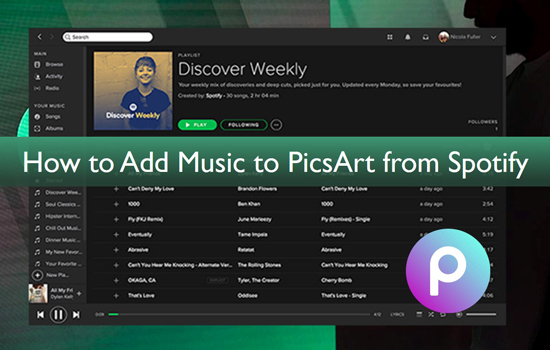
Part 1. Can You Use Spotify Music in PicsArt Photo Editor Directly?
If you want to know whether you can directly add Spotify music to PicsArt photo editor or not, then the answer is no. You might probably think the reason, so the answer is simple. It is all because of compatibility issues. It is remembering to know that Spotify doesn't provide its service to most of the video editing programs, including PicsArt.
Apart from that, Spotify music is encoded in Ogg Vorbis format with encryption technology, and that's the major reason you can't add music to your chosen photos or videos of PicsArt from Spotify. This can only be done when you do convert Spotify music from Ogg Vorbis to MP3 or other audio files that are compatible with PicsArt. The following are the supported media files by PicsArt photo & video editor.
| Supported Audio Formats | MP3, AAC, M4A, WAV |
| Supported Video Formats | MOV, AVI, WEBM, FLV, MP4 |
| Supported Image Formats | PNG, JPEG, BMP, GIF, WebP |
Part 2. How to Use Spotify Music in PicsArt - Tool Required
With the help of this dynamic music converter, AudFree Spotify Music Converter, users can download their favorite Spotify songs in different file formats. If you need to know how does Spotify use in PicsArt, then AudFree SpoDable is the best option for you to go for. Apart from MP3, users can convert their favorite songs in other files formats such as FLAC, AAC, WAV, M4A, M4B. Obviously, there are many output formats of Spotify music supported by PicsArt.
Besides, the application allows you to quickly download your favorite Spotify music at a quick conversion speed. There is no need to wait a long time to do the downloading work as everything is done at a quicker pace. After downloading, you can also keep ID3 tags of the songs that contain information such as file creation, date, album, year, genre, etc. With the help of this tool, you can easily add your own music to PicsArt from Spotify.
How to Convert Spotify Songs to PicsArt-Compatible Audio Files
Before setting Spotify as PicsArt background music, you can go for the following steps to download and convert Spotify music for PicsArt.
- Step 1Add Spotify music that you'll use in PicsArt

- At the start, open AudFree Music Converter for Spotify on your PC. Then drag and drop Spotify music that you want to add to PicsArt photo editor to the conversion window of AudFree Spotify Music Converter directly.
- Step 2Define Spotify output format for PicsArt photo editor

- Just press the option of menu, and then click the Preferences > Convert to arrange the output format with the compatibility of the video editing tool, including MP3, AAC, M4A, and WAV. What's more, in the opening setting window, it's able to personalize other audio parameters for better quality.
- Step 3Download Spotify music for PicsArt

- In the end, when all settings are ready, tap the option of Convert, and then you will see the process of conversion that will begin via automatic processing. In general, it runs at 5X faster speed while downloading Spotify files to PicsArt-supported tracks.
Part 3. How to Add Music to PicsArt Photo Editor
Add Your Own Music to PicsArt from Spotify Online
Want to know how to add music to PicsArt video from Spotify? You can refer to the following steps.
Step 1. At the start, go to the website of PicsArt photo & video editor online, add your video by tapping the option of Upload.
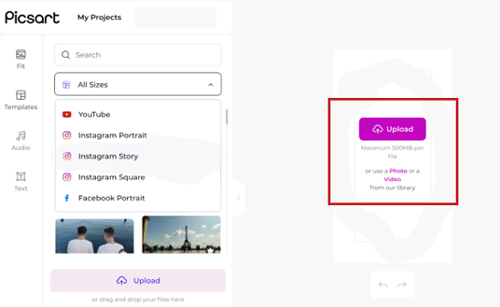
Step 2. After you are done with adding your video, choose the option of Audio tap the option of Upload to include Spotify music from your PC to your video.
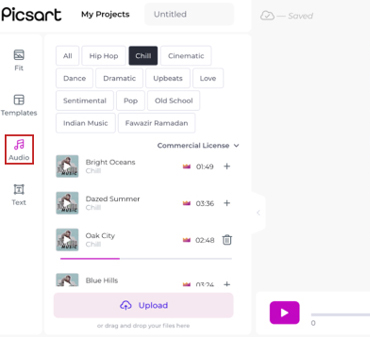
Add Music to PicsArt Video from Spotify via PicsArt App
To use Spotify music in PicsArt photo editor with PicsArt app, the steps are below.
Step 1. Get started with a USB cable and transfer the Spotify songs to your mobile phone.
Step 2. Then open the application and go for the video that you like to add the music file to.
Step 3. In the end, tap on the option that says music, and add the file from your mobile to add music to PicsArt from Spotify without any trouble.
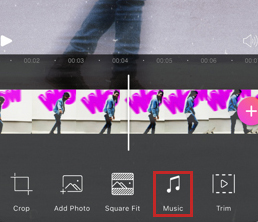
Part 4. In Conclusion
It could be a wonderful and charming experience of adding music to PicsArt from Spotify. Now you can also tell others how to do that using the suggested tool, AudFrree Spotify Music Converter. As this tool can download music from Spotify to computer as common formats, you can also add Spotify music to other video and photo editing tools, such as iMovie, and so on. In case you have any more questions regarding the information above, feel free to get in touch.

Charles Davis
Chief Editor











