“Can I move playlist from Spotify to KKBox?" KKBox is also a popular music streaming service though it is only available in Asia. It offers millions of songs with different genres and all users can enjoy music on mobile, desktop as well as smart TVs. While Spotify is also wildly used but it costs more than KKBox. In this case, some Spotify users would like to switch from Spotify to KKBox. But they don't want to lose their favorite Spotify songs. So, how to keep them and move them to KKBox for playing together?
Here in this article, we will share some methods with you to transfer Spotify playlist to KKBox. Now, please follow the full guide below and start.
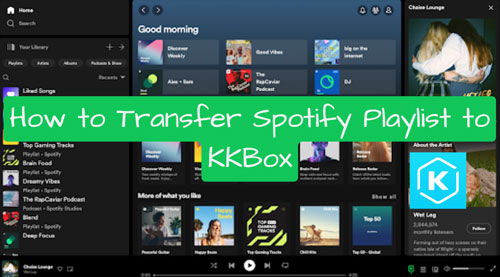
Part 1. How to Transfer Spotify Playlist to KKBox Online
To import playlist from Spotify to KKBox, here are some online tools to help you. You can use Soundiiz, TuneMyMusic and more to make it. Here we will show you how to do that via Soundiiz and TuneMyMusic.
Way 1. Via Soundiiz
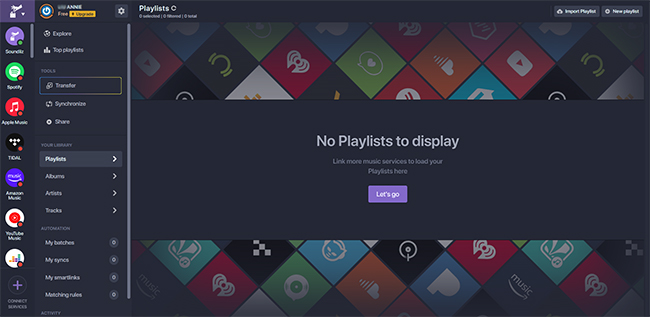
Step 1. Visit the Soundiiz webpage via the web browser you want on your device.
Step 2. Choose the Transfer tool and choose the Spotify to KKBox tool.
Step 3. Now, click on the 'Start for free' button, then you can choose and connect to your Spotify & KKBox accounts.
Step 4. Pick up all the Spotify playlists you want to import to KKBox.
Step 5. Confirm your choice and click the 'Transfer' button to move Spotify music to KKBox.
Note: You can only transfer playlist one by one if you use a free Soundiiz account.
Way 2. Via TuneMyMusic
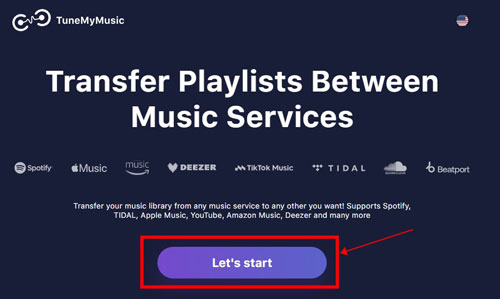
Step 1. Go to TuneMyMusic official website on your device.
Step 2. Find and open the Spotify to KKBox conversion tool.
Step 3. Hit on the 'Let's Start' button on the screen.
Step 4. Choose Spotify as the platform that you want to export playlists from. Then you need to log in to your Spotify account.
Step 5. Select KKBox as the target platform that you want to import playlists in. Also, you need to sign in to your KKBox account.
Step 6. Choose Spotify playlists you want to transfer and confirm to move.
After following the steps above, you will get your Spotify music on KKBox for listening together.
Part 2. How to Download and Import Spotify Playlist to KKBox Offline
Though you can use online tools to move playlists from Spotify to KKBox, they have some limits. In this case, here we would like to introduce a powerful and professional tool to you. It is AudFree Spotify Music Downloader. It enables Spotify free and premium users to download any music content like tracks, playlists, albums, podcasts, audiobooks, etc. from Spotify easily. Also, it can convert Spotify music files to MP3, WAV, AAC and other audio formats for any media player or platform. During the conversion, it will remove DRM protection from Spotify without touching the original audio files. With the help of this smart tool, you can transfer and import music from Spotify to KKBox effortlessly.
AudFree Spotify Music Downloader

- Losslessly remove DRM from Spotify without any effort
- Download and convert Spotify music to MP3, FLAC, etc.
- Support to transfer Spotify playlists to KKBox, etc.
- Work at 5X faster speed, edit output music quality and parameters
Now, download and install AudFree Spotify Music Converter on your Windows or Mac desktop. After installing, open the program from your computer and follow the steps below to convert Spotify music for KKBox.
- Step 1Add Spotify songs/playlists to AudFree Spotify Music Converter

- Once you have opened the AudFree Spotify Music Converter, you will see the Spotify app at the same time. Now, enter the Spotify app to find any music content that you want to convert for KKBox. Then drag and drop the file into the AudFree program's main screen. Or, you can copy and paste the music track's link address. Then insert the link into the search box on the top of the AudFree tool and tap the + button.
- Step 2Set output format and other parameters for Spotify KKBox

- Now, navigate to the top menu icon > Preferences option to open the output audio settings window. Here you need to click the Convert option. Then you can set output audio format as MP3, FLAC, WAV, etc. as you like. At the same time, you can also reset the output audio quality by changing the Spotify bitrate, sample rate, audio channel, etc. in this window. Once done, hit OK.
- Step 3Convert Spotify playlist to plain audio files for KKBox

- At last, please touch the Convert button on AudFree tool's main interface to begin the process. After the conversion, you can locate local Spotify music files on the destination folder on your computer. Later, you can transfer Spotify playlists to KKBox for offline playback without any issues.
Part 3. FAQs about Spotify KKBox
Q1: Is KKBox Free?
A: KKBox offers a free plan to users to enjoy music, but with some limitations. Users can listen to more than 90 million tracks with lyrics and access podcasts for free. They can't download music from KKBox for offline listening and have to enjoy music with ads.
Q2: Why Can't Some Spotify Songs Be Imported into KKBox?
A: Maybe the license to the song has expired on KKBox. Or, the song's version is not the same as the version in KKBox library.
Q3: KKBox vs Spotify, Which Is Better?
A: KKBox is an Asian pop music streaming service, while Spotify is available in more countries and regions. For more details about them, you can check the comparison table below.
| Spotify | KKBox | |
|---|---|---|
| Price | Individual: $11.99/month; Student: $5.99/month; Duo: $16.99/month; Family: $19.99/month |
Standard Audio Quality: $10.9/month; $32.7/quarter; $130.8/year Lossless Audio Quality: $18.9/month |
| Music Library | 100+ million (fewer Chinese old songs) | 100+ million (fewer foreign language songs) |
| Free Plan | ✔ | ✔ |
| Music Quality | up to 320kbps | up to 320kbps |
| Supported Platforms |
iOS/Android/Chromebook/Linux/Windows Phone/Mac/Windows/smart TVs | iOS/Android/Windows Phone/Mac/Windows/Apple TV/Xbox, etc. |
| Offline Listening | ✔ | ✔ |
| Available Country | 180+ | Taiwan, China; Hong Kong, China; Macau, China; Singapore; Malaysia; Japan, etc. |
| User Interface | Clean and simple | Not easy to navigate |
| Music Charts | Has kinds of charts | Less |
From the table, you will know that Spotify is better than KKBox. It has a simple and easy-to-use user interface and supports more countries and regions. By the way, if you want to listen to foreign language music, you could choose Spotify. If you prefer Asian music, KKBox is your best choice.
Q4: Can I Transfer KKBox Music to Spotify?
A: You can't move any KKBox song to other devices or platforms like Spotify directly as the files are protected. If you want to do that, you need to use a third-party tool to convert KKBox music to plain audio files first. Then you can import KKBox audio to Spotify or other players for playback.
Part 4. In Conclusion
In this post, you get tips on how to transfer Spotify playlist to KKBox for playback. You can use online or offline way to make it according to your needs. By the way, we like to recommend you use AudFree Spotify Music Converter to make it. This tool can help download and convert Spotify music to common audio files locally. Then you can import Spotify music to KKBox or other platforms for use without any limits.

Charles Davis
Chief Editor










