You've been working on that project for a long time and finally, it's time for the presentation. Whether it is about selling a product, reporting progress from your department, or teaching a skill, your presentation got to be top-notch. What about adding some accompanying background music?
Well, Keynote software is an amazing tool to use. It makes it easy to create memorable presentations whether on Mac, Windows, iPhone, or Android devices. You can also add Spotify music to Keynote to leave an impression on your audience and enhance the concentration level. Watch out for how to use Spotify music as background music in your presentation.
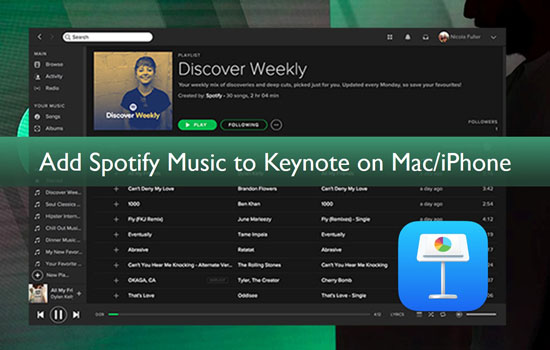
Part 1. Insert Audio from Spotify in Keynote - Tool Recommended
Spotify enforces restrictions on its music enabling them to only stream from the Spotify app or browser. It is, therefore, not a direct affair to insert Spotify songs in Keynote. You must first convert your Spotify music to acceptable formats to Keynote.
AudFree Spotify Music Converter is the tool you need. It supports both Mac and Windows operating system devices and works at a super speed of X5 rate. AudFree Spotify Music Converter is well-designed to download over 70 million tracks, podcasts, albums, and playlists from Spotify to MP3 or other common formats like AAC, FLAC, WAV, etc.
Part 2. How to Download and Convert Spotify Music for Keynote
Let's now rock down on how to convert music from Spotify to Keynote. AudFree Spotify Music Converter has easy steps to follow.
- Step 1Launch AudFree SpoDable and import Spotify playlist
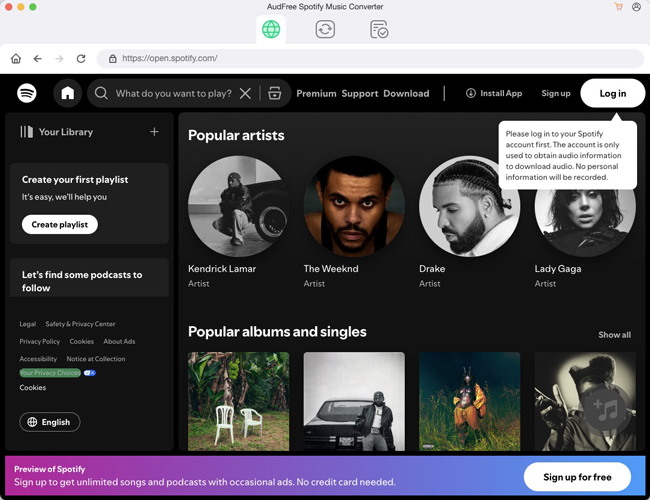
- Firstly, download AudFree Spotify Music Converter for Mac or Windows. Then install and launch it on your computer. The Spotify app will also open, from where to import music for conversion. Just identify the songs you wish to convert then drag and drop them to the AudFree Spotify Converter app interface. Likewise, you can copy the URL of the tracks and paste it to AudFree program's search box. Then click on the "+" button to load the Spotify playlists.
- Step 2Customize output format and parameters for Spotify to Keynote

- Click on the "Menu" bar and choose the "Preferences" option to let a new window open. Go ahead to specify the audio format and other parameters like sample rate, bit rate, channel, etc. AudFree lets you organize your output music library by albums or artists.
- Step 3Download and convert Spotify playlist for Keynote

- Once you confirm your entries, click on the "Convert" button and let the app begin the conversion process. Your converted Spotify playlist will be saved in the "Converted" folder from your computer's local disk.
Part 3. How to Add Spotify Music to Keynote on Mac/iPhone/iPad
The converted playlists are now free from encryption and you can now easily add music to Apple Keynote where to get music on Spotify as background music as below.
Add Spotify Music as Background Music to a Presentation in Keynote on Mac
With the converted Spotify music, it is now easy to embed Spotify songs in Keynote on your Mac. Just use the "Soundtrack" feature.
Step 1. First, go to the top-right of the "Keynote" window and click the "Document" button.
Step 2. Select the "Audio" tab.
Step 3. Check for the "+" sign button below "Soundtrack" and click on it.
Step 4. Next, search for the audio files to use and select them from the converted folder. Your music file will then pop into the Soundtrack area in the sidebar.
Step 5. Finally, adjust the soundtrack to play once or loop then continue to play your slideshow and you'll be thrilled to hear your added music tune in the background.
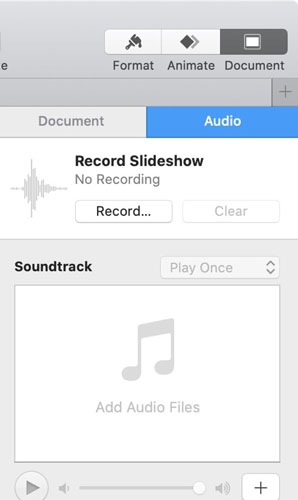
Add Spotify Music as Background Music to a Slide in Keynote on Mac
This section tackles how to add Spotify music to Keynote slides. With this, your music won't play throughout the presentation but just on a single slide.
Step 1. Pick on the slide where you want to hear Spotify music.
Step 2. Then click on the "Media" section and choose the "Music" option from the Keynote toolbar.
Step 3. Select the music file to use and drag it to the section on the slide where you wish it to play.
Step 4. You'll see the file display as a "round play button" that is easy to control. Hit on it to play, pause or stop. You can also drag and drop the file to any part of the slide.
Step 5. Likewise, you can adjust the audio by trimming, repeating, among other functions from the "Format" button option.
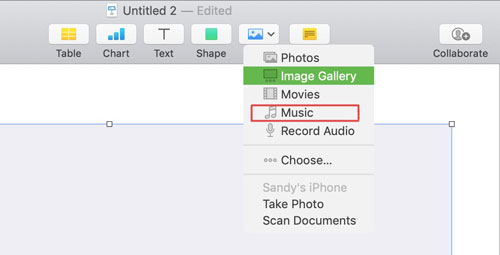
Add Spotify Music as Background Music to a Presentation in Keynote on iPhone/iPad
And for mobile devices, here is how to add music from Spotify to Keynote.
Step 1. First, open your presentation and click on the "More" three-dot icon button on top of your mobile screen.
Step 2. Then select the "Soundtrack" option and tap on the "Choose Audio" button.
Step 3. Choose the music you wish to put as background and then pick either "Off", "Play Once" or "Loop" option. Then tap the "Done" tab to continue to play your music as background music.
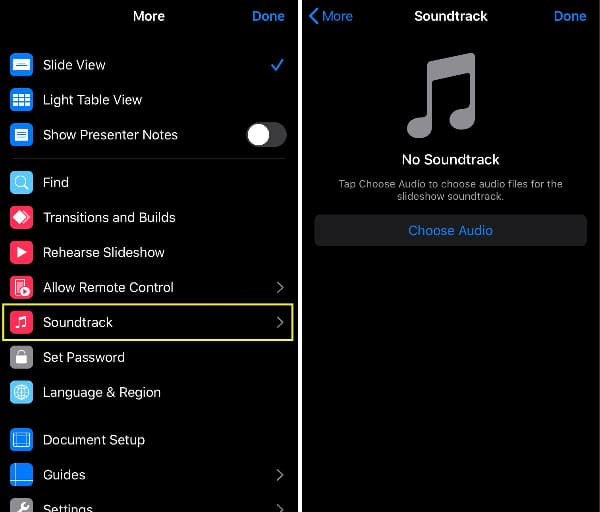
Part 4. In Conclusion
Give your presentations a new approach that will keep your audience yearning for more. You are now well equipped on how to embed Spotify songs in Keynote to suit various operating system devices. Just convert and download Spotify music with AudFree Spotify Music Converter and add them to your presentation without further limitations.

Charles Davis
Chief Editor











