As a freeware audio player on Windows platform, foobar2000 is a favorite for its wide compatibility, flexible configuration, modular design, and highly customizable interface. It natively supports a large amount of audio file formats, such as MP3, MP2, MPC, AAC, FLAC, OGG, WAV, CD, AIFF, and more.
Thanks to its attractive features, quite a few users prefer to load music from streaming music services like Spotify to foobar2000 for playback. However, there is little experience of success for foobar2000 Spotify integration, because all Spotify content is copyrighted. None can directly use Spotify music on devices other than Spotify app.
Although with Spotify Premium subscription, users can enjoy Spotify offline playback feature by downloading Spotify playlists with Internet in advance. It's important to note that all Spotify music downloads are offline cache files that you can't locate and transfer them to non-Spotify app for use, like foobar2000.
At this rate, can't you listen to Spotify music and playlists in foobar2000? Take it easy! That's not to say it is impossible. In this article, we will introduce 2 alternatives to achieve the end.
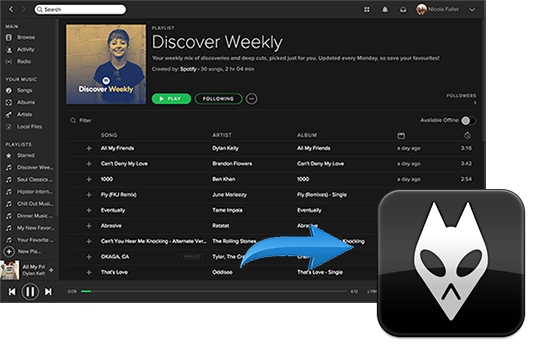
Part 1. Spotify to Foobar2000 Converter – AudFree Spotify Music Converter
As you can get only cache files by using official way to download songs and playlists offline with Spotify Premium account, you'd better to use another way to download Spotify music as local files. By the way, even you can download Spotify content on your computer, all Spotify playlists are encrypted by digital technology, which can't be recognized by foobar2000.
To save songs and playlists from Spotify to copyright-free common audio tracks, you can meet AudFree Mac Spotify Playlist Converter, an excellent and powerful Spotify music downloader and converter, devoting itself to decrypting any Spotify content without affecting the original Spotify file, and converting them to MP3, WAV, AAC, FLAC, WAV, M4A at an amazing speed.
It's also mentioning that no matter you are using Spotify free or premium account, you can make use of this ultimate Spotify solution to add Spotify music to foobar2000 for offline listening.
Part 2. How to Play Spotify Music in Foobar200
If you are the newbie to know and use AudFree Spotify Playlist Converter, you can follow the below tutorial to learn on how to convert Spotify music to foobar2000 compatible audio files and transfer Spotify music to foobar2000.
- Step 1Add Spotify music to AudFree

- After launched AudFree Spotify Music Converter and Spotify app (it will be opened automatically), you can start to discover your favorite Spotify tracks that you'd like to transfer to foobar2000. Once found, there are two ways to load them to AudFree software, respectively drag and drop Spotify music from Spotify to AudFree or copy and paste the URL of Spotify playlist or music to the search box and click the "+" button to load Spotify files.
- Step 2Set output profiles for foobar2000

- Go to the menu tab with the shape of three lines, then choose the "Preferences" > "Convert" button to open the setting window, in which you can define output format as foobar2000 player supported audio formats, like MP3, etc. Besides, if you are using free Spotify plan, you'd better to set output bitrate as 320 kbps and sample rate as 44,100 Hz to enhance the Spotify audio quality, which could be only 160 kbps for the original files.
- Step 3Convert Spotify playlists for foobar2000

- When all settings are already, just click the big "Convert" button and then AudFree Spotify music converter will automatically launch the converting process. It will download and convert added Spotify files to the target audio files that you set before. After conversion, you can hit on the "file" icon to locate the destination folder on your computer and find converted common Spotify files.
- Step 4Use Spotify music in foobar2000
Congratulations! All Spotify files are compatible with foobar2000. The last step is to transfer all unprotected Spotify playlists to foobar2000 for offline playback. To do this, please follow:
1. Launch the foobar2000 app on your computer;
2. Navigate to "File" > "Add Folder" > "Select Folder" to choose the downloaded Spotify music folder to upload;
3. Once done, you can start playing Spotify music on foobar2000 without limit.
Part 3. How to Import Spotify Music to Foobar2000 with MusConv
Besides AudFree permanent Spotify to foobar2000 solution, there is another doable method - MusConv that also provides help with you to add Spotify music to foobar2000 audio player. Unlike AudFree that works by locally downloading Spotify playlists to MP3 or other standard audio formats for limitless use on foobar2000, MusConv is designed to straightway transfer multiple playlists from Spotify to foobar2000. Though, the Spotify tracks imported might not be completely used on foobar2000 without restrictions.
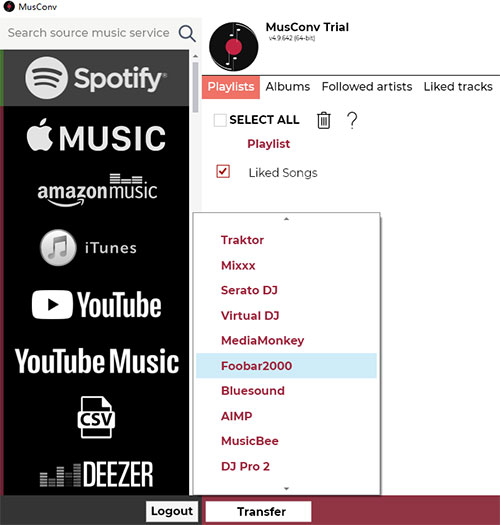
Step 1. The first thing is to install MusConv on a computer, and then launch it;
Step 2. On its home window, directly click "Sign In" option to the start screen;
Step 3. Here, find "Spotify" in the left bar and hover your mouse over it;
Step 4. You will soon be redirected to a new interface, in which you should enter valid e-mail address and password to log in to your Spotify account;
Step 5. Afte login, MusConv starts to load all your created playlists in Spotify. Later, check playlists that you want to play on foobar2000;
Step 6. Therewith, hit on the bottom "Transfer" button. In a pop-up list, scroll down to "foobar2000" and select it as destination service;
Step 7. Once you sign in your foobar2000 account, MusConv is going to import Spotify playlists to it.
Part 4. Wrap up
By now, you have had at least the details of two methods on how to play Spotify music on foobar2000. Both of them require additional installation. The difference is that the first solution - AudFree Spotify Music Converter can save Spotify songs to local folder so as to use on foobar200 or any other apps and devices for free, while the other one - MusConv offers a direct option to migrate Spotify playlists to foobar2000 effortlesly, but it places restrictions on Spotify use with foobar2000.

Charles Davis
Chief Editor











