CapCut Video Editor is a great solution for editors as it offers everything you need to create outstanding videos. You can trim videos, add advanced filters, and add background music to those exclusive videos on CapCut. Although the program has a built-in music library, there are a few people who want to know how to add music to CapCut from Spotify to create a personalized effect for their videos.
To make Spotify CapCut integration a perfect reality, today, we will present the best tool along with its detailed tutorial to import Spotify songs to CapCut on iPhone, Android, and various computers. In this way, Spotify background music can add more interest to your CapCut videos, making them more attractive and entertaining.
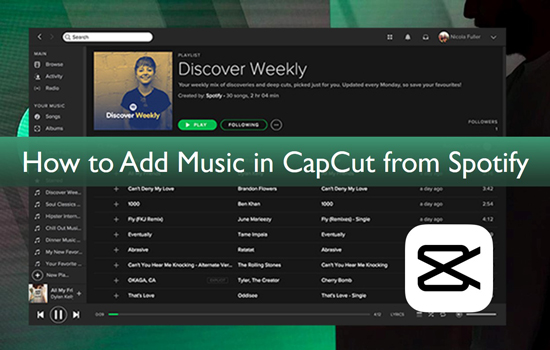
Part 1. Spotify to CapCut: What You Should Know
CapCut Video Editor offers a huge music library and allows users to access an unlimited number of multi-genre tracks. Meanwhile, with the Spotify music streaming service booming, creators are eagerly pursuing the use of Spotify as a soundtrack on CapCut.
What Files Does CapCut Support
What audio files does CapCut support? As the table below displays, CapCut-supported files include MP3, WAV, and WMA.
| Spotify Music Format | Vorbis OGG |
| CapCut Supported Audio Format | MP3, WAV, WMA |
| CapCut Supported Video Format | MP4, VOB, VRO, ASF, WMV, WMV HD, MOV, MOD |
| CapCut Supported Image Format | JPEG, TIFF, BMP, GIF |
Can You Add Spotify Music to CapCut
Different from CapCut Video Editor, Spotify encrypts its tracks in a special OGG Vorbis format for digital rights management protection. In this case, it's almost a chore to add Spotify music to CapCut directly.
Part 2. How to Download Songs from Spotify to Capcut
As mentioned above, Spotify tracks are not compatible with CapCut. For this reason, you need to remove Spotify format protection and convert Spotify songs to CapCut-supported files. Fortunately, AudFree Spotify Music Converter can serve this purpose as it is dedicated to converting any song, playlist, album, podcast, or audiobook from Spotify.
This powerful music converter can download and convert Spotify to MP3, WAV, FLAC, AIFF, and other formats that are compatible with almost all editor apps. In this instance, CapCut Video Editor will recognize the converted Spotify music so well that it is a piece of cake to get songs from Spotify to Capcut. Besides, the original ID3 tags and metadata info of the Spotify tracks are kept intact for CapCut videos.
AudFree Spotify Music Converter

- Download any content from Spotify without Spotify Premium
- Convert Spotify music to MP3, WAV, AIFF, Lossless, M4A, FLAC, etc.
- Convert Spotify music at 13X conversion speed without losing the audio quality
- Preserve original ID3 tags and metadata from Spotify tracks
- Enable to add Spotify music to CapCut, iMovie, and other all video editiors
How to Download Spotify Songs for CapCut Video Editor
Now, it's time to download and convert music for CapCut from Spotify in compatible formats with the assistance of the AudFree Spotify Music Converter.
- Step 1Import Spotify Music to AudFree SpoDable

- AudFree Spotify Music Converter provides two ways to add Spotify music. On the one hand, drag and drop Spotify tracks, playlists, or albums into its '+ ♫' icon. On the other hand, tap any Spotify music and click the '+ ♫' icon. At last, press the 'Add to list' button.
- Step 2Customize Spotify Music Output Format for CapCut

- Tap on the top-right Menu bar like three horizontal lines. Then from the dropdown list, select the 'Preferences' option and switch to the 'Conversion' pane to open the customization window. Here, you can select the output format of Spotify songs as MP3 or WAV for better compatibility with CapCut. In general, it is possible to change Spotify bitrate, channels, sample rate, and other output parameters to get original or higher quality.
- Step 3Download Music for CapCut from Spotify

- Hit the bottom-right 'Convert' button on the Converting window to commence the download and conversion process. The top Spotify downloader will automatically start downloading the added Spotify songs to computers and convert them into the preferred settings. You can locate the converted Spotify music by clicking the Converted icon with a red spot at the bottom of the screen.
Part 3. How to Add Music to CapCut from Spotify on iPhone/Android
Now that you have converted Spotify music to common files on your computer, you may wonder how to add a song from Spotify to CapCut. CupCut allows you to add your own music to it on both computers and mobiles, which means after converting Spotify songs, you can get ready to add Spotify music to video in CapCut on your devices. Many users edit videos on their mobile phones. Thus, we'd like to describe the detailed steps to put Spotify music on CapCut on iPhone and Android.
Don't forget to sync the converted Spotify music to your Android or iPhone in advance.
Step 1. On the CapCut Video Editor app for your phone, please click on 'New Project' to create a new project.
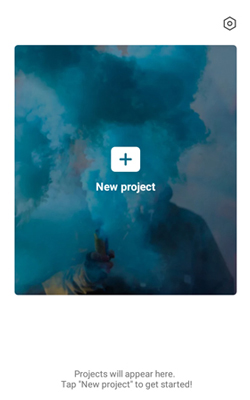
Step 2. Import images or a video that you like to add background music.
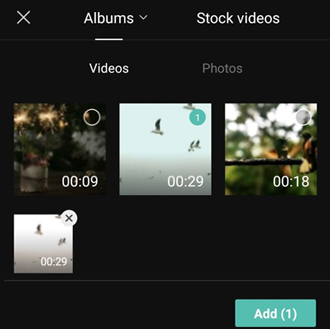
Step 3. Next, press the 'Audio' menu at the bottom toolbar or tap on the '+ Add audio' tab on the timeline directly.
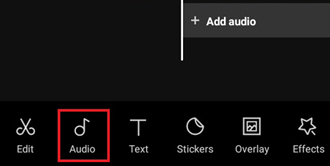
Step 4. Proceed to select the 'Sounds' option.
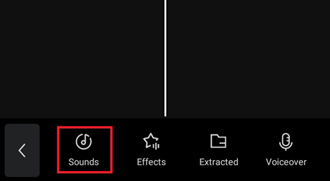
Step 5. Under the 'Your Sounds' option, choose 'From device'.
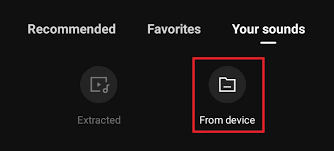
Step 6. Choose the converted Spotify music from your device and hit on the '+' button to upload it to CapCut.
Part 4. How to Import Music to CapCut from Spotify on Computers
If you prefer to film videos on a computer, please never miss this part to put your converted Spotify songs to the CapCut desktop app as background music. The steps below can be used on both Windows and Mac.
Step 1. Launch the CapCut app on your PC or Mac and click on the 'Start creating' button.
Step 2. Then click on the top-left 'Media' tab (sometimes displayed as 'Import'). Under it, choose 'Local' and then the 'Import' option. Hit the centered '+ Import' button.
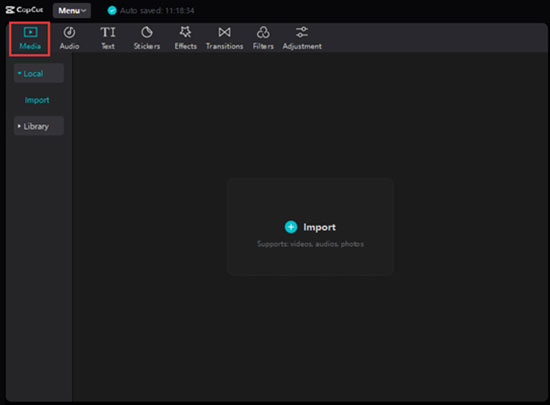
Step 3. From the pop-up window, browse and select a video you want to edit and add it to CapCut.
Step 4. Under the top 'Project' section, proceed to click on the '+ Upload' button to select and upload the Spotify conversions to the video editor.
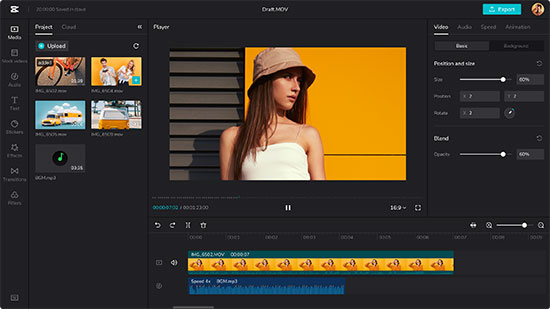
Step 5. Then drag and drop the added video and Spotify music to different timelines below to trim them. Once done, you can share the video with Spotify music to Instagram, or other social platforms.
Part 5. FAQs about CapCut Spotify Integration
Q1: How to Use Spotify Songs on CapCut?
It is a requisite to convert Spotify OGG Vorbis files to MP3, WAV, and other CapCut-enabled audio files. Then you can follow the above instructions to add those local audio files to the video editor to cut and mix them in your videos.
Q2: Is Spotify Compatible with CapCut Directly?
Spotify music uses OGG Vorbis with protection. Therefore, it is not possible to use Spotify Music with CapCut directly.
Q3: How to Make a Good Edit on CapCut with Spotify?
As long as you use AudFree Spotify Music Converter to add Spotify to CapCut as background music, you can easily edit the effects in the toolbox, such as text, stickers, filters, and more to bring a touch of glamour to your CapCut videos.
Part 6. Conclusion
Here is all about how to add music from Spotify to CapCut. With AudFree SpoDable, you can download and convert Spotify music to a common format compatible with CapCut. In turn, it's easy to get Spotify music on CapCut to create mesmerizing background music for videos.

Charles Davis
Chief Editor










