When it comes to making exclusive videos with pleasure background music for presentation, software user-tutorial, online lesson for students, etc. the professional video maker coming up to my mind could be Camtasia Studio, an all-in-one video solution for screen recording, video editing and sharing.
Camtasia Studio allows users to import local audios files after recording screen as a video so that users can add music to Camtasia video project for a prefect video demo. Which music source are your music files from? Is it Spotify? No matter yes or not, today, we will focus on how to import Spotify music to Camtasia video as Spotify offers free access to over 35 million songs.
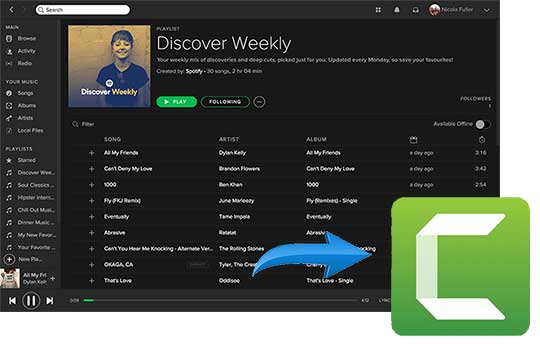
Part 1. Can I Add Music to Camtasia from Spotify?
There are so many music streaming sites offering tons of songs for offline and online use. But all of them are applying some limitations for their music streams, including Spotify. Spotify makes use of DRM (Digital Right Management) technology to protect the copyright songs and playlists, which prevents users from downloading Spotify music for playing outside of Spotify app, even you are subscribing Spotify Premium.
As a result, you have no rights to download songs from Spotify as local files on your computer. Even downloaded, they are still encrypted by DRM protection. Put it another way, you will be not able to add music to Camtasia Studio from Spotify for merging into an audio-included video as Camtasia can't recognize Spotify music files directly.
Part 2. Spotify DRM Removal Tool to Unlock Spotify DRM
How to add Spotify music to video for editing in Camtasia Studio? Obviously, there is no way you can do to fix it by yourself directly unless you are a specialist in Spotify DRM decryption technology. So, the best way is to succeed in finding a well-designed DRM removal tool for Spotify to unlock this limitation and get local Spotify files.
AudFree Spotify Music Converter for Windows is such commercial music solution, which is specialized in download Spotify music offline for both free and premium subscribers and convert any content from Spotify, such tracks, playlists or albums to MP3, FLAC, WAV, AAC, M4A and M4B while getting rid of DRM restrictions. It can run at 5X faster speed without touching original audio files and ID3 tags. In this case, it's an easy thing to add Spotify music to Camtasia.
Part 3. How to Add Spotify Music to Camtasia Video
The following is a complete tutorial on how to remove DRM from Spotify tracks and add DRM-free Spotify playlists to Camtasia Studio with the help of AudFree Spotify DRM Removal Tool.
- Step 1Import Spotify music/tracks to AudFree

- Launch AudFree Spotify music solution on your Windows computer and Spotify app will be opened from your computer desktop automatically at the same time. Now, you can discover favorite music and playlist and drag and drop them to AudFree's conversion window. Or you can copy the URL of Spotify tracks and paste this link to the search box for adding.
- Step 2Define output settings for editing to Camtasia

- Before getting started to downloading unprotected Spotify files, you can customize the output settings by clicking the top menu bar -> 'Preferences' -> 'Convert' button to set output format as common audio files, like MP3, FLAC, WAV, AAC, customize output audio quality by changing bit rate, sample rate, audio channel, codec and adjust conversion speed.
- Tips: To make Spotify users manager music library easier and more convenient, this smart AudFree Spotify solution allows users to classify the output tracks by artist or album automatically by clicking the function button.
- Step 3Download and convert Spotify songs for Camtasia

- Just simply press the 'Convert' button, which is different from the one mentioned in step 2 and is on the bottom-right corner of the main interface, it will start downloading and converting Spotify DRM Ogg audios to common audio files you set before. After conversion, you can locate Camtasia supported tracks by touching the 'history' icon.
- Step 4Upload Spotify MP3 files to Camtasia video
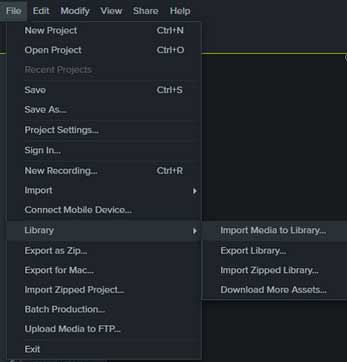
- 1. Open Camtasia Studio on your computer and start to record a video or import a video from your local storage.
- 2. Click File > Library > Import Media to Library to add the converted Spotify downloads from your PC, and then right click this item to choose 'Add to Timeline at Playhead'.
- 3. Now, you can edit this Spotify audio track to match your video. When all settings are done, please click the 'Share' > 'Local File' button to export your video including Spotify music.
Part 4. In Conclusion
No matter which type of Spotify music you like, classical or pop, sad or happy, you can use Spotify DRM Removal Tool for Windows to remove DRM lock and download and convert them to plain audio format. With this smart software, you can easily add Spotify songs to video in Camtasia Studio or other popular video editing tools, like iMovie, Windows Movie Maker, etc. for merging an attractive video with wonderful background music.
Camtasia is simple to use for everyone even without any video creating and making experience. Interested in this topic? You can follow the above tutorial to upload Spotify music to Camtasia Studio as BGM. For any question, please leave them on the comment area and we will give the further assistance as soon as possible.

Charles Davis
Chief Editor











