"I have been using PowerDirector to edit my videos for a long time. But the inconvenience of not having Spotify music tracks as background music is a major issue for me. I have gone through many articles and tutorials about downloading and converting Spotify music to PowerDirector but couldn't find any easy way for this process. If there is a simple way of uploading and adding music to PowerDirector from Spotify, please help me out. Thanks!" - User on the Internet.
Are you finding a way to add music from Spotify to PowerDirector? If yes, you don't have to worry anymore about adding your music to PowerDirector. This article will help you download, convert and add your own music from Spotify to PowerDirector not only for Android or iPhone but for Mac and PC. Make sure to read the whole essay and follow every step for better understanding and easy use.
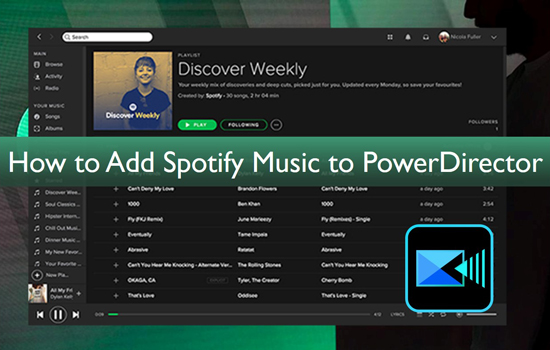
Part 1. Why You Can't Add Spotify Music in PowerDirector Directly
Users cannot add Spotify music to their videos in PowerDirector or any other video editor directly. Spotify won't allow its users to add music in a video editor. The reason behind this unavailability is the encrypted nature of songs from Spotify. Users can only play them on the Spotify app. PowerDirector supports audio formats like MP3, WAV, and WMA. For adding Spotify music to PowerDirector, the first thing is to convert Spotify music to MP3 or any other form.
Part 2. Download Music to PowerDirector From Spotify - Tool Required
To upload music to PowerDirector app from Spotify, we have to use an alternative solution for downloading and converting playlists or music to PC/Mac and Android/iPhone. The best option is AudFree Spotify Music Converter, an expert tool in downloading and converting Spotify content for both free and premium users on Spotify.
AudFree Spotify Music Converter is a professional and brilliant music converter tool. Using a Spotify Free or Premium account, users can easily download music to PowerDirector from Spotify on the computer or phone.
The formats it provides for converting Spotify music are MP3, FLAC, WAV, M4A, M4B, and AAC. It can download Spotify music with its original quality at a 5X fast conversion speed. Moreover, the output settings for Spotify music can be adjusted, such as channel, bit rate, sample rate, etc. Another essential thing about AudFree Spotify Music Converter is its performance and reliability. It is just a 2MB application that can run speedily on any heavy processor system.
AudFree Spotify Music Converter for PowerDirector

- Download and add music from Spotify to PowerDirector as background music
- Convert Spotify music to PowerDirector-supported audio formats like MP3, WAV, and more
- Save your music from Spotify with lossless sound at 5X speed
- Keep all the metadata and ID3 tags to manage the downloaded Spotify music
Steps to Use AudFree to Download and Convert Music to PowerDirector from Spotify
How to add music to PowerDirector from Spotify? First, download and install the Spotify app and AudFree Spotify Music Downloader on your computer before going deep into the steps.
- Step 1Select your favorite Spotify songs to AudFree

- To add your preferred Spotify songs to AudFree Music Converter, drag and drop the pieces to the interface of the AudFree program. The other option is to copy the URL and paste it into the search bar of AudFree Music Converter.
- Step 2Customize output settings and other parameters for PowerDirector

- For output setting, please click the menu bar > Preference to open a new window. It will provide your preferred audio format as MP3, WAV, and other PowerDirector available audio formats. Generally, MP3 has been set as the default output format by AudFree SpoDable.
- Other output parameters, like bit rate, sample rate, audio channel, can also be changed in this step. (For avoiding any unexpected converting error, put the converting speed at 1X). Click the OK button after the setting is set.
- Step 3Download and convert Spotify songs for PowerDirector

- After doing all settings, click the 'Convert' button to begin the converting process. The files will start converting in your required format. For Mac and Windows, The AudFree SpoDable converts all files automatically.
- Congratulations! You have converted DRM-free Spotify files into your local folder. Now, you are free to import music to Cyberlink PowerDirector from Spotify as background music.
Part 3. How to Add Spotify Music to Cyberlink PowerDirector
How to add Spotify as background music in PowerDirector? Now music can be added to PowerDirector from Spotify on your device by following some easy steps. Using the AudFree Music Converter, you have successfully downloaded and converted Spotify songs into your desired format. You can easily create a video or project with your selected tracks from your local file in PowerDirector.
How to Upload Music to PowerDirector from Spotify for Mac/PC
Step 1. Install PowerDirector on your Windows or Mac computer and create a project.
Step 2. Click Import Media Files from where you can import audios directly from your computer's hard drive.
Step 3. Go to the folder where your Spotify songs are saved, then select a Spotify song you want to add to your project.
Step 4. You can drag the music in the timeline or right-click on the Music and select Add to Music Track.
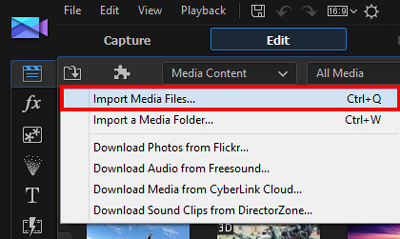
How to Import Music to Cyberlink PowerDirector from Spotify for Android/iPhone
Before adding Spotify music to PowerDirector, you should use a USB to sync Spotify music to Android or iPhone. Once done, follow the below steps.
Step 1. Install PowerDirector on your iPhone or Android phone and start a project.
Step 2. For selecting music, tap on Media & Audio on the left side of the bar.
Step 3. You can select music from many options: tap on Music, browse songs on your device, or cick on Google Drive to choose music tracks.
Step 4. Tap or touch the song you want to add, then tap on the + button.
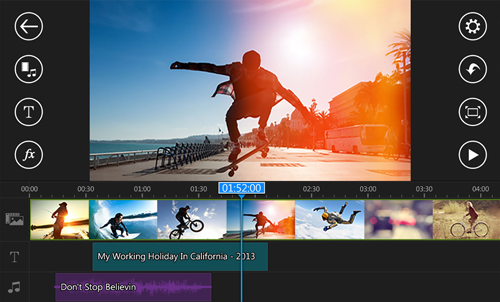
Part 4. Conclusion
PowerDirector acts as a bridge between professional editing and user-friendliness. Top of all, it's easy to add your own music from Spotify to PowerDirector with the help of AudFree Spotify Music Converter, and you can listen to any downloaded song anywhere anytime.
AudFree Spotify Music Converter is undoubtedly a specific program. Its lightweight size, easy-to-use interface, numerous features, and performance make it a unique software. It provides freedom from any spatial and temporal limitations while downloading, keeping, sharing, and listening to songs.

Charles Davis
Chief Editor










