Is 'Spotify on Avidemux' possible? When I tried to add Spotify music to the video editing in Avidemux for Icing on the cake to homemade Christmas video, Avidemux seems not able to recognize and import Spotify files to its opening project. What should I do to get Spotify music on Avidemux?
Speaking of Spotify on Avidemux, sorry to say that there is no direct way to import music from Spotify to Avidemux for editing as Spotify files are protected by DRM technology. But take it easy. If you'd like to make Spotify songs available in Avidemux, you can still follow the above effective workaround to learn on how to add Spotify music to video editing app without effort.
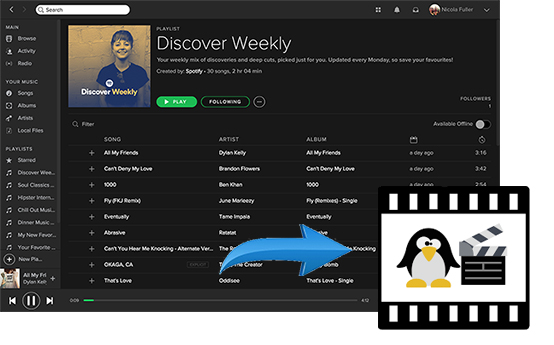
Part 1. What Is Avidemux? Why Can't Add Spotify Music to Avidemux?
Avidemux is a free and open-source video and audio editing program. It features non-linear video editing, applying visual effects to video, and transcoding video into a wide variety of digital file formats. In addition to above function, it is also capable of inserting music streams to make the video-made more attractive and rip audio files from added video files.
However, why you can't transfer music from Spotify to Avidemux? First of all, let's see the detailed introduction of supported audio and video file formats compatible with Avidemux:
Avidemux Supported Video File Formats: Cinepak, DV, CRAM, FFV1, H.263, H.264, HuffYUV, MJPEG, MPEG-1, MPEG-2, MPEG-4, MS MPEG-4, Raw RGB, Raw YV12, SVQ3, VP3, VP6F, WMV2, and WMV3
Avidemux Supported Audio File Formats: MP2, MP3, AC3, DCA, Vorbis, AMR Narrow Band, and AAC
If you are familiar with Spotify encoding technology, you will know that Spotify encodes its digital audio files as OGG Vorbis format. Obviously, Spotify playlists are not compatible with Avidemux video editor. Plus, as what we said at the beginning of the article, Spotify tracks are encrypted by DRM technology used to protect the intellectual property rights of providers and artists. As consequence, all of us can't put Spotify music on Avidemux for inserting into video project.
Part 2. How to Import Music from Spotify to Avidemux
With the purpose to make 'Spotify on Avidemux' available, you need to remove DRM from Spotify tracks and convert Spotify to MP3, AAC or other Avidemux supported audio file formats. If you are not a professional DRM decryption technician and feel confused about how to transfer protected audio files to MP3, a powerful Spotify Music Converter can fix all your troubles.
Here, we highly recommend AudFree Spotify Music Downloader, an all-in-one Spotify solution. With the assistance of this smart software, you will be able to not only get rid of DRM lock but also convert Spotify music to MP3, FLAC, AAC, M4A, M4B and WAV at 5X faster speed. It is capable of keeping 100% original audio quality, including ID3 tags. After conversion, you can directly add Spotify music to Avidemux without problem for editing.
Part 3. How to Add Music from Spotify to Avidemux – Detailed Tutorial
To make the adding process smoothly, we will show you the complete guide on how to use AudFree Spotify Music Downloader to convert DRM audio files from Spotify to MP3 or AAC so that you can easily add them to Avidemux as background music.
- Step 1Import Spotify songs to AudFree software

- No matter you are Spotify free and premium users, you can directly drag and drop songs and playlists from Spotify app to AudFree's conversion window to add audio files. Alternatively, you can copy and paste the Spotify URL to the search box of AudFree program and click the '+' button to confirm it and then Spotify tracks will be loaded to AudFree automatically.
- Step 2Choose MP3/AAC as output format for Avidemux

- As AudFree Spotify Music Converter supports output Spotify files as MP3, FLAC, WAV, AAC, M4A and M4B, and Avidemux supports MP3 and AAC audio file format. So, you can click the 'audio' icon to open setting window and then set output format as MP3 or AAC according to your needs. If you are using Spotify free account, you'd better set output bit rate as 320 kbps and sample rate as 44,100 Hz to enhance listening experience.
- Step 3Remove DRM and convert Spotify file to MP3/AAC

- Just hit on the big 'Convert' button at the right-bottom corner and AudFree Spotify Music Downloader will start to convert Spotify songs to MP3 while breaking DRM protection. The conversion time depends on how many Spotify songs you imported to. After the conversion finishes, you can locate all Spotify MP3 tracks by touching the 'file' icon.
- Step 4Add Spotify music to Avidemux
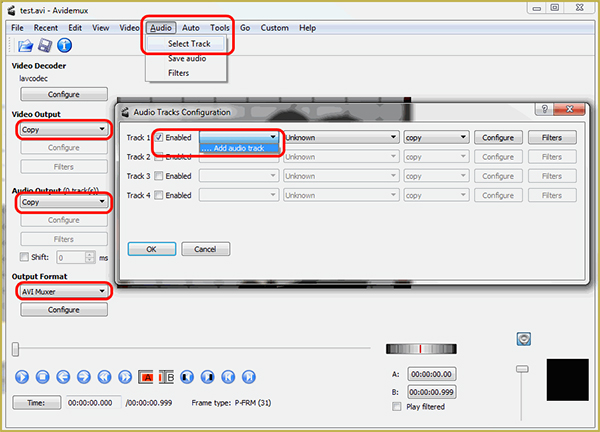
- When you locate all Spotify common audio files, you can go back to Avidemux video project and click 'Audio' button from the top menu bar and choose 'Select Track' option to import Spotify songs to Avidemux and set them as background music for your video.

Charles Davis
Chief Editor











