"Can you add local files to Spotify playlist? Spotify is my favorite music streaming service for discovering new music and listening to music. Also, it is convenient for me to collect and manage songs on it. By the way, I happen to have some local songs that are not available on Spotify. So, I wonder how to put local files on Spotify for collection. Thanks for any help."
It is easy to make it as Spotify allows users to import their local music files to the platform for playing. In this case, you can create the perfect personalized playlist on Spotify. Now, let's see how to add local songs to Spotify library on your Windows/Mac desktop and iPhone/Android mobile devices. Besides, you'll learn about a perfect way to get Spotify music as local files for free use anywhere. Let's go.

Part 1. How to Add Local Files to Spotify iPhone/Android
If you use Spotify app on an Android or iOS device, then you may prefer to add and play local files on Spotify on mobile. Now, let's take a look at how to import local files to Spotify iPhone and Android.
✍Note: Only Spotify Premium users can access the uploaded files on Spotify mobile app. While Spotify Free users can only view the local files but can't play them on mobile.
How to Add Local Files to Spotify on iPhone/iPad
Step 1. Open the Spotify app on your iPhone/iPad and sign in to the same Spotify account you were using before.
Step 2. Go to the Settings icon in the top-right corner of the screen. Then scroll down and select the Local Files section.
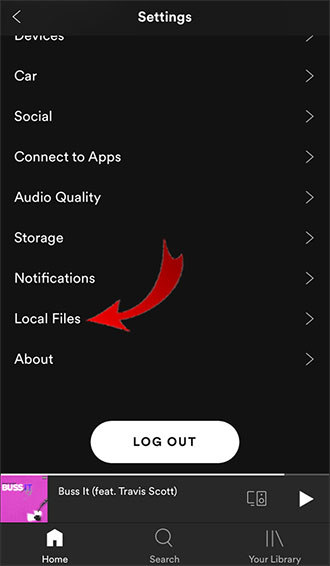
Step 3. Enable the switch for "Local Audio Files". After that, go back to "Your Library" in the bottom-right corner of the home screen. Find the Spotify playlist with your local files and select the download icon.
How to Put Local Files on Spotify Android
Step 1. Launch the Spotify app on your Android device and select the "Your Library" section in the bottom bar of the app.
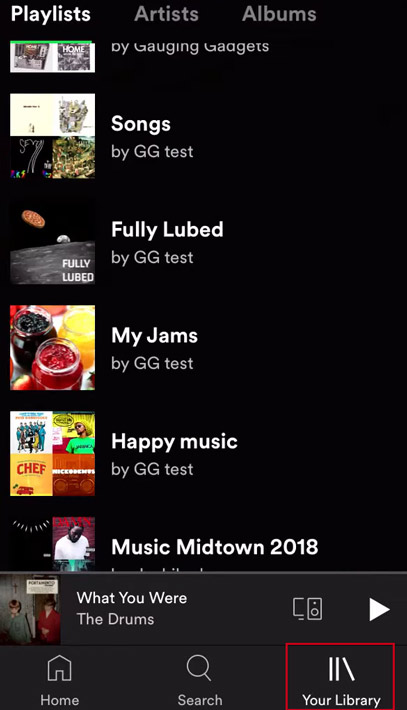
Step 2. At this point, you will be able to find a Spotify playlist or album that contains your uploaded local files. Tap on a local music track and you have free control over its playback.
Step 3. To download a playlist of local files, simply hit on the download arrow icon from the menu.
Part 2. How to Add Local Files to Spotify on Mac/Windows PC
Although it's able to upload music to Spotify from your local device, it is noted that not any audio format is compatible with the Spotify library. Please bear in mind that Spotify supports the following file types: MP3, M4P (unless it contains video) and MP4 (if you have QuickTime installed on your computer).
Besides, please note that Spotify does not allow you to import local songs on the web player, you can only do this on the Spotify desktop app. So, make sure your own local songs are supported by Spotify in advance. Then refer to the following guide to get local files on Spotify library on Windows and Mac computers.
How to Import Local Files to Spotify on Windows
Step 1. Open your Spotify desktop app on Windows, and click on your profile icon and name in the top-right corner. Then select the Settings button.
Step 2. Toggle the Show Local Files icon in the Local Files section. Then click the Add A Source icon in the Music Library section.
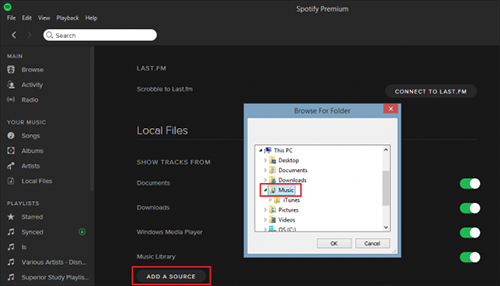
Step 3. Select a target local folder in the Show Songs section and click the OK button. Go back to "Your Library" in the left column of the main screen to find the uploaded local files.
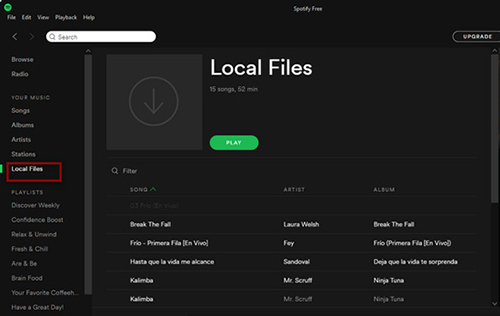
Step 4. Now, you can locate uploaded own songs in the Local Files section at the left-sidebar of Spotify's main interface.
How to Add Local Files to Spotify on Mac
Step 1. Launch the Spotify app on your Mac computer and log in to your personal Spotify account in detail.
Step 2. Go to the "Settings" section in the left sidebar and select the "Edit" and "Preferences" options.
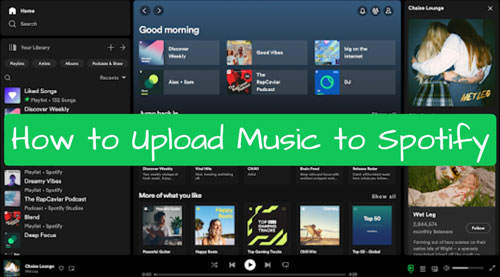
Step 3. In the new window, scroll down to Local Files and toggle the switch next to it. Then touch 'Add A Source' to browse the files on your computer. Later, you can select the destination music folder, including the music files you wish to import.
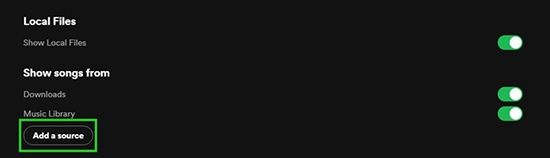
Step 4. Local music will be added to your Spotify library for a while. Then you can find your uploaded songs in the Local Files option in the left column of Spotify's main screen.
💡Tips: If you want to add local files to Spotify playlist, you can right-click on the target local audio file. Then choose 'Add to Playlist' to make it.
View also: How to Create Spotify Playlist
Part 3. How to Add Local Songs to Spotify from iTunes
Besides using the Spotify app, in fact, it is possible to add local files to Spotify from other streaming music services, such as importing iTunes library to Spotify. But, it is worth noting that iTunes files are limited to Spotify-compatible MP3, M4P or MP4. Now, follow the tutorial below to see how to do this.
💡Tip: The iTunes songs added by this method are still copyright protected and some songs may not be accessible. In this case, you can resort to AudFree Audio Converter to get the iTunes local files.
Section 1. Activate iTunes Share with Spotify
Step 1. Open the iTunes app on your desktop. In the top menu, click on the Edit button and then select the Preferences section to access more advanced settings.
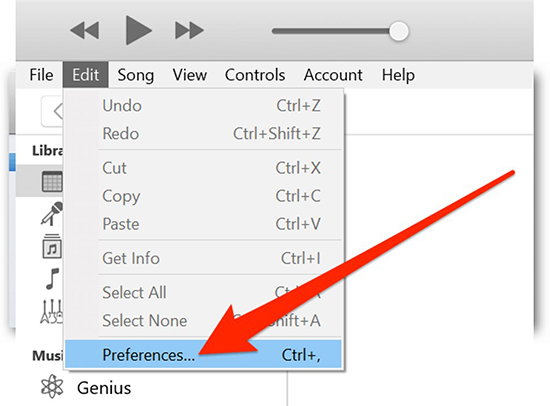
Step 2. Click on the "Advanced" option from the "Advanced Preferences" window. Then tick Share iTunes Library XML with other applications.
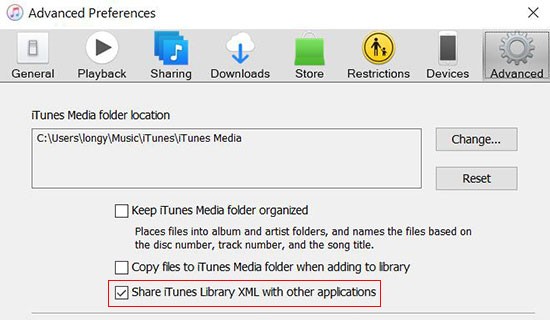
Step 3. Hit on the OK button to activate iTunes library on Spotify, then restart the iTunes app to make this setting work.
Section 2. Import iTunes library to Spotify
Step 1. Open the Spotify desktop application on your desktop, click the Settings icon and scroll down to Local Files.
Step 2. Enable the Local Files button so that it turns green. The iTunes button will then appear in the list, just enable it.
Step 3. Now, go to the Your Library and Local Files section at the side menu. Then the iTunes file will appear in your Spotify library without any problems.
Part 4. How to Keep Spotify Music as Local Files
Some users may have found Spotify files' limits due to the fact that Spotify songs are encoded in a special format. To make it easier to enjoy Spotify songs, it is best to download Spotify music as local files. Under the circumstances, you'd better turn to a professional AudFree Spotify Music Downloader to get Spotify local downloads.
In fact, this tool can download Spotify music to your computer locally whether you subscribe to Spotify Premium or not. What's more, it supports converting Spotify to common formats such as MP3, WAV, FLAC, etc. for offline playback on other preferred devices. As for the ID3 tags of the songs, it also keeps them intact for better management of your Spotify library, including artist, album, title and more. After that, you will keep Spotify audio as local files and listen to them offline anywhere and anytime.
AudFree Spotify Music Converter

- Download Spotify songs, playlists, albums, etc. to your computer locally
- Convert Spotify to MP3, M4A, WAV, FLAC and other common formats
- Save Spotify to local files forever without premium
- Work at 13X speed when downloading Spotify local files
How to Download and Keep Spotify Songs as Local Files
Now, install and open AudFree Spotify Music Converter to start to download and convert Spotify music as local audio files without premium step by step.
- Step 1Import Spotify Songs to AudFree SpoDable

- Here are two ways for you to add Spotify songs to this converter. One is to drag and drop your favorite Spotify music from the Spotify web player onto the '+ ♫' section of this converter directly. The other is to hit the song and tap the '+ ♫' icon. Later, please tap the 'Add to list' button to load audio files.
- Step 2Set Output Parameters for Spotify Music

- Go to the menu button in the top-right corner and select the 'Preferences' icon to open the settings window. Click on the Conversion section and you can then select the desired output format such as MP3, AIFF, Lossless, FLAC, etc. In addition, it is possible to edit other Spotify parameters freely such as audio channels, bit rate, and sample rate.
- Step 3Download Spotify Songs as Local Files

- Press the obvious "Convert" button in the bottom right-hand corner on the Converting interface to start converting Spotify songs to normal music files. Wait a moment and you can navigate to the target folder on your computer to view these local Spotify music. Further, you are able to listen to Spotify offline without Premium on other devices and players from now on.
Part 5. FAQs about Spotify Local Files
Q1: How to Access Local Files on a Mobile Device?
A: To access the local files on your phone, simply open the Files app on your iPhone or Android device. It will then display the local files you have downloaded and you can simply search or browse for the file you want.
Q2: How to Fix Spotify Local Files Not Syncing to iPhone?
A: You can follow the fixes below to try to resolve this issue.
* Make sure your iPhone and computer are connected to the same local WiFi network.
* The Spotify app is updated on all your devices.
* You must be using the same Spotify account.
* Check that your local files are enabled on the desktop app.
Q3: Why Are Spotify Local Files Not Showing on Windows?
A: If Spotify's 'Show local files' option is not enabled, then you will not be able to see any added Spotify local files on your Windows computer. In this instance, simply enable the option in the Spotify settings to resolve the issue.
Q4: What If Some Local Files Can't Be Imported into Spotify?
A: Spotify only supports MP3, M4P and MP4 files. If some native files are not in a Spotify-compatible format, you can use AudFree Audio Converter to convert the format so that it will be recognized by Spotify. This way, you can add local files to Spotify without any restrictions.
Q5: Do I Need a Spotify Premium Account to Add Local Songs to Spotify?
A: No. All Spotify Free and Premium users are allowed to import local audio files to Spotify for management and playback.
Q6: Can Anyone View My Local Files on Spotify?
A: Nope. The local files on Spotify are private and it is only visible to you. But if you add local files to your public playlists, then others will see them but not play them. In this case, if you don't want others to see them, you can make your Spotify playlists private.
View also: How to Make Spotify Playlist Private
Q7: Can I Add Local Files on Spotify Web Player?
A: No, you can't. Currently, the Spotify Web Player doesn't support the Local Files feature.
Part 6. Summary
Whatever local files you have, you can easily add them to your Spotify library. Now, you can not only play Spotify tracks but also your own local music files via Spotify desktop and mobile app. By the way, you can download and save Spotify music as local files via AudFree Spotify Music Converter. Just try it out now. Besides, if you encounter some obstacles in getting Spotify local files, please leave them in the comments section. We will give possible solutions in time.

Charles Davis
Chief Editor










