Applications, including Facebook, make sharing of content easy. With Spotify, however, things are a bit different. If you add friends to Spotify, it is more convenient for you to share content with them. In a bid to enhance your experience on Spotify, you may want to add as many friends as possible to your Spotify account.
If you are seeking how to make it, you are at the right place. This post will demonstrate detailed steps to add friends on Spotify with/without Facebook and a great tool for sharing a Spotify playlist with friends. Without further ado, let's start.
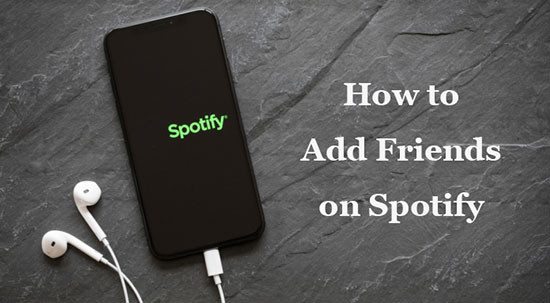
Part 1. How to Add Friends to Spotify with Facebook
If you already have a Facebook account, you have the ability to connect Spotify with Facebook and add your Facebook Friends to Spotify. Just observe the following few steps in an attempt to add more friends or people on Spotify:
See Also: How to Disconnect Spotify from Facebook
How to Add Friends on Spotify PC/Mac with Facebook
Step 1. On the Spotify desktop app, tap on the upper-right Profile.
Step 2. From the drop-down menu, choose 'Settings'.
Step 3. Scroll down to the 'Social' section and hit the 'Connect with Facebook' button to link your Spotify account with Facebook.
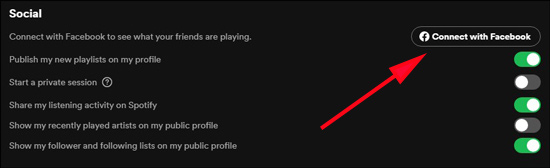
Step 4. Touch on 'Connect' to confirm the connection from the pop-up window.
Step 5. Enter your email address or phone number as well as the password of your Facebook account from the Facebook log-in page.
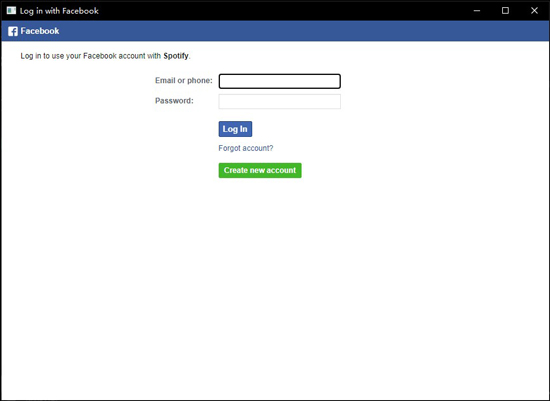
Step 6. Once connected, click on the upper-right 'Friends Activity' option next to your Profile on Spotify.

Step 7. Proceed to tap on the 'Add Friends' tab near the Close button at the top right.
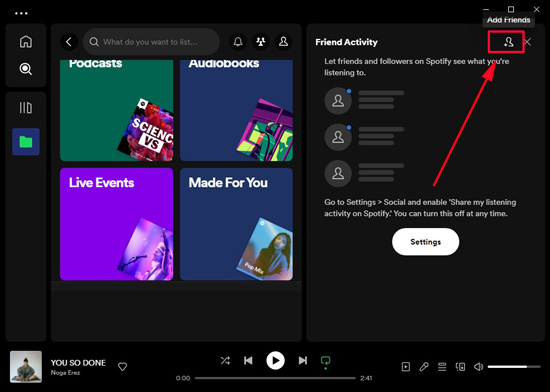
Step 8. A list of your Facebook friends will appear on the sidebar. Just tap on the 'Add Friends' icon next to someone you want to add. Or, tap on the bottom 'Find Friends' on the sidebar to add more.
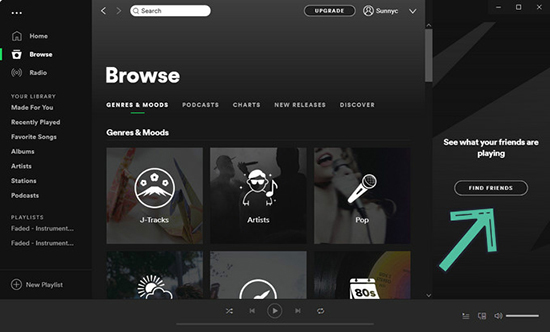
How to Add Friends on Spotify Android/iPhone with Facebook
Step 1. On the Home section on Spotify, click on the top-right Settings tab like a gear icon.
Step 2. Click on the 'View Profile' under your Profile picture and choose 'Find Friends' from the pull-up menu.
Step 3. On the Home section on Spotify, click on the top-right Settings tab like a gear icon.
Step 4. Click on the 'View Profile' under your Profile picture and touch the three-dot icon.
Step 5. Choose 'Find Friends' from the pull-up menu.
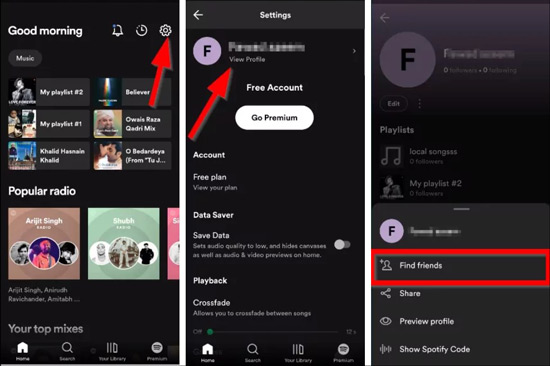
Step 6. Then hit on 'Connect Facebook' and allow Spotify to access your Facebook account and stats.
Step 7. Once done, a list of your Facebook friends will appear. Just click the 'Add Friends' button on the right of the person you want to add.
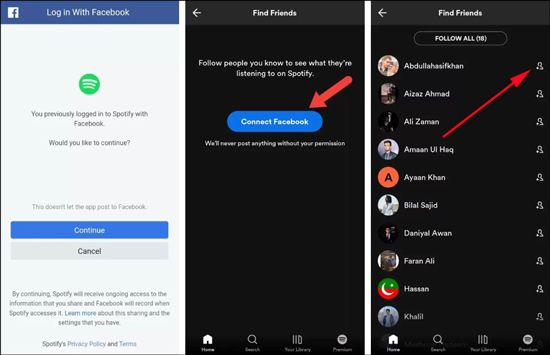
Part 2. How to Add Friends on Spotify without Facebook
What if your friend is not a Facebook user? Actually, it is possible to add friends on Spotify without a Facebook account. Spotify itself provides several simple ways to find and add friends to Spotify such as searching the Spotify username of your friends. Here is the procedure you and your friends need to follow as long as you have an account with Spotify.
Note: It is necessary to point out that adding friends to Spotify without Facebook will require that you know the username of the person you want to add. And If you can't find your friends, you can aks them if they changed the username on Spotify.
Spotify Add Friend By Username on Desktop
For Friends
Step 1. On the Spotify desktop app, click the top-right Profile icon and select 'Account'.
Step 2. On the Account Overview page, copy the username and send it.
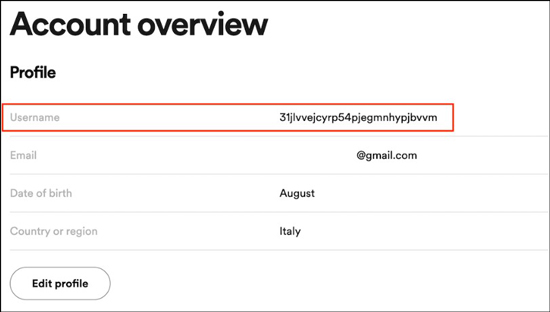
For You
Step 1. After your friends send their copied username to you, paste their username into the Search box where you also search music.
Step 2. Then you will find the profile of your friends. Click on it and add your friends.
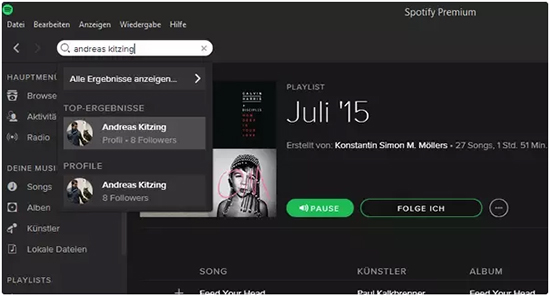
Spotify Add Friend By Username on Mobile
For Friends
Step 1. Click the gear icon at the top right on Spotify to open Settings.
Step 2. Pick the 'Account' option from the list.
Step 3. Copy the username and send it.
For You
Step 1. Paste your friend's username into the top Search box.
Step 2. Then you will find your friends. Open their profile overview and add them.
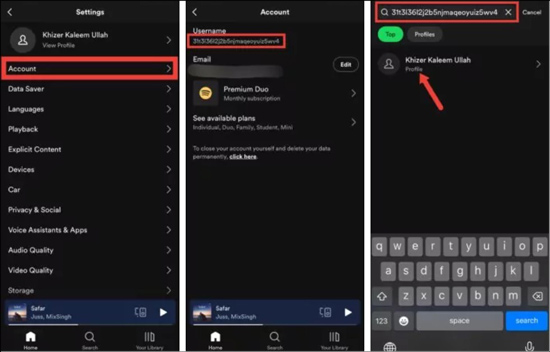
Part 3. Three Things to Link Friends with You
Wonder what activities can get you closer to your added friends on Spotify? Read on to explore the below three activities and listen with your friends.
Friends Activity
It is convenient to see the recent activity of your friends, such as their posts, comments and likes. This feature can help you stay updated on what your friends are doing on Spotify and engage with them more easily.
Make Collaborative Playlists on Spotify
You can invite your friends to collaborate on the playlists created by you together. Both you and your friend can add your favorite songs, creating a shared music collection. This feature promotes collaboration, discovery, and shared musical experiences among users.
Listen Together with Friends By Spotify Group Session
Spotify Group Session allows you and your friends to listen to the same music or podcast simultaneously, regardless of your location. It's a great way to share your favorite songs or discover new ones with friends, all while maintaining social distance.
Part 4. How to Share Spotify Playlist with Friends for Free
Spotify allows its Premium subscribers to download songs and share them with their friends who are also Spotify users. However, after canceling Spotify Premium, the downloaded songs will be unplayable offline since they are temporary cache files. To keep Spotify downloads locally forever and share Spotify playlists with all your friends including non-Spotify users, you need an expert gadget.
Fortunately, AudFree Spotify Song Downloader is such an all-in-one tool with multiple features. It works to download and convert any content from Spotify as local files in unprotected MP3, FLAC, WAV, and other formats. All audio quality and metadata info like ID3 tags will be preserved after conversion with its advanced technology.
Also, it empowers you to reset the output parameters including the sample rate, bite rate, audio channels, etc. to get higher quality. With this great tool, you can listen to Spotify offline on all devices just like on the Spotify app.
How to Download Spotify Playlists for Sharing with Friends
- Step 1Drag Spotify Playlists to AudFree SpoDable

- Open the AudFree Spotify Music Downloader and the Spotify app will boot up at the same time. Drag and drop the playlist from Spotify to AudFree software directly. Alternatively, copy the URL link of Spotify playlists, paste it into the top search bar on AudFree Auditior, and then tap on the Add icon.
- Step 2Customize Output Settings for Spotify Playlists

- For Mac users, please tap on AudFree Spotify Music Converter from the Apple icon on the top Menu bar (For Windows users, just click on the top-right Menu tab which looks like three lines). Then pick 'Preferences' and switch to the 'Convert' section where to select output formats to convert Spotify to MP3 or other files. Other parameters such as the bitrate, sample rate, and channels are customizable for lossless quality.
- Step 3Convert Spotify Playlist for Sharing with Friends

- Finally, hit the bottom-right 'Convert' button to kick off the converting process. After a while, this great Spotify downloader will export added Spotify playlists to local files in unprotected formats in batches. Simply click the bottom File icon to find your downloads in the local drive. Afterward, you can share the converted Spotify playlists on any device or platform with any of your friends without Spotify Premium.
Part 5. FAQs about Spotify Add Friends
Q1: How to add friends on Spotify Family Plan?
Just copy the invite link from your Account Details on Spotify and send it to your friends. Once they accept the invitation, they can be members of your Spotify Premium Family Plan.
Q2: Can't add friends on Spotify. Why?
Please connect your Spotify account to your Facebook in advance and then add friends from the FIND FRIENDS list. If you can't find still, go to facebook.com/settings to check if the Facebook friends list is shared to your Spotify.
Part 6. Conclusion
Without technical requirements, you can make it a reality to add friends on Spotify and share Spotify playlists with them freely with the above methods. AudFree Spotify Music Converter is the best solution to download audio from Spotify. It helps you keep your music collection on Spotify locally forever and listen to Spotify with your friends for free. Now, give it a shot!

Charles Davis
Chief Editor











