Podcasts, a compound word of iPod and broadcast, attracts more and more people's attention these years. The definition of podcasts is abundant: a series of audio episodes, a talk radio, free-download, etc. As a free land for everyone to create their own audio programs, podcasts inspire a greater enthusiasm, imagination, and creativity from the producers, and also fulfill the needs of entertainment to enable listeners to relax through their favorite audio programs at any time and anywhere. Maybe that is why the podcast is rapidly growing in popularity.
Today, we are going to introduce 4 best podcast apps in 2019 to you, some of which are best Android podcast app and Apple podcast app, and some of which are compatible with both systems. If you are looking for the most suitable podcast app, this article will give you a good reference.
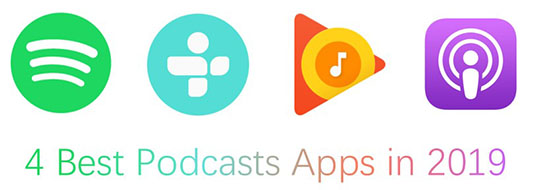
Part 1. Spotify Podcast (Free for iOS & Android)
Spotify is famous for streaming music, but it also has a selected podcast option. In February, Spotify announced that it is ready to spend $400 million to $500 million on podcast-related purchases and creations, containing acquisitions of Anchor and Gimlet Media, two podcast companies. The CEO of Spotify hopes to build not only an integrated platform of podcasts but also a factory of producing their own original episodes. Users of Spotify are available to access increasing unique podcast programs on Spotify now and the future.
How to Download Podcasts from Spotify
AudFree Spotify Podcasts Downloader is an all-in-one intelligent tool to download Spotify podcasts into common formats such as MP3, FLAC, WAV, AAC, M4A, M4B, etc with 100% quality preserved and 100% ID3 tags saved. With the help of this smart software, you are supported to download Spotify podcasts in the local music library for offline playback, without premium subscription and ad interruptions.
Step 1. Copy the URL of podcasts in Spotify and paste it to the search column in AudFree. Or directly drag&drop podcasts from Spotify to the main page of AudFree, then click the '+' icon to add Spotify files.
Step 2. Turn on the setting window and then you are able to manually customize output parameters such as format, channel, bit rate, sample rate, etc.
Step 3. Click the 'Convert' button at the lower right corner of the home page, all added Spotify podcasts episodes will be downloaded and kept as local files on your computer.
More details in: Download Spotify Podcasts to MP3
Part 2. TuneIn Radio (Free for iOS & Android)
The distinctive feature of TuneIn Radio is the live sports, which includes regular season and playoff game of MLB, NBA, NFL, and NHL, of course, premium subscribers only. The flexibility and capability of TuneIn help it work well on many devices like Apple Watch, CarPlay, and Chromecast.
How to Record and Download Podcast from TuneIn Radio
We recommend you to use AudFree TuneIn Radio Recorder, which is specialized in recording and downloading each episode of podcasts from TuneIn and saved them as MP3, FALC, WAV, AAC, M4A, M4B, etc. into a local folder on the computer. The built-in feature supports to automatically/manually split and trim the recordings into small segments, or merge clips into one.
Step 1. Open the AudFree program and hit the 'Select/Add an App' section to add Chrome to it.
Step 2. Hit the 'Format' section to reset output audio settings. You also need to choose high/medium/low quality and then hit the 'settings' icon. Then you are able to adjust output audio quality by changing the bit rate to 320 kbps, sample rate to 48000 Hz to gain better quality.
Step 3. Visit TuneIn by choosing Chrome on AudFree and hit 'Start'. Start to play podcasts in TuneIn, then AudFree TuneIn Podcasts Recorder will record and download TuneIn podcasts into a local folder.
Step 4. Hit the 'Stop' button to finish the recording process. Then press the 'Save' button to preserve TuneIn podcasts recordings on your computer.
More details in: How to Record/Download TuneIn Radio
Part 3. Google Podcasts (Free for Android)
You can listen to any popular shows like The Daily, Modern Love, etc. on Google Podcasts from Google Play Music. Using AI technology, Google Podcasts will send recommendations depending on your listening habits. It is perfectly compatible with Google products such as Google Home, and it is available to sync the data of playing history by using Google Assistant so that you can play podcasts episodes from where it was paused on another Google product.
How to Download Google Podcasts on computer
AudFree Audio Capture is the best choice for you, which is good at recording podcast, music and any other tracks from Google Play Music, then save them into the local music library as MP3, FALC, WAV, AAC, M4A, M4B formats. There is a useful default function, which can record audios from different episodes simultaneously but save them separately.
Step 1. On the main interface of AudFree, enter Chrome to visit the web player of Google Play Music. If these two icons are not on the home page, please tap the '+' icon to load it.
Step 2. Choose the 'format' button to adjust output settings. Customize bit rate as 320 kbps, sample rate as 48000 Hz to obtain a better output quality. Or click ‘Preset’ >’High Quality’.
Step 3. Navigate the web player of Google Play Music via Chrome on AudFree. Begin to play podcasts in Google Play Music, then AudFree Google Podcasts Recorder will record and download Google podcasts as local audio files.
Step 4. Tap 'Stop' >'Save' to save the recordings of Google podcasts on your computer.
More details in: Download Google Play Podcast on Desktop/Mobiles
Part 4. Apple Podcast (Free for iOS)
Apple Podcast is an in-built app on iPhones and it is supposed to be the most widely used podcast app based on Apple’s massive users. Last year, Apple released Podcast Analytics, a service that helps podcast makers analyze to their works and listeners. This year, Apple released a podcasts desktop app for Mac users and published a web player for more people to listen to podcasts via Apple service.
How to Download Apple Podcast
Please install and download AudFree Apple Podcast Downloader, which is professional in the field of Apple podcasts conversion, downloading Apple podcasts as MP3, FLAC, WAV, AAC, M4A, M4B into local music library with retaining 100% original quality. Runs at 30X faster speed, this advanced tool can download a batch of Apple podcasts in a short time.
Step 1. Hit the first 'Add Files' bar to choose downloaded Apple podcast files from iTunes library to AudFree.
Step 2. Tap on the 'audio' button to redefine output audio parameters, such as output format, bit rate, sample rate, ID3 tags, and so on.
Step 3. Click the 'Convert' button to start downloading and converting Apple podcasts. You can touch the 'history' icon and locate all Apple podcasts' local files.
In Conclusion
Using these 4 useful podcasts apps and the functional method below each of them, you can download any podcasts episodes you like from Spotify Podcast, TuneIn Radio, Apple Podcast, and Google Podcasts on your computer for offline playing without any hassle.

Annie Yazbeck
Staff Editor










