Roku TV is a smart TV platform that allows you to stream free, live, and premium TV content. It offers a wide variety of channels and apps, including popular streaming services like Netflix, Hulu, and Disney+. Does Roku have Amazon Music? In June 2018, Roku TV got a really huge update that introduced Amazon Music on Roku TV. After you download the Amazon Music app from Roku TV, you can easily sign in with the Amazon Music account on Roku TV to listen to Amazon Music.
To enjoy Amazon Music songs on Roku TV, here are 4 methods. They include using the Roku Amazon Music app directly, casting Amazon Music by your Android/iOS devices, connecting Bluetooth with your device, and transferring Amazon Music downloads to a USB drive. Now, let's learn how to use these ways in detail.
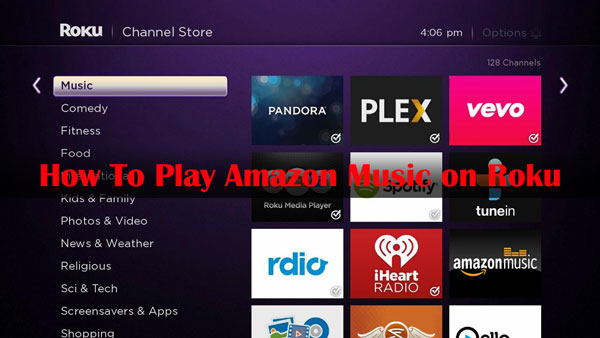
Part 1. How to Use Amazon Music Roku App
As said in prepared remarks, the free music channels on Roku launched Amazon Music. It is more convenient for users to stream Amazon Music audio on Roku. This way requires an Amazon Prime or Amazon Music Unlimited subscription to use. If you have Amazon Music Prime or Unlimited account, you can follow the step-by-step procedure to install the Aamzon Music Roku app and activate it on Roku TV.
1.1 How to Install Amazon Music on Roku TV
Here are 3 ways to get the Amazon Music channel on Roku TV. You can pick up the easy one for you.
✨ From Roku TV
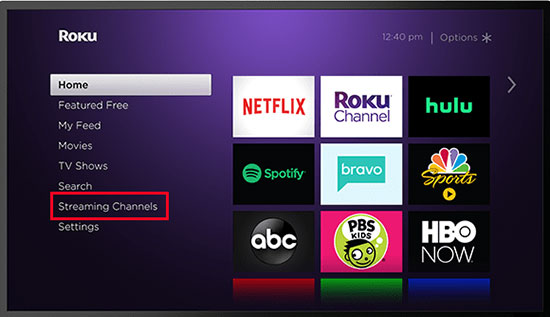
Step 1. To begin with, use a remote to turn on your Roku TV;
Step 2. On the home screen of Roku TV, go to "Streaming Channels" > "Search Channels" > type "Amazon Music" to search;
Step 3. From the list of search result, choose the Amazon Music app to open its page and then touch the "Add channel" option to add Amazon Music on Roku TV.
✨ From Roku Mobile App
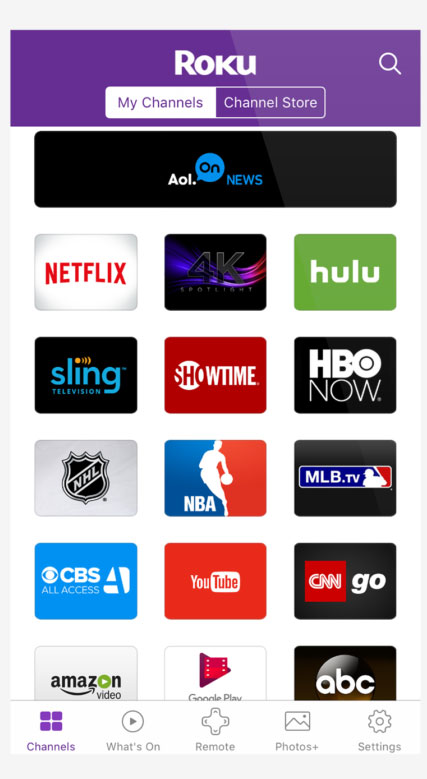
Step 1. Ensure your mobile device and Roku are connected to the same WiFi network;
Step 2. Open the Roku app on your smartphone and log in to your Roku account;
Step 3. Navigate to the "Channel Store" within the app and search for "Amazon Music";
Step 4. Select "Add Channel"/"Install" to add Amazon Music to your Roku device.
✨ From Roku.com
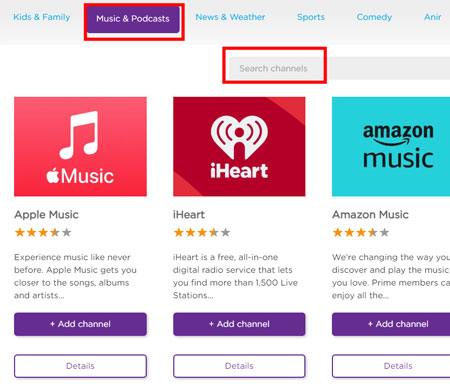
Step 1. Go to https://channelstore.roku.com/browse/music-and-podcasts on your web browser;
Step 2. Click "Sign in" at the top right and enter your Roku credentials;
Step 3. Use the search box or browse under "Music & Podcasts" to find Amazon Music;
Step 4. Hit the Amazon Music channel and then select "Details"/"Add channel" to add it to your Roku.
1.2 How to Activate Amazon Music Roku App
Step 1. Next, select the "Register"/"Get Started" option on your TV and you will get an Amazon Music Roku code;
Step 2. Now, visit https://www.amazon.com/a/code on a computer or a smartphone and log in to your Amazon Prime or Unlimited account;
Step 3. After login, please enter the code shown on the TV before;
Step 4. Once done, your Amazon Music library and personalized recommendations will be automatically synced and be available on the Amazon Music channel;
Step 5. Now, you are able to listen to Amazon Music on Roku online.
Part 2. How to Play Amazon Music on Roku via Casting/Bluetooth
"My Roku Amazon Music app always disappears. Can I use another way to link Amazon Music to Roku TV?" Of course. As long as you subscribe to Amazon Music, you can choose to cast Amazon Music to your Roku TV using your phone. If you have an Android phone, you can use the "Screen Cast" function. If you are an iOS user, just use "Screen Mirroring". Also, you can use the "Bluetooth" feature on your device to make Amazon Music Roku connect.
Cast Amazon Music to Roku TV Android
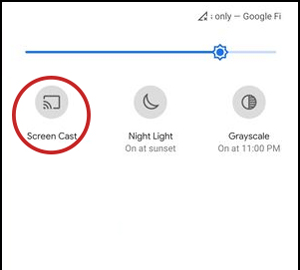
Step 1. Open the "Notification Panel" on your Android device and enable "Screen Cast";
Step 2. Choose your Roku TV from the list of available devices to start screen mirroring;
Step 3. Launch the Amazon Music app on your Android device and play music. It will be mirrored and played on your Roku-connected TV.
Cast Amazon Music to Roku TV iOS
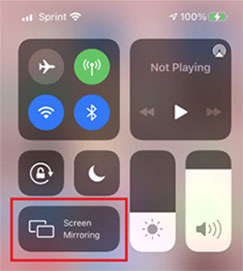
Step 1. On your iOS device, please open the "Control Center" section and tap the "Screen Mirroring" option;
Step 2. Select your Roku device from the available devices list;
Step 3. Open Amazon Music on your iOS device and start playing songs. They will be played on your Roku TV.
See also: How to Play Amazon Music on Chromecast
Listen to Amazon Music on Roku TV via Bluetooth
Step 1. On your Roku TV, navigate to "Settings" > "Remotes & devices" > "Smartphones & tablets";
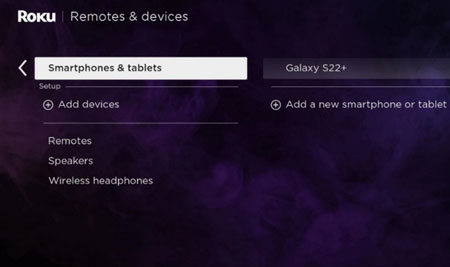
Step 2. Choose "Add a new smartphone or tablet" on the right side;
Step 3. On your smartphone or tablet, turn on "Bluetooth" and select your Roku device from the available devices to pair;
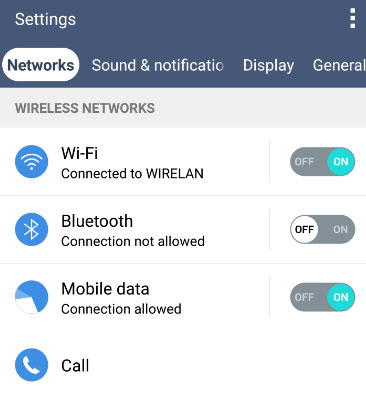
Step 4. Once paired, you can stream your Amazon Music from your smartphone or tablet on Roku.
Part 3. How to Get Amazon Music on Roku with USB Drive
The methods above can help you stream Amazon Music songs on Roku TV online. And you need to log in with your Amazon Music Prime or Unlimited account. Do you want to enjoy your favorite Amazon Music on the Roku TV without using paid subscriptions and the Internet? We introduce 2 tools to achieve this way here. You just need to use a tool to download Amazon Music for free and then transfer the downloads to a USB drive. Then you can plug the USB drive into your TV to get Amazon Music on Roku TV.
3.1 Download Amazon Music for Roku TV without Premium
Way 1. Via AudFree Amazon Music Converter
AudFree Amazon Music Converter can download Amazon music with all Amazon Music accounts in lossless quality. It runs at 5X awesome speed, aiming at converting Amazon Music to usual audio formats like MP3, M4A, M4B, FLAC, AAC, etc. with the donation of a little time.
Other than loss-free download and fast-speed conversion technologies, AudFree Amazon Music Converter software is doing brilliantly in the output. Using it, you not only set output format flexibily but also customize output parameters including bit rate, sample rate, etc. Amazon Music songs downloaded with AudFree can be locally saved forever and used offline on Roku TV or any other devices.
AudFree Amazon Music Converter

- Download music from Amazon for Roku with lossless quality
- 5X speed to convert Amazon Music to MP3, M4A, WAV, etc
- Adjust Amazon Music output channel, bit rate, sample rate, etc
- Download music from Amazon Prime to PC
- Step 1Run AudFree converter and Amazon Music
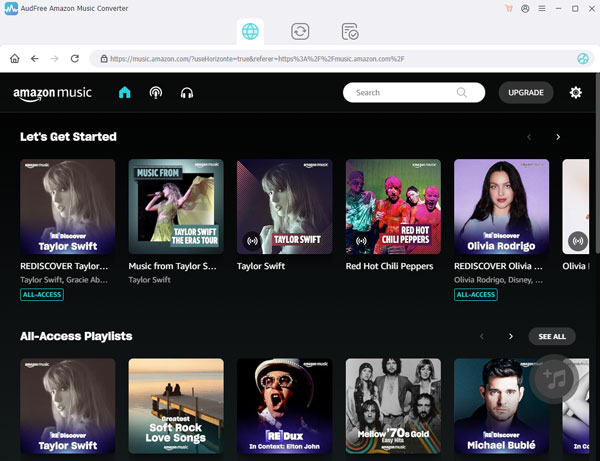
- The first step, of course, is to download and install AudFree Amazon Music Converter on a computer. Upon completion of installation, double-click it to run it.
- Step 2Specify output format for Roku

- Whereafter, drag the mouse to the "Menu" option (a three-line icon) on the top right and click to choose "Preferences" from the pull-down list. Next, please open the "Convert" panel to set the output format, customize output parameters based on the Roku system, change the output path, etc. After setup, click "OK" to save your personal settings.
- Step 3Upload Amazon Music to AudFree

- Go to the Amazon Music app and copy your favorite songs' links. Then, paste the links to AudFree's link bar to upload by hitting on a "+" icon. Or, you can directly drag and drop the audio from Amazon Music to AudFree.
- Step 4Download Amazon Music for Roku TV

- Now, you just tap on "Convert" to enable the conversion process. AudFree Amazon Music Converter will convert and download Amazon Music to your local computer at 5X faster speed. Once downloaded, hit on a "Converted" button marked by a red number to view the converted Amazon Music tracks. There is a search icon on every music track. Click the icon to find downloaded Amazon Music songs on your computer.
Way 2. Via AudFree Audio Capture
AudFree Audio Capture is another professional tool for downloading Amazon Music on Windows and Mac. It is an expert in capturing and editing any sound playing on the computer with 100% quality retained.
This music capture tool can grab Amazon Music from both the app and web browser using cutting-edge audio recording tech. It's capable of grabbing Amazon Prime Music, Unlimited, and HD music in formats like MP3, FLAC, WAV, etc. With this, users can keep their Amazon Music permanently even after their subscription ends, and play it on any Roku device.
AudFree Amazon Music Recorder

- Offer edit feature to cut unwanted part
- Record all audio from computers
- Help play Amazon Prime Music on Roku TV with ease
- All ID3 tag information kept such as title, genre, album art, etc.
The following is a complete guide on how to transfer Amazon Music on Roku TV.
Before starting, make sure that you have AudFree Audio Capture installed on your computer in advance. Be noted that this tool offers a free trial version for both Mac and Windows users to test the features. It only can record the first minute of each audio. The full version allows you to capture the entire audio. Now we can start capturing music from Amazon Music.
- Step 1Add Amazon Music to AudFree
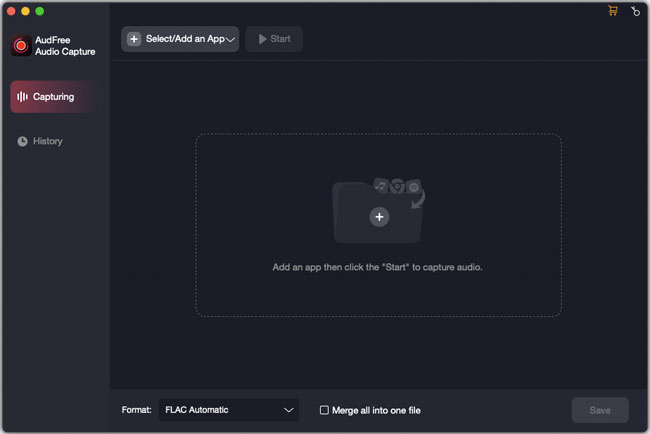
- Launch AudFree software and it will take you to the main interface. Now, click the 'Select/Add an App' section to add the Amazon Music desktop app or a web browser that can open the Amazon Music web player to AudFree.
- Step 2Set output parameters for playing on Roku TV

- Before you start downloading, you can select the audio format for Amazon Music. Roku TV supports audio files in AAC, MP3, WMA, WAV, FLAC, etc., so you can select one output format listed in the 'Format' section. You also customize the bit depth, sample rate, and audio encoder via the 'Edit' icon on each quality bar.
- Step 3Capture Amazon Music tracks
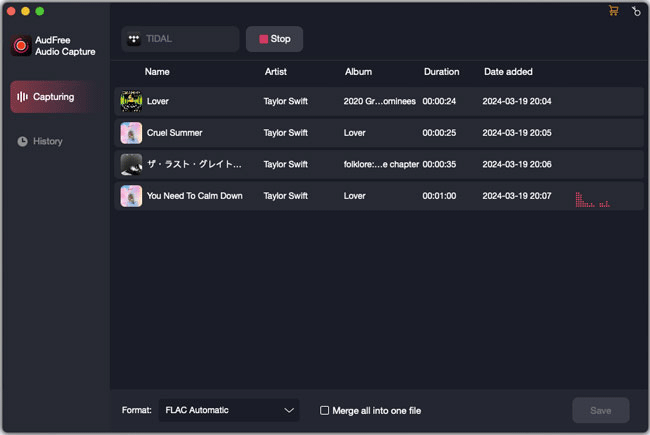
- Now, you select the program or the web browser that you use to listen to Amazon Music and touch 'Start'. After you have done opening Amazon Music on the desired program, now, you can start the desired music that you want to download.
- Once you start the music with Amazon Prime or other plans, the recording process will appear on the screen. The AudFree divides the sound into independent music automatically even if you play all songs in a playlist non-stop.
- Step 4Edit or save Amazon Music
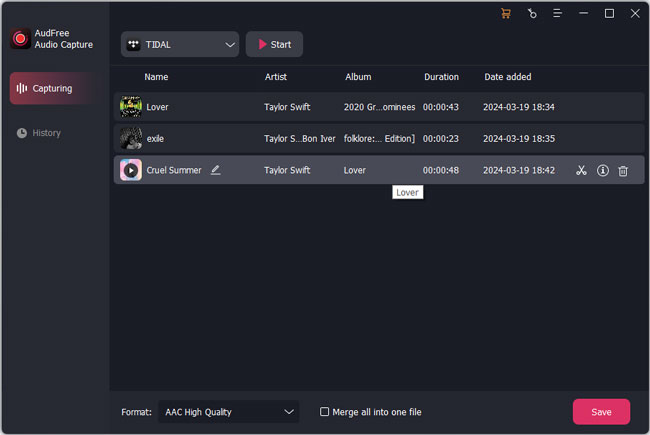
- To finish the downloading process, just click the 'Stop' button from AudFree. If you need to trim the recorded track, you can hit the 'Trim' option. And you can select 'Edit Tag' to modify the ID3 tags. Clicking 'Save' can save the downloaded music files to local folders.
See also: Best Audio Editor Software Online Review
3.2 Transfer Amazon Music to Roku TV via a USB Drive
Step 1. Plug a USB stick into your computer and transfer the converted Amazon Music to USB drives.
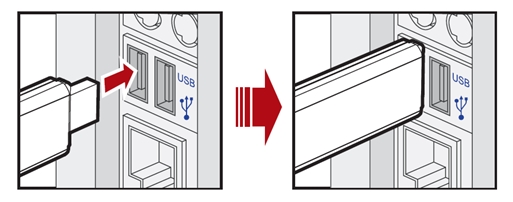
Step 2. After that, plug that USB drive into your smart TV. Open the Roku "Media Player" and click the "Audio" button to access the files.
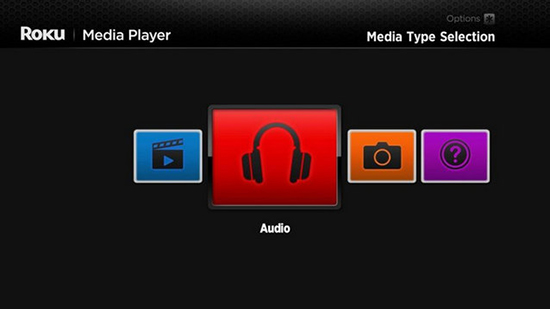
Step 3. Choose the USB drive from the menu and then locate Amazon Music files on Roku TV. Now, you can start playing your desired music offline on Roku TV.
Part 4. How to Fix Amazon Music on Roku Not Working
Roku introducing Amazon Music Prime and Amazon Music Unlimited services greatly facilitate the listening of Amazon Music tracks on Roku TV. Barring accidents, Roku Amazon Music app will go well. But there are times when you inevitably encounter problems, such as Amazon Music on Roku not working. Faced with such a kind of problem, the following is a list of troubleshooting solutions.
1. Check Internet Connection. Make sure your Roku TV is connected to a good Wi-Fi network. If the occasion should arise, try disconnecting Roku TV from the network and then re-connect.
2. Check Your Amazon Music Account. It is should be noted that only with Amazon Prime account or Amazon Music Unlimited account can use the Amazon Music Roku app. So, when the Amazon Music app fails to work well on Roku, check if you have logged in with the required Amazon Music account. If not, log out and log in again.
3. Update Amazon Music App. An out-of-date version of the Amazon Music app can also generate the Amazon Music Roku not working problem. Simply checking for Amazon Music updates helps a lot in this case.
4. Reboot Roku TV. Restarting Roku TV is an efficient solution to fix errors and bugs that result in the issue of Amazon Music not working on Roku.
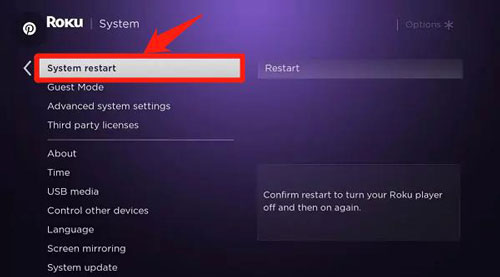
5. Re-add the Amazon Music channel. To solve Amazon Music not working on Roku TV, you also can try to delete the added channel and then install or add it again..
See also: How to Fix Amazon Music App Not Working
Part 5. FAQs about Amazon Music Roku
Q1: Is Amazon Prime Free on Roku TV?
A: Yes, you can play music from Amazon Prime account on Roku TV online.
Q2: Why There Is No Amazon Music on My Roku?
A: You can search for "Amazon Music" directly rather than find it on the "Streaming Channels" list.
Q3: Why Does My Amazon Music App Keep Crashing on Roku?
A: That is related to several reasons. You can fix it by following the methods we listed in Part 4. Or why not use a third-party tool such as AudFree Amazon Music Converter to help play Amazon Music offline?
Q4: Does Amazon Music Unlimited Work on Roku?
A: Of course. Simply install the Amazon Music Roku channel on your smart TV to use it.
See also: Play Amazon Music on Samsung TV
Q5: Can You Listen to Podcasts on Amazon Music on Roku?
A: Yep. After you log in with your Amazon Music account, you can use many Amazon Music's features on Roku including listening to podcasts.
Part 6. In Conclusion
In this article, we have discussed the official method on how to use the Amazon Music Roku app to play Amazon Music on Roku TV. Besides, 3 professional ways including casting, Bluetooth, and USB drives are also introduced. Amazon Prime or Unlimited users can flexibly choose either of ways to achieve the playback of Aamzon Music on Roku TV.
For those with an Amazon Music Free account, it is highly recommended to use the AudFree Amazon Music Converter. You can save songs from Amazon to USB drives, and then plug the USB drive into Roku TV to enjoy Amazon Music offline. If you are new to it, you can have a shot with its trial version.

Roger Kelly
Staff Editor










