Netflix is a household name in the world of streaming entertainment, but nothing disrupts the joy of streaming like being repeatedly kicked out. This issue is commonly reported on smart TVs. If you've been wondering, "Why does Netflix keep kicking me out?", you're in the right place. This guide explores the common causes of this issue and provides effective solutions. Whether you're using a Roku TV, Hisense TV, or another device, these fixes will help you enjoy seamless streaming again. Let's dive in!

Part 1. Why Is Netflix Kicking Me Out
Netflix might log you out due to account issues, technical glitches, or device-specific problems. Here are the most common causes:
📌 Account Overload: Too many devices are streaming simultaneously, exceeding your Netflix plan's limit.
📌 Internet Instability: Poor connectivity disrupts Netflix sessions and logs you out.
📌 Outdated App or Browser: Using an outdated version can cause compatibility issues.
📌 Account Security Alerts: Suspicious activity or multiple logins from different locations trigger security flags. Due to the new Netflix Household rules, you need to set a household WiFi as your primary login address. If you try to sign into devices outside your household, Netflix will kick you out of your devices.
📌 Payment Problems: Missed or declined subscription payments may restrict access.
📌 Device Compatibility Issues: Older or unsupported devices may crash during streaming.
📌 Service Glitches: Temporary Netflix server outages can result in unexpected logouts. You can check the Netflix server status on Is Netflix Down webpage.
Read on the next part to try 8 solutions to fix the Netflix kicks me out issue. Or, jump to Part 3 and learn a one-way solution to fix it permanently!
Part 2. How to Fix Netflix Keeps Kicking Me Out on TV/Phone
Based on the above analysis, here are 8 effective ways to solve the Netflix kicking me out issue.
Way 1. Check Your Internet Connection
A weak or fluctuating internet connection is often the primary reason for Netflix disruptions. If Netflix kicks you out suddenly when you're streaming, you can run a speed test to check out your actual internet speed. Typically, it's recommended to stream HD (720p) video with at least 3 Mbps speed, 5 Mbps for 1080p, and 15 Mbps for 4K videos.
On TV: Hit Netflix Home > left-side Menu Bar > Get Help > Check your Network.
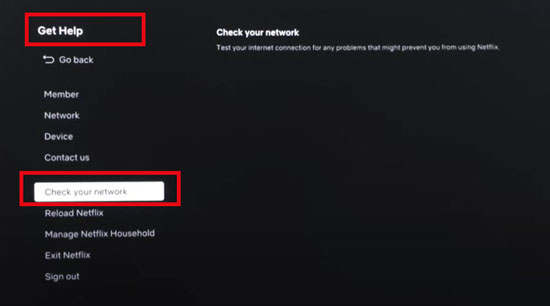
On Android/iPhone app: Launch Netflix > My Netflix > Menu > App Seetings > Internet Speed Test
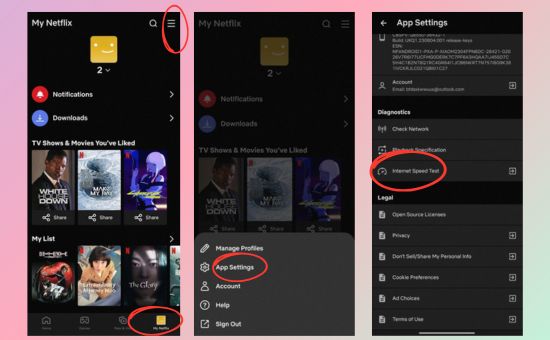
On web browser: Go to fast.com and it will automatically test your current internet speed.
If you encounter errors when testing your internet speed, consider restarting your router to stabilize your internet.
Most importantly, ensure your device is connected to the correct WiFi, which you set as the household.
Way 2. Check Your Netflix Account Status
If your Netflix subscription ends, you'll be logged out of all devices at the same time. So, ensure your subscription is active and payment information is up to date.
On web browser: Go to Netflix Account page, log into your Netflix account, and check your plan details.
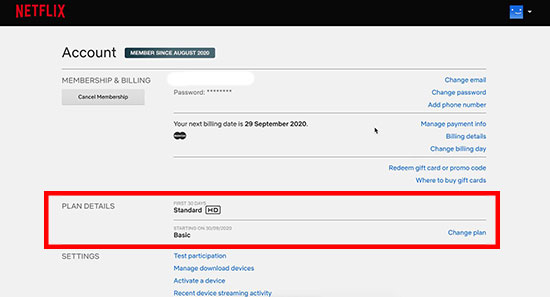
On Mobile App: Tap My Netflix > Menu > Account and ensure your subscription is active.
Way 3. Change Your Netflix Account Password
Review your account activity for any unfamiliar devices or profiles. If you suspect that your account has been compromised, changing your password is the first step. Ensure that your new password is strong and unique. Avoid using easily guessable information such as birthdays or common words.
On Android/iPhone: Tap My Netflix > Menu > Account > Change password.
On computer browser:
Step 1. Visit the Netflix password webpage.
Step 2. Input your current password, new password, and re-enter the new password.
Step 3. Click Save to apply your new password.

Note: If you forget your current password, you can also reset your Netflix password by email or text message.
Way 4. Sign Out of All Devices and Re-login
If you watch Netflix on hotel TV or at your friend's home and forget to log out, you might be kicked out of Netflix on your home TV. In this case, you can simply sign out of all devices at once remotely.
On computer browser: Go to the Netflix website, click Account under your profile, scroll down, and click "Sign out of all devices". Then, you need to confirm Sign Out at the new page.
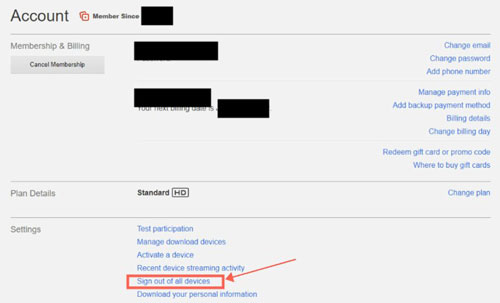
On Android/iPhone Netflix app: Tap My Netflix > Menu > Account > Sign out of all devices
Alternatively, you can tap the Manage access and devices option to remove certain devices.
This way, you can fix the Netflix keeps kicking me out issue by preventing login from unfamiliar devices.
Way 5. Update the Netflix App
To secure your account and offer better performance, Netflix updates its app on mobile, Windows computer, and TV devices frequently. If you use an older or outdated version, Netflix will kick you out unexpectedly. In this case, ensure that you're using the latest version of the Netflix app on all devices.
On your smart TV: Use your remote to select the Netflix channel by pressing the Option button, choose Check for updates, and install the latest version if there is one. Additionally, if your smart TV has a built-in application store, you can navigate to the Updates section and update the Netflix app.

On Android/iPhone: Go to the application Store (App Store/ Google Play) on your devices, search Netflix, and click the update button if there's one.
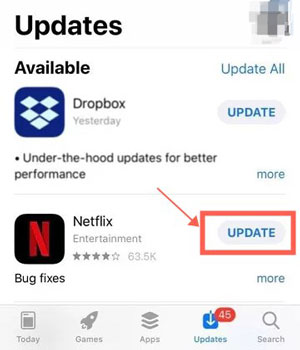
On Windows Computer: Click the Start menu > Microsoft Store > Library, find the Netflix app, click the Get Updates to detect the new Netflix version, and install it.
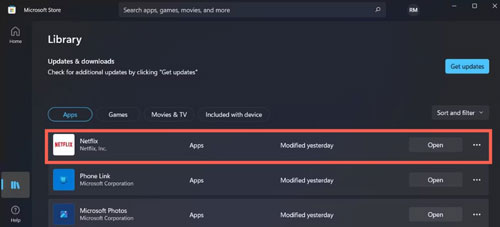
Note: The Download button is removed from the latest Netflix version on Windows. In this case, you cannot download Netflix videos on Windows laptop officially.
Way 6. Uninstall and Reinstall the Netflix App
If the Netflix keeps kicking me out issue persists, uninstalling and reinstalling the Netflix app may help eliminate any corrupted files causing disruptions.
On smart TV: Select Netflix app on your TV, press the Option button on your remote, and choose Remove Channel or Delete. Then, reinstall Netflix from your TV's application store.
On Mobile Device: Hit on the Netflix app on your screen, click the Delete icon or button, and confirm again to uninstall it. Then, go to your application store and reinstall the Netflix app.
On Windows Computer: Click the Windows icon at the navigation bar, hit Settings > Apps > Apps & Features > Netflix, and click Uninstall. Then, reinstall it from the Microsoft Store.
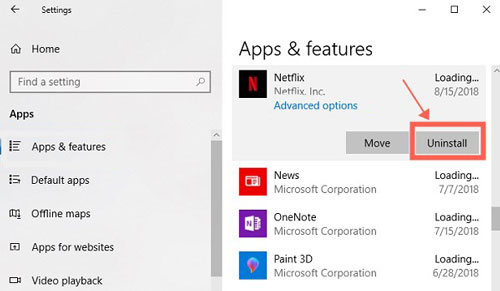
Way 7. Update Your Device Operating System
Some devices may not support the latest version of the Netflix app, particularly older smart TVs or streaming devices, which can result in crashes or inability to access the service. In this case, you can check if there is a new update on your device's OS. Typically, you can easily find the system update on the Settings app on your devices. Simply install the new version, relaunch the Netflix app, and check whether the Netflix kicks you out issue is fixed.
Way 8. Restart Your Roku and Other Smart TV
If you wonder "why Netflix keeps kicking me out on my Roku TV", the device glitches may be one reason. Restarting your Roku or other devices can fix device glitches causing Netflix to log you out. This process refreshes the system, resolves minor software issues, and clears temporary data that may interfere with Netflix streaming.
On Roku and other smart TVs: You can unplug your Roku or smart TV for 60 seconds and plug it in again. Alternatively, tap Settings > System > System restart on your TV.
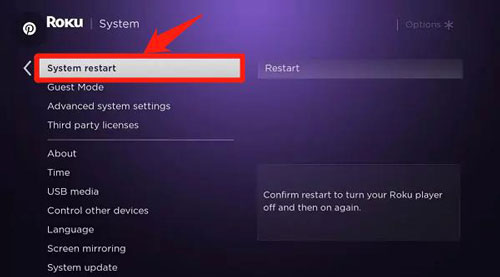
Part 3. Ultimate Solution to Fix The Netflix Kicks Me Out Issue
According to online user feedback, the Netflix kicks me out issue is caused by multiple logins from different locations or exceeding the limit of simultaneous device usage. Therefore, if you want to avoid this issue permanently, you should consider using AudFree Netflix Downloader to backup the Netflix movies and episodes.
This practical tool will remove the DRM protections on Netflix downloads, so you can move them to any device freely. They will not expire and can be played on unlimited devices. You can even store the Netflix downloads on USB/external drive and build your own local Netflix library. This way, you can not only solve the kicking out issue but also avoid the Netflix buffering issue.
AudFree Netflix Video Downloader

- Download unlimited Netflix titles at 1080p high-quality for offline watching
- Convert Netflix videos to MP4 and MKV format at 5X speed
- Keep 5.1 surround audio and multilingual subtitles and remove Netflix ads
- Transfer Netflix videos to any devices and watch without login
How to Download Netflix Videos to Bypass Netflix Kicking Me Out Issue
Now, install the AudFree Netflix Movies Downloader, follow the steps below to download Netflix videos on your computers, and solve the Netflix keeps kicking me out issue permanently.
- Step 1 Log into your Netflix account at the built-in browser
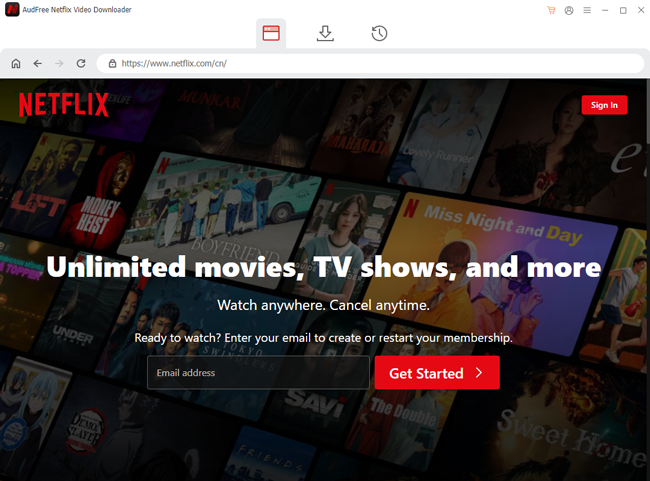
- After you launch the AudFree Netflix Downloader, click the Sign in button at the upper right. Enter your Netflix credentials and sign into your Netflix account.
- Step 2Adjust Netflix video output preferences
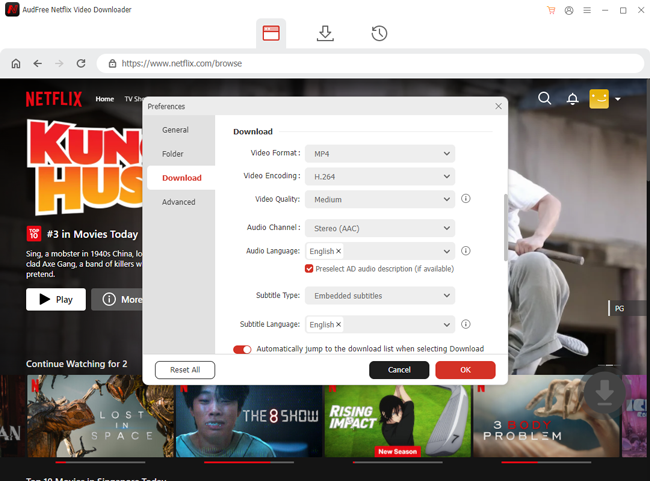
- Customize your download preferences by accessing the Menu > Preferences > Download at the upper right. Choose the video format, such as MP4 or MKV, compatible with your device. Then, Select your desired video resolution (up to 1080p HD) for the best quality. You can freely adjust additional settings like subtitle tracks, audio language, or surround sound.
- Step 3Browse and add Netflix videos to the download list
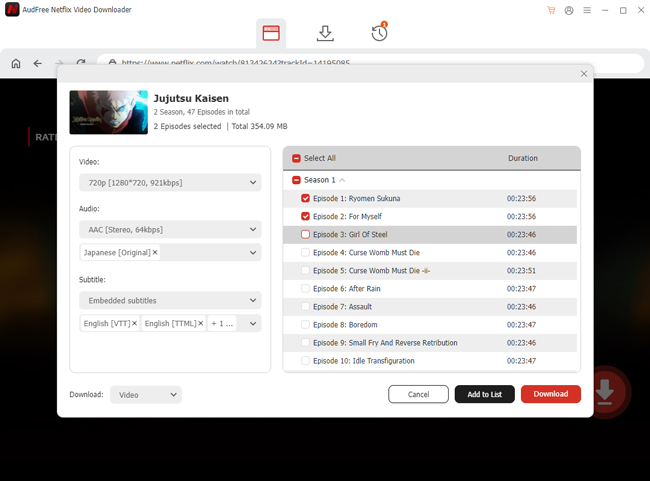
- At the Netflix browser tab, you can view all Netflix content. If you're interested in certain titles, click them, and click the Download Arrow at the bottom right. The AudFree program will analyze the resource soon. Then, click the Download button to start downloading. Once completed, you'll find the Netflix downloads in the History tab.
With these steps, you can watch Netflix offline on any device without Netflix app. Therefore, the Netflix keeps kicking me out issue can be fixed permanently.
Part 4. In Conclusion
After reading this article, you can figure out this "why does Netflix keep kicking me out" issue and its solutions. Implementing fixes like changing your password, signing out of all devices, and ensuring a stable internet connection can enhance your streaming experience significantly. Most importantly, the AudFree Netflix Downloader can help you watch Netflix videos on unlimited devices, bypassing such Netflix limits forever! Say goodbye to Netflix login and device issues with a free trial of the AudFree Netflix program today!

Adam Eldon
Staff Editor










