Roku OS is one of the most user-friendly streaming platforms, making it an ideal choice for accessing Netflix. If you're wondering how to watch Netflix on Roku TV, this guide provides everything you need to know. From installation steps to troubleshooting common issues, you'll find clear instructions for a seamless experience. Let's dive into the complete guide to enjoy Netflix on Roku.

Part 1. Can You Watch Netflix on Roku
Yes, you can easily watch Netflix on Roku! Roku devices come with a dedicated Netflix app, making it effortless to stream your favorite movies and TV shows. Whether you have a Roku TV, a Roku streaming player, or another device powered by Roku OS, Netflix is fully supported. Plus, Roku enhances your streaming experience with features like multiple profiles, subtitles, and HD playback.
However, to stream Netflix on Roku, you'll need an active Netflix membership and a Roku account. If you want to enjoy Netflix in Ultra HD or HDR quality, here's what you'll need:
● A Netflix Premium subscription: This supports Dolby Vision, 4K, and HDR streaming.
● A compatible Roku TV: Ensure your device supports Dolby Vision, HDR, and Ultra HD quality. Click here to check the supported resolutions for your Roku model.
● A stable internet connection: At least 15 Mbps for smooth playback.
● High streaming quality settings: Set your Roku's quality settings to Auto or High.
View Also: How to Get Netflix Free Trial
Part 2. How to Watch Netflix on Roku TV via the Official App
You can enjoy Netflix on Roku either directly through the official app or by casting it from your smartphone. Here's how:
#1. Install and Watch Netflix on Roku TV
Most Roku devices come with Netflix pre-installed. If you see the Netflix icon on your Roku home screen, you can launch the app immediately. If it's missing, follow these steps to install it.
Step 1. Add Netflix to Roku
◼ On your Roku home screen, go to the Streaming Channels menu to access the Roku Channel Store.
◼ Search for "Netflix" using your Roku remote.
◼ Select the Netflix app and click Add Channel. Wait for the installation to finish.
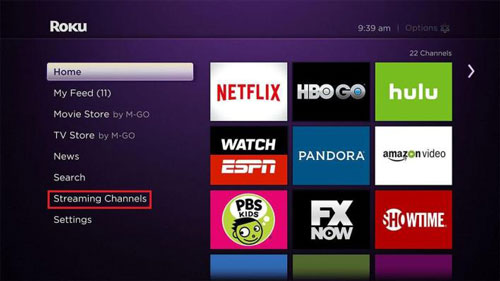
Step 2. Sign In to Netflix
◼ Open the Netflix app and select Sign In on the welcome screen.
◼ Enter your Netflix account credentials using the on-screen keyboard.
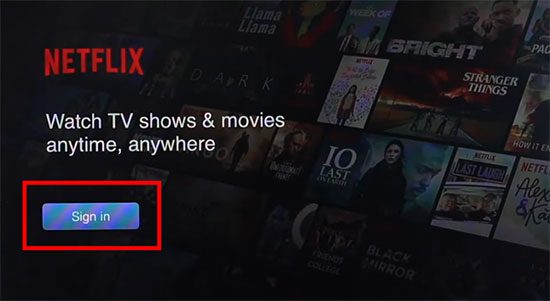
Tip: If prompted to activate your Roku device, scan the QR code on your TV or enter the activation code on the Netflix website to link your account.
Step 3. Start streaming
◼ Once logged in, choose your Netflix profile to access the library.
◼ Use your remote to browse categories, search for titles, or play content directly.
Note: If you're using an older Roku model, Netflix categories may not display. In that case, add videos to your "My List" from the Netflix app on your phone or computer, then access them on Roku.
#2. Cast Netflix to Roku TV from Phone [Android/iPhone]
If you prefer to cast Netflix from your phone to Roku, follow these steps:
View Also: How to Connect Netflix to TV from Phone
Step 1. Connect your devices to the same Wi-Fi network. Ensure your Roku device and smartphone/computer are connected to the same wireless network.
Step 2. Launch the Netflix app on your smartphone.
Step 3. Use the Cast Feature
◼ Tap the Cast icon in the Netflix app's home tab. It may display at the upper or lower right corner.
◼ Select your Roku device as the connected device on the available device list.
◼ Your phone will sync with Roku, and you can control playback from your smartphone.
![]()
Note: If the Cast icon isn't visible, your device may not support Netflix casting.
Part 3. How to Get Free Netflix on Roku
Is Netflix free on Roku TV? No, even though Netflix is a free channel on Roku TV, you'll still need a Netflix subscription to watch Netflix on Roku. However, if you're looking to enjoy Netflix on Roku even after your subscription ends, AudFree Netflix Video Downloader is the perfect solution.
This powerful tool allows you to backup Netflix library, converting Netflix videos to DRM-free formats like MP4 and MKV. The downloaded Netflix videos maintain up to 1080p HD quality, ensuring clear visuals and smooth playback. Most importantly, this reduces the need for a fast internet connection, improving the viewing experience.
Once downloaded, you can transfer Netflix videos to a USB drive for playing on Roku. This lets you watch Netflix offline, avoiding buffering or internet-related interruptions. You can also upload the videos to a DLNA server like Plex, Kodi, or NAS, for convenient streaming on Roku from the local network.
AudFree Netflix Video Downloader

- Convert Netflix videos to MKV and MP4 formats without ads
- Download Netflix videos to your computer with original audio at 5X speed
- Keep Netflix downloads forever after your subscription ends
- Save HD-quality videos with 5.1 surround audio and AD audio
How to Get Free Netflix on Roku Using AudFree Netflix Downloader
Follow these steps to download Netflix content and play it on Roku:
Step 1. Install AudFree Netflix Video Downloader
Download and install AudFree Netflix Video Downloader on your computer. It is compatible with both Windows and macOS. Then, open the app and log in to your Netflix account within the program. This will give you access to your Netflix library.

Step 2. Customize Netflix Video Output Settings
Click on the menu icon in the upper-right corner and choose "Preferences." Set the output format as MP4 or MKV, select video quality (up to 1080p), and adjust subtitle options as needed.
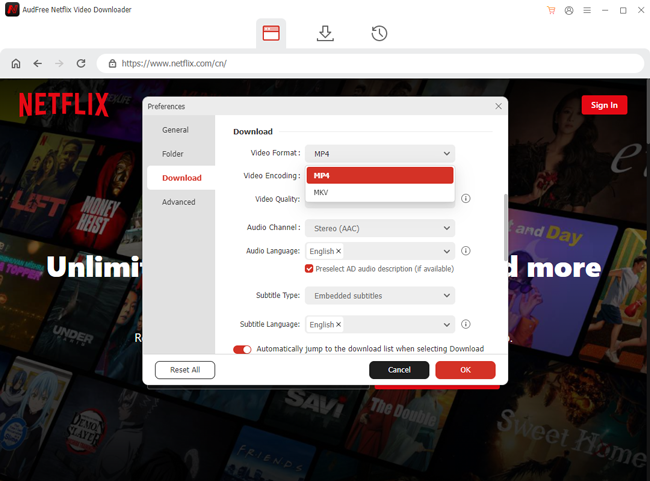
Step 3. Search for Netflix Content to Download
Browse or search for the Netflix movie or TV show you want to download. Enter the title into the search bar for quick results. Once the desired video appears, click on the Download Arrow at the bottom right, wait for analyzing, select all episodes or single titles, and click the Download button to start downloading at 5X speed.
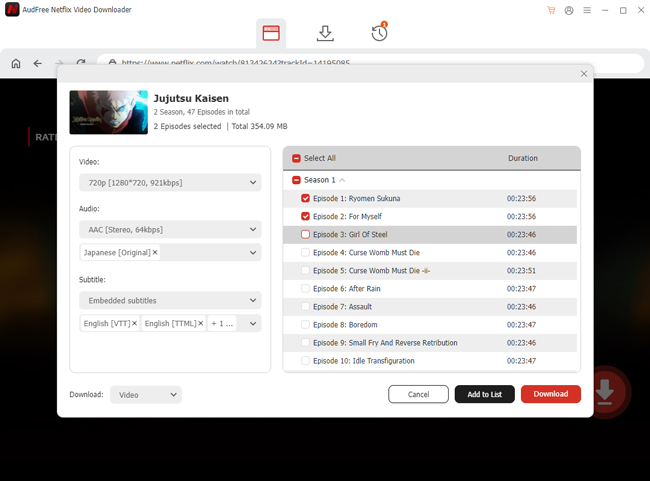
Step 4. Watch Netflix downloads on Roku via USB/local media server
Copy the downloaded Netflix videos to a USB drive and plug the USB into your Roku device. If there is no Roku Media Player on your Roku TV, you need to install it from the Roku Store first. Then, launch the Roku Media Player, select Video under Media Type Selection, select USB drive as Media Device, and select videos to start playing.
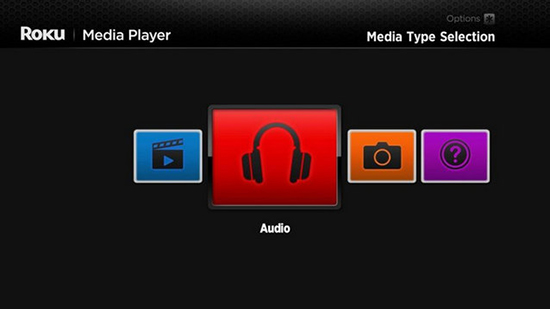
Tip: If you've installed a DLNA server on your computer and network, the Roku TV will also detect this Media Device. Then, you can upload the Netflix downloads to Plex, Kodi, or other media player and stream on Roku Media Player.
View Also: How to Watch Netflix on Plex
You can click here to get more information on how to use Roku Media Player.
Part 4. How to Fix Netflix Not Working on Roku
If Netflix does not work on Roku, here are some fixes to resolve common issues.
Fix 1. Check Internet Connection
A poor internet connection often causes Netflix not to load. Ensure your Roku is connected to a stable Wi-Fi network.
Step 1. Go to Roku's network settings. Navigate to Settings > Network on your Roku menu.
Step 2. Test the connection. Connect Roku with your phone's hotspot and run a network test to confirm connectivity and speed.
Note: Due to the Netflix household rules, devices under 1 network are regarded as one household. Therefore, if you encounter the household limitations on your Roku due to several networks in your home, you can use meshnet tools to group them together.
Fix 2. Restart Your Roku Device
Restarting can resolve temporary glitches that prevent Netflix from functioning.
Step 1. Unplug your Roku. Turn off the Roku device and unplug it from the power source.
Step 2. Wait a few minutes. Give it 5-10 minutes before plugging it back in.
Step 3. Relaunch Netflix. Once restarted, open Netflix and check if it works.
Fix 3. Clear Netflix Cache on Roku
Clearing cache helps if Netflix is lagging or freezing.
Step 1. Press the Roku remote sequence. Press Home five times, followed by Up once, and press Rewind and Fast Forward twice each.
Step 2. Restart Roku. The cache will clear automatically, and your device will reboot.
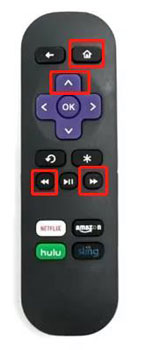
Fix 4. Reinstall Netflix Channel on Your Roku
If Netflix still doesn't work, reinstall the app to fix potential bugs.
Step 1. Remove Netflix. Select the Netflix app on your Roku home screen. Press the star (*) button and select "Remove Channel."
Step 2. Reinstall Netflix. Go to the Streaming Channel to re-add Netflix channel on Roku.
Part 5. FAQs on Watching Netflix on Roku
Q1. Do You Have to Pay For Netflix on Roku?
A1: Yes, Netflix requires a subscription. Roku itself doesn't charge extra for accessing Netflix. But if you save Netflix videos via AudFree Netflix Downloader, you can watch them on Roku without subscription.
Q2. How to Clear Netflix Cache on Roku?
A2: Roku doesn’t have a direct cache-clearing option, but you can clear the cache by following the button sequence: Home (5 times) > Up (1 time) > Rewind (2 times) > Fast Forward (2 times). Then your Roku will proceed with the cleaning task. After finishing, it will automatically reboot.
Q3. How to Get Subtitles on Netflix Roku?
A3: While playing a video, press the down arrow on your Roku remote. Select Audio & Subtitles, and choose your preferred option.
Part 6. Conclusion
Now that you know how to watch Netflix on Roku, streaming your favorite shows has never been easier. Whether you're setting up Netflix for the first time, casting from your phone, or playing offline downloads via USB, Roku offers a seamless experience.
For those who want to keep Netflix videos even after canceling their subscription, the AudFree Netflix Video Downloader is the ultimate tool. Build your own offline Netflix library today and enjoy uninterrupted streaming!

Adam Eldon
Staff Editor










