Are you a PlayStation user wondering how to watch Netflix on PS5/4/3? You're not alone! With Netflix being a top choice for entertainment, many gamers want to enjoy their favorite movies and shows from their consoles.
This guide will show you 3 ways to stream Netflix on your PS5, PS4, or PS3, ensuring a smooth and enjoyable online/offline viewing experience. Let's get started and turn your PlayStation into an entertainment hub!
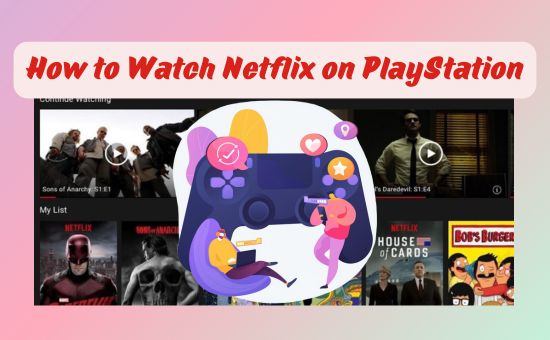
Part 1. Can You Watch Netflix on PlayStation5/4/3
Yes, Netflix is fully compatible with PlayStation 5, PlayStation 4, and even the older PlayStation 3. The consoles come with built-in streaming capabilities, allowing you to access popular apps like Netflix directly from the dashboard. However, your viewing experience may vary depending on the console's generation. Here's a breakdown:
◼ PS5 and PS4 Pro: These models support 4K UHD streaming, provided you have a network speed of 25 Mbps or higher.
◼ PS4 and PS3: These consoles are limited to HD streaming, up to 1080p, with a minimum network speed of 5 Mbps.
Apart from online streaming, you can also watch Netflix on PS5 offline. Check Part 3 to explore how it works!
Part 2. How to Watch Netflix on PS5/4/3 Online
In this section, we'll cover two easy ways to stream Netflix on your PlayStation 5, PlayStation 4, or PlayStation 3. Whether you prefer using the official Netflix app or casting from your phone, we've got you covered!
Way 1. Watch Netflix on PS5/4/3 via Official App Directly
The easiest way to stream Netflix on your PlayStation console is through the official app. Here is how to watch Netflix on PS5/4/3 directly:
Step 1. Launch Your Console. Turn on your PlayStation and log into your PlayStation Network account.
Step 2. Install Netflix on PS5/4/3.
- On PS5: Go to the "Media" tab on your home screen, select "All Apps," scroll down, and choose Netflix. Click Download.
- On PS3/PS4/PS4 Pro: Head to the PlayStation Store, search for Netflix, and hit Download.
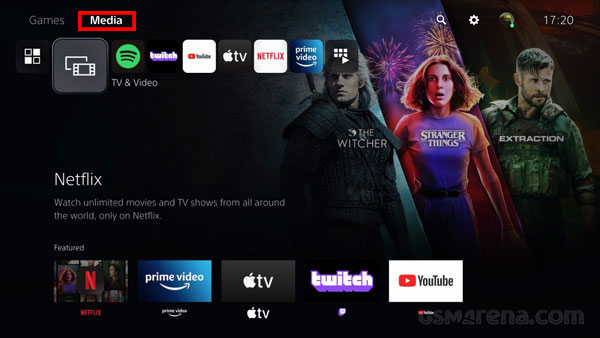
Step 3. Sign into Netflix account. Once the app is installed, open it and sign in to your Netflix account. You can either scan the login code using your phone or enter your username and password with the controller.
After logging in, you can browse and stream Netflix directly on your PlayStation, just like you would on any other device.
🌟 Tip: If you want to log out of Netflix on PS5/4/3, simply press "O" button on your controller, select Settings > Sign Out, and confirm by choosing Yes.
Way 2. Cast Netflix to PS5/4/3 from Phone
Prefer using your phone for a more mobile experience? You can cast Netflix from your smartphone to your PlayStation console. This method is also perfect if your controller's battery is running low, as you can control playback from your phone. Here is how to cast Netflix to PS5/4/3 from phone:
Step 1. Ensure your PlayStation and mobile devices are on the same Wi-Fi.
Step 2. Launch the Netflix app on your phone and select the content you want to stream.
Step 3. Located at the top-right corner of the Netflix mobile app and tap the Cast icon. And your PlayStation console will appear as an available device.
![]()
Step 4. The content will play on your PlayStation's Monitor while you control playback from your phone.
View Also: How to Watch Netflix on Non Smart TV
Part 3. How to Watch Netflix Offline on PS5/4/3
You may be asking, "Can you download Netflix movies on PS4/5?". Unfortunately, the answer is no - Netflix does not currently offer an offline viewing option for PlayStation consoles.
Luckily, there's an easy way around this! By using the AudFree Netflix Movies Downloader, you can download Netflix content to a USB drive and transfer it to your PlayStation console. This way, you can enjoy your favorite Netflix movies and shows without needing an internet connection.
With this tool, you can save Netflix video in MP4 and MKV formats and play freely on any devices. It supports a wide range of video qualities, including 1080p high-definition resolution. Most importantly, after downloading, you can watch Netflix on PS5 without login and without Netflix account restrictions.
AudFree Netflix Video Downloader

- Convert Netflix videos to MP4 and MKV formats compatible with PS5/4/3
- Download Netflix videos to your computer in 1080p without ads
- Keep 5.1 surround Atmos audio and AAC stereo audio
- Offer independent and embedded subtitles with multi-languages
How to Download Netflix Videos and Watch Them Offline on PS5
Step 1. Launch AudFree and Log into Netflix
Once you installed AudFree Netflix Downloader on Mac/Windows computer, launch the program and you'll see the built-in Netflix browser. Then, click the top-right Sign in button and log into your Netflix account.
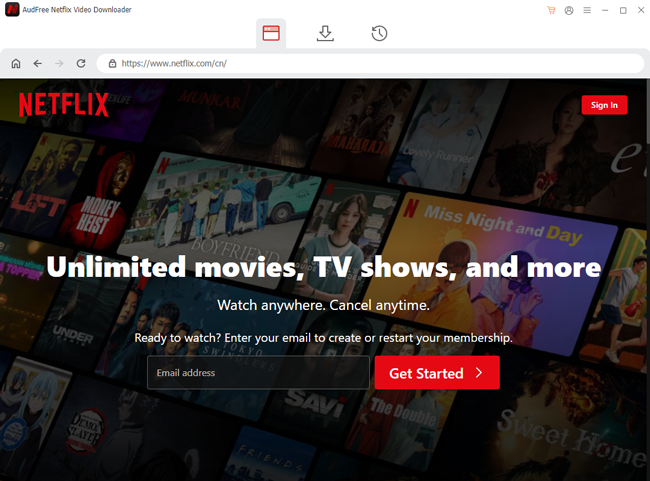
Step 2. Customize Netflix video output settings for offline viewing on PS5/4/3
On the top-tight white Navigation bar, click the Menu icon and select Preferences on the dropdown menu. Here, you can choose the output storage path, video format, quality, and other related settings. To enjoy the best offline viewing experience on PlayStation, it's recommended to choose MP4 format, High video quality, and 5.1 Surround audio channel.
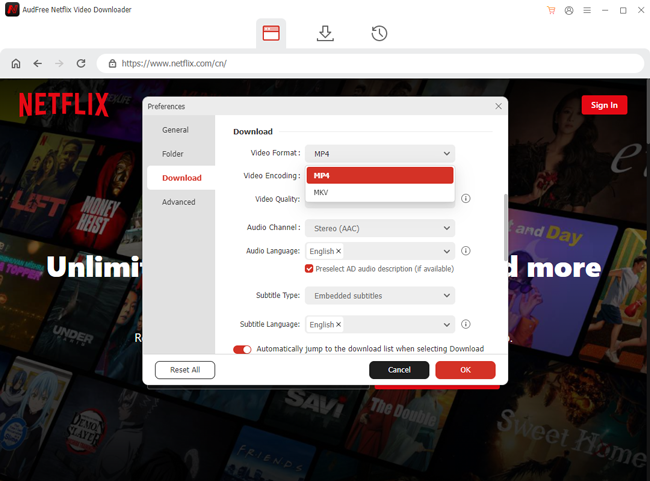
View also: How to Get Netflix Subtitles
Step 3. Choose your desired Netflix videos to export
Browse Netflix built-in browser and click the shows or movies you want to download. Then, click the Download Arrow > Download button to export DRM-free Netflix videos at 5X speed.
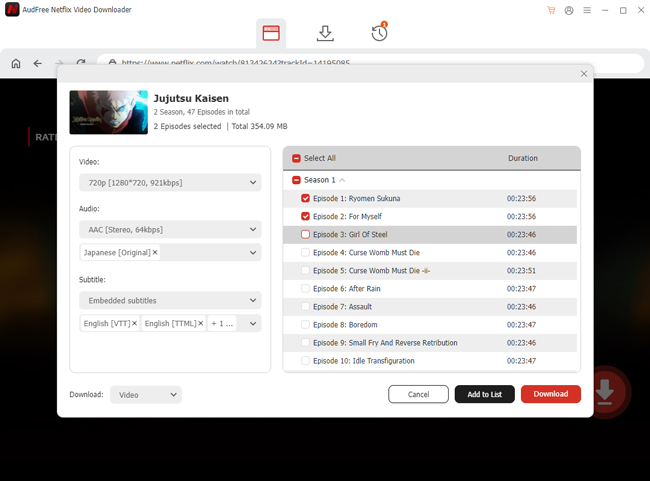
Step 4. Transfer to USB Drive. Once the download is complete, locate the files on your computer and transfer them to a USB drive.
Step 5. Connect USB to your PS5. Insert the USB drive into your PlayStation console and navigate to the Media Player app.
Step 6. Watch Netflix on PS5/4/3 offline. From the Media Player, open the downloaded Netflix videos and start watching them offline.
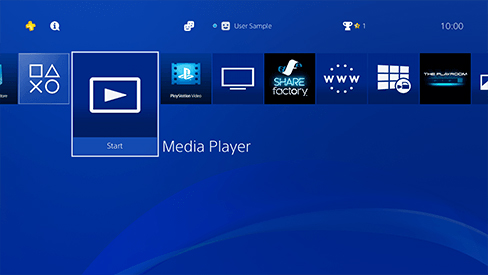
Part 4. FAQs on PS5/4/3 and Netflix
Q1: Do You Need PlayStation Plus for Netflix?
A1: No, PlayStation Plus is not required to stream Netflix. You only need an active Netflix subscription and an internet connection to enjoy streaming on your PlayStation.
Q2: How to Turn Off PS5 Controller While Watching Netflix?
A2: To turn off your PS5 controller while watching Netflix, press and hold the PS button on your controller. Then, select Accessories on your screen and choose Turn Off Controller to power it down.
Q3: How to Watch Netflix While Playing PS5/4?
A3: Currently, PlayStation consoles do not support simultaneous gaming and streaming. While some users attempt to stream Netflix through a browser or pin it to the side, the browser doesn’t support Netflix playback. However, you can try to upload Netflix videos to Plex or YouTube and use the side-view option to watch while playing.
Q4: Is Netflix 4K on PS5?
A4: Yes! If you have a 4K TV and a Netflix subscription that includes UHD content, you can watch supported titles in 4K on your PS5. Just make sure your network speed is above 25 Mbps for optimal performance.
Q5: How to Bypass Netflix Household on PS5?
A5: If Netflix detects that your PS5 isn't part of your household, you can switch Netflix to travel mode and log in with your code. Alternatively, you can download Netflix videos and watch them offline via USB.
View Also: How to Bypass Netflix Household on Phone/PC/TV
Q6: How to Fix Netflix Not Working on PS5/4/3?
A6: If Netflix is suddenly freezing or crashing on your PlayStation consoles, you can try the following methods:
◼ Restart the console and Netflix app;
◼ Update the Netflix app;
◼ Check for PlayStation system updates;
◼ Clear the cache or free up storage on PS5/PS4;
◼ Watch Netflix offline on PS5/PS4/PS3
Part 5. Conclusion
This article introduces 3 ways to watch Netflix on PS5/4/3 online and offline. Whether you choose to use the official app or cast from your mobile device, you're set for a fantastic viewing experience. With the aid of AudFree Netflix Downloader, you can even watch Netflix offline on PlayStation 5/4/3 game consoles. Get started today and elevate your PlayStation usage to a whole new level.

Adam Eldon
Staff Editor










