If you're a Peloton user, you likely enjoy immersive workout sessions with guided classes or scenic rides. But sometimes, adding an entertainment option like Netflix can elevate your exercise routine, making long sessions more enjoyable. In this guide, we'll explore how to watch Netflix on Peloton, including using hidden features and workarounds. Whether you own a Peloton Bike, Tread, or Bike+, this article provides easy-to-follow steps, tips, and even a way to enjoy Netflix without subscription. Let's dive in!

Part 1. Can You Watch Netflix on Peloton
Yes, it's possible to watch Netflix on Peloton! The Peloton touchscreen operates on an Android-based system, meaning it has some flexibility for third-party apps and browsers. Many users have successfully streamed Netflix using the device's hidden browser.
Additionally, as of 2023, Peloton has introduced an Entertainment Beta feature, allowing some users to stream Netflix, YouTube, Disney+, and Max directly on their devices. This feature is currently available to select members using the Peloton Bike+ and Tread+.
However, to stream Netflix on Peloton online, you'll need a few things:
◼ A Peloton subscription to access the device's apps or browser.
◼ A stable Wi-Fi connection to ensure uninterrupted streaming.
◼ An active Netflix subscription for online playback. Or backup your favorite Netflix shows and movies before your Netflix subscription ends. Then, you can stream Netflix on Peloton without subscription.
✨ Tip: If you don't have a Peloton subscription, you can still attach a tablet or phone holder to your Peloton device. Then, use your mobile device to stream Netflix while you cycle or run. To stay focused and avoid interruptions, consider watching Netflix offline and turning off notifications on your device.
Part 2. How to Watch Netflix on Peloton Directly [2 Ways]
Typically, you can stream Netflix on Peloton directly in 2 ways, via the hidden browser or the built-in app.
Watch Netflix on Peloton Hidden Browser
This method works on most Peloton models with a touchscreen. Follow these steps to stream Netflix using the hidden browser.
Step 1. Open the Peloton touchscreen and tap the three dots in the bottom-right navigation bar.
Step 2. Tap About in the sidebar that pops up.
Step 3. Tap the blank space on the right side of the window seven times to unlock the hidden interface.
Step 4. Select WebView Browser Tester on the new screen. Then, enter netflix.com in the browser's address bar using the on-screen keyboard.

Step 5. Log into your Netflix account, pick your favorite show, and start watching!
Tip: To exit Netflix, simply press the Back icon on the bottom navigation bar.
However, while using Netflix in the hidden browser, the Peloton metrics (like cadence and resistance) will not display on-screen.
Stream Netflix on Peloton Entertainment
Peloton's new Entertainment Beta makes it even easier to access Netflix and other streaming apps. Here's how:
Step 1. Tap More Rides on the bottom navigation bar.
Step 2. Select Entertainment Beta, then tap the Netflix option.

Step 3. Log into your Netflix account and select the video you want to watch.
Step 4. On the right side of the screen, tap the Start button to begin your workout. This way, you can check the Peloton metrics alongside your Netflix content.
However, the Entertainment Beta feature is only available to randomly selected members and may not be available on all Peloton devices. Additionally, some users report losing access to Netflix after system updates. Maybe in the future, the Netflix Peloton integration will be launched officially.
Here are 2 primary methods to watch Netflix on Peloton. Others might try to hack Peloton and add Netflix to Peloton, but it's not recommended anyway. Since Netflix hasn't been an official feature on Peloton, sideloading it might void the Peloton warranty.
Part 3. How to Watch Netflix on Peloton Without Netflix Subscription
Subscribing to Peloton and Netflix might cost a lot. But thankfully, now you have a new way to save subscription fees in the long term - backup all videos on your Netflix watching list to local storage. That's where AudFree Netflix Movies Downloader can help. With this tool, you can save Netflix videos as MP4 or MKV files in 1080p. These downloaded videos won’t expire even if your Netflix subscription ends, and you can upload them to cloud storage (Google Drive) or media servers (Plex) to stream on Peloton via the browser.
Most importantly, this practical software can remove ads on Netflix videos if you're at ad plan. And you can watch Netflix on more devices without taking up the Netflix device limit.
AudFree Netflix Video Downloader

- Convert Netflix videos to MP4 and MKV formats without expiration
- Download Netflix videos to your computer at 5X speed
- Watch ad-free Netflix movies and episodes on all devices
- Save 5.1 surround audio of Netflix videos with multi-language subtitles
How to Save Netflix Videos Forever with AudFree Netflix Movies Downloader
Step 1. Install AudFree Netflix Movie Downloader on your computer
To get started, download and install AudFree Netflix Video Downloader on your Windows or Mac computer. Once installed, launch the software and click the 'Sign In' button at the top-right corner of the main interface. Use your Netflix account credentials to log in.
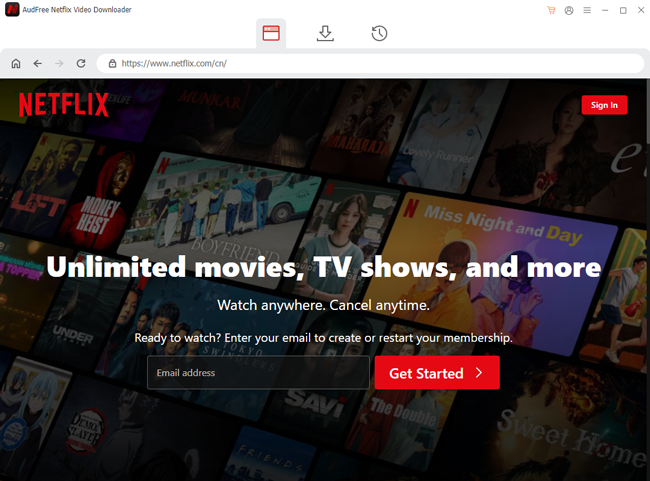
Note: The free version of this downloader allows you to save up to five minutes of each Netflix video. To unlock full functionality and download entire videos, consider purchasing a license.
Step 2. Customize the output video settings
Once signed in, click on the 'Menu' option at the top-right corner of the interface, then select 'Preferences' from the dropdown menu. A new settings window will appear, allowing you to configure the download preferences.
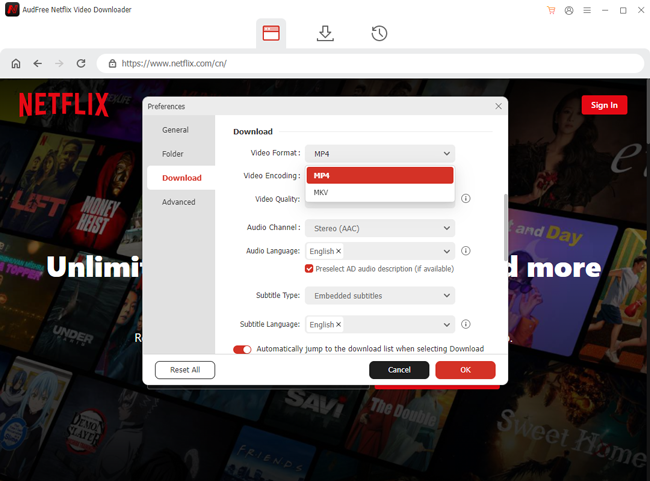
In the 'Download' section, select your preferred video format (MP4 or MKV) for compatibility with most devices. Adjust the audio channel to Surround 5.1 or Stereo for your desired audio experience. You can also choose between Internal and External subtitles. After customizing these settings, click 'OK' to save your preferences.
View also: How to Get Netflix Subtitles
Step 3. Browse and select Netflix videos to download
Within the built-in Netflix web player of AudFree, search for the video you want to download. You can do this by pasting the video's URL into the search bar or typing the title directly and clicking the 'Search' icon. Once you locate the desired video, click on it to open a new window that displays more details about the video.
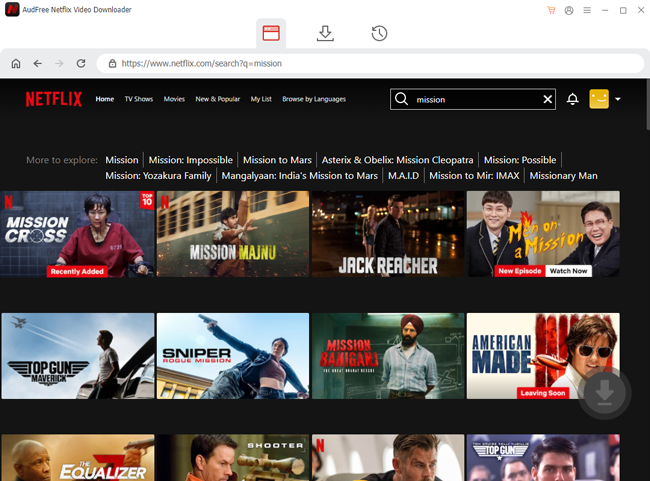
Step 4. Download Netflix videos at 5X speed
Click the 'Download' button located in the lower-right corner of the window. This opens advanced download options. Here, you can specify which video/audio/subtitle tracks to download. If your selection is a series, you can also pick specific episodes to save. Then, click 'Download' to start the downloading process. The progress will be displayed on the screen, and the video will be saved to your designated folder once the download is complete.
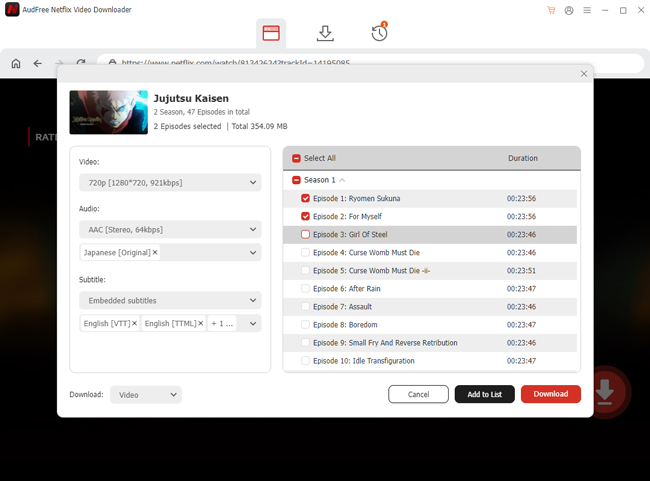
Watch Netflix on Peloton via Google Drive
Step 1. Upload the downloaded Netflix videos to your Google Drive.
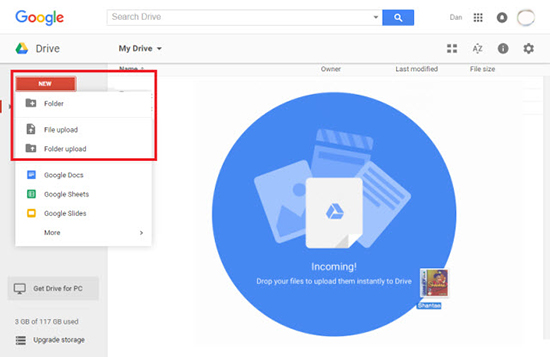
Step 2. Open the Peloton hidden browser and navigate to drive.google.com. Log into your Google account.
Step 3. Select the video you want to play, and enjoy watching Netflix while working out on Peloton.
Part 4. FAQs on Watching Netflix on Peloton
Q1: Why Is There No Netflix on My Peloton Tread+?
A1: If you don't see the Netflix app on your Peloton Tread+, ensure your device's firmware is updated to the latest version. For newly set-up devices, Netflix may take a few days to appear in the Entertainment Beta section after your first system update.
Q2: How to Fix Netflix Not Working on Peloton?
A2: On newer Peloton models, please check your internet connection, update your Peloton firmware, or ensure you've accessed the browser correctly.
For older Peloton devices, you can install a device holder on your Peloton to place your tablet or phone for Netflix streaming while exercising.
Q3: Do You Need A Peloton Subscription to Watch Netflix?
A3: Yes, you need an active Peloton subscription to access the browser or Entertainment Beta on your device. If you don't have a Peloton membership, you can stream Netflix on a separate device, like a phone or TV, while working out on your Peloton.
View Also: How to Connect Netflix to TV from Phone
Part 5. Conclusion
Watching Netflix on Peloton can make workouts more engaging and enjoyable. While native support may be limited, methods like using the hidden browser, or offline playback with AudFree Netflix Downloader provide practical solutions. For the simplest and most flexible option, consider downloading content to enjoy Netflix anytime, even without an active subscription.
Take the first step to enhancing your Peloton experience today!

Adam Eldon
Staff Editor










